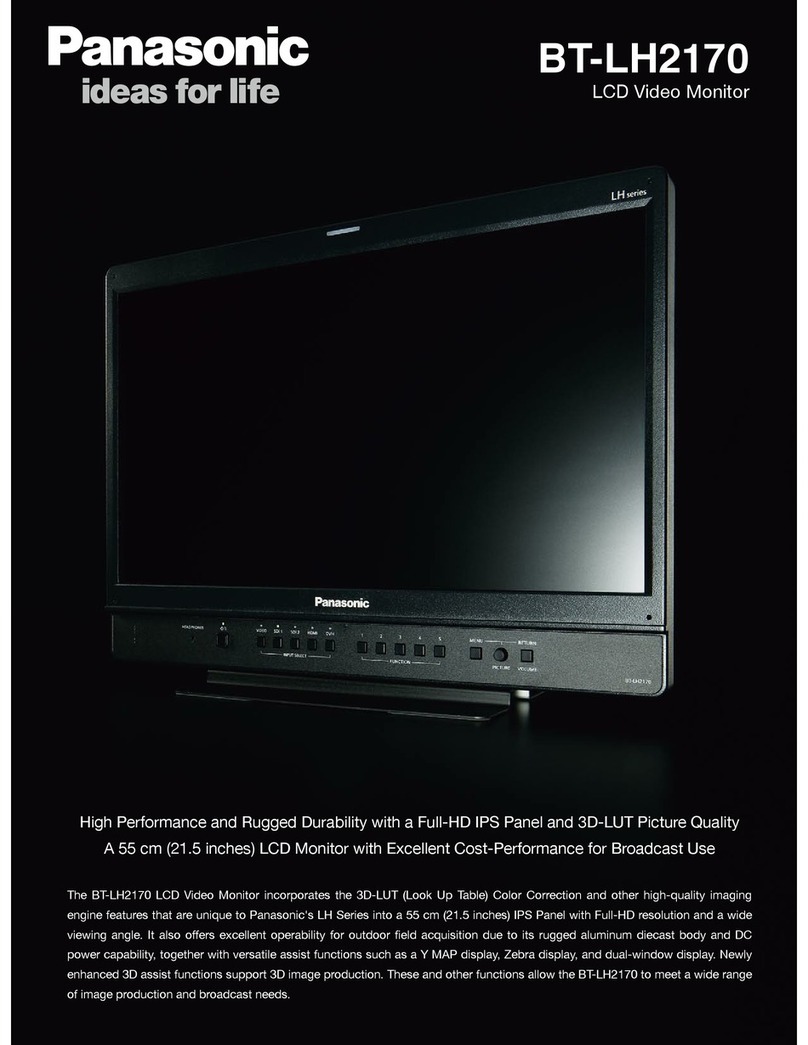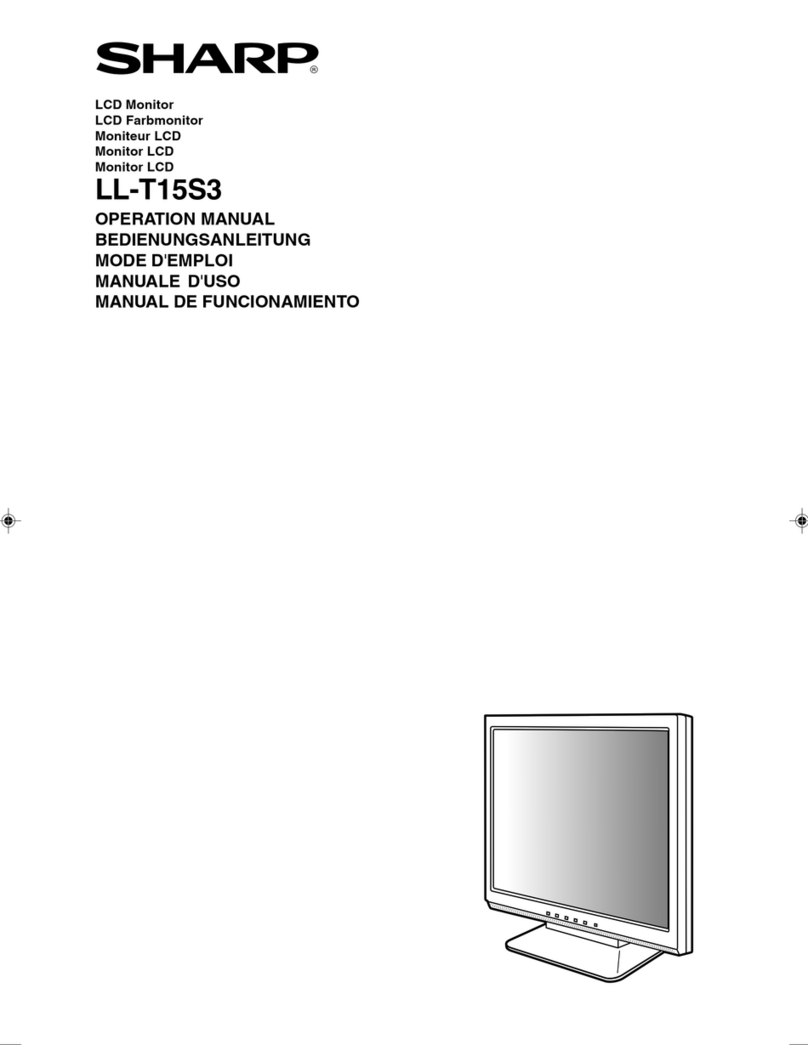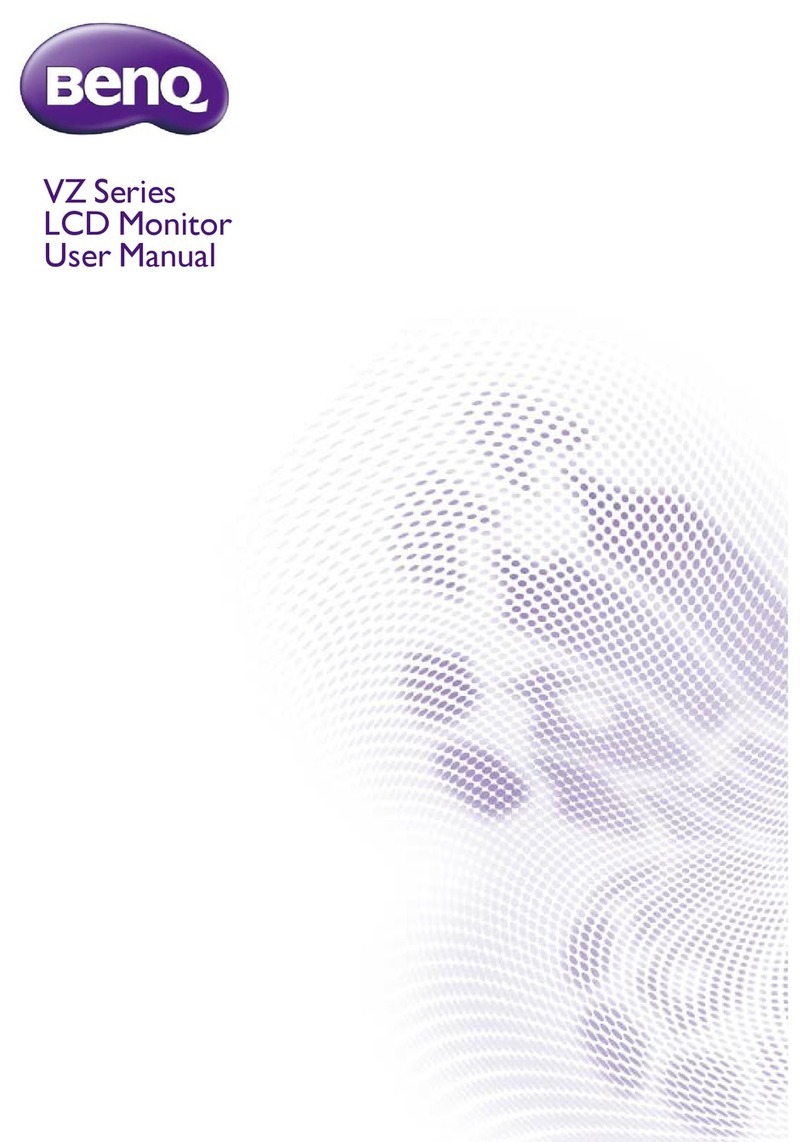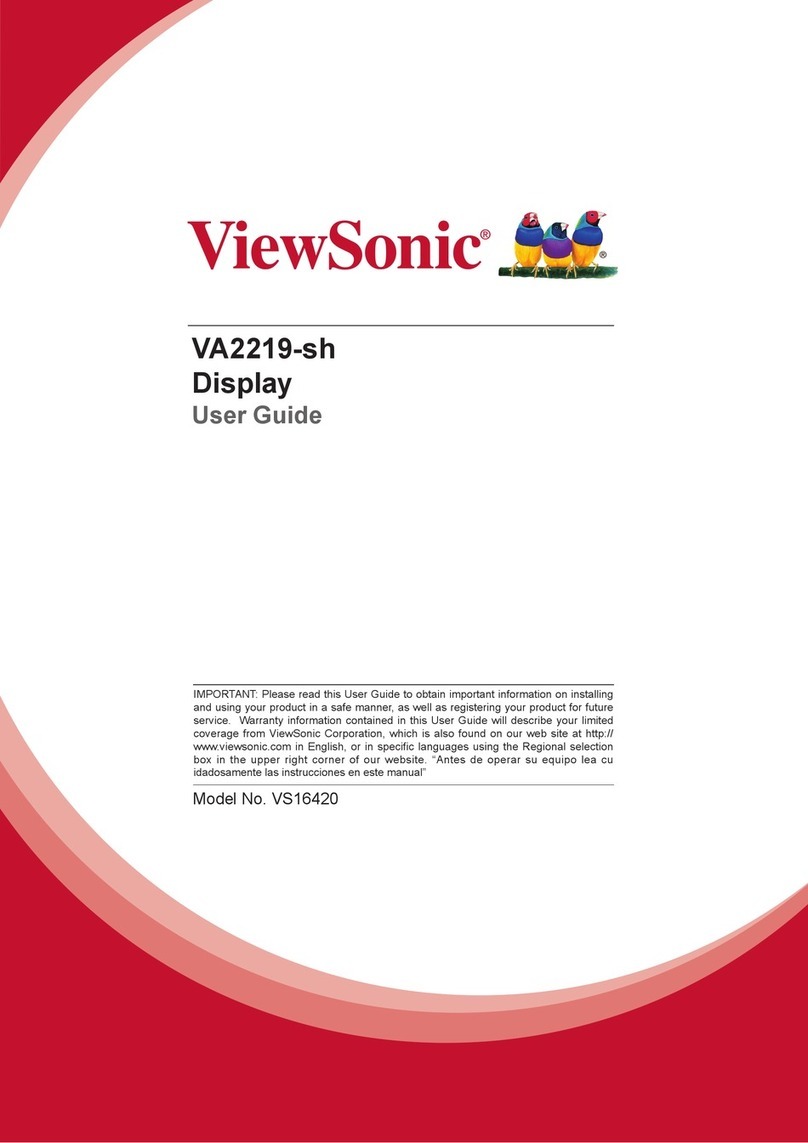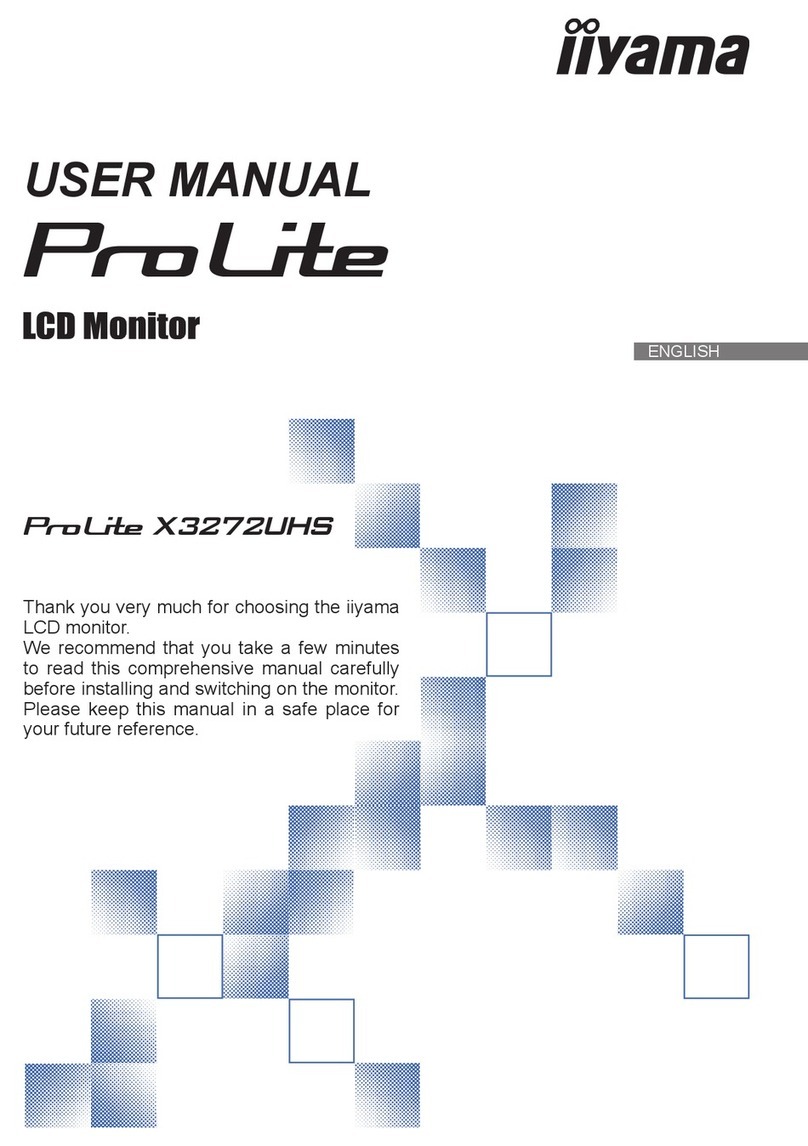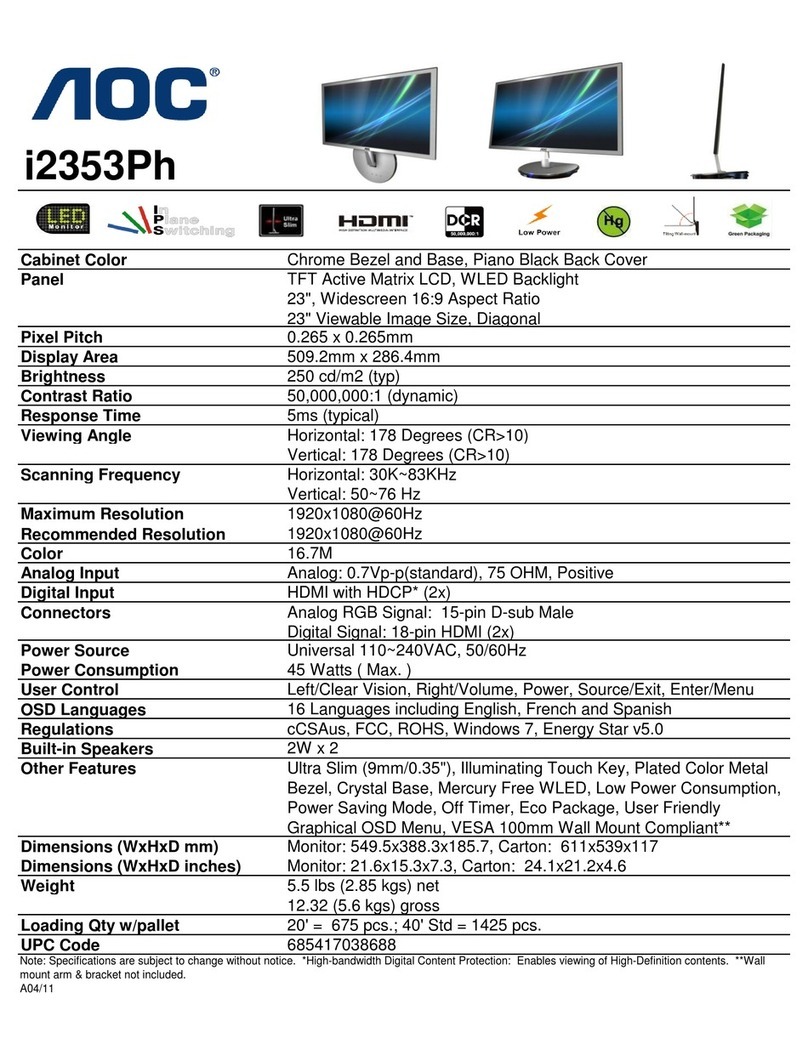TruVision TVM-2403 User manual

TVM-2403 / TVM-2413 / TVM-2713
/ TVM
-3213 / TVM-4313 / TVM-
2733 Monitor User Manual
P/N
1047-EN • REV A • ISS 13DEC21

Copyright
©
2021 Carrier. All rights reserved. Specifications subject to
change without prior notice.
This document may not be copied in whole or in part or
otherwise reproduced without prior written consent from Carrier,
except where specifically permitted under US and internat
ional
copyright law.
Trademarks and patents
TruVision names and logos are a product brand of Aritech, a
part of
Carrier.
Other trade names used in this document may be trademarks or
registered trademarks of the manufacturers or v
endors of the
respective products.
Manufacturer
PLACED ON THE MARKET BY:
Carrier Fire & Security Americas Corporation, Inc.
3211 Progress Drive, Lincolnton, NC, 28092, USA
AUTHORIZED EU REPRENSENTATIVE:
Carrier Fire & Security B.V.
Kelvinstraat 7, 6003 DH
Weert, Netherlands
Certification
FCC compliance
Class A: This equipment has been tested and found to comply
with the limits for a Class A digital device, pursuant to part 15 of
the FCC Rules. These limits are designed to provide
reasonable protection against harmful interference when the
equipment is operated in a commercial environment. This
equipment generates, uses, and can radiate radio frequency
energy and, if not installed and used in accordance with the
instruction manual,
may cause harmful interference to radio
communications. Operation of this equipment in a residential
area is likely to cause harmful interference in which case the
user will be required to correct the interference at his own
expense.
FCC conditions
This device complies with Part 15 of the FCC Rules. Operation
is subject to the following two conditions:
(1) This device may not cause harmful interference.
(2) This Device must accept any interference received,
including interference that may cause undesired o
peration.
ACMA compliance
Notice! This is a Class A product. In a domestic environment
this product may cause radio interference in which case the
user may be required to take adequate measures.
Canada
This Class A digital apparatus complies with CAN ICES
-003
(A)/NMB
-3 (A).
Cet appareil numérique de la classe A est conforme à la norme
CAN ICES
-003 (A)/NMB-3 (A).
European Union directives
This product complies with the applicable harmonized European
standards listed under the EMC Directive
2014/30/EU, the
RoHS Directive 2011/65/EU.
2012/19/EU (WEEE directive):
Products marked with this
symbol cannot be disposed of as unsorted municipal waste in
the European Union. For proper recycling, return this product
to your local supplier upon the p
urchase of equivalent new
equipment, or dispose of it at designated collection points. For
more information see:
www.recyclethis.info.
2013/56/EU & 2006/66/EC (battery directive):
This product
contains a battery that cannot be disposed of as unsorted
municipal waste in the European Union. See the product
documentation for specific battery information. The battery is
marked with this symbol, which may include lettering to
indicate cadmium (Cd), lead (Pb), or mercury (Hg). For proper
recycling, return the battery to your supplier or to a designated
collection point. For more information see:
www.recyclethis.info
Product warnings and disclaim
ers
THESE PRODUCTS ARE INTENDED FOR SALE TO AND
INSTALLATION BY QUALIFIED PROFESSIONALS.
CARRIER FIRE & SECURITY CANNOT PROVIDE ANY
ASSURANCE THAT ANY PERSON OR ENTITY BUYING ITS
PRODUCTS, INCLUDING ANY “AUTHORIZED DEALER” OR
“AUTHORIZED RESELLER”, IS PROP
ERLY TRAINED OR
EXPERIENCED TO CORRECTLY INSTALL FIRE AND
SECURITY RELATED PRODUCTS
.
For more information on warranty disclaimers and product
safety information, please check
www.firesecurityproducts.com
/policy/product-warning/ or scan
the following code:
Contact information
and manuals
EMEA:
https://firesecurityproducts.com
Australian/New Zealand:
https://firesecurityproducts.com.au/
Product
documentation
Please consult the following web link to retrieve the electronic
version of the product documentation. The manuals are
available in several languages.

User Manual 1
Content
Important safeguards 1
Screen maintenance 2
Unpacking 2
Assemble/disassemble the monitor 3
Connections 3
Turn on/off the monitor 4
Select the signal input 5
Adjust the TVM-2403 / TVM-2413 / TVM-
2713 settings 5
Control buttons 5
Adjust the OSD settings: TVM-2413 / TVM-
2713 6
Adjust the OSD settings: TVM-2403 6
Description of the OSD menus 6
Adjust the TVM-2733, TVM-3213 and TVM-
4313 settings 8
Remote control 8
Control buttons (TVM-2733 only) 9
Adjust the OSD settings 9
Description of the OSD menus 10
Plug and Play 11
Troubleshooting 11
Specifications 13
TVM-2403 and TVM-2413 models 13
TVM-2713 and TVM-2733 models 15
TVM-3213 and TVM-4313 models 17
Important information 20
Important safeguards
The LCD unit is produced with high-precision
manufacturing techniques. Nevertheless,
some pixels may occasionally misfire or
appear as dark or bright dots. This has no
effect on the recorded image and does not
constitute a malfunction.
1. Installation cautions:
•Do not block any ventilation
openings.
•Always ensure that the monitor is in
a well-ventilated area to prevent the
unit from overheating.
•Only use accessories specified by
the manufacturer or those sold with
the product.
•Avoid operating or placing the
monitor in the following
environments: extremes of
temperatures, both hot and cold;
high humidity; direct sunlight;
excessively dusty surroundings;
avoid close proximity to other
equipment that generates a strong
magnetic field.
2. Water and moisture: Do not use this
appliance near water. To reduce the risk
of fire or electric shock, do not expose
this unit to rain or moisture.
3. Power cord and power cord
protection: Power cords should be
routed so that they not likely to be
walked on or pinched. Pay particular
attention to the location of cords and
plugs, convenience receptacles, and the
point of exit from the appliance.
4. Product care: Do not touch the screen
directly with fingers. The oils from your
skin may leave marks on the surface of
the screen, which are difficult to be
removed and may damage the screen
permanently. Do not apply pressure to
the screen.
5. Cleaning: Always unplug the monitor

2 User Manual
before cleaning. Clean with a clean dry
cloth. Wet a soft and dry cloth in water
and wring thoroughly to clean the
exterior of the monitor. Do not apply a
cleaning agent that contains alcohol,
solvent, or surfactant to the monitor.
Connect the power cord to the monitor
when cleaning is finished.
6. Servicing: Do not attempt to service this
unit yourself. Opening or removing
covers may expose you to dangerous
voltage or other hazards. Refer all
servicing to qualified service personnel.
7. Lightning: For added protection during a
lighting storm or when this unit is left
unattended and unused for long periods
of time, unplug the unit from the wall
outlet and disconnect the cable system.
This will prevent damage to the unit due
to lightning and power line surges.
8. Children: Do not install the monitor
within reach of children. The monitor
may fall and injure children.
9. Mains plug (2 pin/3 pin):
•Only use the power chord provided
with the monitor.
•Do not remove the grounding or
earth connection from the power
supply / mains plug.
•Always remember to unplug the
monitor from the power supply
under the following circumstances if
the monitor will not be used for a
long period of time, if the power
supply cable or plug/connector is
damaged or if the monitor housing
is damaged or broken.
CAUTION: Do not attempt to dismantle this
product. Any attempt to dismantle or remove
the covers from this product will invalidate the
warranty and may also result in serious injury.
Screen maintenance
Before using the monitor, please read and
understand all the instructions. Damage
resulting from nonobservance of the
instructions is not covered by the warranty.
Avoid leaving the screen fixed on a
stationary image for more than two hours
as this may cause afterimage burn-in or
defective pixels. To avoid this problem,
reduce the screen brightness and
contrast of the stationary image.
Disconnect the power cord from the
power socket if you do not plan on using
the product for an extended period of
time (vacation, etc).
When you watch 4:3 programs for a long
time, you leave different marks on the
left and right sides of the screen and the
edges of the image Avoid using this
mode for an extended time.
Unpacking
This manual explains how to correctly install,
operate and get the best performance from
your monitor. Please read this user manual
carefully before installing your monitor then
keep it near your monitor for quick reference.
Check that the contents of the box correspond
with the following checklist:
• LED monitor
• Power cord
• User manual
• HDMI cable (TVM-2403/ TVM2413/
TVM-2733/ TVM-4313 only)
• Remote control (TVM-3213/ TVM-4313
only)
• Battery (x1) (TVM-3213/ TVM-4313 only)
• Pedestal (x1) (TVM-2733/ TVM-3213/
TVM-4313 only)

User Manual 3
If any item is missing or damaged, please
contact your dealer. Keep the box and
packing materials so that the monitor can be
properly stored or transported.
Assemble/disassemble
the monitor
These instructions apply to the TVM-2733,
TVM-3213 and TVM-4313 monitors only.
The monitors are designed for use on a
desktop or on a wall.
When inserting or removing the legs or stand
of a monitor, put a cloth on a stable surface to
avoid scratching the screen. Place the
monitor on the surface facing downwards.
When disassembling the monitors, turn off the
monitor and unplug the power cable.
TVM-2733 model
TVM-3213 model
TVM-4313 model
Connections
This monitor has a universal power supply
that allows operation in either 100/120 VAC or
220/240 VAC voltage area. No user-
adjustment is required.
TVM-2403 / TVM-2413 / TVM-2713 models

4 User Manual
TVM-2733 model
TVM-3213 model
TVM-3213 model
1. Audio input connector
Connect to an audio input device such
as a microphone.
2. HDMI connector
Connect to your computer using a HDMI
cable.
3. D-SUB connector
Connect to your computer using a VGA
cable.
4. RS-232 port
If using the RS-232 port for remote
control, use a network cable to connect
the monitor to the RS-232 port of the
computer and use a network cable to
connect the computer to the RS-232
port of the camera.
5. AC input
6. Audio output
Turn on/off the monitor
TVM-2403 / TVM-2413 / TVM-2713 models
Press the Power button on the bottom right of
the front of the monitor. Press again to turn
off.
TVM-3213 model and TVM-4313 models
To turn off the monitor, press the On/Off
button on the back of the monitor as shown
below. To turn off the monitor, press the
button for a few seconds.
TVM-2733:
TVM-3213 model:
TVM-4313 model:

User Manual 5
Select the signal input
TVM-2403 / TVM-2413 / TVM-2713 models
After turning on the monitor, press the ◄
button on the front of the monitor to get the
Input Source screen.
Press a direction button on the front panel to
select the desired input source and press
MENU to confirm. The signal input can also
be selected via the OSD menu.
TVM-2733 model
After turning on the monitor, press the top
button on the left side of the back of the
monitor to select the input source, HDMI/DP.
TVM-3213 / TVM-4313 models
After turning on the monitor,press the power
button to select VGA or HTML. The signal
input can also be selected via the OSD menu.
Adjust the TVM-2403 /
TVM-2413 / TVM-2713
settings
Use the control panel on the front of the
monitor to configure the on-screen display
(OSD) menus and submenus. Different
menus appear depending on if a device is
connected to the monitor’s VGA or HDMI.
Changes are immediately saved and
implemented.
Control buttons
Use the control buttons on the front or back of
the monitor (depending on the model) to
quickly access some setting functions as well
to adjust settings via the OSD.
1. MENU
Press MENU to open the OSD main
menu screen. Press MENU again to
select the selected submenu.
2. ◀Left/right Arrows
Primary Function: When not using the
OSD menu screen, press ◀to select the
input signal. See “Select the signal input”
above.
Secondary Function:When in an OSD
submenu, press it to decrease the value
of the selected menu item.
3. ▶Right Arrow
Primary Function: When not using the
OSD menu screen, press ▶to control
the brightness level (see screen below).
Then press ◀or ▶to adjust the level.
Secondary Function: When in an OSD
submenu, press it to increase the value
of the selected menu item.
4. AUTO
Primary Function: When not using the
OSD menu screen, press AUTO to
automatically adjust the display to the
most optimal setting possible (see
screen below). (VGA mode only).

6User Manual
Secondary Function TVM-2413 / TVM-
2713:When in the OSD submenu
screen, press AUTO to exit a submenu
and return to the main menu.
Secondary Function TVM-2403: When in
the OSD main menu screen, press
AUTO to enter a submenu and press
again to enable values to be changed.
5. Power On/Off
Press the button to turn the monitor on
and off.
Adjust the OSD settings: TVM-
2413 / TVM-2713
1. Press the MENU button on the front
panel to obtain the OSD main menu
screen.
2. Use the ◀/▶buttons to scroll up and
down the list of submenus.
3. Press the MENU button to enter the
selected submenu.
4. Use the ◀/▶buttons to adjust a
submenu value.
5. Press the AUTO button to confirm the
change and continue pressing to return
to the main menu.
Adjust the OSD settings: TVM-
2403
1. Press the MENU button on the front
panel to obtain the OSD main menu
screen.
2. Use the ◀button to scroll down the list
of submenus.
3. Press the AUTO button to enter the
selected submenu and press it again to
enable the submenu.
4. Use the ◀/▶buttons to adjust a
submenu value.
5. Press the MENU button to confirm the
change and continue pressing the button
to return to the main menu.
Description of the OSD menus
Configure the monitor using the on-screen
display (OSD) menus and submenus.
Different menus appear depending on if a
device is connected to the monitor’s VGA or
HDMI. Changes are immediately saved and
implemented.
Image settings
This menu lets you optimize the picture
quality.
Brightness
Adjust the brightness of the picture. Range is
0 to 100. The higher the value, the brighter
the picture.
Contrast
Adjust the difference between light and dark
areas in the picture. Range is 0 to 100. The
higher the value, the greater the contrast.
Color Temp.
Choose a different preset color temperature
or set customized color parameters. Grayed-
out values cannot be selected under the

User Manual 7
current mode or input source. Yellow value
can be modified.
Auto Adjust
Automatically adjust the brightness, contrast,
and color temperature.
Color Adjust
Adjust the color of the picture automatically.
Image adjustment
When the input source is VGA, this menu lets
you adjust the picture position, clock and
phase.
H.Position
Adjust the horizontal position from 0 to 100.
V.Position
Adjust the vertical position from 0 to 100.
Clock
Adjust the clock to reduce vertical line noise.
Phase
Adjust the phase to reduce horizontal line
noise.
OSD settings
This menu lets you set the language, the OSD
window transparency and OSD timeout.
Language
Select the language of the OSD. Default is
English.
OSD H.Pos
Adjust the OSD horizontal position from 0 to
100.
OSD V.Pos
Adjust the OSD vertical position from 0 to
100.
OSD Timer
Set the OSD menu to automatically disappear
if the menu is not used for a specific period of
time. Adjust the time out from 5 to 60
seconds.
Transparency
Adjust the OSD window transparency.
Other settings
This menu lets you set the mode, audio
volume, signal source, aspect ratio and DCR.
Mode
Select PC, GAME or MOVIE as mode.

8User Manual
Audio Volume
Adjust the volume from 0 to 100.
Signal Source
Select VGA or HDMI.
Aspect Ratio
Select the aspect ratio 16:9, AUTO or 4:3.
DCR
Turn the dynamic contrast ratio (DCR) On or
Off.
Reset
This menu lets you reset the settings to
factory default.
Adjust the TVM-2733,
TVM-3213 and TVM-4313
settings
Use the remote control to configure the
monitor by the on-screen display (OSD)
menus and submenus.
There is also a control panel on the back of
the TVM-2733 monitor that can also be used
to modify the settings.
Changes are immediately saved and
implemented.
Remote control
The TVM-3213 and TVM-4313 monitors are
shipped with a remote control to configure
the monitor.
1. Power
Turns the monitor on from stand-by or off
to stand-by mode.
2. Signal source
Selects the signal source from multiple
input devices.
3. Up/Down/Left/Right/OK buttons
Press / / / buttons
navigate a menu. Press button to adjust
the Function menu. Press OK to confirm.
4. Return
1. Return to the previous menu or exit
from the current application.
2. If there is image offset or noise, press
to automatically readjust.
5. Menu home page button
Press to enter the home page menu.
6. Mute
Turns the sound on and off.
7/8. Volume
Press to adjust the volume.

User Manual 9
Inserting batteries into the remote
control
Open the battery compartment of the remote
control. Insert the batteries (two 1.5 V type
AAA). Make sure that the polarity matches
with the (+) and (-) marks inside of the battery
compartment.
Note: To avoid damage from possible battery
leakage, remove the batteries when not using
the remote-control handset for an extended
period of time.
Control buttons (TVM-2733
only)
Use the control buttons on the back of the
monitor to turn on/off the monitor, quickly
access some setting functions as well to
adjust settings via the OSD. The remote
control provides more
1. Exit/Source
Primary Function: Press to select the
input signal, HDMI/DP.
Secondary Function: Press to exit the
OSD menu.
2. Up/Right/Volume
Primary Function: When not using the
OSD menu screen, press to increase the
volume.
Secondary Function: When using the
OSD menu screen, press Up/Right to
navigate through the functions.
3. Down/Left/ECO
Primary Function: When not using the
OSD menu screen, press to access ECO
mode.
Secondary Function: When using the
OSD menu screen, press Down/Left to
navigate through the functions.
4. Menu/Enter
Primary Function: When not using the
OSD menu screen, press to display the
OSD.
Secondary Function: When using the
OSD menu screen, press to confirm
selection.
5. Power
Press to turn on/off the monitor.
Adjust the OSD settings
1. On the remote control, press the home
button to display the OSD menu
home page.
2. Press or to scroll the menu items.
Press to select the desired submenu.
3. Press or again to scroll the
submenu. Press the button to enter
the submenu item and make the
changes.
4. Press the OK button to save the
changes.
5. Press the return button to exit the
submenu.
6. To make further changes, repeat steps 2
to 5.

10 User Manual
7. To exit OSD, press the return again.
Description of the OSD menus
Brightness
Contrast
Adjust the contrast of the image (the
difference between light and dark areas
on the screen).
Brightness
Adjust the brightness of the image.
Eco Mode
Select the desired mode best suited to
the type of picture you will be watching.
Standard: Standard mode
Text: Text mode
Internet : Internet mode
Game : Game mode
Movie : Movie
Sports : Sports mode.
DCR
Turn the dynamic contrast ratio (DCR)
On or Off.
Image Setup
Clock
Only available in D-sub/VGA mode.
Adjust the clock to reduce vertical line
noise. Not available in the TVM-2733.
Phase
Only available in D-sub/VGA mode.
Adjust the phase to reduce horizontal
line noise. Not available in the TVM-
2733.
H. Position
Only available in D-sub/VGA mode.
Adjust the horizontal position from 0 to
100. Not available in the TVM-2733.
V. Position
Only available in D-sub/VGA mode.
Adjust the vertical position from 0 to 100.
Not available in the TVM-2733.
Image ratio
Select the image ratio Wide or 4:3.
Color Temperature
Warm
Set the color temperature to be warmer
than Normal.
Normal
Display the standard color tone.
Cold
Set the color temperature to be colder
than Normal.
User
Select a color tone that best suits your
viewing needs. Adjust the red, blue and
green saturation levels.
OSD Setup
H. Position
Adjust the position of the OSD display
horizontally (left or right)
V. Position
Adjust the position of the OSD display
vertically (up or down).
Timeout
Set the OSD menu to automatically
disappear if the menu is not used for a
specific period of time. Adjust the time
out from 5 to 100 seconds.
Language
Select the language of the OSD. Default
is English.

User Manual 11
Extra
Input Select
Select Auto, D-SUB or HDMI.
DDC-CI
Turn on or off the Plug and Play DDC/CI.
Reset
Reset the settings to factory default.
Information
Display the information about the main
picture signal source.
Plug and Play
The Plug and Play feature allows the
automatic exchange of information between a
monitor and PC to produce an optimum
display environment.
The monitor uses VESA DDC2B (international
standard) to execute Plug and Play. The
DDC2B is a double data channel based on
the IC communication protocol.
The monitor must have a video input signal
for this feature to operate normally.
Troubleshooting
Problem Solutions
Plug and Play
function is not
functioning
Check if the computer is
compatible with the Plug
and Play function.
Check if the display
adapter is compatible
with the Plug and Play
function.
Picture is
blurred
Adjust Contrast and
Brightness.
Picture is
jittery
Adjust Clock to set the
screen position and
adjust the Clock value
carefully until there is no
noise displayed.
Problem Solutions
Picture
bounces or a
wave pattern
is present in
the picture
Keep the devices that
may cause electrical
interference away from
the monitor.
See the FCC
information in the of the
manual.
Poor color in
the picture
Adjust the RGB color or
select the color
temperature.
Picture is not
centered, too
small, or too
large
Adjust to the horizonal
or vertical position
No picture Check if the power
switch and computer
power switch are in the
On position.
Check if the signal cable
is correctly connected to
the video card.
Check if the pins of D
sub-connector are not
bent.
Check if the computer is
in power- saving mode.
POWER LED
is not lit
Check if the power
switch is in the On
position.
Check if the power cord
is correctly connected.
Poor
brightness or
contrast
If the picture brightness
fades and affects the
display function over
time, please contact a
qualified repair center
for repair.
Grainy picture
in the video
Adjust the Sharpness
on the OSD Picture
menu.
The Clock and Phase controls are used to
fine-tune the picture. Use the Clock control to

12 User Manual
minimize any vertical-line noise seen on the
screen background. Use the Phase control to
minimize any horizontal-line noise seen on
the screen background.

User Manual 13
Specifications
TVM-2403 and TVM-2413 models
TVM-2403 TVM-2413
Screen size 23.6” 24”
Screen type TFT-LED backlight TFT-LED backlight
Aspect ratio 16:9 16:9
Viewing angle (H/V) 170°/160° 170°/160°
Contrast ratio 1000:1 1000:1
Response time 5ms 14 ms
Brightness 250 cd/m² 250 cd/m²
Native resolution 1920 × 1080 @ 60 Hz 1920 × 1080 @ 60 Hz
Supported input resolution 720×400;
640×480;
800×600;
1024×768;
1280×1024;
1680×1050;
1360×768;
1920×1080
720×400;
640×480;
800×600;
1024×768;
1280×1024;
1680×1050;
1360×768;
1920×1080
Refresh rate (vertical frequency) 60, 70, 75 Hz
depending on
resolution
60, 70, 75 Hz
depending on
resolution
Color depth 6 bits + Hi-FRC;
16.7 million colors
6 bits + Hi-FRC;
16.7 million colors
Video compatibility NTSC / PAL Auto
Detect
NTSC / PAL Auto
Detect
Audio speaker power N/A N/A
Display port IN N/A N/A
Audio in (RCA) N/A N/A
VGA In (15 Pin D-Sub) 1 1
HDMI (and version) 1 1

14 User Manual
TVM-2403 TVM-2413
DVI N/A N/A
Stereo Audio In (3.5 mm jack) N/A N/A
Stereo Audio Out (3.5mm jack) N/A N/A
USB (for service/upgrade) N/A N/A
Operations Control Power, Up / Down,
Left / Right, Source,
OSD Menu
Power, Up / Down,
Left / Right, Source,
OSD Menu
OSD Language
English, Spanish, Dutch,
French, German,
Simplified Chinese,
Russian, Traditional
Chinese, Arabic.
English, Spanish, Dutch,
French, German,
Chinese, Russian,
Korean, Portuguese,
Vietnamese, Italian,
Traditional Chinese
Remote control No No
Power Consumption < 30 W < 30 W
Input Voltage 100 to 240 VAC 100 to 240 VAC
Filter Type 3D Comb filter, 3D De-
interlace, 3D noise
reduction
Not supported
Dimension W x H x D (with stand) 560 × 399 × 220 mm 540 × 418× 227 mm
Weight (with stand) 4.5 kg 3.43 kg
Weight (Gross with box) 5.4 kg 4.44 kg
Indicators Green when power on,
Green flashing when
in standby
Green when power on,
Green flash when in
standby
Operating Temperature 0 to 40°C 0 to 40°C
Storage Temperature -20 to +55°C
10 to 90% RH (non-
condensing)
-20 to +60°C
10 to 90% RH (non-
condensing)
Housing Plastic Plastic
VESA Mount 100 x 100 mm 100 x 100 mm
Included power supply External PSU External PSU

User Manual 15
The specifications can change without any notice.
The panel may have some defective pixels (pixels that are slightly lighter or darker, for example)
due to a characteristic of the panel, but there is no defect in the product itself.
TVM-2713 and TVM-2733 models
TVM-2713 TVM-2733
Screen size 27” 27”
Screen type TFT-LED backlight LED backlight
Aspect Ratio 16:9 16:9
Viewing Angle (H/V) 178°/178° 178°/178°
Contrast Ratio 1000:1 1000:1
Response Time 14 ms 14 ms
Brightness 250 cd/m² 350 cd/m²
Native Resolution 1920 ×1080 @ 60 Hz 3840 x 2160 @ 60 Hz
Supported Input Resolution 640×480;
800×600;
1024×768;
1280×1024;
1680×1050;
1360×768;
1920×1080
720×400;
640×480;
800×600;
1024×768;
1280×1024;
1680×1050;
1360×768;
1920×1080
3840×2160
Refresh Rate (vertical frequency) 60, 70, 75 Hz
depending on
resolution
60, 70, 75 Hz
depending on
resolution
Color Depth 6 bits + Hi-FRC;
16.7 million colors
8 bits;
1.07 Million colors
Video Compatibility NTSC / PAL Auto
Detect
NTSC / PAL Auto
Detect
Audio Speaker Power N/A 2 W x 2
Display port IN N/A 1
Audio in (RCA) N/A N/A

16 User Manual
TVM-2713 TVM-2733
VGA In (15 Pin D-Sub) 1 N/A
HDMI 1 1
DVI N/A N/A
Stereo Audio In (3.5 mm jack) N/A N/A
Stereo Audio Out (3.5mm jack) N/A 1
USB (for service/upgrade) N/A N/A
Operations Control Power, Up / Down,
Left / Right, Source,
OSD Menu
Power, Up / Down,
Left / Right, Source,
OSD Menu
OSD Language English, Spanish,
Dutch, French,
German, Simplified
Chinese, Russian,
Korean, Portuguese,
Vietnamese, Italian,
Traditional Chinese
English, Simplified
Chinese
Remote control No No
Power Consumption ≤ 40 W ≤56 W
Input Voltage 100 to 240 VAC,
50/60 Hz
100 to 240 VAC, 50/60
Hz
Filter Type Not supported Not supported
Dimension W x H x D (without
pedestal)
N/A 614 × 400 × 250 mm
Dimension W x H x D (with pedestal) 614 × 454 × 226 mm 614 × 400 × 250 mm
Weight (without stand) 3.86 kg 4.87 kg
Weight (with stand) 4.06 kg 5.07 kg
Weight (Gross with box) 5.62 kg 6.55 kg
Indicators Green when power on,
Green flashing when
in standby
White when power on,
red when in standby
Operating Temperature 0 to 40°C 0 to 40℃
Storage Temperature -20 to +60°C -20 to +60℃

User Manual 17
TVM-2713 TVM-2733
5 to 95% RH (non-
condensing)
10 to 80% RH (non-
condensing)
Housing Plastic Plastic
VESA Mount 100 x 100 mm 100 x 100 mm,
4-M4 x 10 mm
Included power supply Built-in power supply Built-in power supply
The specifications can change without any notice.
The panel may have some defective pixels (pixels that are slightly lighter or darker, for example)
due to a characteristic of the panel, but there is no defect in the product itself.
TVM-3213 and TVM-4313 models
TVM-3213 TVM-4313
Description 32” 43”
BNC Input No No
Backlight LED backlight TFT-LED backlight
Aspect ratio 16:9 16:9
Viewing Angle (H/V) 178°/178° 178°/178°
Contrast Ratio 1400:1 1200:1
Response Time 8 ms 8 ms
Brightness 300 cd/m² 360 cd/m²
Native Resolution 1920 x 1080 @ 60 Hz 1920 x 1080 @ 60 Hz
Supported Input Resolution 720×576P;
720×480P;
640×480;
800×600;
1024×768;
1280×1024;
1440×900;
1680×1050;
1360×768;
1920×1080
720×400;
640×480;
800×600;
1024×768;
1280×1024;
1440×900;
1680×1050;
1360×768;
1920×1080

18 User Manual
TVM-3213 TVM-4313
Refresh Rate (vertical frequency) 60, 70, 75 Hz
depending on
resolution
60, 70, 75 Hz
depending on
resolution
Color Depth 8 bits;
16.7 Million colors
8 bits;
16.7 Million colors
Video Compatibility NTSC / PAL Auto
Detect
NTSC / PAL Auto
Detect
Audio Speaker Power 5 W x 2 5 W x 2
Video In/Out (BNC) N/A N/A
Display port IN N/A N/A
Audio in (RCA) 1 1
VGA In (15 Pin D-Sub) 1 1
HDMI (and version) 1 1
DVI N/A N/A
Stereo Audio Out (3.5 mm jack) N/A N/A
USB (for service/upgrade) N/A N/A
Operations Control Power, Up / Down, Left
/ Right, Source, OSD
Menu
Power, Up / Down, Left
/ Right, Source, OSD
Menu
OSD Language Simplified Chinese,
Traditional Chinese,
Korean, English,
Spanish, French,
Portuguese, Russian
Simplified Chinese,
Traditional Chinese,
Korean, English,
Spanish, French,
Portuguese, Russian
Remote control Yes Yes
Power Consumption ≤55 W ≤75W
Input Voltage 100 to 240 VAC,
50/60 Hz
100 to 240 VAC,
50/60 Hz
Filter Type Not supported Not supported
Dimension W x H x D (without
pedestal)
727 × 424 × 64 mm 969 × 560 × 79mm
Dimension W x H x D (with pedestal) 729 ×474 ×177 mm 969 ×605 ×270 mm
Dimension W x H x D (box) 729×474 ×64 mm 1065 ×678 ×163 mm
This manual suits for next models
5
Table of contents