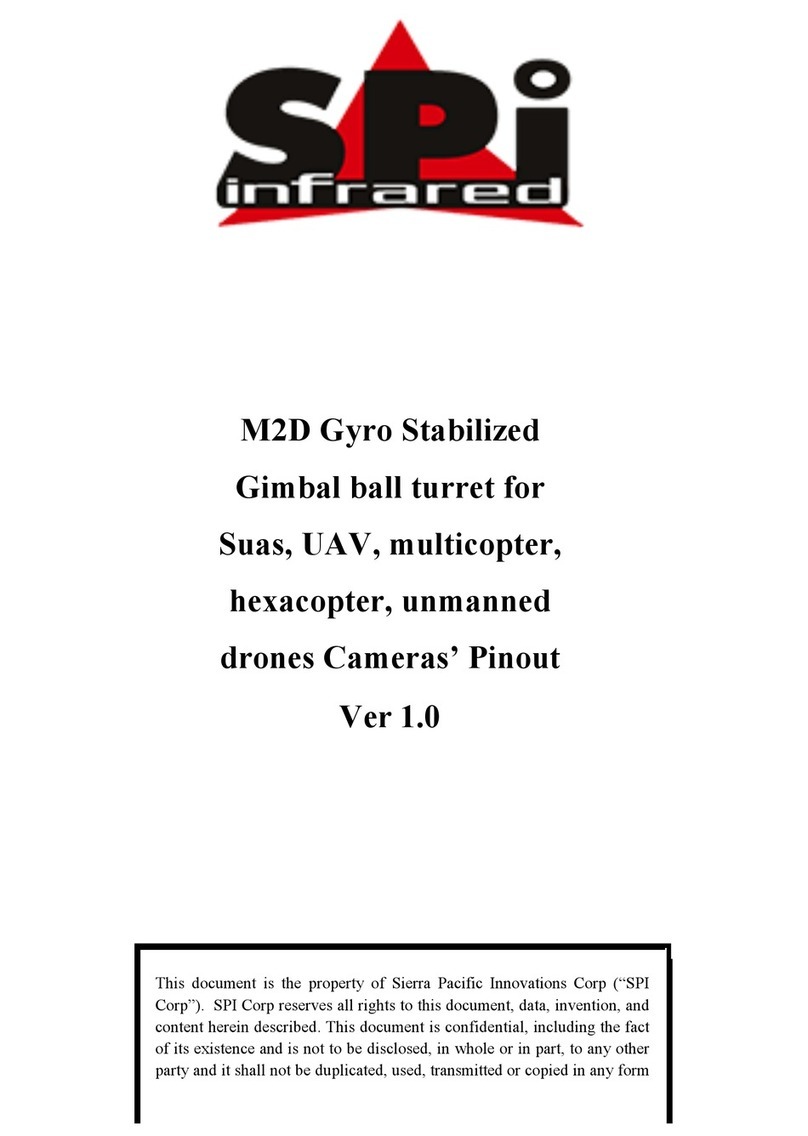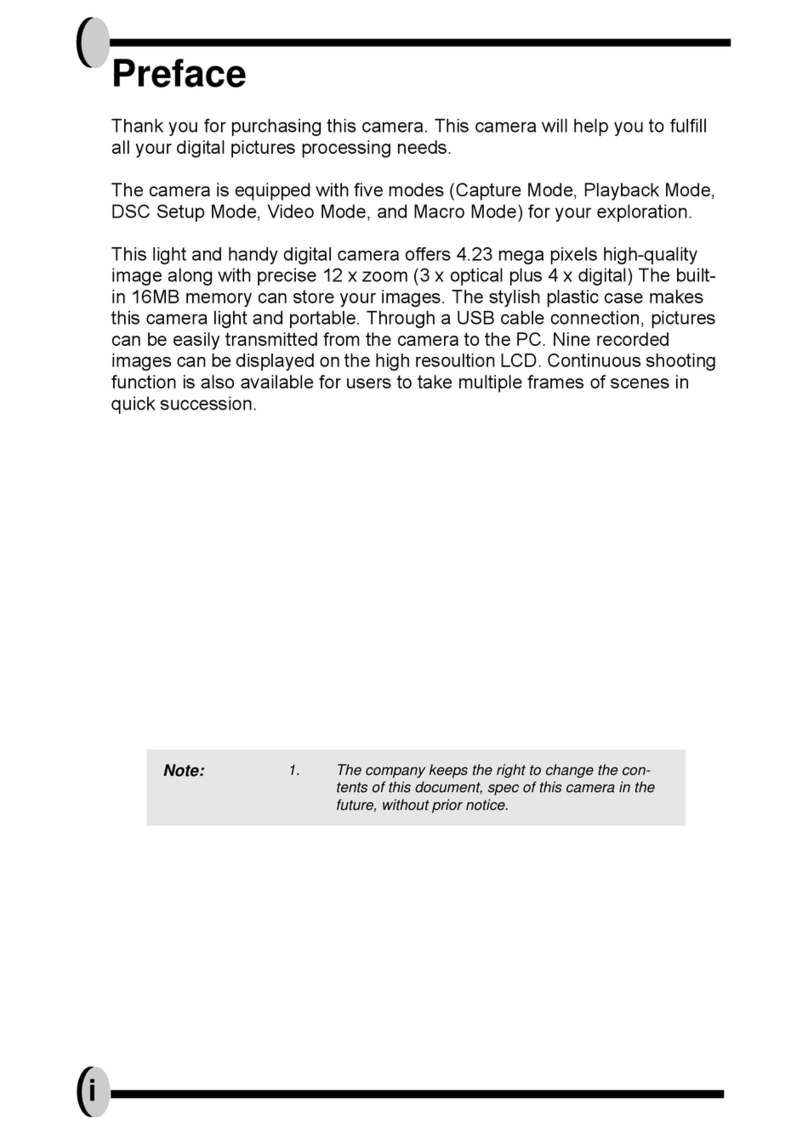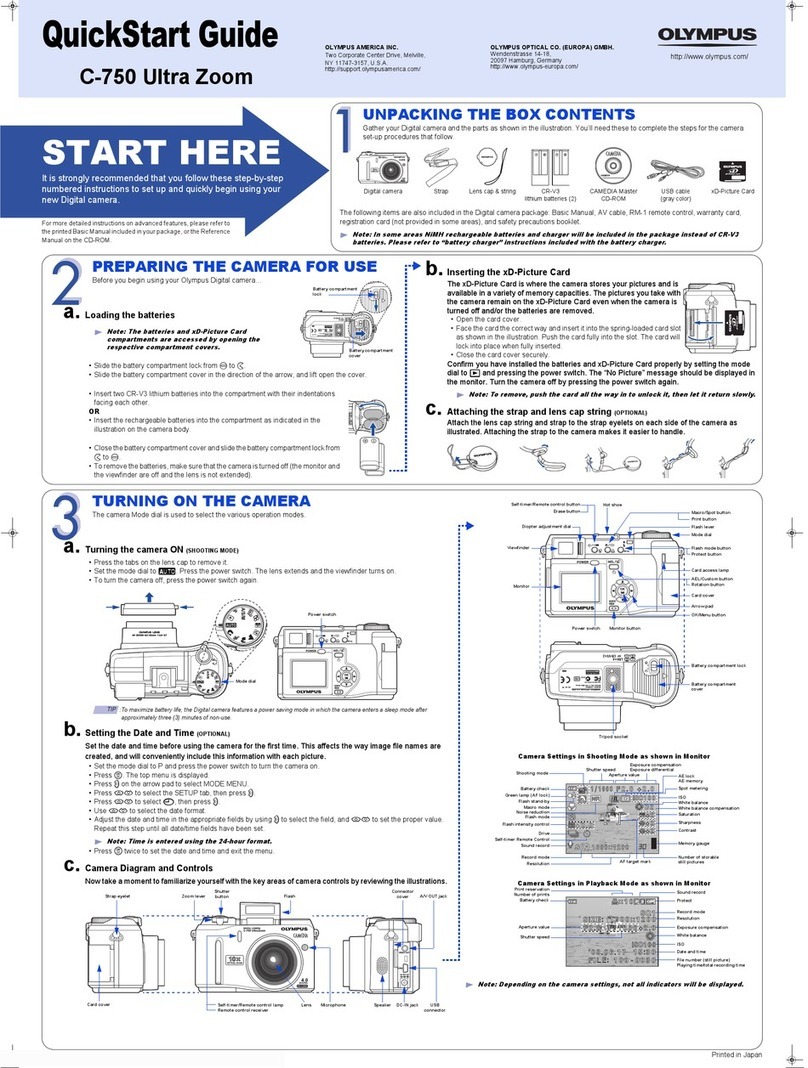TS SiteSentry User manual

ANPR SPEED CAMERA
User Manual

teSentry
User Manual of Site Sentry ANPR/Speed Camera System 1
Thank you for purchasing our product. If there are any questions or requests, please do not
hesitate to contact either ourselves or your appointed dealer.
This manual may contain several technical incorrect places or printing errors and the
content is subject to change without notice. Updates will be added to the new version or
subsequent releases of this manual. We will readily improve the products and or
procedures described in this manual.

teSentry
User Manual of Site Sentry ANPR/Speed Camera System 2
A General Overview
This Site Sentry Camera System purpose is to gather vehicular traffic information in both
directions of travel and in all light levels and all weather conditions on any particular site
where deployed.
The Site Sentry Camera System typically requires two criteria in order that an ‘event’ record
may be made, namely a valid vehicle registration mark and a radar speed report of a
greater speed than the level at which the operator has pre set this threshold.
Communications with the device may be handled in several different ways, ranging from
direct access to the system via smart phone or tablet using the systems on board Wi-Fi
‘hotspot’, right up to inclusion into an established local area network via hard wired
ethernet or Wi-Fi client.
Data which has been recorded is then searchable via a powerful data base which allows
the user to search by time of day, date in month, speed of vehicle, registration plate of
vehicle to name but a few criteria.
This system has been designed and manufactured here in the UK and we hope you have
enjoyable good service from the device.
Quality is not expensive, it is priceless.
For Sales and service please contact:
Transport Support (A division of GN Systems Ltd),
Unit 10-12, Undershore Business Park,
Brookside Rd,
Bolton,
Lancashire
BL2 2SE
+44 (0)1204 368111
www.transportsupport.co.uk

teSentry
User Manual of Site Sentry ANPR/Speed Camera System 3
Safety Instruction
These instructions are intended to ensure that the end user can use the product correctly
to avoid danger to themselves or other road users.
The precaution measure is divided into ‘Warnings’ and ‘Cautions’.
Warnings: Serious injury or death may be caused if any of these warnings are neglected.
Cautions: Injury or equipment damage my be caused if any of these cautions are
neglected.
Warnings
1. In the use of this product you must strictly comply with the electrical safety
regulations of your nation and region.
2. Source the camera system with DC 12v, this to be provided by the IP 65 240v AC
switch mode power supply which is included in the original packaging for this product.
(mains option only)
3. Do not connect several devices to the power adapter provided as adapter overload
may cause over heating and possible fire hazzard (mains option only)
4. Please ensure that all plugs are firmly inserted into power sockets where applicable.
5. When the product is installed onto a lamp post or other structure, the device should
be firmly fixed.
6. If smoke, odour or noise should emit from the device, turn off the power at once
and unplug the power cable, then contact the service centre.
7. If the product does not work properly please contact your dealer or service centre.
Never attempt to disassemble the Site Sentry camera system yourself. (we shall not assume
any responsibility for problems caused by unauthorised repair or maintenance)
Cautions Follow these precautions
to prevent potential injury or material
damage
!
Warnings Follow these safeguards to
prevent serious injury or death

teSentry
User Manual of Site Sentry ANPR/Speed Camera System 4
Cautions
1. Make sure the power supply voltage is correct before using the camera system.
2. Do not drop the camera or subject it to physical shock.
3. Do not touch sensor modules with fingers. If cleaning is necessary, use a clean cloth
with a small amount of ethanol and wipe gently.
4. Do not aim the camera at the sun or extra bright objects. A blooming or flare may
occur (this is not a malfunction but may impair the endurance of the sensor over time)
5. The sensor may be burned by a laser beam, so when any laser equipment is being
used, make sure that the sensor is not exposed to the laser beam.
6. Do not place the camera in extremely hot or cold temperatures (the operating
temperature should be between -15°C ~ +60°C, excessively dusty or damp locations
and do not expose to high electromagnetic radiation.
7. To avoid heat accumulation, good ventilation is required for a proper operating
environment.
8. While shipping, the camera system should be packed in its original packaging.
!

teSentry
User Manual of Site Sentry ANPR/Speed Camera System 5
Table of Contents
Chapter 1 Choosing a location and mounting the camera............................................... 8
Chapter 2 Network Access.............................................................................................12
2.1 Access over browsers for mobile devices........................................................12
2.1.1 Live View.............................................................................................13
2.1.2 Parameters Configuration....................................................................13
2.2 Access over ethernet and Wi-Fi ‘hot spot’ or ‘client’ via CHROME browser...14
2.2.1 Live View.............................................................................................14
2.2.2 Parameters Configuration....................................................................14
Chapter 3 Adjusting the camera system to suit your circumstances................................15
3.1 Framing the video capture area..............................................................15
3.2 Focus and zoom via Internet Explorer......................................................15
Chapter 4 Adjusting the Radar Sensor............................................................................17
4.1 An overview and understanding of COSINE effect...................................17
4.2 Parameters in which COSINE effect will need mitigation..........................17
4.3 COSINE mitigation tools.........................................................................18
4.3.1 Speed Error Percent........................................................................18
4.3.2 Speed Negative Error Percent..........................................................19
4.3.3 Speed Distance Disable...................................................................20

teSentry
User Manual of Site Sentry ANPR/Speed Camera System 6
Table of Contents continued
Chapter 5 Installing and Working with the PC Client or ‘shell’ Tool..................................21
5.1 System requirements....................................................................................21
5.1.1 Installing the Software.........................................................................22
5.1.2 Creating a ‘short cut’ on your desk top.................................................23
5.2 Working with your Removable Hard Disc Drive...............................................25
5.2.1 Choosing how much DATA to bring into your ‘local’ Database..............25
5.2.2 Complete Synchronisation...................................................................26
5.2.3 Partial Download.................................................................................27
Chapter 6 Searching and working with Gathered DATA..................................................28
6.1 Searching by Criteria....................................................................................28
6.1.1 Searching by Date and Time...............................................................29
6.1.2 Searching by Plate .............................................................................30
6.1.3 Searching by Location ........................................................................31
6.1.4 Searching by Direction .......................................................................32
6.1.5 Searching by Speed Over ....................................................................33
6.2.1 Limit Number of Results Displayed.............................................................33
Chapter 7 Exporting Events and Files.............................................................................34
7.1 Choosing a File to Export..............................................................................34
7.2 Exporting a CSV File.....................................................................................35
7.3 Exporting individual events from external hard drive to your local data base...36

teSentry
User Manual of Site Sentry ANPR/Speed Camera System 7
Table of Contents continued
Appendix 1
PTSC 926 Supplementary Speed and Registration Display..............................................37
Appendix 2
PTSC 927 Road Legal Mobile Trailer..............................................................................53

teSentry
User Manual of Site Sentry ANPR/Speed Camera System 8
Chapter 1
Choosing a location
and mounting the camera
1. When choosing a location for the camera system, it is usually a good idea to look
for a fairly straight section of road where there is most likely to be some form of speed
violation and this may well be close to some form of hazzard like a pedestrian crossing or
road junction. It is also a good idea not to attempt to observe activity too far away from the
Site Sentry Camera as vehicles do need to be within 50 metres in order that their number
plates may be read and recorded.
2. Having decided on a suitable location for traffic information gathering, the next
important step is to locate a suitable stable pole or structure on which to mount the
camera system and also, where a 240v ac mains electricity supply is available, lamp posts
often being a good candidate where mains electricity is readily available. The Site Sentry
Camera System is supplied with universal screw bands to facilitate fixing to poles of
different diameters.

teSentry
User Manual of Site Sentry ANPR/Speed Camera System 9
Chapter 1 continued
Choosing a location and mounting the camera
3. Having decided on a suitable structure such as a lamp post, the Site Sentry Camera
may now be physically mounted to the post via screw band fixings provided. Please note
that the system has been provided to you in two main sections, the base control box and
the actual camera head. This is designed this way to allow for easy positioning and
levelling of the control box prior to the mounting of the camera head.
Mount the control box and
set the level
4. Having established a good
sound fixing to your post, you will now
need to attach the camera head.
This is achieved by dropping the camera
head on top of the control box and
aligning the 4 pre set captive nuts in
the control box top with the 4 holes in
the base plate of the camera.
When doing this, it is very important to
place the watertight gasket (provided)
in between the control box and the
camera base plate and to use the
4 special watertight sealing washers
and M8 stainless steel bolts (provided)
to establish the fix.

teSentry
User Manual of Site Sentry ANPR/Speed Camera System 10
Chapter 1 continued
Choosing a location and mounting the camera
5. Having fitted the control box and placed its gasket in place, offer the camera head
for alignment and fix only with 4 bolts provided.
Taking care to thread the umbilical power and data
leads as you go.
Tighten to a reasonable pressure.
6. Make connections where indicated
2 x ethernet
2 x 12v DC
1 x Radar 5 din jack
7. Make off the 12v DC connections to
the 12v DC output side of the 5 amp switch
mode power supply provided.

teSentry
User Manual of Site Sentry ANPR/Speed Camera System 11
Chapter 1 continued
Choosing a location and mounting the camera
8. Having fitted the camera system to the post of your choosing and connected the
12v DC supply, you will now need to connect the 240 v AC supply to the mains side of the
5 amp switch mode power supply provided.
This operation must be carried out by a qualified
electrical engineer.
9. You are now ready to switch on power at
the 240 v AC supply and before switching on the
camera system, please take a volt reading of the
12v DC side of the connection made
previously into the camera system.
10. If 12v DC is established at this point,
please replace the electrical cover plate and
you are now ready to switch the system ON.

teSentry
User Manual of Site Sentry ANPR/Speed Camera System 12
Chapter 2
Network Access
2.1 Access over browser for Mobile Devices
Each Site Sentry Radar Speed Camera System will be issued with a ‘shipping card’ which
will contain all of the network access information for both Wi-Fi and hard wired ethernet
networks.
With your new Site Sentry Camera System switched on,
go to ‘settings’ on your smart phone and choose the
SSID which is published as the one listed on your
shipping card.
Start an internet browser and in the
search bar at the top of the screen, type
10.42.0.1 and GO.
This will take you to an opportunity to join the published
web page which will give you access to all the functionality of the
Site Sentry Speed Camera System.
At this point, please use your allocated username and password
Default settings are:
Username: admin
Password: Speedsign*
ANPR_Speed_Camera_1234

teSentry
User Manual of Site Sentry ANPR/Speed Camera System 13
Chapter 2
Network Access
2.1.1 Live View
Now you are into the system you will have the opportunity
to invoke ‘Live View’ which will allow you to aim the
camera head to frame the road you wish to observe.
In this pane you will see two thumbnail video images which
will allow you to aim the two cameras in the direction of
the number plates of passing vehicles.
2.1.2 Parameters Configuration
The Site Sentry system needs some information from the
user which will be site specific, for example the speed under which you
do not wish to record activity and the actual site name identifier which will appear on your
recorded information for later scrutiny.
These are just two parameters which will allow the system to begin operations - there are
further settings which may well be invoked but are described in a later chapter such as
cosine mitigation etc.

teSentry
User Manual of Site Sentry ANPR/Speed Camera System 14
Chapter 2
Network Access via ethernet with CHROME browser
2.2.1 Live View
A similar representation of the software interface to that previously described in chapter
2.1 is available for use across hard wired and radio ethernet - there is an auxiliary CAT5
socket on the front panel of the Site Sentry control panel and this may be used for
permanent hard wiring into an existing ethernet network or for temporary connection via a
lap top PC or similar.
Open CHROME browser and key into the search bar the
fixed Wi-Fi IP address as noted on your ‘shipping card’
2.1.2 Parameters Configuration
Again, in a similar manner to that described in the last chapter, all of the same
functionality is available either on a plug in lap top PC or across an ethernet network.

teSentry
User Manual of Site Sentry ANPR/Speed Camera System 15
Chapter 3
Adjusting the Site Sentry Camera System
to suit your circumstances
3.1 Framing the video capture area
Again similar to the representation shown on your mobile device but using the advantage
of a larger screen size, you can direct the camera view to contain sufficient content as to
make subsequent viewing of video footage to be most informative.
This section may be sufficiently covered off in section 2.11 and may only be needed for
fine tuning in the future
3.2 Focus and Zoom via Internet Explorer
Although we pre set these systems prior to leaving our factory and the camera systems are
auto focus there may sometimes be a need for the end user to make subtle adjustments to
both original focus datum point and amount of zoom.
This can be accessed by being connected directly to the auxiliary ethernet port with a
lap top PC loaded with Internet Explorer and opening IE (internet explorer) and keying
into the search bar the IP address for the ‘overview’ camera as shown on your
‘shipping card’ eg. 192.168.1.24 and return.
This will take you to an access screen for a Hikvision web interface where you will be
asked for a username and password.
If these settings are
still in their default
mode, they will be:
Username:
admin
Password:
Speedsign*
admin
Speedsign*

teSentry
User Manual of Site Sentry ANPR/Speed Camera System 16
Chapter 3
Adjusting the Site Sentry Camera System
to suit your circumstances continued
3.2 Focus and Zoom via Internet Explorer
This action will open up a ‘live view’ of the video stream from your ‘overview’ camera
click on the joy stick button and a new
menu will appear.
This will reveal both zoom and focus
controls
In order to view these images in
Internet Explorer you will need to be
connected to the world wide web to
allow you to access the Hikvision
‘plugins’.
You will be automatically linked to the Hikvision plugins site when you first attempt to
access your overview camera.
You will need to close Internet Explorer while you install your new ‘plug in’ and re start your
IE browser after this installation before you can re log on to your overview camera.
When any adjustments are made to this camera, they will be saved automatically so there
is no need to press ‘save’ after making changes.

teSentry
User Manual of Site Sentry ANPR/Speed Camera System 17
Chapter 4
Adjusting the Radar Sensor continued
4.1 An overview and understanding of the COSINE effect
Microwave radars are susceptible to a phenomenon known as the COSINE effect.
This is a generation of a greater speed figure by a reflection from a target vehicle passing
within close proximity to the radar at an obtuse angle, ie. the closer a vehicle passing is to
90° adjacent to the radar sensor, then the more likely this same target is to generate a
‘rogue reflection’, especially if the vehicle has large flat sides like a box van or articulated
vehicle.
In normal circumstances where a Speed Indicating Device (SID) is placed at the side of a
road, this issue rarely presents itself as a problem because the SID barely has time to react
to the ‘spike’ in reported speed as the vehicle passes in close proximity and thus the speed
message is typically not displayed on the sign. This ‘spike’ can be as much as 180% of the
actual speed of the tracked target vehicle.
However, since we are recording all reported speeds and conjoining these speed readings
with real time video footage it is very important that we carry out measures which will
eliminate the COSINE effect from our recordings.
We have gone to great lengths to provide a set of radar adjustment tools to make this
mitigation possible, namely, ‘Speed Error Percent’, ‘Speed Negative Error Percent’ and
‘Speed Distance Disable’ which I will describe in detail with respect to vehicle proximity.
4.2 Parameters in which the COSINE effect will need mitigation
&
&
circa 4m
COSINE
zone
This vehicle is outside the COSINE ‘Spike’ zone
This vehicle is about to cross into the COSINE
‘Spike’ zone
valid speed readings
valid speed readings

teSentry
User Manual of Site Sentry ANPR/Speed Camera System 18
Chapter 4
Adjusting the Radar Sensor continued
4.3.1 The Speed Error Percent Tool
The aim of this tool is to look at a steady stream of speed data being reflected from the
target vehicle being tracked and deem this information to be bonafide - once a general
speed characteristic has been established, the Site Sentry views the reported speed with a
set of intelligent filters, in this case ‘The Speed Error Percent Tool’ which looks at a steady
speed which might be say 10, 10, 11, 12, 11, and then sees a COSINE ‘spike’ of say ‘18'
mph. The software has the ability to identify the rogue reading and switch off the radar
until a reset period has passed or in this case the vehicle has passed.
Cosine effect anomaly reduction
Positive numbers example
222423
8
7988910111315
time
speed
Increase in speed
of a percentage
within a given time
period here
expressed as a
percentage of the
previous ten readings
Average speed to here is 9.8 mph therefore the lift in speed to 23 mph is a 234% rise
a good starting point for this tool is 180% trapping
The next important number is the reset timeout, a good starting point being 300 milliseconds
This being the time period while the radar reporting is ‘blind’ and before the system is re-armed.
click ‘save’ after changing settings

Negative numbers example
22 24 23 8 7 9 8 8 9 10 11 13 15
time
speed
The relationship at this point
is expressed as a percentage of the larger
numbers shown so in this case, 8 mph
expressed as a percentage of 23 mph is 34.7%
}
time
So circa 40% is a good starting point not forgetting that ‘timeout’
is a very powerful aspect of this tool where a good starting point is 1000 milliseconds
teSentry
User Manual of Site Sentry ANPR/Speed Camera System 19
Chapter 4
Adjusting the Radar Sensor continued
4.3.2 The Speed Negative Error Percent Tool
The aim of this tool is to begin looking at a target vehicle speed and make a rapid
comparison between the first speed readings and those after a variable number of
milliseconds and thus ignore any early COSINE spikes which might occur when the target
vehicle being tracked is in close proximity to the radar sensor - once a general speed
characteristic has been established, the Site Sentry views the reported speed with a set of
intelligent filters, in this case ‘The Negative Speed Error Percent Tool’ which looks for a
steady speed which might be followed by, a COSINE ‘spike’ of say ‘18' mph and then 10,
10, 11, 12, 11, the software has the ability to identify the rogue reading and ignore the
radar until a reset period has passed or in ths case the vehicle has passed.
click ‘save’ after changing settings
Table of contents
Popular Digital Camera manuals by other brands
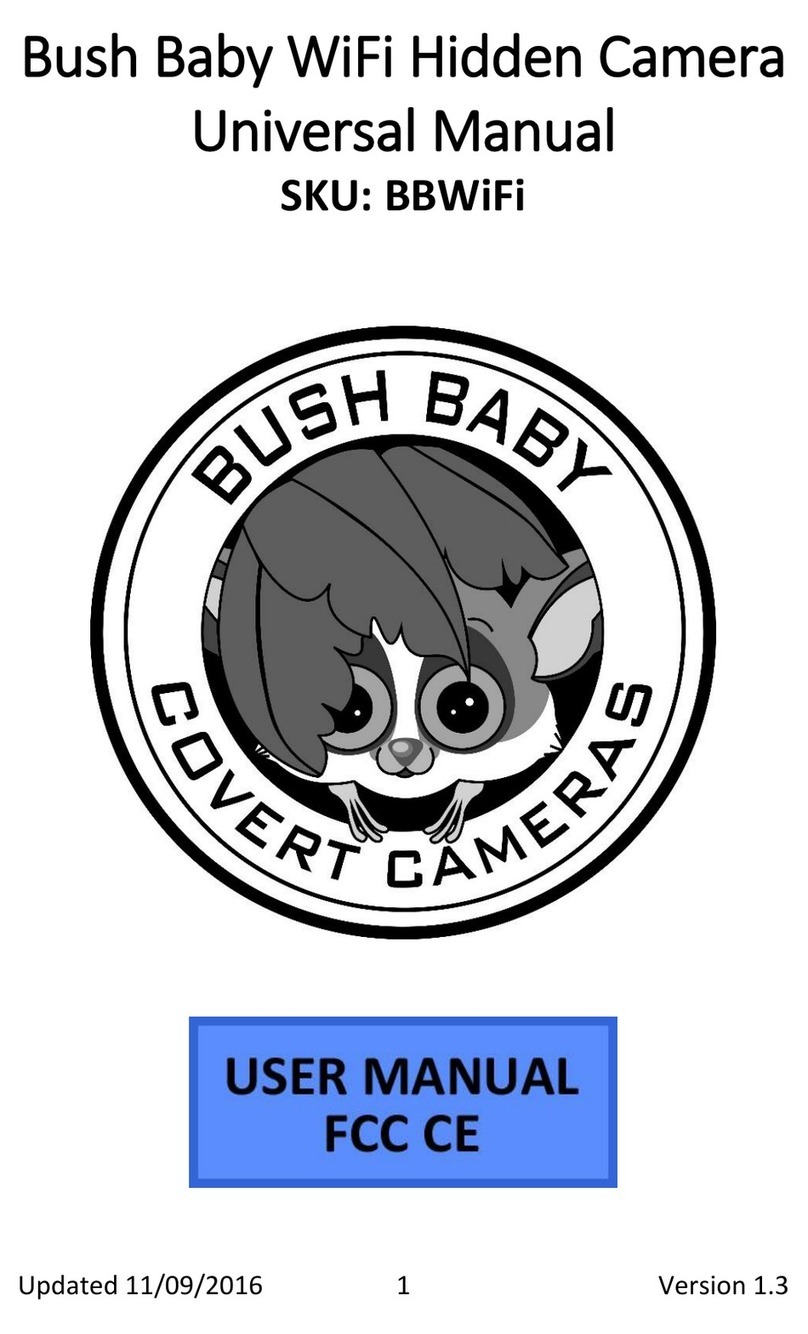
Mini Gadgets
Mini Gadgets BBWiFi manual

Olympus
Olympus STYLUS STYLUS TOUGH-3000 /TOUGH-3000 Specifications
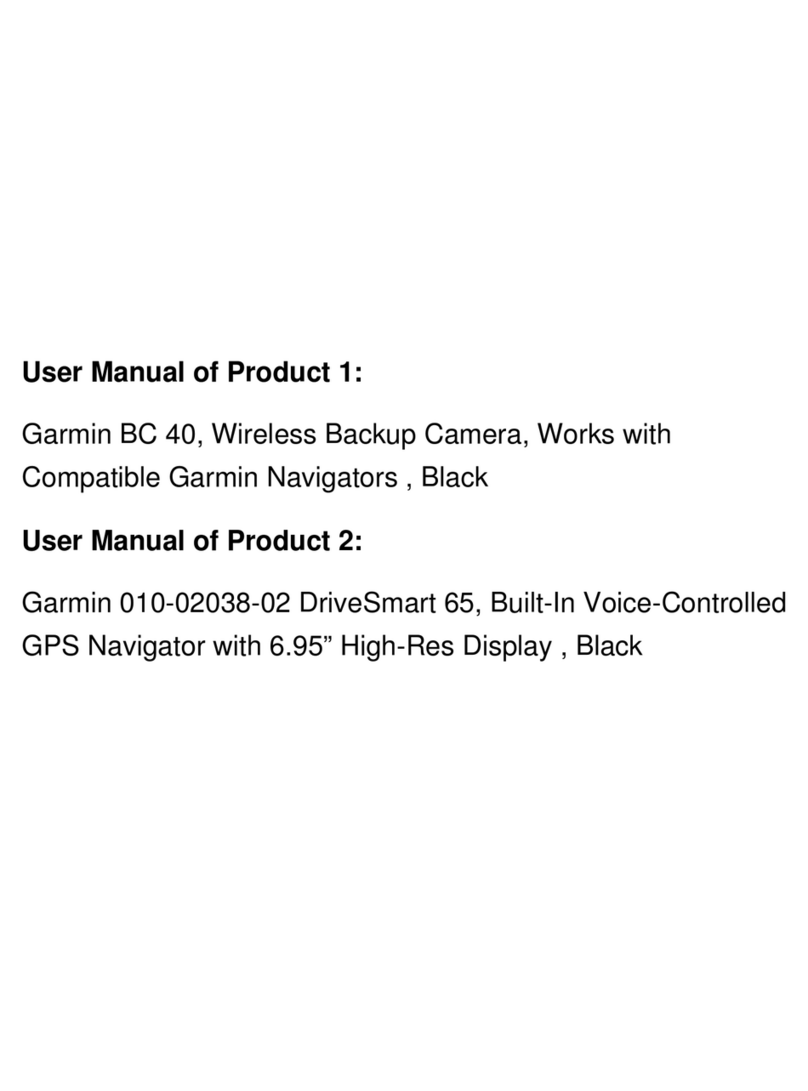
Garmin
Garmin BC 40 owner's manual

Polaroid
Polaroid POLWFSC user manual

Olympus
Olympus 226705 - Stylus 9000 Digital Camera Manuel d'instructions
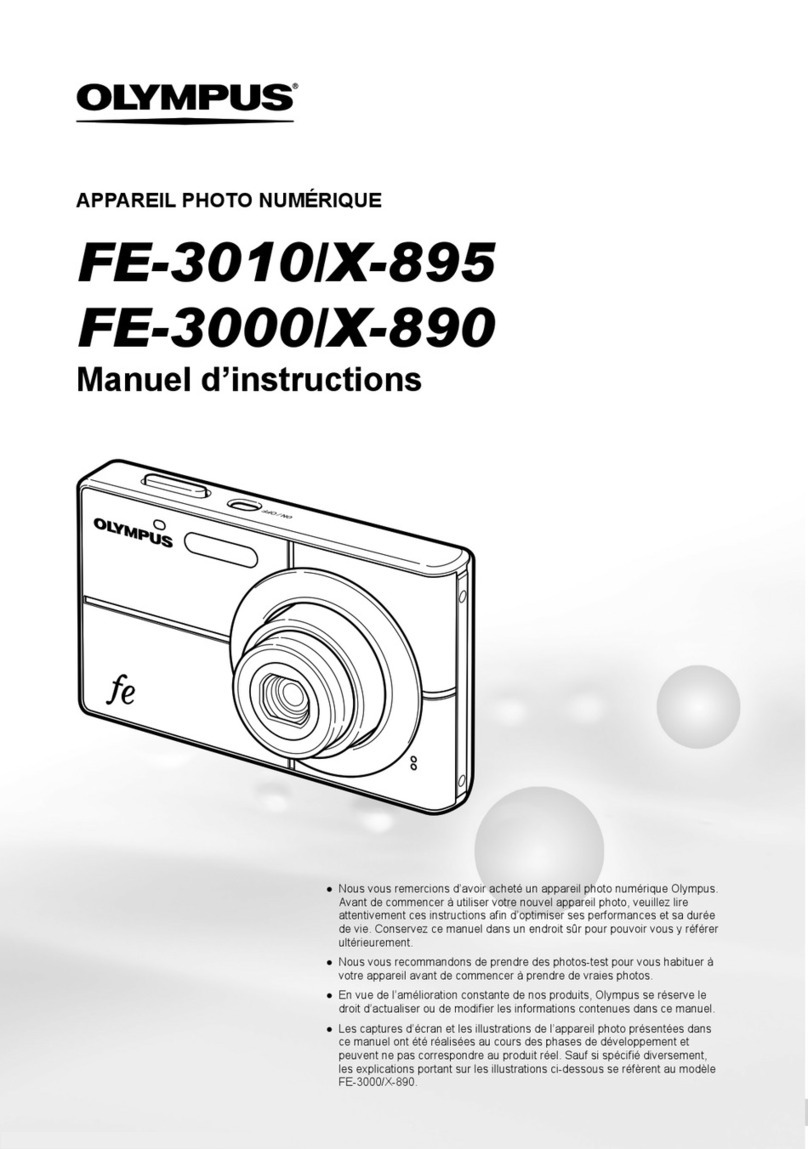
Olympus
Olympus FE 3000 - Digital Camera - Compact Manuel d'instructions