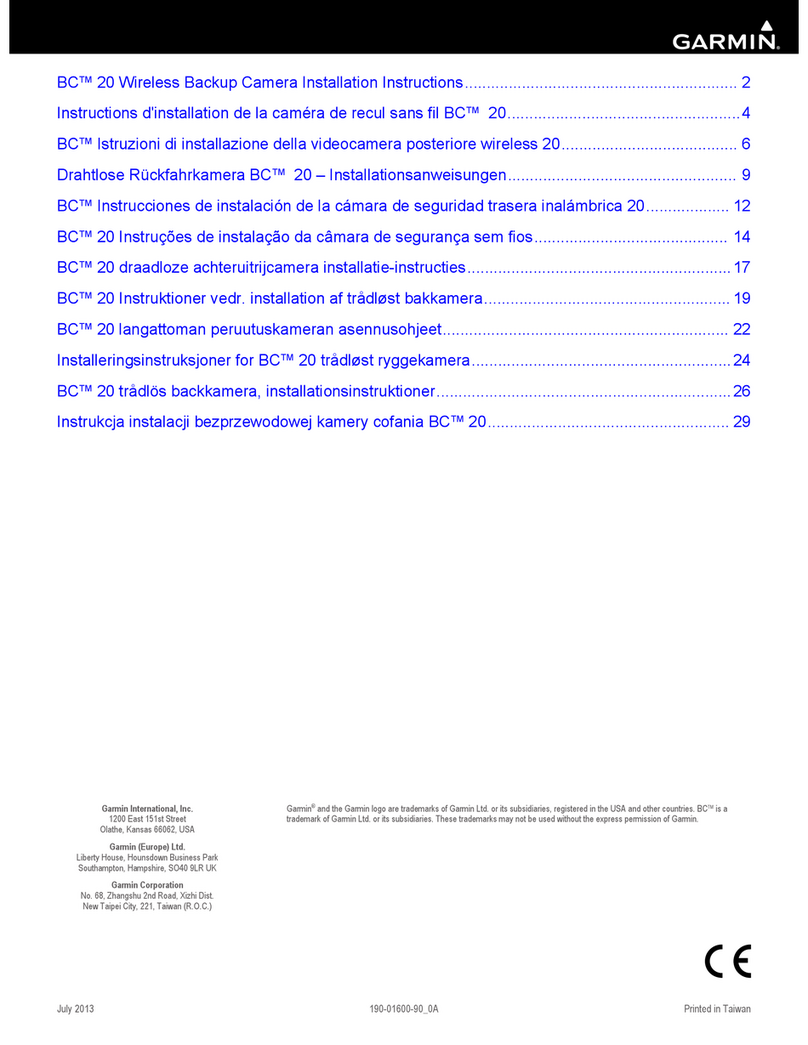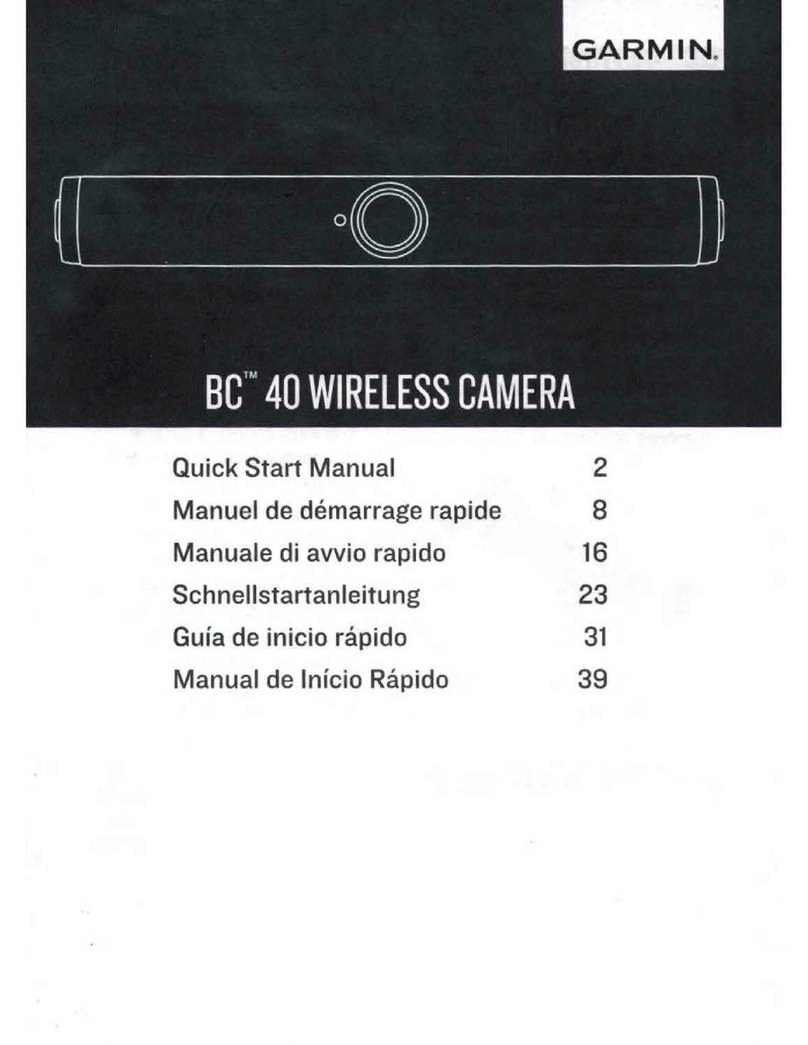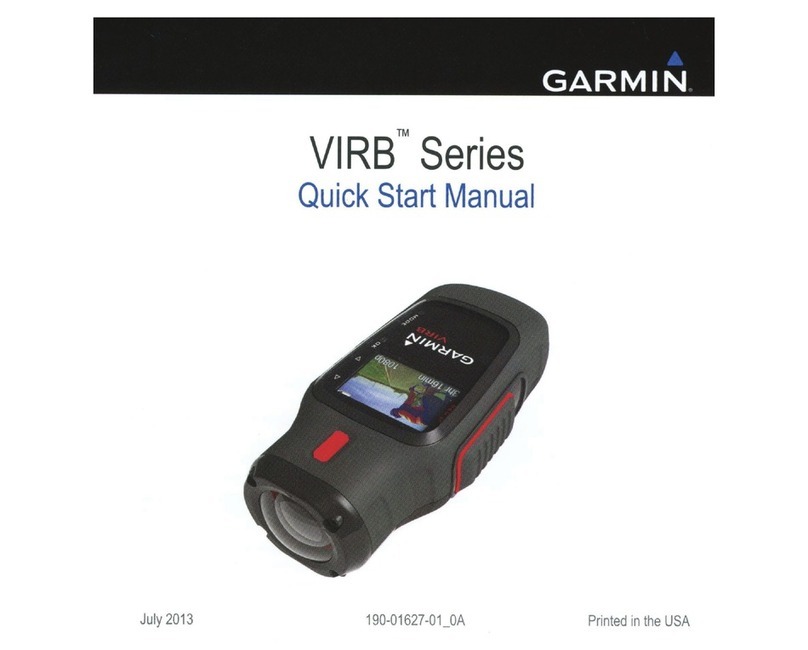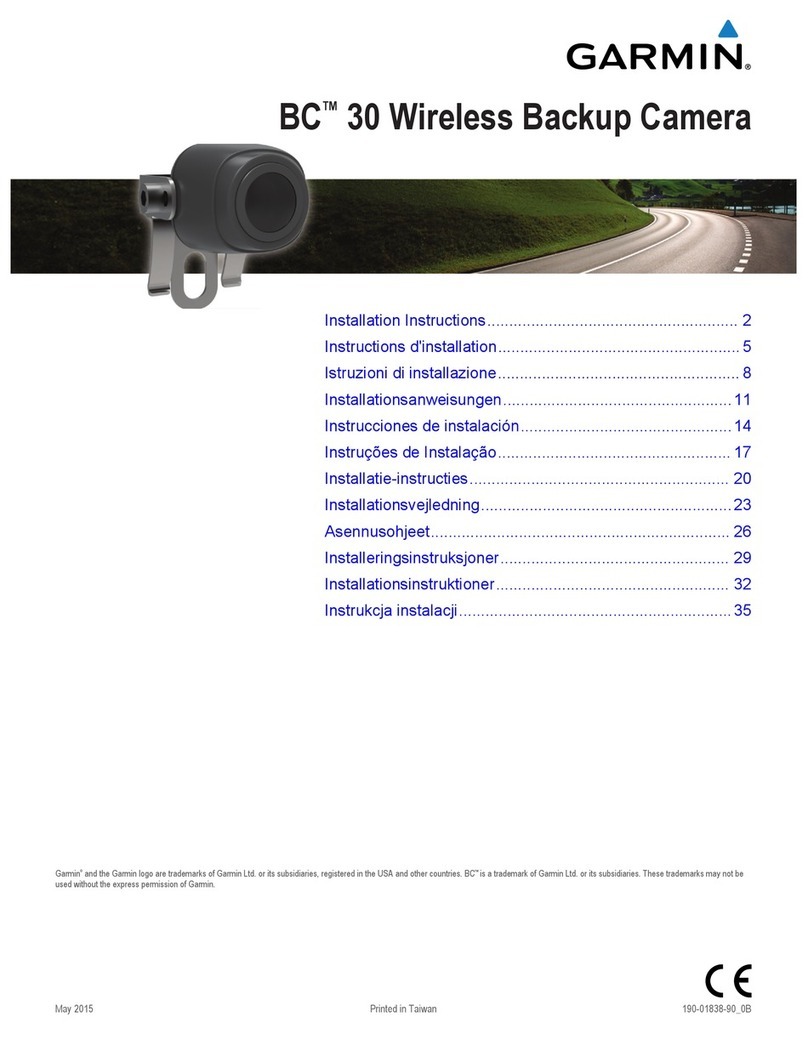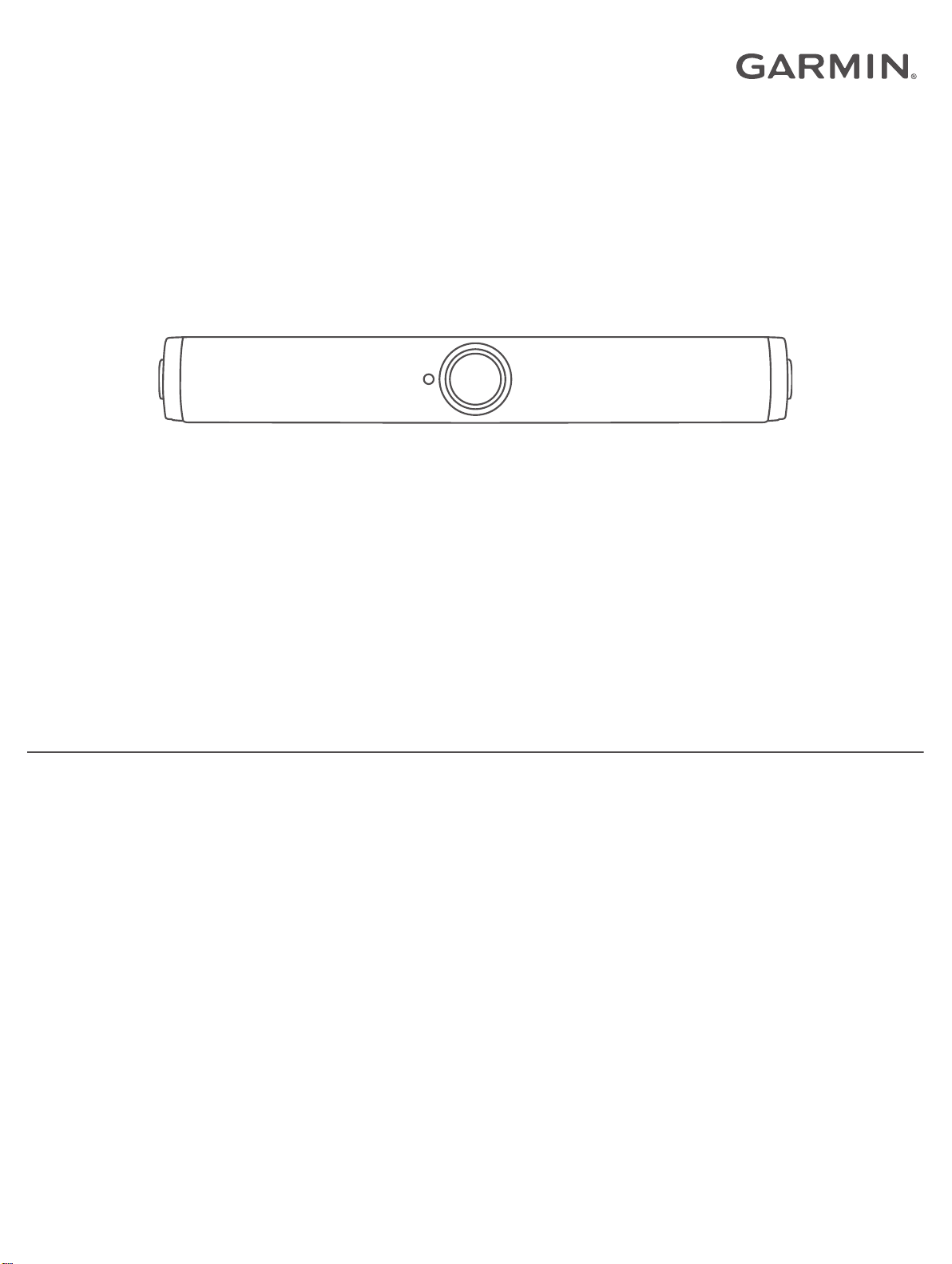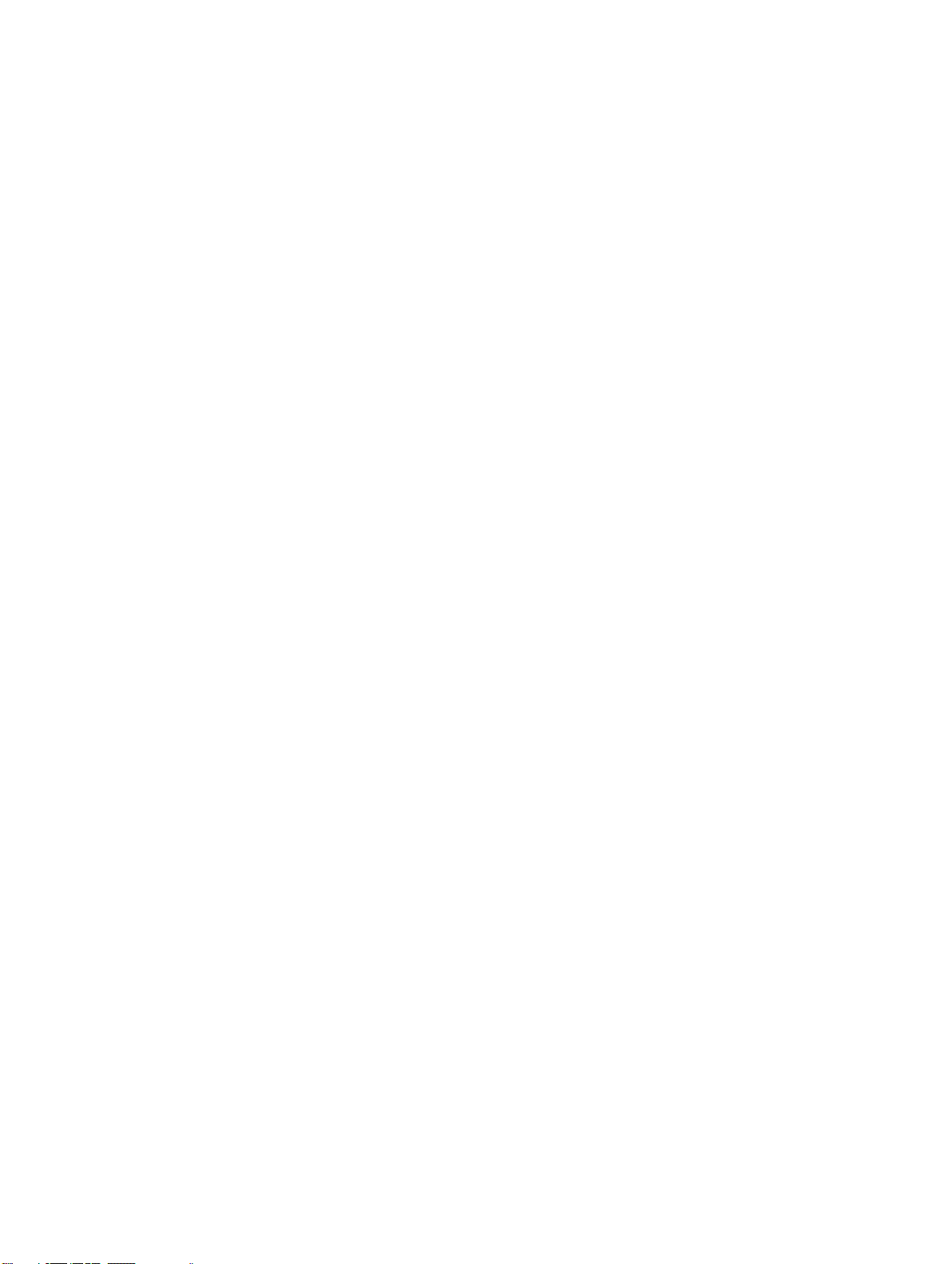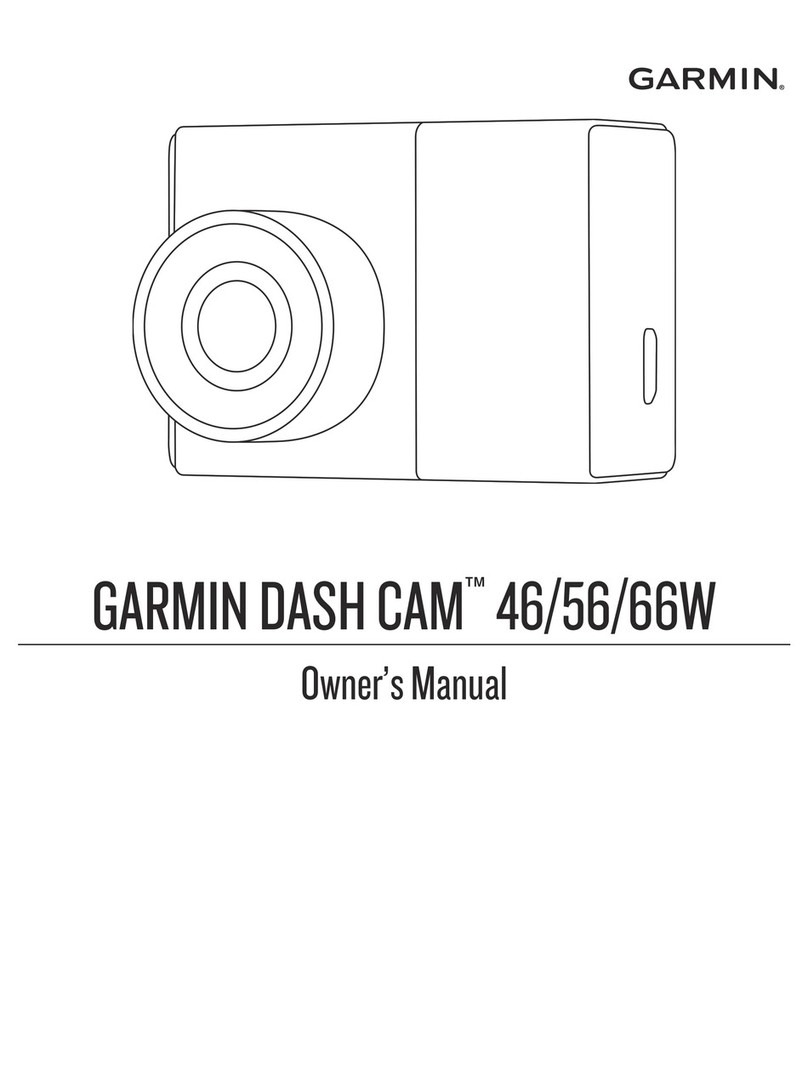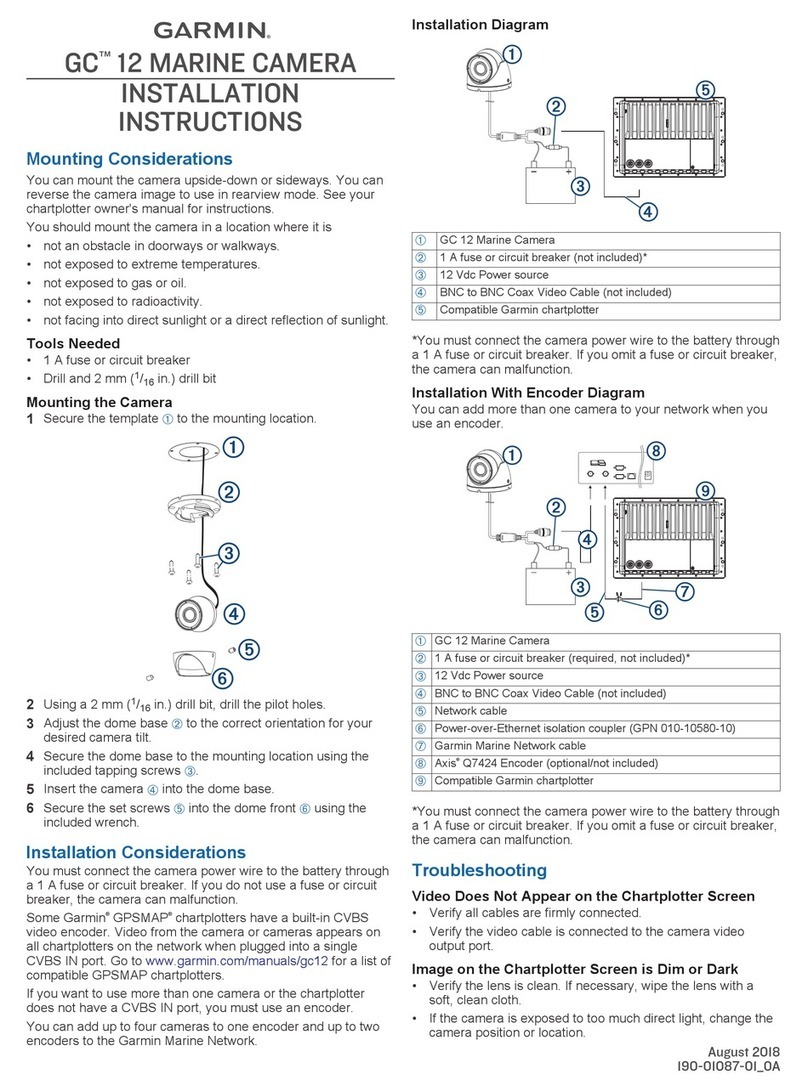Table of Contents
Introduction.....................................................................1
Installation...................................................................... 1
Vehicle Mount Installation for North America............................. 1
Installing the Mount on Your Vehicle..................................... 1
Installing the Camera at the Bottom of Your License
Plate....................................................................................... 1
Vehicle Mount Installation for Europe......................................... 2
Installing the Mount on Your Vehicle..................................... 2
Installing the Camera at the Top of Your License Plate........ 2
Installing Your License Plate into the Mount.......................... 2
Installing AA Batteries.................................................................3
Installing the Camera in the Mount............................................. 3
Camper Mount Installation Considerations................................. 3
Installing the Camper Mount on Your Vehicle....................... 3
Installing the Tube Mount........................................................... 4
Surface Mounting Considerations.......................................... 4
Pairing the Camera with a Garmin Navigation
Device.............................................................................. 5
Pairing Additional Cameras with a Garmin Navigation
Device......................................................................................... 5
Viewing the Backup Camera......................................... 5
Switching Cameras..................................................................... 6
Adjusting the Camera Angle......................................... 6
Removing the Camera from the Mount.......................................6
Backup Camera Settings............................................... 6
Showing or Hiding Guidance Lines............................................ 6
Aligning the Guidance Lines....................................................... 6
Changing the Camera Order...................................................... 7
Renaming a Camera...................................................................7
Removing a Paired Camera....................................................... 7
Device Information......................................................... 7
Software Updates....................................................................... 7
Updating the Camera Software..............................................7
Checking the Camera Software Version................................ 7
Specifications..............................................................................7
Troubleshooting............................................................. 7
The camera takes a long time to connect or does not
connect....................................................................................... 7
The camera does not work well in cold weather......................... 8
Index................................................................................ 9
Table of Contents i