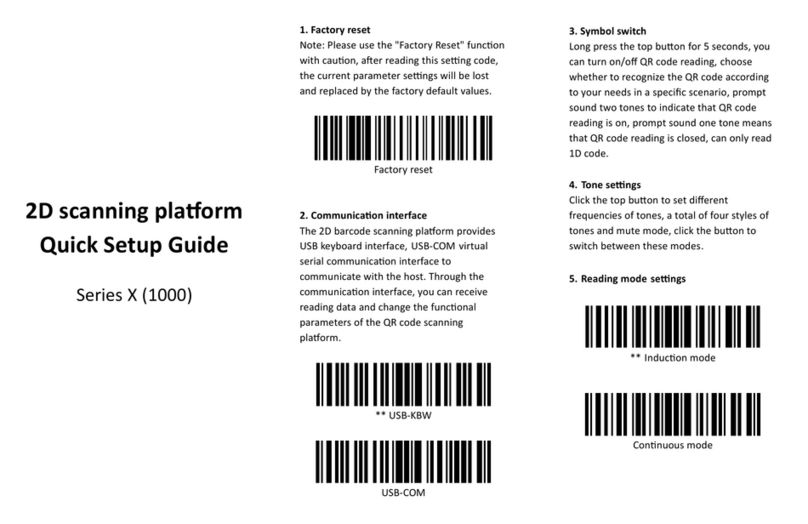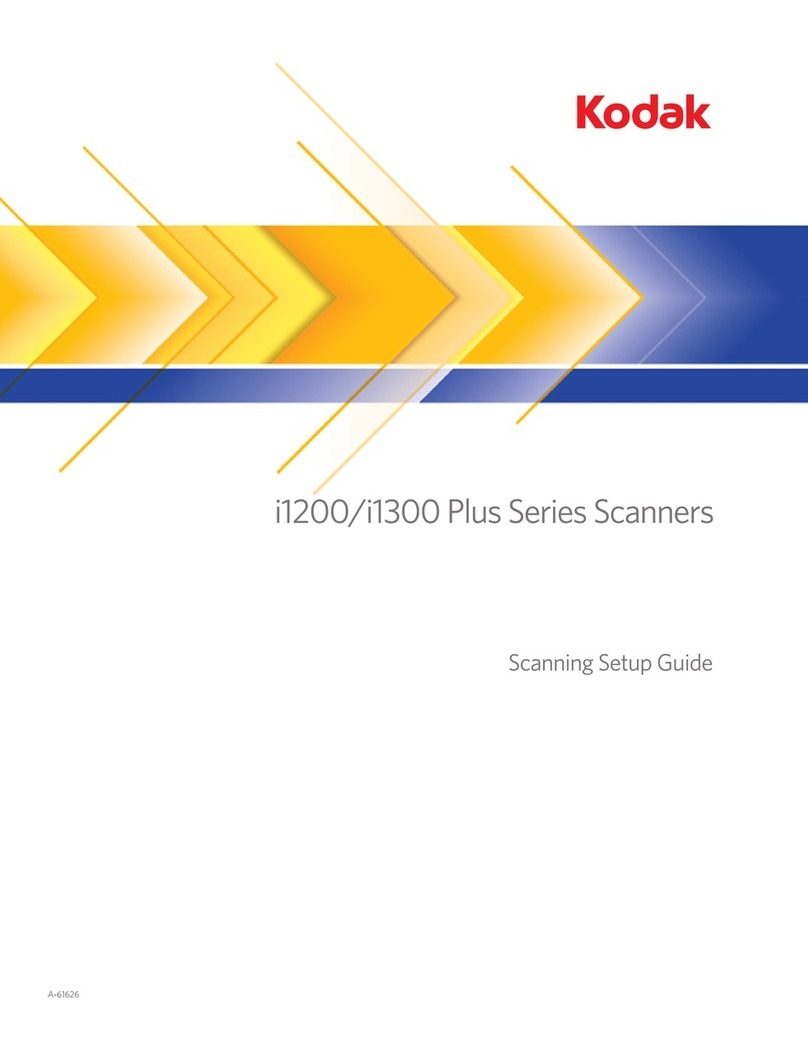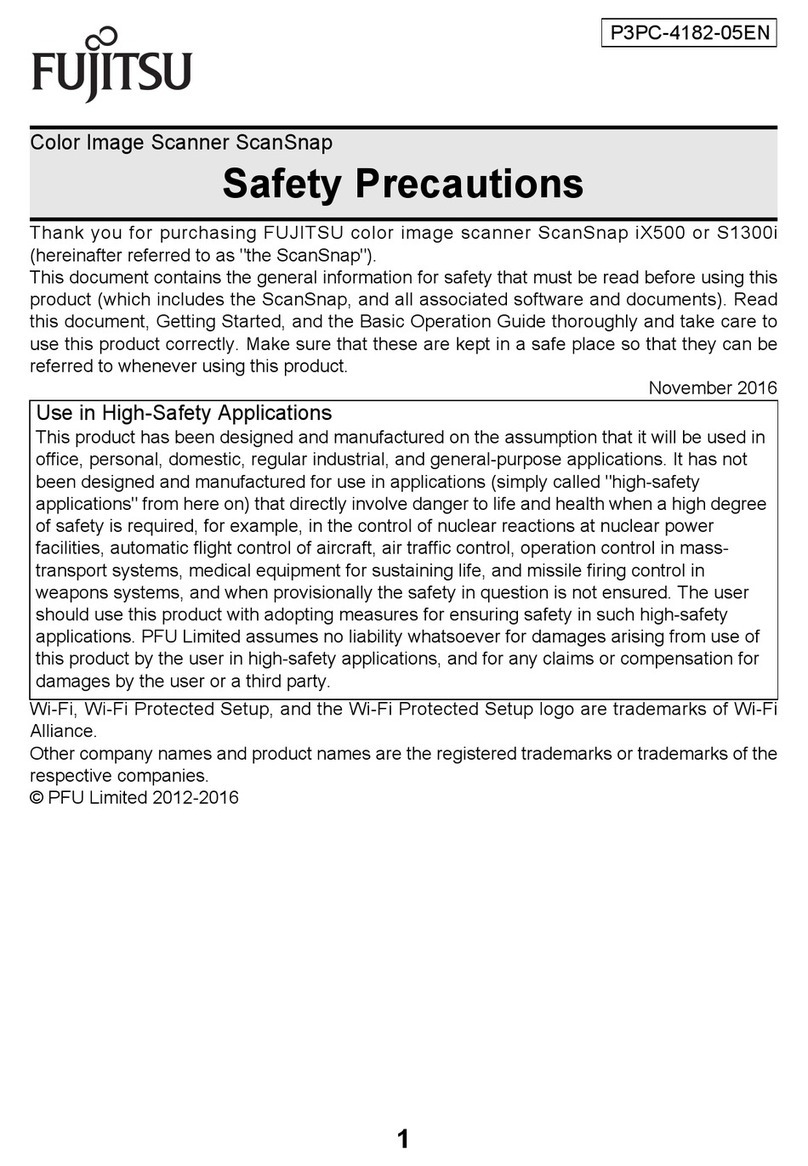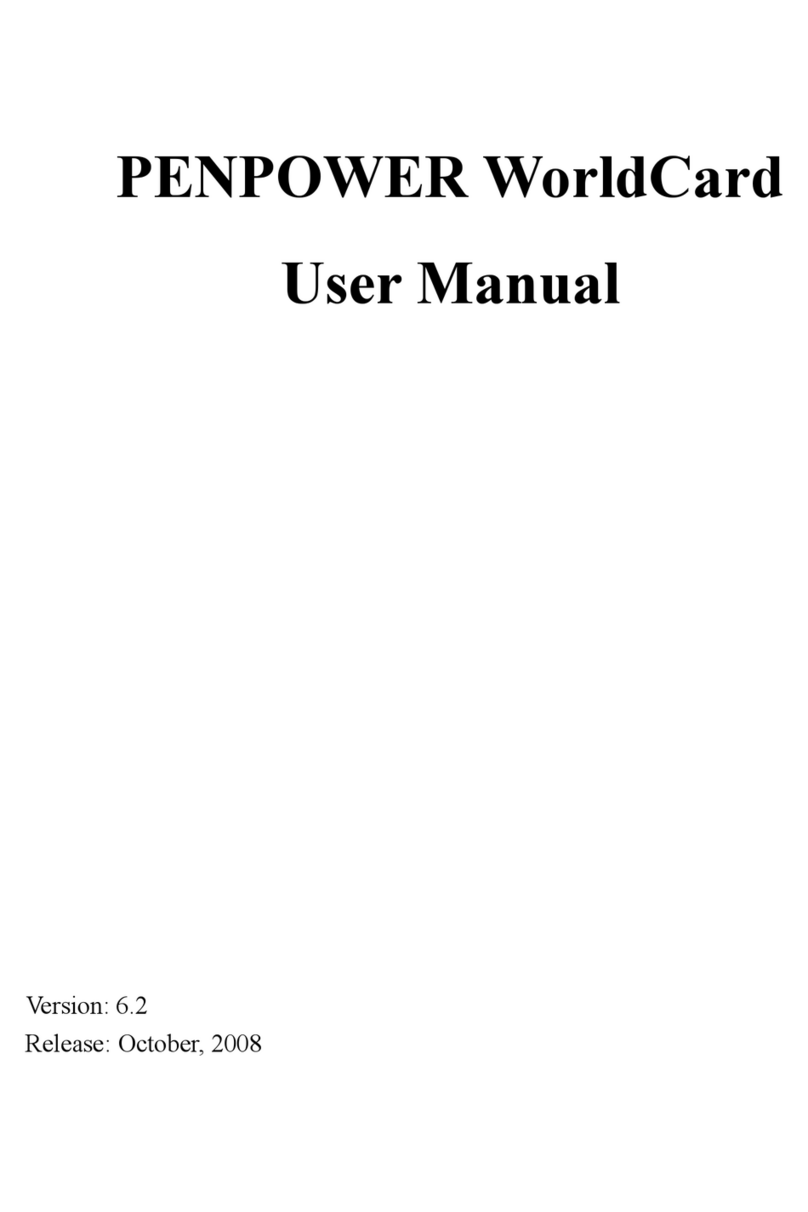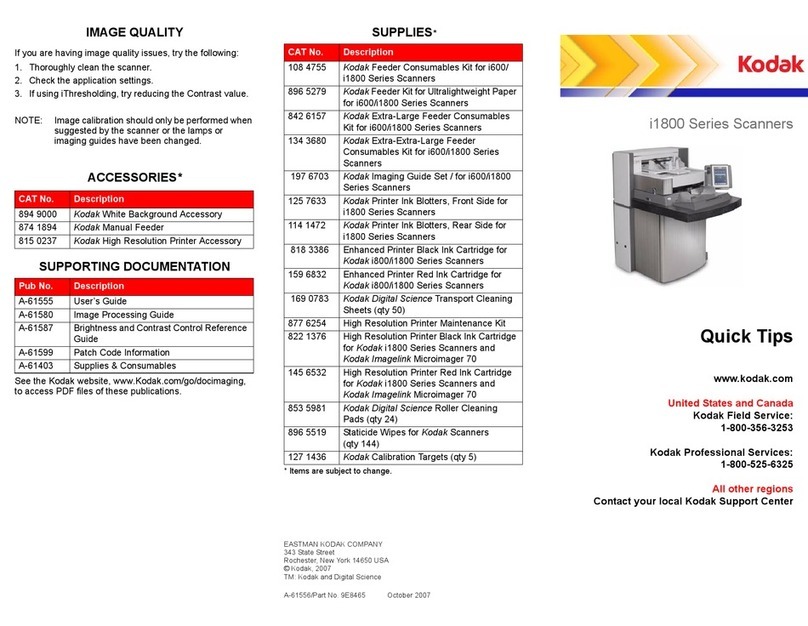TSL 2173 User manual

USER GUIDE:
2173 WEARABLE
BLUETOOTH
®
HF/LF RFID READER
www.tsl.com
Design • Development • Manufacture

2173 HF/LF RFID Reader - User Guide V1.01Copyright © 2019 Technology Solutions (UK) Ltd 2
TERMS & CONDITIONS
Copyright © 2019 Technology Solutions (UK) Ltd. All rights reserved.
No part of this publication may be reproduced or used in any form, or by any electrical or mechanical means,
without permission in writing from Technology Solutions (UK) Ltd. This includes electronic or mechanical means,
such as photocopying, recording, or information storage and retrieval systems. The material in this manual is
subject to change without notice.
Technology Solutions (UK) Ltd (TSL®) reserves the right to make changes to any product to improve reliability,
function, or design. TSL®does not assume any product liability arising out of, or in connection with, the application
or use of any product, circuit, or application described herein. No license is granted, either expressly or by
implication, estoppel, or otherwise under any patent right or patent, covering or relating to any combination,
system, apparatus, machine, material, method, or process in which TSL®products might be used. An implied
license exists only for equipment, circuits, and subsystems contained in TSL®products. TSL®and the TSL®logo are
registered trademarks of TSL®. Other product names mentioned in this manual may be trademarks or registered
trademarks of their respective companies and are hereby acknowledged.
All software is provided strictly on an “as is” basis. All software, including firmware, furnished to the user is on
a licensed basis. TSL®grants to the user a non-transferable and non-exclusive license to use each software or
firmware program delivered hereunder (licensed program). Except as noted below, such license may not be
assigned, sublicensed, or otherwise transferred by the user without prior written consent of TSL®. No right to
copy a licensed program in whole or in part is granted, except as permitted under copyright law. The user shall
not modify, merge, or incorporate any form or portion of a licensed program with other program material, create
a derivative work from a licensed program, or use a licensed program in a network without written permission
from TSL®. The user agrees to maintain TSL’s copyright notice on the licensed programs delivered hereunder, and
to include the same on any authorized copies it makes, in whole or in part. The user agrees not to decompile,
disassemble, decode, or reverse engineer any licensed program delivered to the user or any portion thereof.
TSL®reserves the right to make changes to any software or product to improve reliability, function, or design.
TSL®does not assume any product liability arising out of, or in connection with, the application or use of any
product, circuit, or application described herein.
iPad, iPad Air, iPad mini, iPad Pro, iPhone, iPod, iPod touch are trademarks of Apple Inc., registered
in the U.S. and other countries. IOS is a trademark or registered trademark of Cisco in the U.S. and other countries
and is used under license.
Use of the Made for Apple badge means that an accessory has been designed to connect specifically to the Apple
product(s) identified in the badge and has been certified by the developer to meet Apple performance standards.
Apple is not responsible for the operation of this device or its compliance with safety and regulatory standards.
The
Bluetooth
®word mark and logos are registered trademarks owned by Bluetooth SIG, Inc. and any use of
such marks by Technology Solutions (UK) Ltd is under license. Other trademarks and trade names are those of
their respective owners.
www.tsl.com

2173 HF/LF RFID Reader - User Guide V1.01Copyright © 2019 Technology Solutions (UK) Ltd 3
CONTENT
Introduction 4
Parts of the 2173 HF/LF Reader 4
Using the 2173 HF/LF Reader 5
Battery Installation or Removal 5
Locking the Battery Cover (Optional) 9
Button Operation 11
Reading Transponders 12
Status LED 13
Connections 14
Comparison of
Bluetooth
®Operating Modes 15
Changing the
Bluetooth
®Operating Mode 16
Setting up a
Bluetooth
®Connection with an Apple Product 18
Micro SD Card 20
Location and Installation 20
Auto Run File (AUTO.TXT) 21
Log File (LOG.TXT) 21
Software Development 22
Troubleshooting and Maintenance 23
Maintenance 23
Troubleshooting 23
Regulatory information 24
Information to the User – FCC 24
Laser Warning 24
Health and Safety Recommendations 25
Waste Electrical and Electronic Equipment (wEEE) 26
Warranty 26
About TSL®28
About 28
Contact 28
www.tsl.com

2173 HF/LF RFID Reader - User Guide V1.01Copyright © 2019 Technology Solutions (UK) Ltd 4
Technology Solutions’ 2173 HF/LF Reader provides High Frequency (HF) and Low Frequency (LF) Radio Frequency
Identification (RFID), with optional barcode scanning functionality. The unit can be used stand alone or paired with
a
Bluetooth
®wireless technology enabled host device.
INTRODUCTION
Micro USB connector
Status LEDs Trigger Button
HF/LF Antenna
figure 1: Parts of the 2173 HF/LF Reader
WARNING!
LASER LIGHT. DO NOT
STARE INTO BEAM. CLASS
2 LASER PRODUCT.
LASERSTRAHLUNG NICHT
IN DEN STRAHL BLICKEN.
LASER KLASSE 2.
LUMIÈRE LASER - NE
PAS REGARDER DANS LE
FAISCEAU. APPAREIL À
LASER DE CLASSE 2.
630-680nm, 1mW
PARTS OF THE 2173 HF/LF READER
www.tsl.com

2173 HF/LF RFID Reader - User Guide V1.01Copyright © 2019 Technology Solutions (UK) Ltd 5
USING THE 2173 HF/LF READER
BATTERY INSTALLATION OR REMOVAL
The battery is charged using the supplied micro USB lead and therefore is unlikely to need to be changed once
installed. To access the battery compartment a slider switch must be moved. The battery compartment cover has
a release latch. To access the battery compartment, move the battery cover release slider to the position shown in
the diagram below.
Figure 3: Battery cover release slider in unlocked position
Figure 2: Battery cover release slider in locked position
‘Unlocked’ warning label
Battery cover
release slider
www.tsl.com

2173 HF/LF RFID Reader - User Guide V1.01Copyright © 2019 Technology Solutions (UK) Ltd 6
USING THE 2173 HF/LF READER
Figure 5: Remove battery cover in this direction
Figure 4: Removeable battery cover
Once the battery cover release slider has been moved to the unlocked position, the battery cover can be removed
by simply pulling away from the 2173 body:
www.tsl.com

2173 HF/LF RFID Reader - User Guide V1.01Copyright © 2019 Technology Solutions (UK) Ltd 7
USING THE 2173 HF/LF READER
The battery contacts need to be face down at the top of the battery to meet the contacts shown in the image below.
Battery contacts
Figure 6: Battery placement
Figure 7: Battery in position
CAUTION!
RISK OF EXPLOSION IF
BATTERY IS REPLACED BY
AN INCORRECT TYPE.
DISPOSE OF USED
BATTERIES ACCORDING
TO THE INSTRUCTIONS.
Battery
www.tsl.com

2173 HF/LF RFID Reader - User Guide V1.01Copyright © 2019 Technology Solutions (UK) Ltd 8
Figure 8: Replace battery cover
USING THE 2173 HF/LF READER
Once the battery is installed the actions to replace the cover are:
●Align the top edge of battery cover with the 2173 body
●Push the battery cover down into position
●Slide the locking switch into position
Figure 9: Move battery cover release slider to locked position
www.tsl.com

2173 HF/LF RFID Reader - User Guide V1.01Copyright © 2019 Technology Solutions (UK) Ltd 9
USING THE 2173 HF/LF READER
LOCKING THE BATTERY COVER (OPTIONAL)
The battery cover can be locked into position using two M1.6x6mm Torx pan head screws.
M1.6x6mm Torx pan head screw.
Figure 10: Battery cover locking screw location
Figure 11: Battery cover fully locked
www.tsl.com

2173 HF/LF RFID Reader - User Guide V1.01Copyright © 2019 Technology Solutions (UK) Ltd 10
USING THE 2173 HF/LF READER
CHARGING AND MICRO USB CONNECTION
CONNECTING THE MICRO USB CABLE
The 2173 HF/LF Reader is supplied with a micro USB lead for charging and synchronisation. A USB PSU is also
supplied for independent charging of the 2173 HF/LF Reader. The Micro USB connector is inserted into the 2173
HF/LF Reader as shown below.
Figure 13: Attaching the Micro USB cable
Figure 12: Location of Micro USB socket
www.tsl.com

2173 HF/LF RFID Reader - User Guide V1.01Copyright © 2019 Technology Solutions (UK) Ltd 11
USING THE 2173 HF/LF READER
Primary button
(HF/LF transponder read)
Secondary button
(Barcode scan)
Figure 14: Location of Primary and Secondary Buttons
BUTTON OPERATION
The 2173 HF/LF Reader has a Primary button action and a Secondary button action, which can be initiated by
pressing the Primary or Secondary buttons on the top of the 2173 HF/LF Reader. By default, the Primary button
action scans for HF/LF transponders, whilst the Secondary button action initiates the laser barcode scanner
(requires 2D Imager). The button actions are also programmable for custom applications.
PRIMARY BUTTON ACTION
- HF/LF Transponder Read
In the default configuration the 2173 HF/LF Reader scans for HF/LF transponders as the primary button action. The
2173 HF/LF Reader will continue to scan for HF/LF transponders whilst the primary button is pressed. It will stop
scanning once the button is released (and the current operation completes).
SECONDARY BUTTON ACTION
– Barcode Scan (requires 2D Imager)
In the default configuration the 2173 HF/LF Reader scans for barcodes as the secondary button action. The 2173
HF/LF Reader will continue to scan for a barcode while the button is pressed. It will stop scanning when any of the
following conditions are met:
●A barcode is scanned.
●The button is released.
●The barcode engine times out.
In the default configuration, the secondary button action (Barcode scanning) can also be initiated by a rapid
double-click-and-hold on the primary button.
www.tsl.com

2173 HF/LF RFID Reader - User Guide V1.01Copyright © 2019 Technology Solutions (UK) Ltd 12
USING THE 2173 HF/LF READER
READING TRANSPONDERS
RFID transponders can be read when they are in range of the antenna. The antenna is located on the front of the
2173 HF/LF Reader. The range at which a transponder can be read depends on the transponder type and size,
and
the number of transponders in the field.
Figure 15: Antenna read direction
The HF/LF reader reads
transponders in front
of the antenna
www.tsl.com

2173 HF/LF RFID Reader - User Guide V1.01Copyright © 2019 Technology Solutions (UK) Ltd 13
STATUS LED
The status LEDs on the top of the 2173 HF/LF Reader provides an indication of the operating status of the 2173
HF/LF Reader.
LED Status
Blue slow flash (50% on, 50% off) The reader is awake but there is no connection
Blue constant The reader is awake and connected to a host
Short green flash The reader has successfully read a tag or barcode or executed
the alert command
Orange slow flash (50% on, 50% off) Battery low warning (<10% capacity remaining), please recharge
immediately
Orange short single slow flash Battery charging with battery level less than 33%
Orange short double flash Battery charging with battery level less than or equal to 66%
Orange short triple flash Battery charging with battery level greater than 66%
Orange rapid flash There is a charge error / battery fault
Orange constant The reader is fully charged
All off The reader is off and not charging
USING THE 2173 HF/LF READER
Charge statusRead indicator
Bluetooth
®status
Figure 16: Location of status LEDs
www.tsl.com

2173 HF/LF RFID Reader - User Guide V1.01Copyright © 2019 Technology Solutions (UK) Ltd 14
OTHER COMPATIBLE PRODUCTS
The 2173
Bluetooth
®Handheld HF/LF RFID Reader is compatible with many other
Bluetooth
®wireless technology
enabled host devices including Android, Windows CE, Windows Mobile 5/6.1/6.5 and Windows XP/Vista/7/8/10.
CONNECTIONS
The connection to the 2173 is either via
Bluetooth
®or USB.
Bluetooth
®connections use either a Virtual Com Port
(VCP) or via the iAP protocol for Apple devices. Over USB only VCP is available.
For VCP the connection is established at 115200 baud, 8 data bits, no parity, 1 stop bit and RTS/CTS (hardware)
flow control.
SUPPORTED APPLE iOS DEVICES
Made for
●iPhone 8 Plus
●iPhone 6s
●iPhone 6s Plus
●iPhone 6
●iPhone 6 Plus
●iPhone 5s
●iPad Pro (10.5-inch)
●iPad 5th generation
●iPad Pro (12.9-inch) 1st generation
●iPad Air
●iPod touch 6th generation
www.tsl.com

2173 HF/LF RFID Reader - User Guide V1.01Copyright © 2019 Technology Solutions (UK) Ltd 15
CONNECTIONS
COMPARISON OF
BLUETOOTH
®OPERATING MODES
Our HF/LF RFID
Bluetooth
®readers support two modes of operation over
Bluetooth
®. When connected via USB the
reader always supports the TSL ASCII 2 protocol, but when connected over
Bluetooth
®the reader can either be set
to use the TSL ASCII 2 protocol (
Bluetooth
®SPP Mode) or it can appear as a
Bluetooth
®keyboard (
Bluetooth
®HID
Mode).
The comparison chart below is designed to help you understand the differences between the two operating modes:
Bluetooth
®SPP Mode
Bluetooth
®HID Mode
Apps need to be written with specific support for the
Reader
Apps can use the Reader without modification
The Reader can be discovered and paired in the
Bluetooth Settings or from within the App but the App
controls the connection
●Connects when instructed by the App
●Disconnects when instructed by the App
●The reader powers off when no longer connected and
idle
●The App needs to connect to restore
Reader is discovered and paired in the Host Bluetooth
Settings (often appears as a Keyboard)
●After pairing the reader connects automatically
●If idle the reader sleeps and the connection is
dropped
●The reader, when woken, automatically reconnects to
the host device
Apps receive and interpret TSL ASCII 2 Protocol
responses when the user triggers a HF/LF or barcode
scan
Apps receive input as Key strokes from the reader
including Tab and Return/Enter keys
The App can respond and react intelligently to responses
e.g.
●duplicate responses can be ignored or counted
●incoming tag data can be truncated, stripped or
transformed into alternative representations: Hex,
ASCII, GS1 EPC URI, etc…
The reader types text for each barcode/HF/LF scan
received
●The tag values can be returned in Hex or ASCII
representations
●Up to 2 Additional characters can be inserted before
and after the text sent
●The reader cannot truncate or strip values from tag
data
The App can change the Reader’s behaviour The Reader can only send scanned data to the host, the
host cannot change the reader’s behaviour
The Reader’s behaviour and command parameters are
controlled in real time by the App e.g. the trigger action
can change to suit the task that the User is performing;
the App can allow the User to specify Inventory output
power
The Reader’s behaviour, such as the action of the reader’s
trigger switch, the inventory output power, the idle
sleep timeout and other command parameters can be
configured only once at start-up.
Configuration is held within the App (any configuration
in the AUTO.TXT is likely to be overridden by the App
settings)
All configuration is held in an AUTO.TXT file stored on an
SD-Card. Removing the SD-card or deleting the AUTO.
TXT and power-cycling the unit restores default settings.
All reader activity, by default, is saved to a log file if an
SD-Card is fitted.
All reader activity, by default, is saved to a log file if an
SD-card is fitted.
www.tsl.com

2173 HF/LF RFID Reader - User Guide V1.01Copyright © 2019 Technology Solutions (UK) Ltd 16
CONNECTIONS
CHANGING THE
BLUETOOTH
®OPERATING MODE
TSL®
Bluetooth
®RFID Readers can be operated in
SPP mode
where the Reader is controlled by a custom-written
application or in
HID mode
, where the Reader behaves like a
Bluetooth
®Keyboard.
The HID mode has two variantsi:
1.
HID mode
Compatible with Android, Windows and Apple devices
2.
HID Apple mode
Compatible only with Apple devices providing an on-screen keyboard toggle
The
Bluetooth
®operating mode of a TSL®RFID Reader can be changed using the steps detailed below.
PREPARATION:
Download and install the “
TSL PC Firmware Downloader
” from the following download page (free, one time,
registration required)
https://www.tsl.com/downloads/tsl-products/2173-downloads/
TO SWITCH TO
BLUETOOTH
®HID MODE:
●First delete existing pairings to the HF/LF reader
●Launch the Firmware Downloader (
Desktop Firmware Loader
)
●Connect the HF/LF reader to the computer using the supplied USB cable.
●The driver should install automatically (*)
●The downloader should prompt as the com port arrives and select the com port automatically (“COMn
arrived”)
●Select Action>Reset Bluetooth to HID mode or Action>Reset Bluetooth to HID Apple mode (wait for the
process to complete)
●Disconnect the HF/LF reader from the computer (unplug USB)
●Wake the HF/LF reader (pull trigger, blue flashing LED)
●Pair to the reader on the device (it typically appears as a keyboard icon and connects automatically)
●Scanned data should now be typed into the current application on the device
TO SWITCH TO
BLUETOOTH
®SPP MODE:
●First delete existing pairings to the HF/LF reader
●Launch the downloader (
Desktop Firmware Loader
)
●Connect the HF/LF reader to the computer using the supplied USB cable.
●The driver should install automatically (*)
●The downloader should prompt as the com port arrives and select the com port automatically (“COMn
arrived”)
(*) if not download from here
http://www.ftdichip.com/Drivers/VCP.htm
www.tsl.com

2173 HF/LF RFID Reader - User Guide V1.01Copyright © 2019 Technology Solutions (UK) Ltd 17
CONNECTIONS
●Select Action>Reset Bluetooth to SPP mode (wait for the process to complete)
●Disconnect the HF/LF reader from the computer (unplug USB)
●Wake the HF/LF reader (pull trigger, blue flashing LED)
●Pair to the reader on the device
FURTHER INFORMATION
Further information can be found from the Reader Download pages (free, one-time, registration required - see links
above)
Application Note – Bluetooth®HID mode
: Provides further examples for configuring HID mode
Application Note – Using the Micro SD log and auto-run files
: Describes using the AUTO.TXT
TSL ASCII Protocol 2.5 Rev A
: Details all the commands including for HID .st,.hs,.hc, and .hd
If you encounter any issue while following the above procedure please contact
suppor[email protected]
providing the
following information:
●The serial number of the HF/LF Reader
●The Firmware version of the HF/LF Reader
●The step at which the procedure failed
●A description of the fault that occurred
www.tsl.com

2173 HF/LF RFID Reader - User Guide V1.01Copyright © 2019 Technology Solutions (UK) Ltd 18
VIEW LIST OF
BLUETOOTH
®DEVICES (IOS 7 OR GREATER)
BLUETOOTH
®WIRELESS TECHNOLOGY CONNECTION
iPad®:
●Go to the Settings App.
Figure 19: Select
Bluetooth
®settings
Figure 20: List of devices in
Bluetooth
®settings
●Go to the Settings App.
●Select the
Bluetooth
®settings in the left hand
column.
Figure 18: List of devices in
Bluetooth
®settings
iPod®/ iPhone®:
●Tap on the
Bluetooth
®row to be taken to the
Bluetooth
®settings
SETTING UP A
BLUETOOTH
®CONNECTION WITH AN APPLE PRODUCT
Awaken the 2173 HF/LF Reader by squeezing the trigger, which is confirmed by the flashing of the blue LED. To
pair with your iOS device, navigate to the
Bluetooth
®option within the Settings menu on your iOS device.
www.tsl.com

2173 HF/LF RFID Reader - User Guide V1.01Copyright © 2019 Technology Solutions (UK) Ltd 19
iPod®/ iPhone®
iPad®
Figure 21: Identify device
After successfully pairing with the 2173 HF/LF Reader the device will be shown as ‘connected’.
iPod®/ iPhone®
Figure 22: Device connected
iPad®
PAIR WITH TSL
BLUETOOTH
®DEVICE
BLUETOOTH
®WIRELESS TECHNOLOGY CONNECTION
In the list of
Bluetooth
®devices, the 2173 HF/LF reader will be identified by its serial number (xxxxxx-xx-2173). Click
on the corresponding row to pair with the reader.
You may also need to set up an additional connection to the 2173 HF/LF Reader within the application you are
using.
www.tsl.com

2173 HF/LF RFID Reader - User Guide V1.01Copyright © 2019 Technology Solutions (UK) Ltd 20
MICRO SD CARD
LOCATION AND INSTALLATION
A Micro SD card can be installed in to the 2173 reader. The card should be SD/SDHC compatible, FAT16 or FAT32
up to 32 GB. The MicroSD card slot is located inside the battery compartment.
Figure 13: Rotate card slot downwards Figure 13: Slide card slot into locked position
Figure 13: Insert MicroSD into card slot Figure 13: MicroSD inserted correctly
Figure 13: Slide card slot into unlocked position Figure 13: Rotate card slot outwards
www.tsl.com
Table of contents