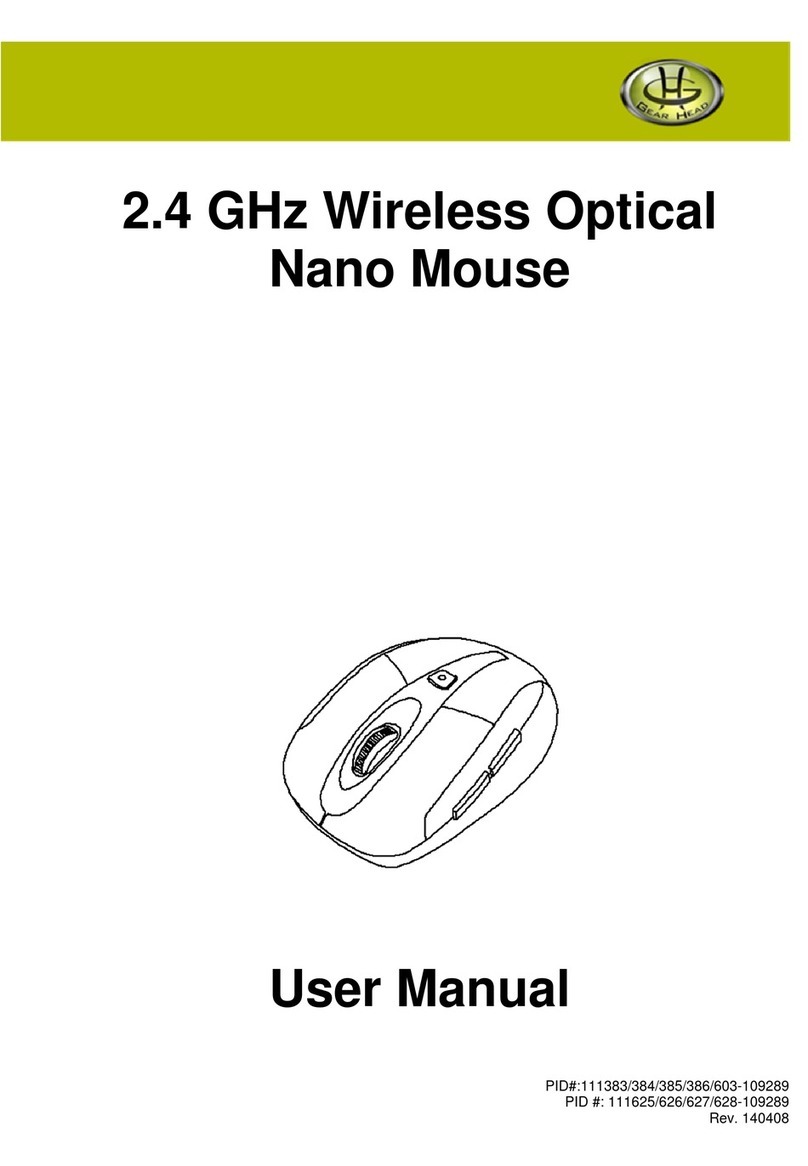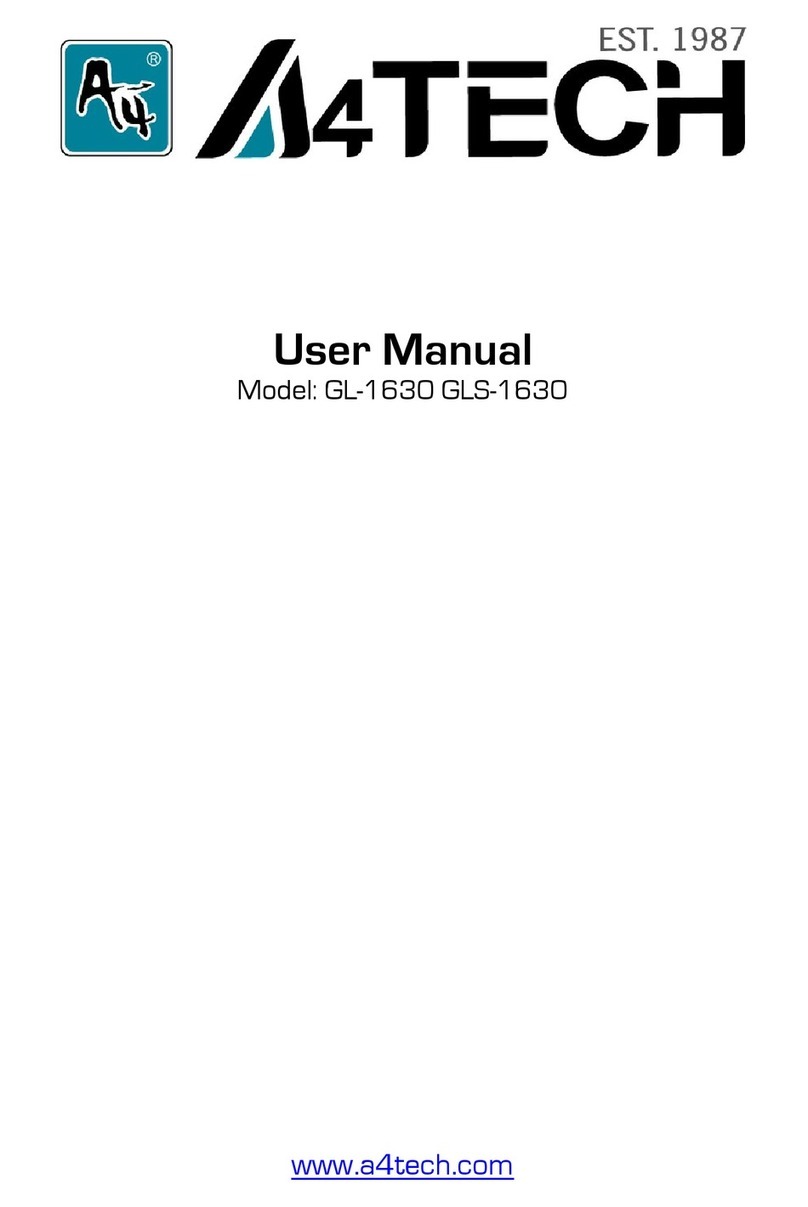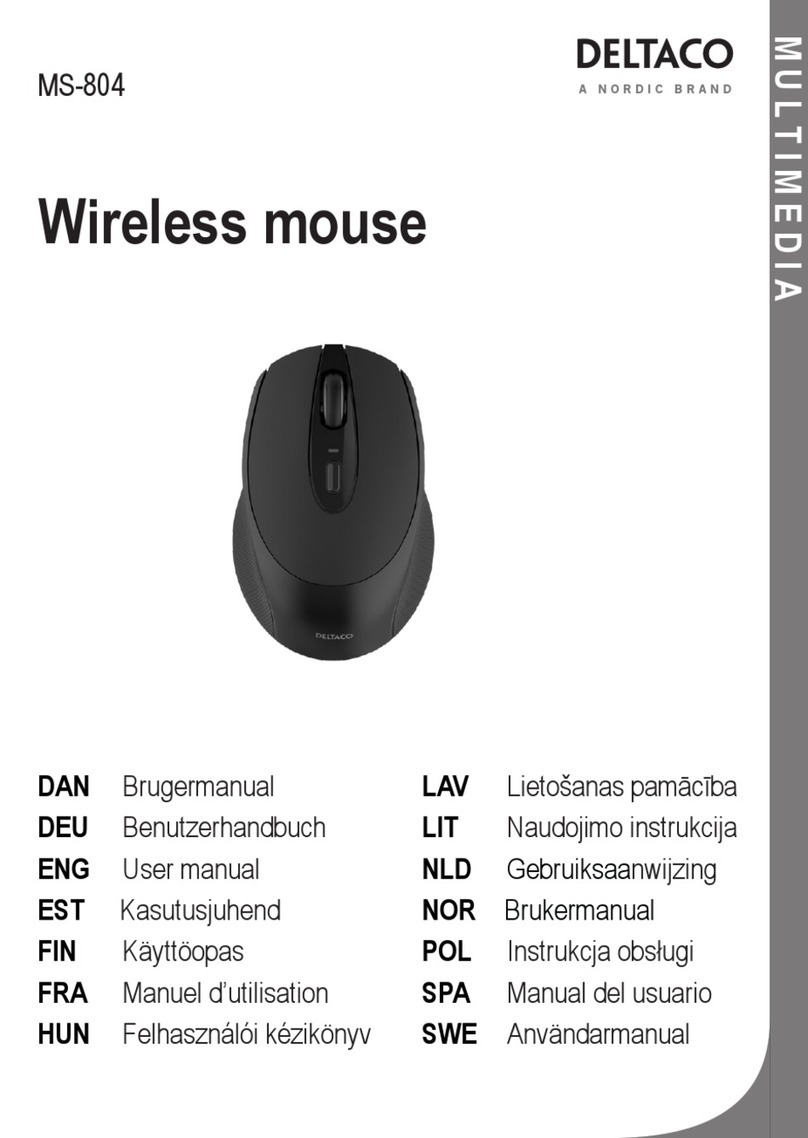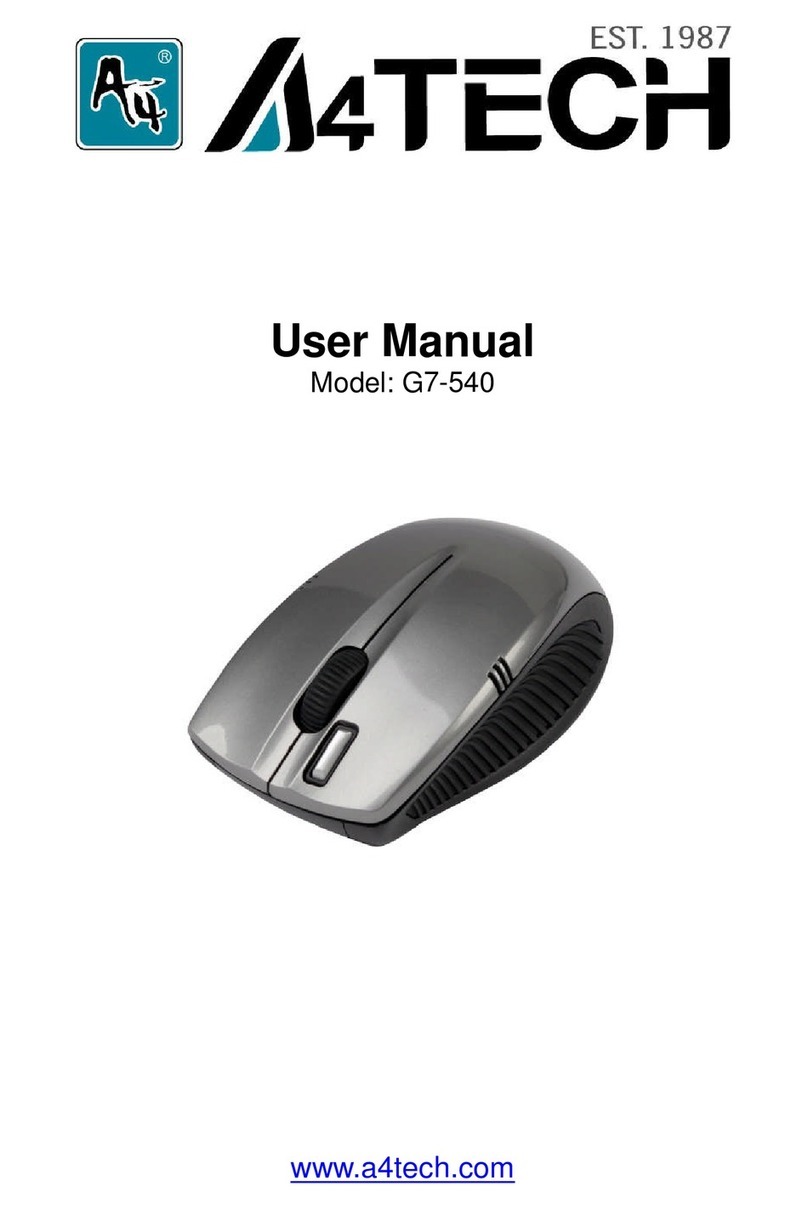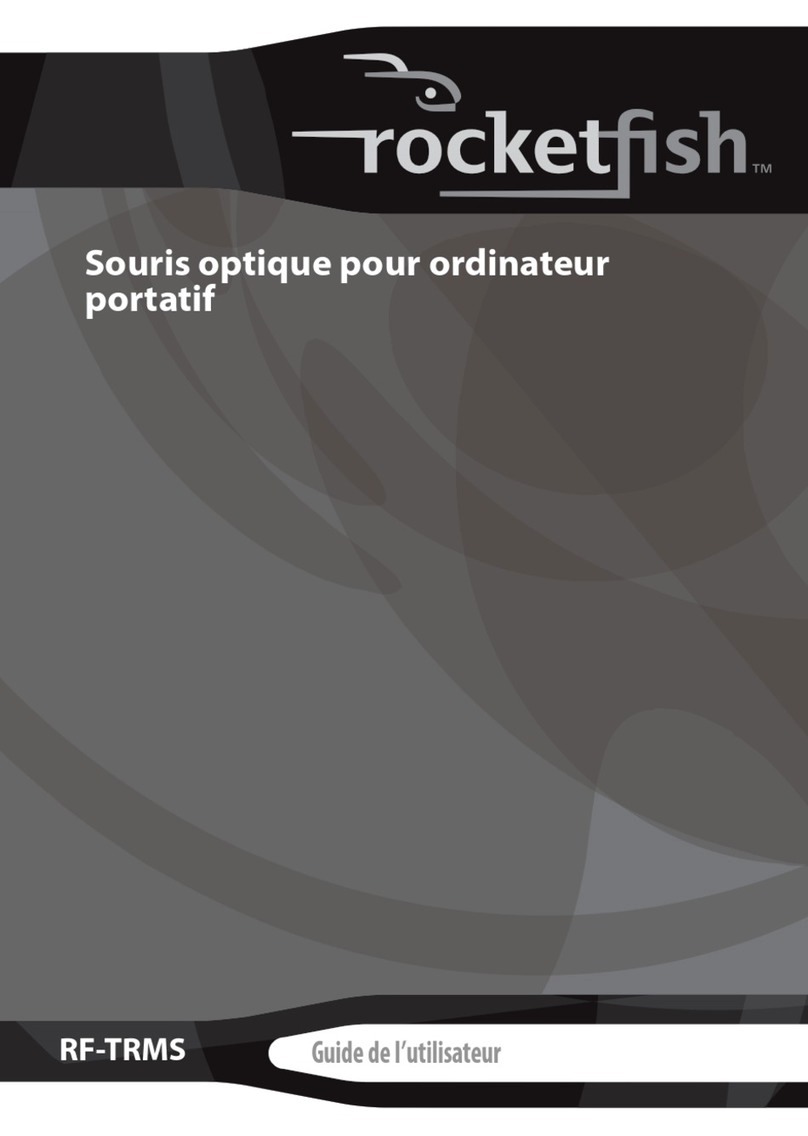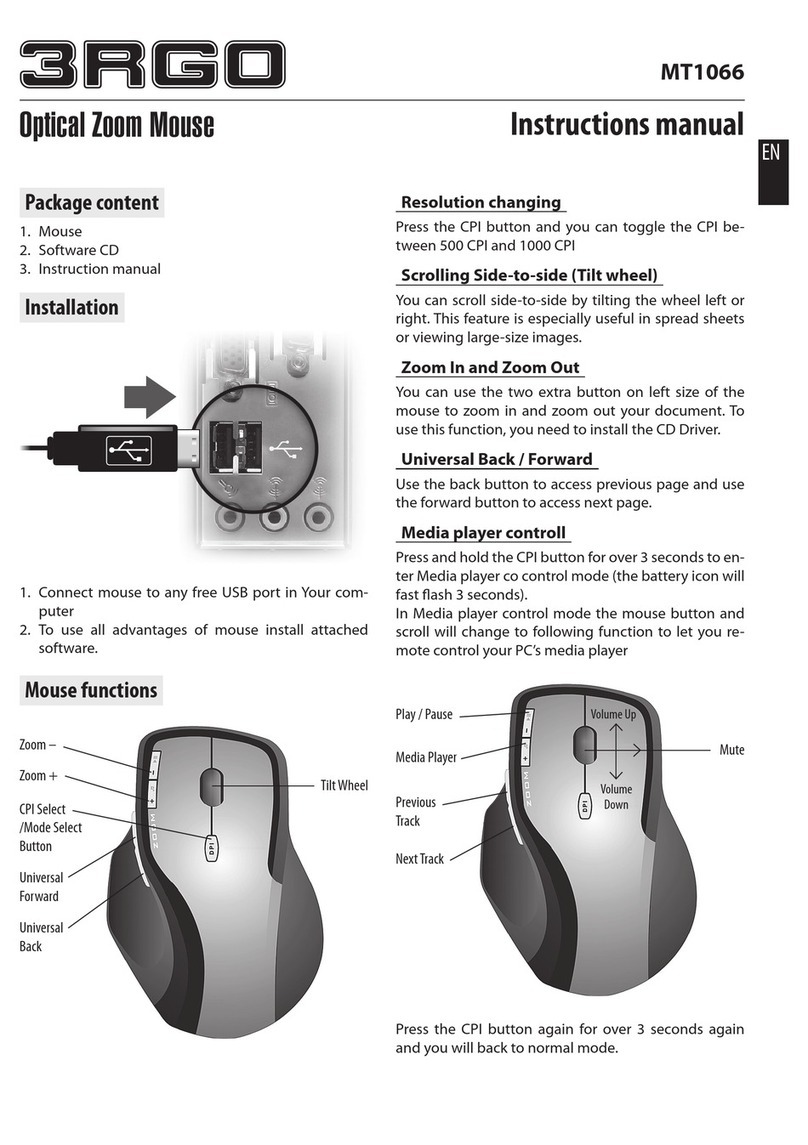TSmouse AM618-S User manual

1
User Manual
For TSmouse AM618-S/M
Free the Mouse, Relax the life
Thank you for purchasing the TSmouse –Optical mouse with presenter. To
ensure safe and correct operation, please read this manual before using the
TSmouse. Follow the included instructions to ensure safe operation. To
prevent harm to yourself or others, or damage to property, there are items
listed here to ensure that this product is used safely. Please only use the
device after reading and understanding the contents of this manual. Our
company makes no guarantees with regard to personal computer failure,
trouble or data loss during the use of this product. Thank you for your
understanding.
Warning
To ignore the following information could result in user death, injury, or
physical damage to other objects.
-Ensure you heed all manufacturer warnings concerning your personal
computer and other accessories when installing and using this device.
-Please do not disassemble, modify or repair this device on your own.
-Do not use the device if your hands are wet. Do not use the device in a
bath area or areas where there arehigh levels of water vapor or humidity.
Caution
-Ignoring the following points could result in injury or physical damage to
other objects. Remove dust, dirt, etc. from peripheral equipment. Ensure
you do not touch connecting parts. This could result in the failure of the
device.
-Please do not leave the device in the following areas, as it could result in
electric shocks or fires, or exert a negative effect on the device or your
computer:
-Places of strong magnetism or static electricity.
-Places of high temperature or humidity, or areas where condensation
may occur.
-Places with lots of dust/dirt.
-Places where vibration occurs.
-Near flame or places with high heat concentration.
-Places that may experience short circuits or water leakage.
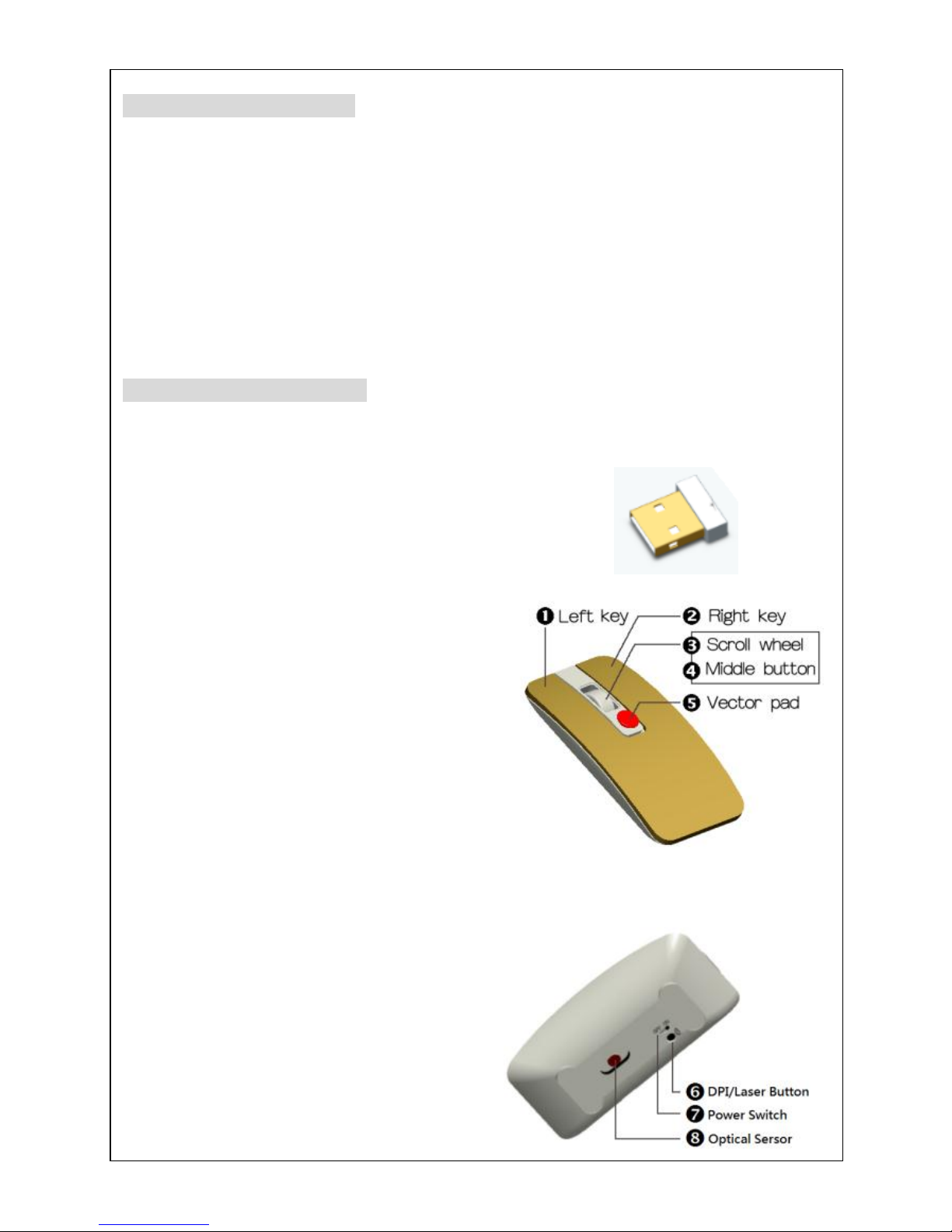
2
Features of the TSmouse
TSmouse is a new type of input device for personal computers (hereon,
“PC”). This device can be used after connecting the USB wireless receiver
to your PC's USB port. It features Two functions, including the
Presentation function (used by pushing the key top for operating in the air)
and the Optical mouse function. The Presentation function does not
require a desk or flat surface like a traditional mouse, and still offers the
ability to control the mouse pointer on the screen. The Optical mouse
function is same as a traditional optical mouse that offers the ability to
control the mouse pointer while the TSmouse working on the desk or flat
surface.
Parts Name and Functions
TSmouse equipped Touchsens Vector Pad, Optical mouse sensor, button,
LED and switches, Laser module (AM618-S model only) etc as following:
-USB wireless receiver
This wireless receiver will be
recognized as 2 devices : a
mouse, and keyboard , just to plug
into the USB port of your PC.
-Mouse Left / Right Button
The operation of Mouse Left and
right Button are same as traditional
optical Left and right button.
-Vector Pad
This Touchsens Vector Pad can be
using both on Desktop or Air to
move the mouse cursor, it can feel
your force and direction, so, just
slightly push the key top from
center to edge direction that you
wants the cursor to move.
-DPI / Laser Button
800 and 1000 DPI resolution
provided and switchable in model
AM618-M by toggling on/off this
button; For the model equipped
Laser of AM618-S, the resolution
set in default 1000 DPI and button
is defined for laser on and off.

3
-Optical Sensor
The optical Sensor is same as
traditional Optical sensor that work
on Desktop or flat surface only.
-Power Switch Turn on/off the power of TSmouse.
-Pairing the TSmouse
The TSmouse and your PC are connected by using the USB wireless
receiver, The devices are paired with one another in factory, so it is
unnecessary to do the pairing again. When connected, they will not
contend or interfere with other devices, such as a wireless mouse or
keyboard, or another TSmouse device.
Using the TSmouse
-Install theAAA battery
You can remove the Top cover by simultaneously pushing and sliding
down the cover, twoAAA batteries holder are located inside, just follow
the pole sign to put in 2AAA batteries in correct pole position.
-Turn on the power
Slide the Switch to the down
position to turn on the power
of TSmouse.
-Plug in the USB receiver and
play.
-Mouse Mode
The Mouse mode is immediately working after the batteries are installed,
The Left / Right / Middle button that with scroll wheel are simultaneously
available , its operation just like the traditional optical mouse.

4
-Presenter Mode
The presenter mode also working after theAAAbatteries are installed,
you can push the Touchsens Vector Pad slightly tilt from center to edge
to control the Mouse cursor moving either the TSmouse on the Desktop
or in the Air.
-Present Button
The Middle button will be switch to “Present Button”automatically while
theTSmouse is lifted in theAir after a short period time, it shows a circle
flash sign while the “Present Button”is pushed, following the setting
procedure of How to active the “Present Button”feature in Windows :
{ Start Menu → Control Panel → Mouse → Pointer Options},
Check the option “Show location of pointer when I press the CTRL key”
This “Present Button” function is available in Windows OS only.
This manual suits for next models
1
Table of contents