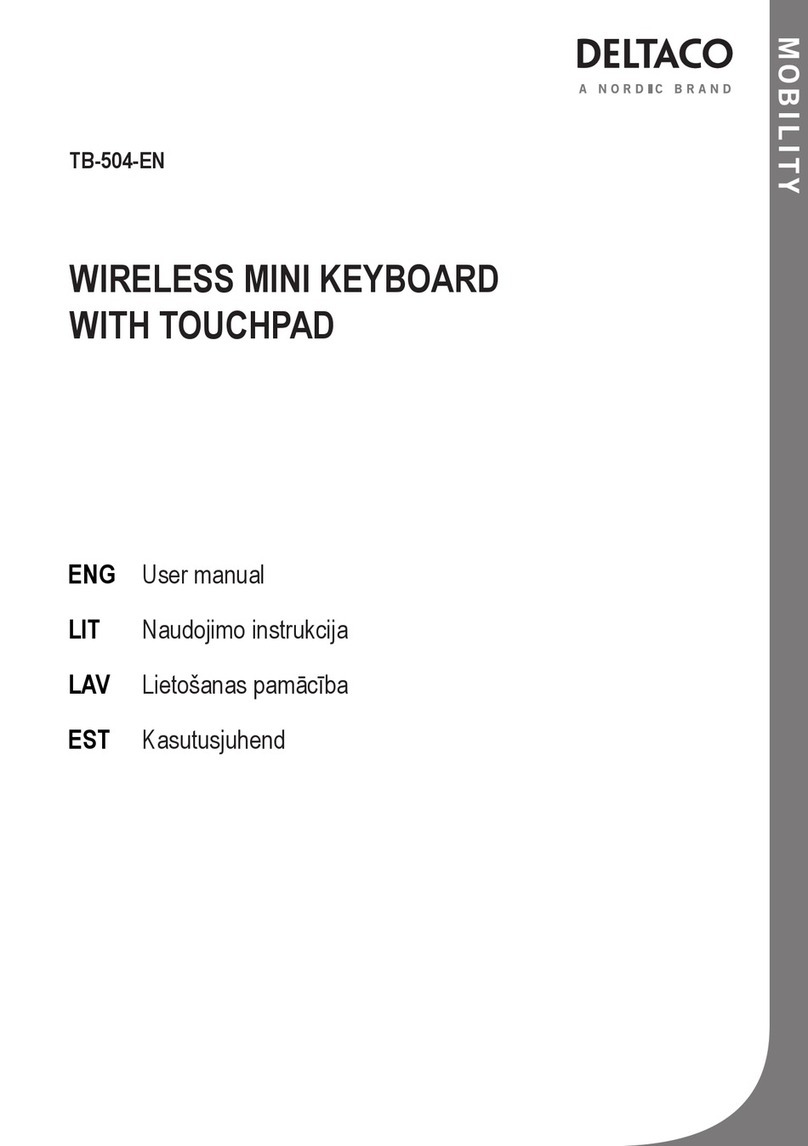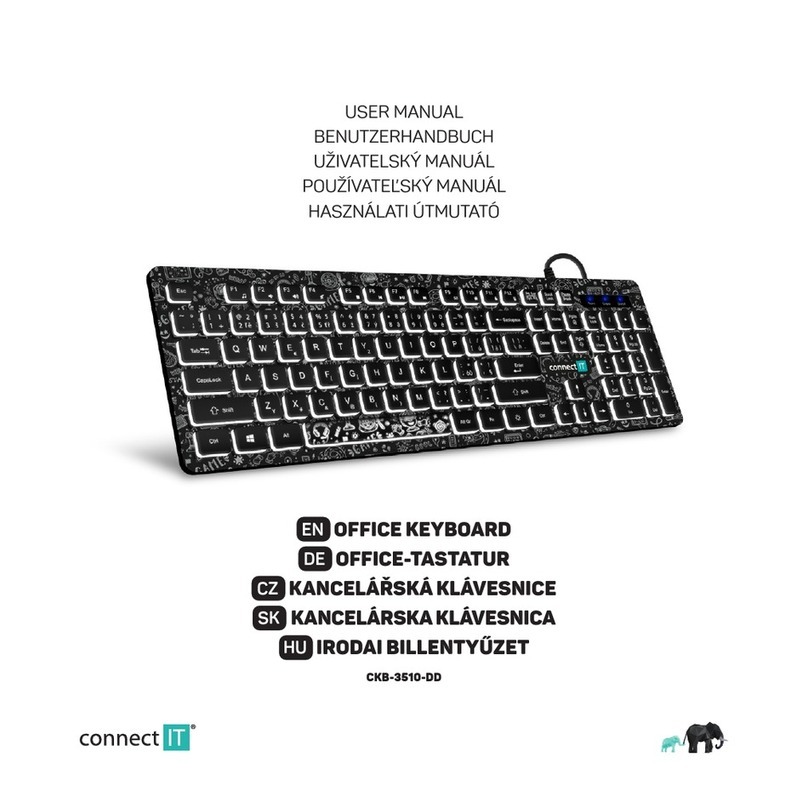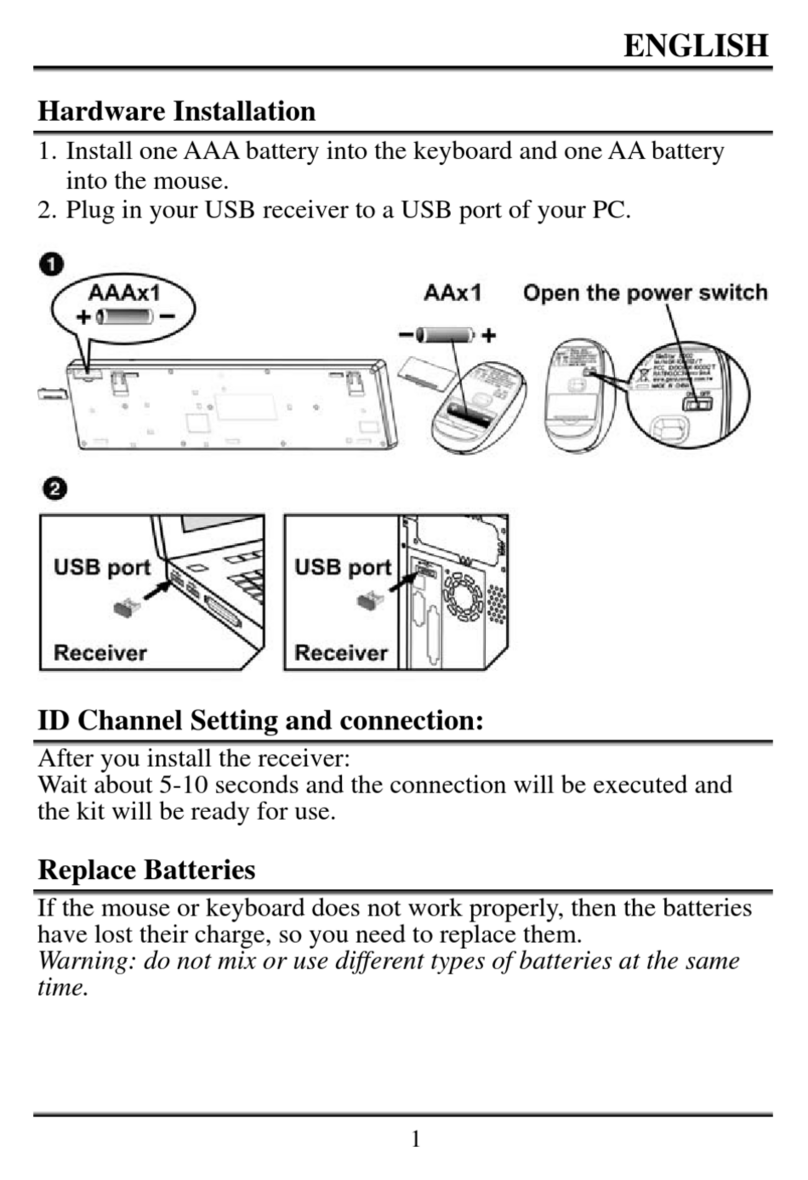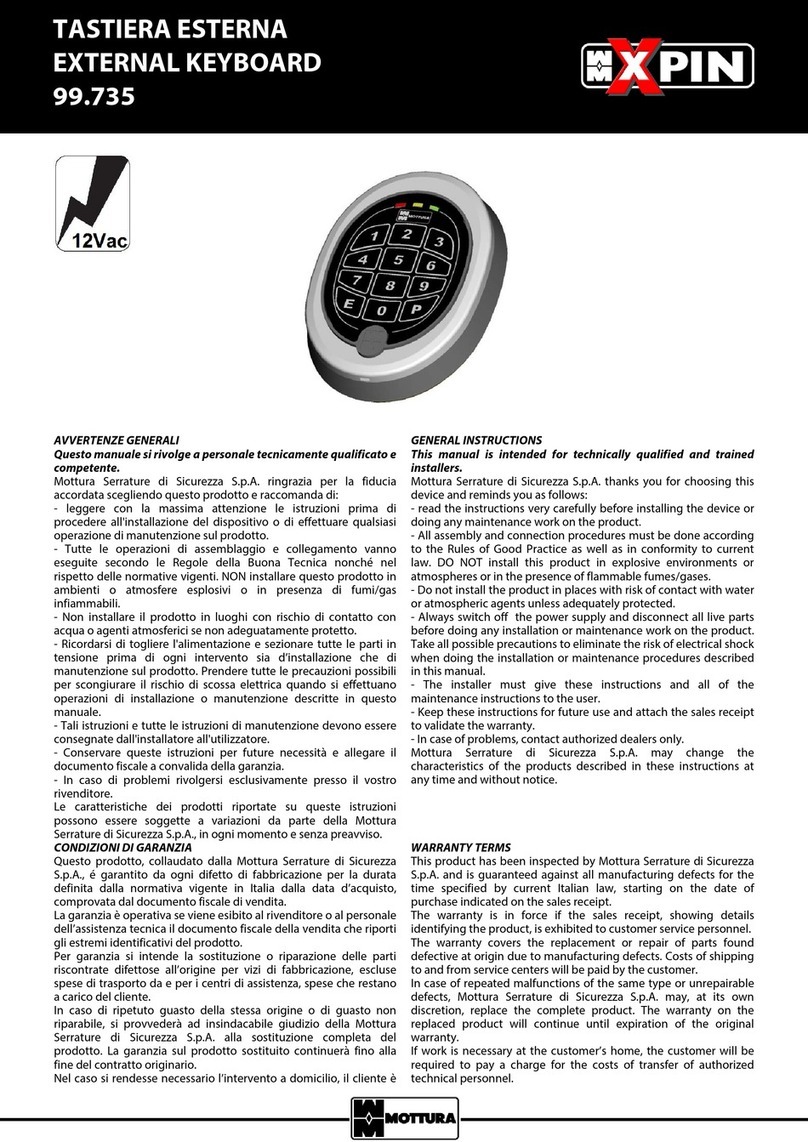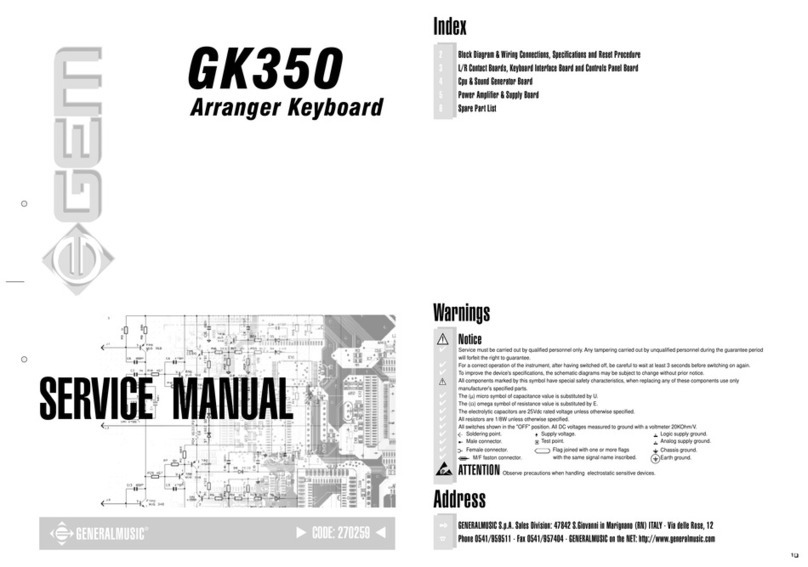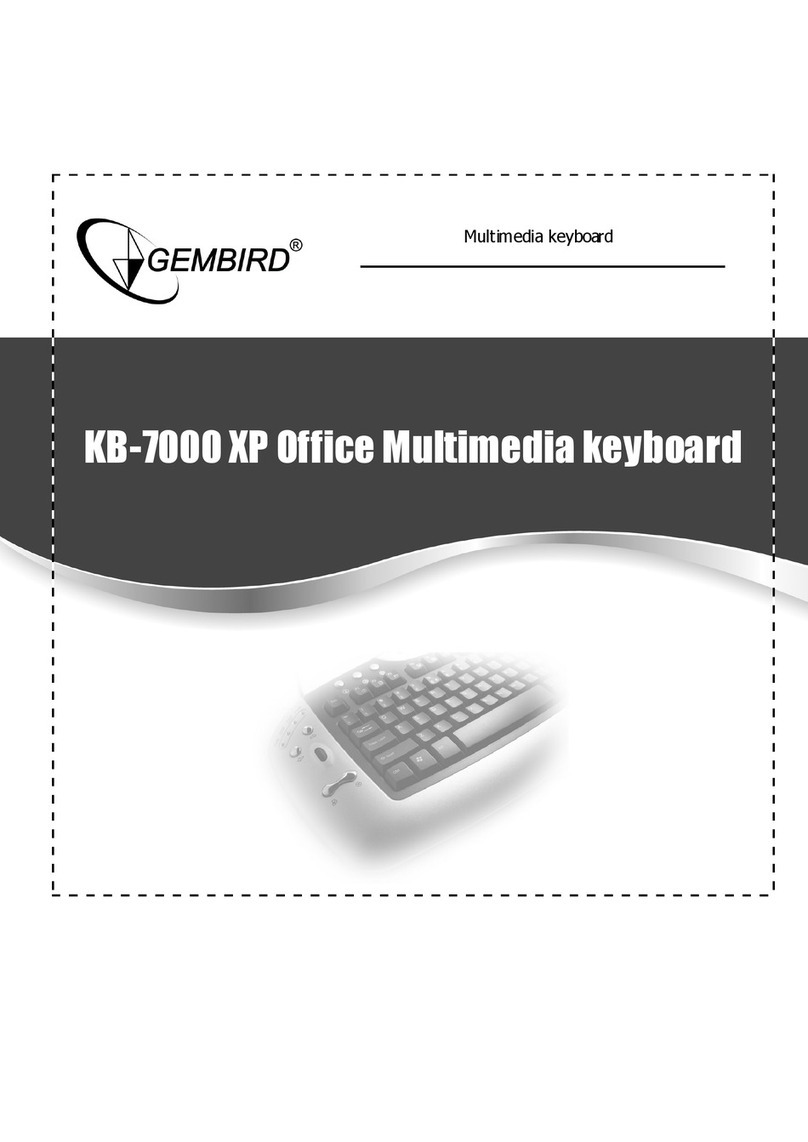TT Tech SnapNType User manual

SnapNTypeTM
Portable Mini-Keyboard
For Compaq iPAQ Pocket PC
User's Guide

Welcome
Congratulations on your purchase of TT Tech SnapNType keyboard for your Compaq
iPAQ Pocket PC. The SnapNType keyboard is easy to install and use. With its compact
design, you can start writing your e-mails and notes anywhere you go.
Setting Up Your SnapNType
Installing the SnapNType Keyboard Software
Before installing the SnapNType software, please make sure that:
1) You have saved all documents.
2) ActiveSync is installed and active on your PC.
3) Your iPAQ has at least 600 KB free memory.
Follow these instructions to install your SnapNType keyboard software on your Compaq
iPAQ Pocket PC:
1) Close all active windows on your iPAQ.
2) Connect your iPAQ to the synchronizing cradle and back up all files.
3) Insert the SnapNType floppy disk into your computer's floppy drive.
4) Open Windows Explorer and double-click the Floppy Icon. Then double-click the
Setup icon to launch the Installation Wizard. Click OK to Proceed.
5) Click Yes in response to the message "Install 'iPAQ SnapNType' using the default
application install directory?"
6) Click OK in response to the message "Application Downloading Complete". You
have now successfully copied the SnapNType software on your iPAQ.
Note: If "Confirm File Replace" window displays on your iPAQ, select Yes to All.
7) The SnapNType Configuration screen will pop up on your iPAQ. If not, tap the
SnapNType icon on the Start Menu of your iPAQ to enter the Configuration screen.
2

Attaching the SnapNType keyboard to your iPAQ
1) Hold your iPAQ face up in the palm of one hand and the SnapNType keyboard
face up in the other hand.
2) Make sure your iPAQ will not slide relative to the protection pack.
3) Slide your iPAQ into the SnapNType keyboard until the connector latches
securely. (see fig. 1)
1) Quit all programs and perform a soft reset.
2) Tap Start then select Settings.
3) Tap on the System tab and then select Remove Programs.
4) The list of installed program will pop up in the Program in Storage Memory list.
5) Tap iPAQ SnapNType, then tap Remove.
6) Tap Yes to confirm removal of SnapNType software.
You need to reinstall the SnapNType software before you can use the SnapNType
keyboard again.
Reinstalling or upgrading the SnapNType Softwore
To reinstall or upgrade the SnapNType software, you must first remove the existing
software by following steps outlined above. Then follow the steps outlined in the
Software Installation Section.
3
Removing the SnapNType Keyboard Software
Follow these instructions if you want to remove the SnapNType software from your iPAQ:

Detaching the SnapNType keyboard from your iPAQ
1) Hold your iPAQ face down in the palm of one hand.
2) Press the release button at the back of the SnapNType to release the connector
lock. (see fig. 2)
3) Remove the iPAQ by slide away from the SnapNType keyboard. (see fig. 3)
Fig. 1 Slowly slide in your iPAQ
into SnapNType keyboard.
4

Using your SnapNType
After installing and enabling the SnapNType driver, the software runs automatically
and you can use the keyboard at any time. Simply attach the SnapNType to your
iPAQ and start typing.
Typing Lower-case Letters
To enter lower-case letters with your SnapNType, simply type them as you would on
a standard computer keyboard.
Typing Upper-case Letters
To capitalize one letter: press once and the next letter you enter will be capitalized.
To capitalize a block of letters: press and hold , all other letters you enter while
holding will be capitalized.
Fig. 2 Press the release button to release the
connector lock.
Fig. 3 Slide away your iPAQ from the keyboard
to remove it.
5

To turn on Caps Lock: press and then press . For as long as Caps Lock is
turned on, all characters will be entered in upper-case.
To release Caps Lock: press and then press .
Typing Numbers and Symbols
To type one number or symbol: press once, the next key you press will register
as the number or symbol printed in red on the key top.
There are two ways to type a block of numbers or symbols:
1) Press and hold , all other keys you press while holding will register the
number or symbol.
2) Press twice, the keyboard will enter Symbol Lock Mode. All subsequent keys
you press will register as the number or symbol printed in red on the key top. To exit
symbol Lock Mode, press one more time.
Navigation keys
The navigation keys enable you to quickly relocate the cursor on your iPAQ. The following
table lists available navigation key commands.
Keystroke Action
Page Up
Page Down
Cursor Left
Cursor Right
Cursor Up
Cursor Down
Space
Tab
Back Space / Delete
Return
L
+
K
TAB
TAB
6

Keystroke Action
Calender
Contacts
Windows Start
Q Menu
Q Start
+ (
A
-
Z
) Launch Applications
Application keys
Since the SnapNType covers the
application buttons on your iPAQ,
these buttons are reproduced on
the SnapNType keyboard.
7
The FaceBoard button
Pressing the FaceBoard button will pop up
a window containing various less frequently used
symbols and punctuation marks. There are also
popular Smiley patterns for your e-mails. To select a
symbol, you can either touch the on-screen button
or press the corresponding key shown on the top of
the on-screen button.
You can also use an alternative FaceBoard by pressing
and then . The following screen will pop
up and you can choose the desired symbol by touching
the on-screen button.
Fig. 5 Alternative FaceBoard.
Fig. 4 Unique extended keyboard, the
FaceBoard, for easy typing of extra
symbols and e-mail smiley patterns

Configuring the SnapNType software
To access the SnapNType application, tap Start and then SnapNType on your iPAQ.
8
Customizing the FaceBoard
You can customize the FaceBoard with any combination of symbols or key string.
To configure FaceBoard:
Fig. 6 FaceBoard Editing screen. Fig. 8 The FaceBoard key is
changed
Fig. 7 Type in the new characters/
symbols
1) Tap on "Edit" tab in the FaceBoard screen to bring up the editing screen (see fig. 6).
2) Tap on the key you want to redefine, an input screen will come up (see fig 7).
3) Type the desired characters or symbols in the edit box. You can use the iPAQ
on-screen SIP keyboard to input special symbols or International characters.
4) Tap "OK" to confirm the change.
To restore FaceBoard to it's original settings, you can tap on the "Default" button on the
editing screen (see fig. 6).

9
Fig. 9 SnapNType configuration screen
Fig. 10 Assigning applications screen
Enable - tapping on this button will turn on the
SnapNType driver and allow the iPAQ to accept key
input from the keyboard.
Disable - this will turn off the SnapNType driver.
Repeat rate - this will determine the repeat frequency
of a key when you hold it down continuously.
Delay Until Repeat - this will determine the delay from
your holding down a key to the key repeating.
Click Sound - you can enable or disable 'key click'.
For this function to work properly, you need to first
turn on Hardware buttons sound in your iPAQ: tap
Start, then Settings. Select Sounds & Reminders and
check the Hardware buttons box.
Close Software Keyboard - The software keyboard
will be closed when key pressed. Un-check the box
to turn off this feature.
Test Area - you can test your SnapNType by typing
in this area.
Assigning Quick Launcher
To combine with and any alphabet ( A-Z ),
you can launch different applications quickly .
Ta p " Options" on SnapNType solfware to bring
out the assigning applications screen (see fig.
10). You can easily choose which program to
launch with each combination.

Technical Support
In the unlikely event that you encounter a problem with your SnapNType keyboard,
SnapNType driver or more FAQ, please visit http://www.tt-tec.com.
FCC Regulatory Notice
This device complies with part 15 of the FCC rules. Operation is subject to the
following two conditions:
1. This device may not cause harmful interference, and
2. This device must accept any interference received, including interference that may
cause undesired operation.
c2002 TT Tech Ltd. All rights reserved.
SnapNType is trademark of TT Tech Limited.
Compaq and the names of Compaq products referenced are either trademarks
and/or service marks or registered trademarks and/or service marks of Compaq.
iPAQ is a trademark of Compaq Information Technologies Group.
What should I do when I type on the keyboard and nothing happens?
- Check that your iPAQ is charged and working properly
- Make sure your iPAQ is connected to the SnapNType securely
- Make sure any other Keyboard programs are disabled
- Verify that the SnapNType software is installed
- Confirm that the SnapNType driver is enabled
- Test typing on the Test Area
Frequently Asked Questions (FAQ)
Do I need to disable the SnapNType driver each time I finished using it?
No, you can leave the driver turned on as long as you do not have another application
that will use the same serial port.
Will ActiveSync be affected?
The SnapNType is fully compatible with ActiveSync. You can leave the driver enabled
and synchronize as usual.
Can I send and receive Infrared while using the SnapNType?
Yes, Infrared will not be affected.
Can I use the stylus while using the SnapNType?
Yes, you can use the stylus and keyboard simultaneously.
Can I use the SnapNType while using other expansion packs?
Yes, as long as the expansion pack do not use the same communication port, the
SnapNType can be used together with any expansions packs. Otherwise, you will have
to switch between the SnapNType and the expansion.
Table of contents