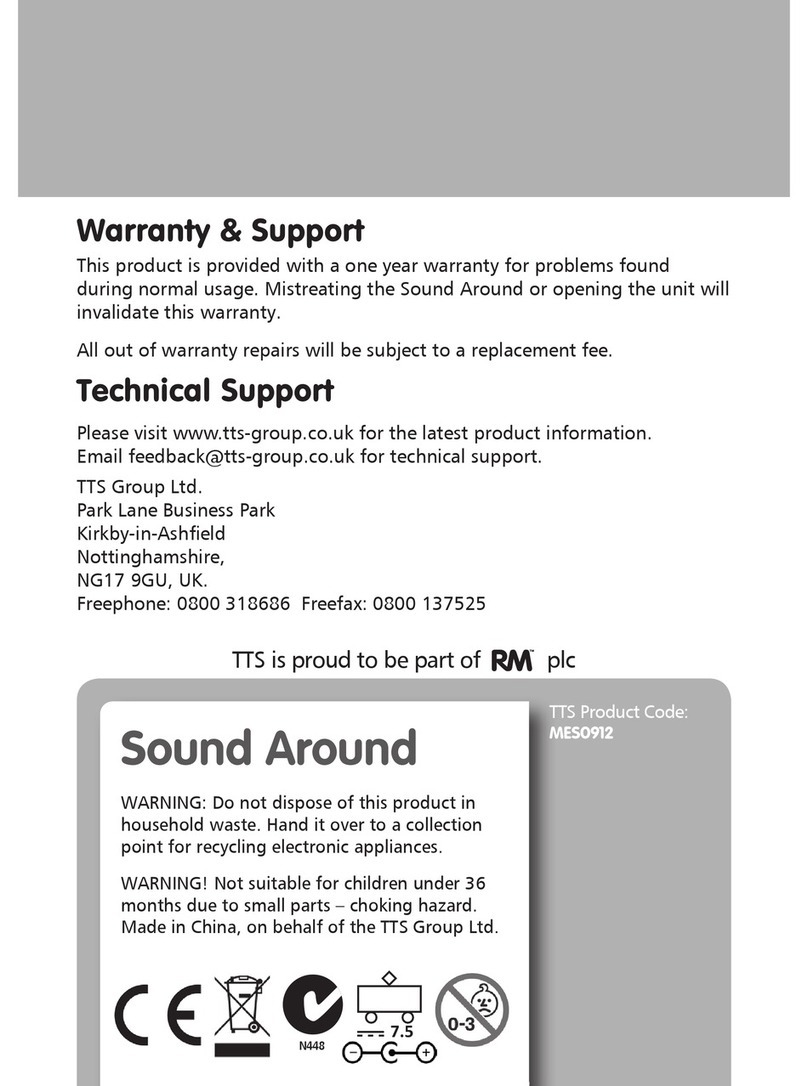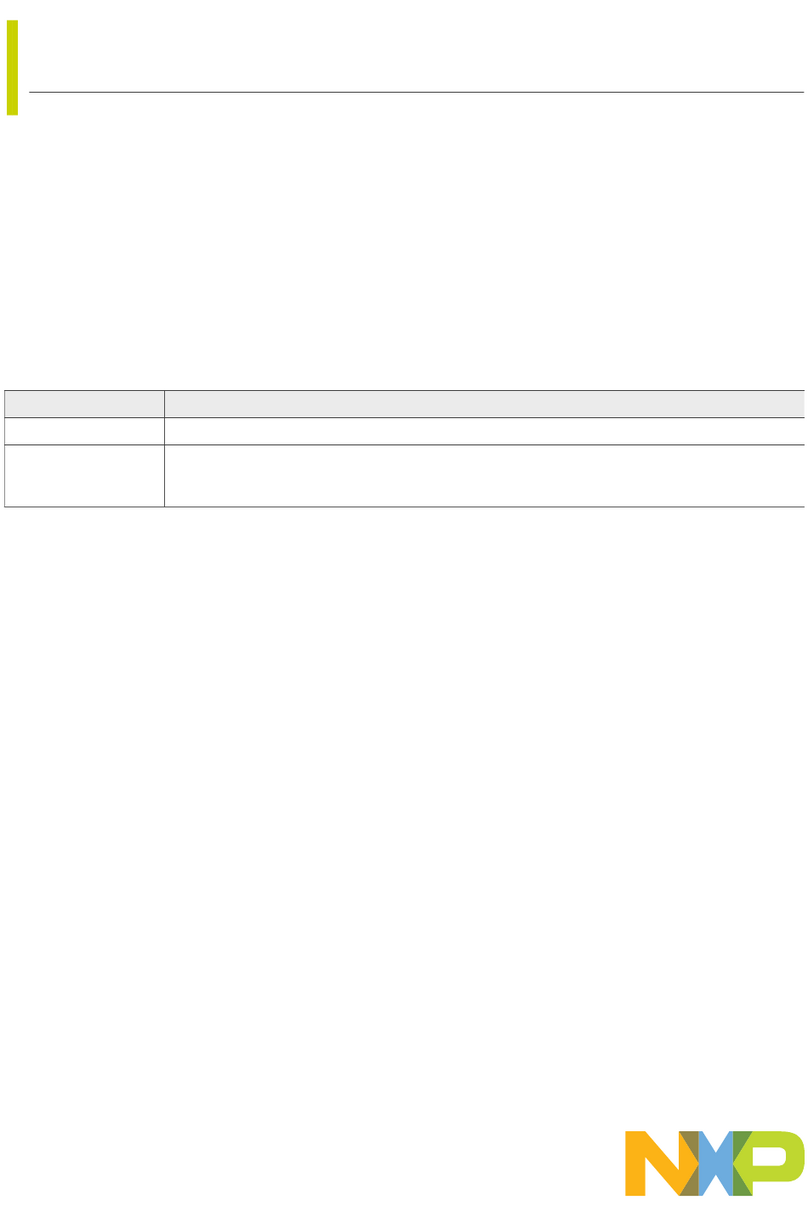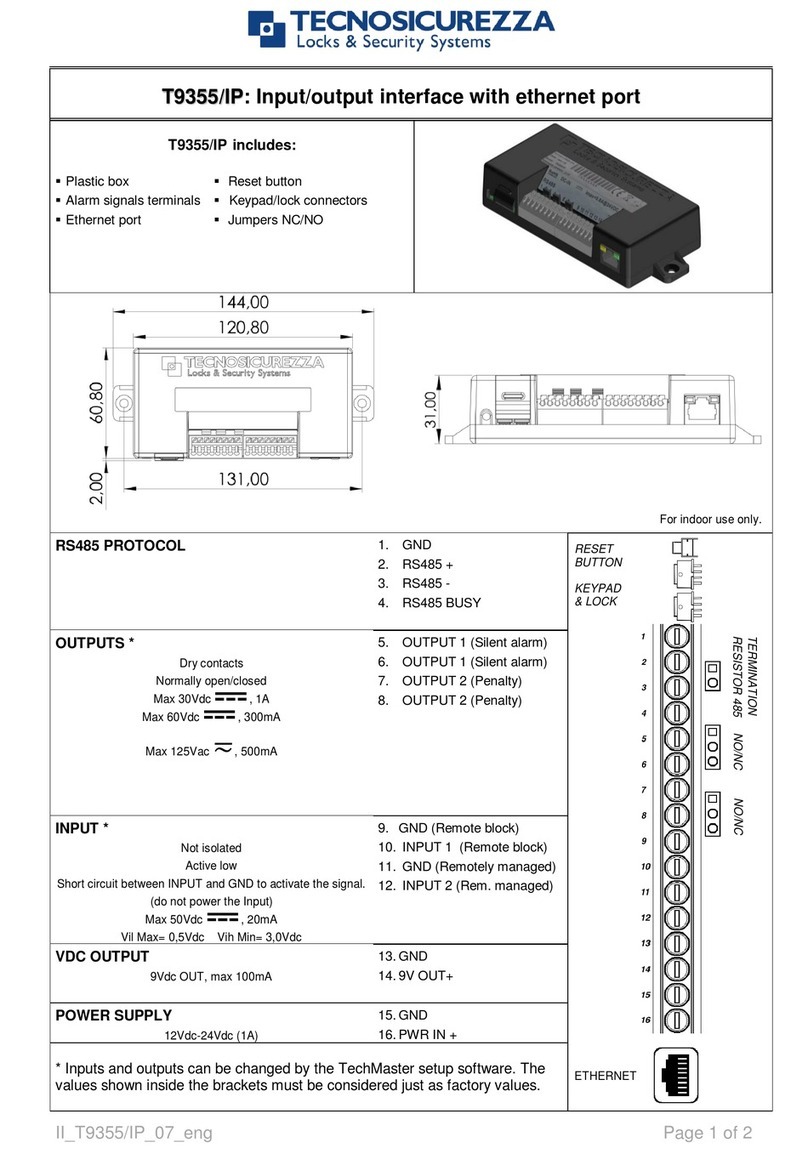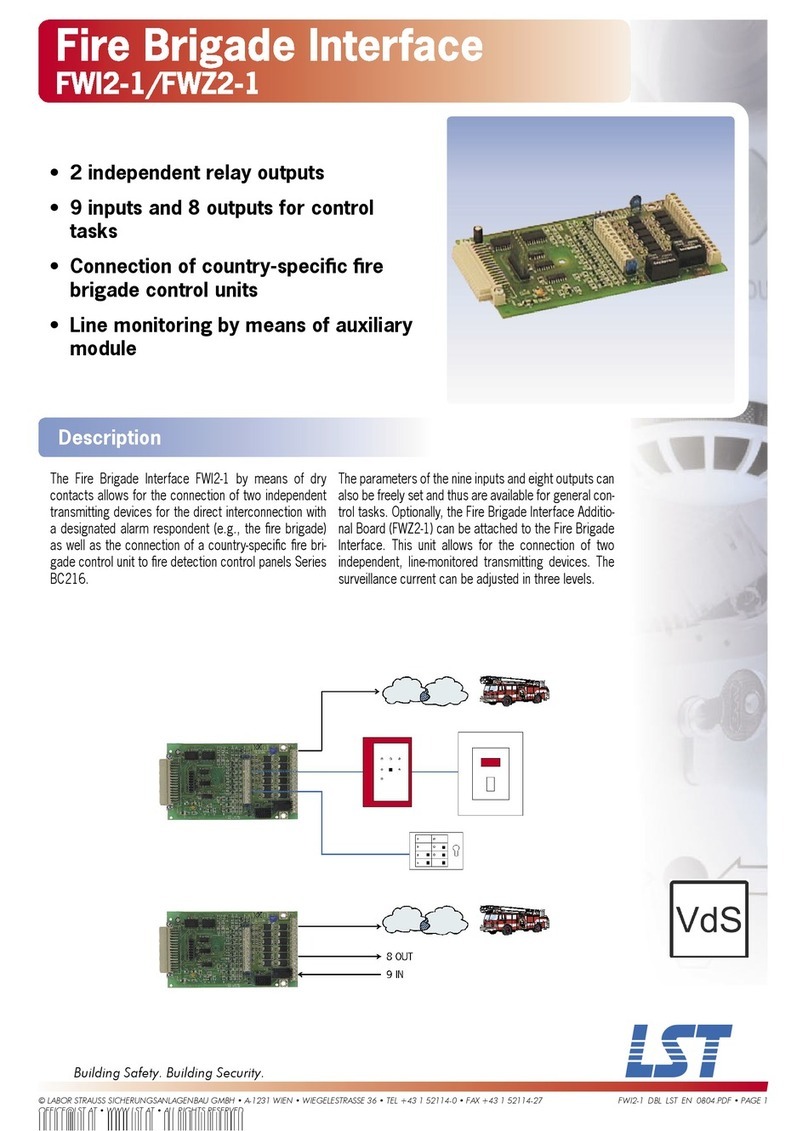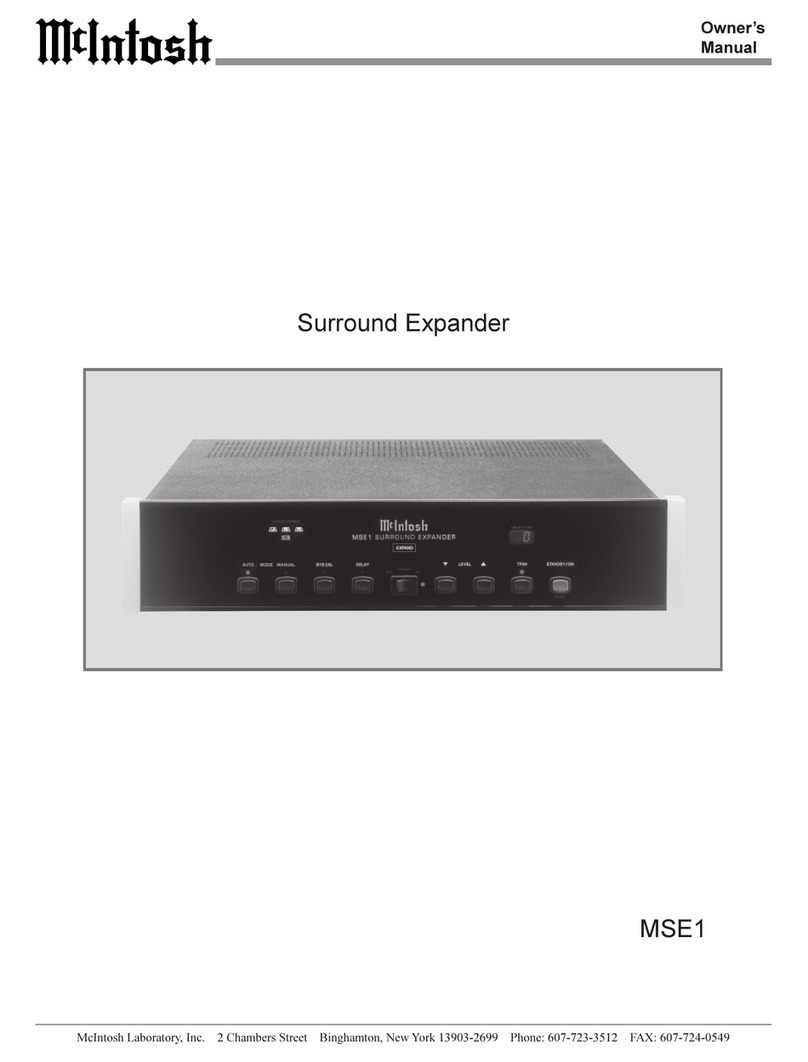TTS Easi-Speak User manual

Warranty & Support
This product is provided with a one year warranty for problems found during
normal usage. Mistreating the Easi-Speak® or opening the unit will invalidate this
warranty. Any data stored on the unit and any consequential loss is not covered by
this warranty. The battery is not user replaceable.All out of warranty repairs will be
subject to a replacement fee.
Technical Support
Please visit www.tts-group.co.uk for the latest product information.
TTS Group Ltd.
Park Lane Business Park
Kirkby-in-Ashfield
Nottinghamshire,
NG17 9GU, UK.
Freephone: 0800 318686 Freefax: 0800 137525
TTS Product Code:
EL00455/EL00456/
EL00459
WARNING: Do not dispose of this product in
household waste. Hand it over to a collection point for
recycling electronic appliances.
WARNING! Not suitable for children under 36 months
due to small parts – choking hazard. Made in China, on
behalf of the TTS Group Ltd.
Nxxxxx
N448
Easi-Speak®
USER GUIDE
TTS is proud to be part of plc
Easi-SPEAK Manual.indd 1 10/04/2015 10:49

Record voices, sounds
or music on the move
Easi-Speak®
USER GUIDE
TTS is proud to be part of plc
Easi-SPEAK Manual.indd 2 10/04/2015 10:49

Important information
nPlease retain these instructions for future reference as they contain important
information.
nEasi-Speak® contains a non-replaceable, rechargeable battery.
nDo not attempt to remove the battery.
nDo not allow your Easi-Speak to come into contact with water or other liquids.
nIn the event of an electro-static discharge, your Easi Speak may malfunction. In
this event, please switch it off and then back on to reset it.
nEasi-Speak is available in different colours.
Easi-SPEAK Manual.indd 3 10/04/2015 10:49

Easi-Speak®
Easi-Speak® Controls
There are three groups of buttons which are used to control the Easi-Speak.
Know Your Easi-Speak®
Play/Pause
(Green)
Previous Track
Record (Red)
Mode Change
Volume Up/Down
Next Track
Built-in Speaker
Volume buttons
Headphone Socket
On-Off Switch
USB
connector
Previous
Track Mode Change
Next Track
Green ‘Play’ Button
Red ‘Record’ button
Status LED
Microphone
Easi-SPEAK Manual.indd 4 10/04/2015 10:49

Recording and Playback
nSwitch on the Easi-Speak by sliding the On-Off switch until the Status LED
lights orange (steady or flashing), indicating it is waiting in standby.
nPress and release the red record button and the status LED will change to red
indicating it is recording.
nSpeak or sing clearly into the top of the microphone about 15cm to 30cm
away for at least 2 seconds.
nWhen you are done, press the red record button again to stop the recording,
this will then save your recording as the last track. The status LED will again be
orange (steady or flashing).
nAlternatively you can press hold the red record button during the whole of the
recording and release it when you have finished recording.
nPress the green play button to play your track. The status LED will light green
while the track is playing.
nWhen the track is finished, Easi-Speak will return to standby and the Status LED
will be orange.
nThe Easi-Speak will not store recordings of less than 2 seconds, so ensure you
record for longer than this.
Recording & Playback Modes
Easi-Speak can record and playback files in two formats: MP3 or WAV files.
Depending on your application, you may want to use one of these formats rather
than another. For instance, much podcasting is done using MP3 files so this would
be the best format if you wanted to make podcasts. Press and hold the Mode button
to swap between the two modes.
Easi-SPEAK Manual.indd 5 10/04/2015 10:49

Easi-Speak®
Status-LED
The Status LED provides you with a clear indication of what is happening with your
Easi-Speak. Please take note of the following information so that you can get the
best results.
nFlashing Orange:
nSteady Orange:
nSteady Green:
nFlashing Green:
nSteady Red:
nFlashing Red:
nFlashing Red/Green:
nFlashing Orange/Green:
Pausing or Stopping a Track
nPress the green Play button to play a track. The status LED will shine steady
green
nPress the green Play button again to pause the track at the current place. The
status LED will flash green
nPress the green Play button again to resume playback
nTo stop a playing track completely, press and hold the green play button for 2
seconds
Fast Forward & Rewind
While a track is Playing or Paused…
nPress and hold the Previous or Next track button
nThe Status LED will flash green and will move within the current track at a fast
rate.
nWhen the button is released, Play or Pause will continue at the new position
within the track.
nThe Play position will not pass beyond the start or end of the current track.
Ready to Play/Record MP3 file
Ready to Play/Record WAV file
Playing (or fully charged)
Paused
Recording
Memory nearly full
Charging
Battery low
Easi-SPEAK Manual.indd 6 10/04/2015 10:49

Moving Between Tracks
nWhile a track is Playing or Paused…
nPress the Previous or Next track button to move to the selected track.
nYou cannot change track while the unit is in Standby
Deleting a Track
While a track is Paused…
nPress and hold the red Record button
nThe Status LED will flicker, then return to orange
nThe track will be deleted from memory
nDo not delete files when the battery is low
Charging the Battery
Easi-Speak is supplied with a partially charged battery and can be used immediately
without charging first. The battery can be charged by connecting to the USB port of
an active computer or the charger. No software is required:
nConnect Easi-Speak to the USB port or charger
nThe Status LED will flash red and green (or orange if connected to the separate
charger)
nWhen Easi-Speak is fully charged the Status LED will change to steady green
nA complete charge of a fully discharged battery will take about 4 hours.
nDo not put a discharged battery into storage for long periods of time. It is
recommended that the product is charged before storage.
Easi-SPEAK Manual.indd 7 10/04/2015 10:49

Easi-Speak®
Connecting to a PC or Apple Mac
nRemove the end cap covering the USB connector, by pulling off, and switch off
the Easi-Speak.
nPlug the Easi-Speak into an available USB socket.
nThe first time Easi-Speak is connected to the PC, it will install the drivers and
may require the PC to be rebooted depending on your operating system.
nIf there is not sufficient space around the USB socket, then use the USB
extension lead provided
nThe PC or Mac will recognise the device as a USB mass storage device and it
will appear as a removable drive in the file explorer window.
nThe tracks you have recorded will appear in the folder MIC_REC. Use this same
folder to copy MP3 or WAV files on to, and for playback on Easi-Speak.
nYou can delete from, add files to, or format the Easi Speak directly from the PC
if you wish.
Installing & Using Audacity
nAudacity is free, open source software for recording and editing sounds. It is
available for Mac OS/X, Microsoft Windows, GNU/Linux and other operating
systems
nConnect Easi-Speak to the PC or Mac and browse to the Audacity folder
(contains release 1.2.6)
nFor Windows, run the file audacitywin.exe
nFor Mac OS/X (PPC), run audacitymac.dmg
nYou may find it easiest to copy the folder to your PC or Mac before doing this
nInstructions, latest versions for all operating systems and licence information
for Audacity can be found at http://audacity.sourceforge.net
Easi-SPEAK Manual.indd 8 10/04/2015 10:49

Technical Specification
nRecords directly into MP3 or WAV file format
n256MB of flash memory, up to 4 hours recording
nMP3: Bit rate:)
Max time:
nWAV: Format:
Bit rate:
Max time:
nFor maximum recording time, delete the Audacity and user manual folders to
give additional memory space
nBuilt-in 200mAH Lithium-ion Polymer battery
n28mm loud-speaker and microphone in the top
n3.5mm headphone socket
nPower consumption:
60mA standby
70-80mA recording
70-120mA playback (depending on volume)
nBattery life approx 3 hours of recording or playback
nSize: 130mm long, 40mm diameter at widest point
128 kbps (44kHz sampling)
Approx 2 hours
IMA ADPCM
64 kbps (4 bits per sample)
Approx 8 hours
Easi-SPEAK Manual.indd 9 10/04/2015 10:49

Easi-Speak®
Troubleshooting
Easi-Speak is designed to work reliably and predictably in all normal conditions.
However, it is possible that problems may occur. Please check the following
suggestions before contacting technical support:
Made in China on behalf of TTS Group LTD
Easi-Speak® is a registered trademark of the TTS Group LTD
Status LED appears to flash randomly
Battery is low. Charge the battery.
Missing Start or End of Recording
Easi-Speak automatically fades in and out of recording
& playback. Ensure you leave a second or two at start
and end of recording.
Files corrupt or buttons don’t work
Format the drive in Windows (use the FAT format, not
FAT32)
LED flashes red during Record
Memory is full. Delete some files
Some tracks do not appear to play
Probably because they are in the alternative format.
Try swapping between MP3 and WAV formats
Status LED doesn’t come on
Battery completely flat. Recharge
Problem
Solution
Problem
Solution
Problem
Solution
Problem
Solution
Problem
Solution
Problem
Solution
Easi-SPEAK Manual.indd 10 10/04/2015 10:49
Other manuals for Easi-Speak
5
Table of contents
Other TTS Recording Equipment manuals