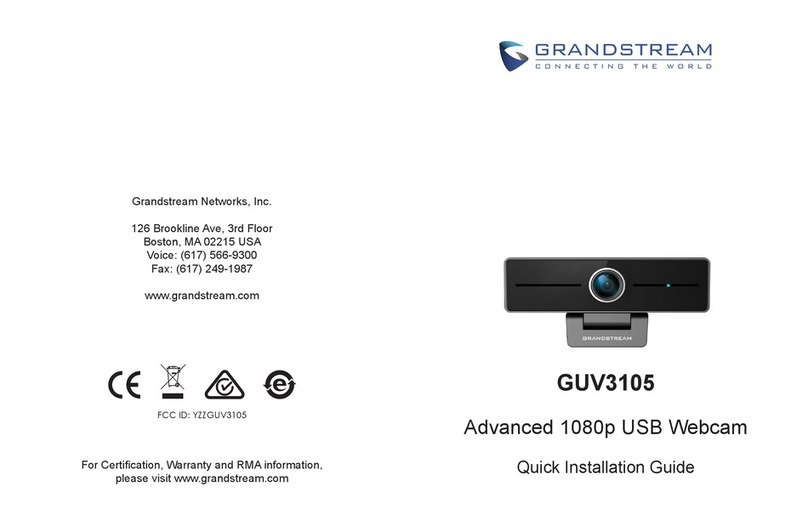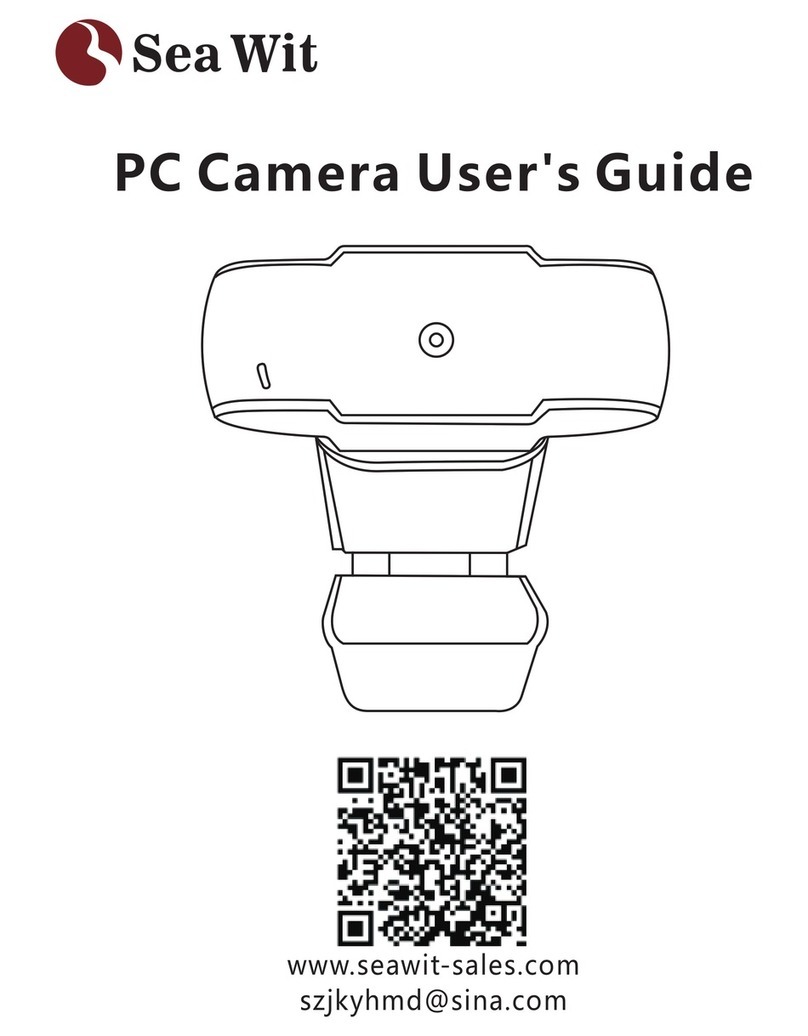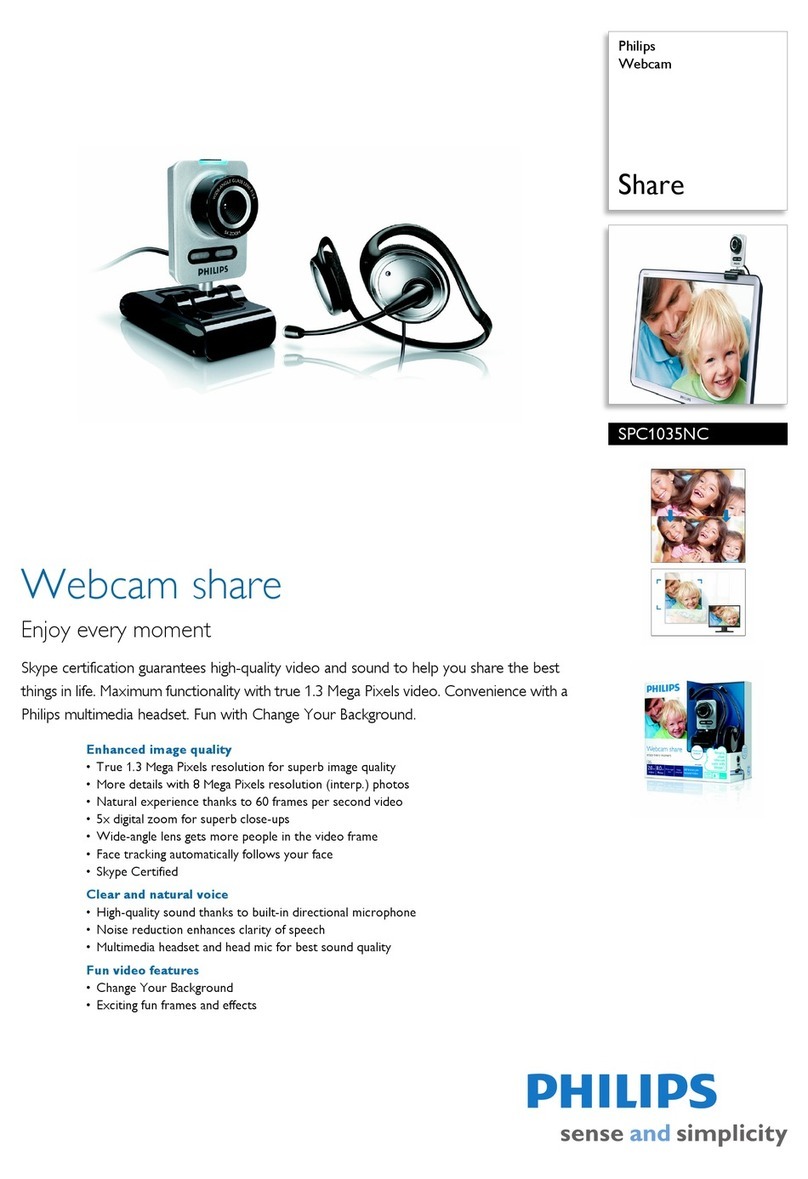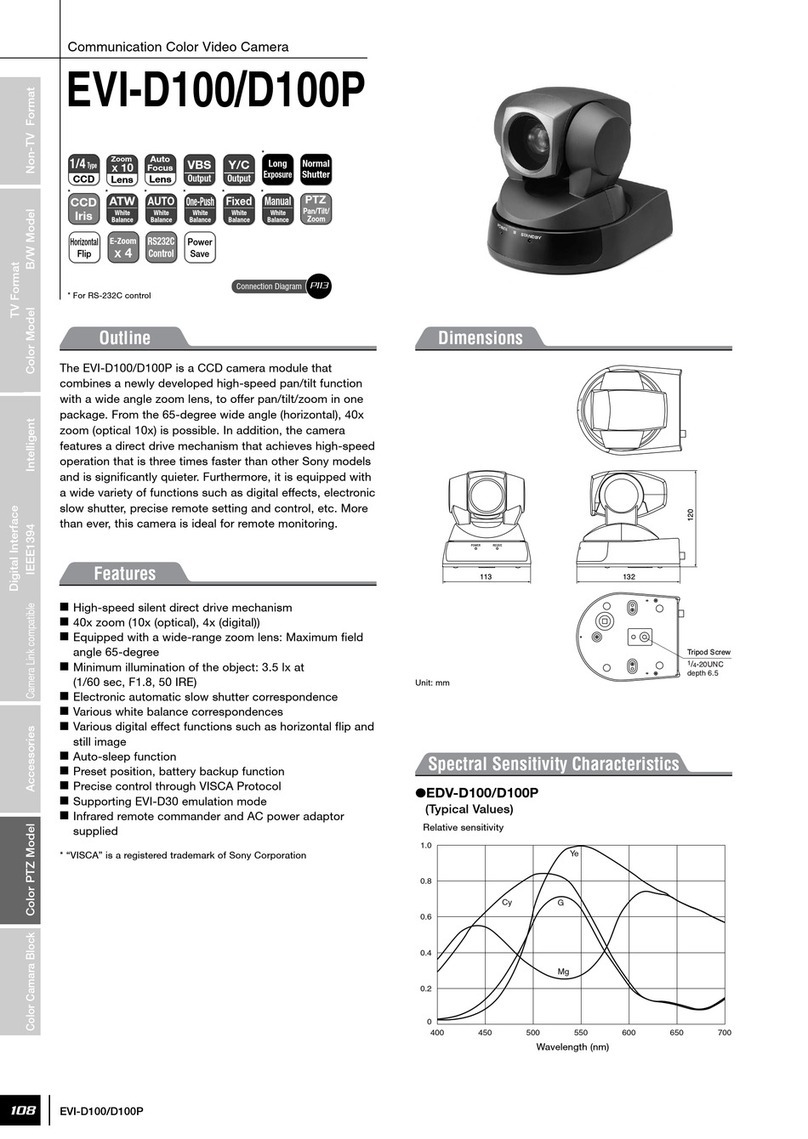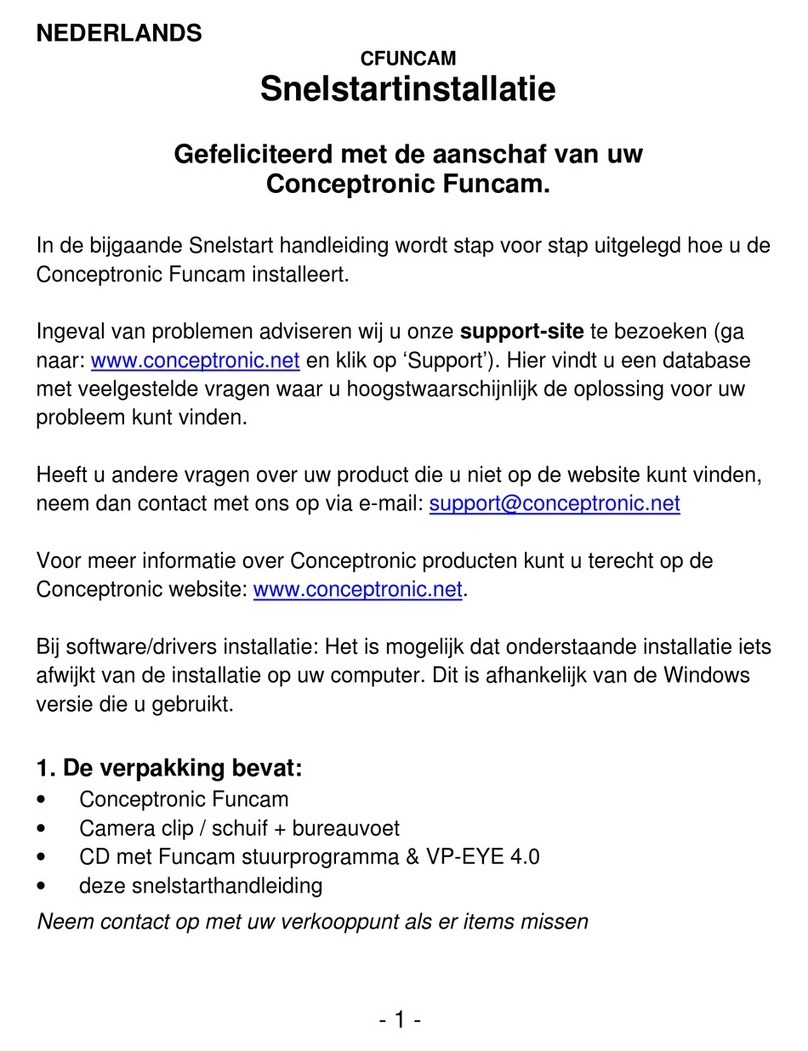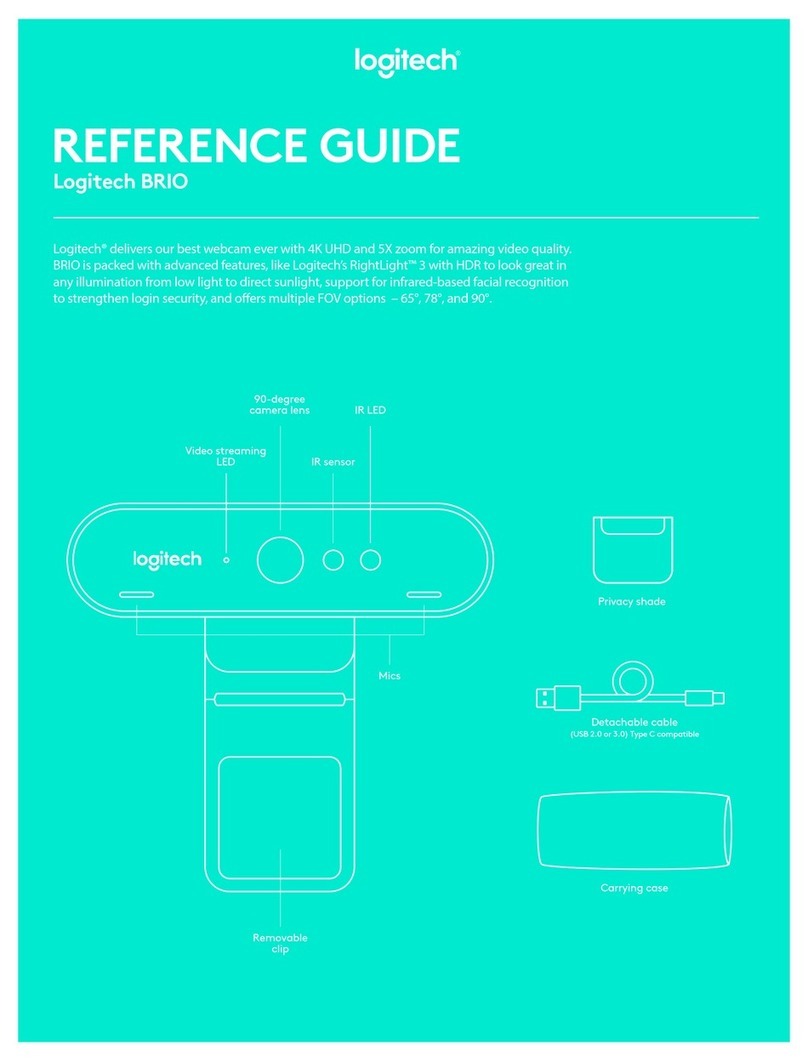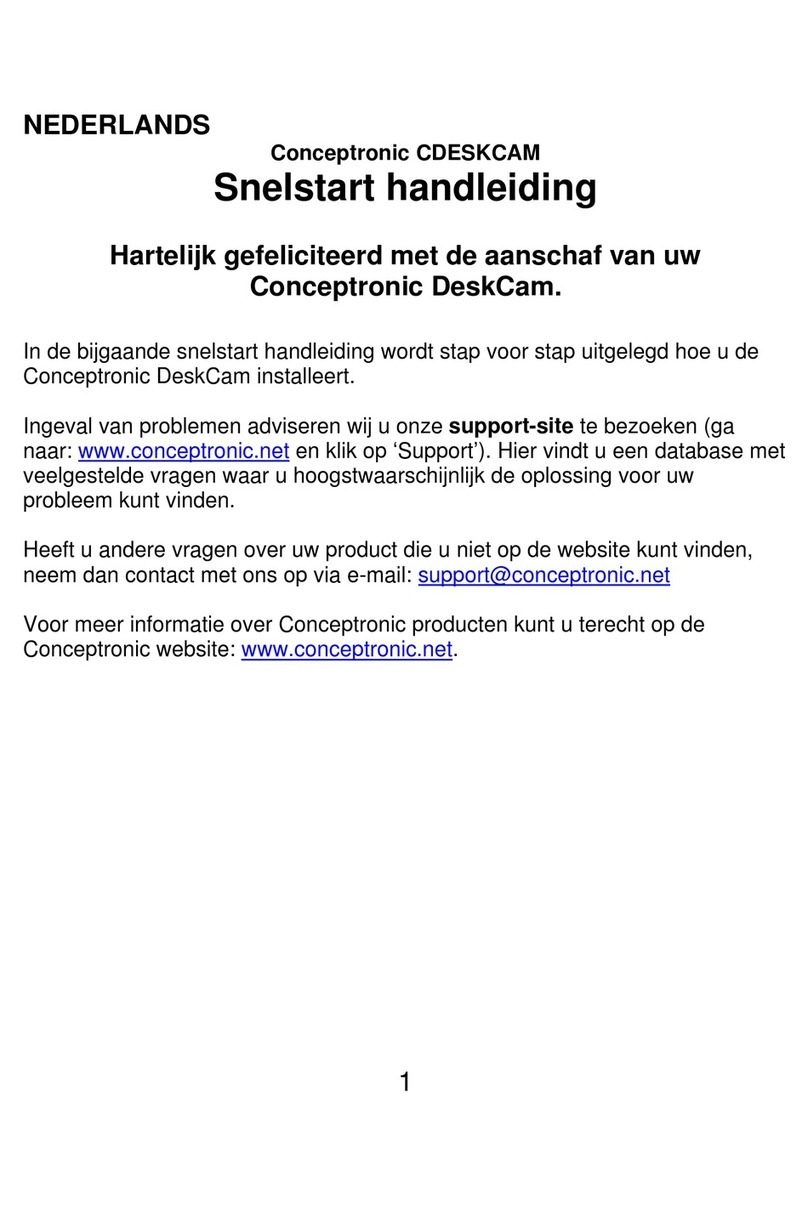TTS Tuff-Cam 2 User manual

User Guide
Version 1
Please Read All Instructions Carefully Before Using

Tuff-Cam 2 User Guide
2
•Please retain these instructions for future reference
•Tuff-Cam 2 contains a non-replaceable,
rechargeable battery
•Do not attempt to remove the battery
•In the event of an electro-static discharge, your
Tuff-Cam 2 may malfunction In this case, please
use a pen to operate the reset switch on the side to
restore normal operation
•Warranty is void if the case is opened for any reason
•The warranty does not cover any data loss from the
unit nor any consequential loss of information
FCC compliance
NOTE:
THE MANUFACTURER IS NOT RESPONSIBLE FOR
ANY RADIO OR TV INTERFERENCE CAUSED BY
UNAUTHORIZED MODIFICATIONS TO THIS
EQUIPMENT SUCH MODIFICATIONS COULD VOID
THE USER AUTHORITY TO OPERATE THE
EQUIPMENT
NOTE: This equipment has been tested and found to comply
with the limits for a Class B digital device, pursuant to Part 15
of the FCC Rules These limits are designed to provide
reasonable protection against harmful interference in a

Tuff-Cam 2 User Guide
3
residential installation This equipment generates, uses and can
radiate radio frequency energy and, if not installed and used in
accordance with the instructions, may cause harmful
interference to radio communications However, there is no
guarantee that interference will not occur in a particular
installation
If this equipment does cause harmful interference to radio or
television reception, which can be determined by turning the
equipment off and on, the user is encouraged to try to correct
the interference by one or more of the following measures:
•Reorient or relocate the receiving antenna
•Increase the separation between the equipment and
receiver
•Connect the equipment into an outlet on a circuit different
from that to which the receiver is connected
•Consult the dealer or an experienced radio/TV technician
for help

Tuff-Cam 2 User Guide
4
Know Your Tuff-Cam 2
22
2

Tuff-Cam 2 User Guide
5
Taking a Photo
•Slide the Mode switch to PHOTO
•Turn ON the camera, by pressing the On/Off
switch briefly
•Point the camera at the subject
•Press the trigger button to take the photo
•Pressing the OK button will cycle through the flash
modes: Auto, Forced ON, Forced OFF
•Press the << or >> to zoom in or out of the photo
Taking a ideo
•Slide the Mode switch to VIDEO
•Turn ON the camera, by pressing the On/Off
switch briefly
•Point the camera at the subject
•Press the trigger button briefly to start the video
•Press << or >> to zoom in or out
•Press the trigger button again to finish the video

Tuff-Cam 2 User Guide
6
•NB You can also press and hold the trigger button
and Tuff-Cam 2 will take a video for the whole time
that the button is pressed (memory permitting)
Displaying the Photos & ideos
•Slide the Mode switch to PLAY
•Turn ON the camera, by pressing the On/Off
switch briefly
•The most recent Photo or Video taken will be
displayed on the screen
•Use the >> and << buttons to move between
images
•Press the OK button to play and pause videos
Switching ON and OFF
•To switch ON, press the On/Off button briefly
•To switch OFF, press and hold the On/Off button
for 3 seconds

Tuff-Cam 2 User Guide
7
Using the Menu System
•There are different Menu options available for the
different positions of the Mode switch; Play, Video
and Photo
•Press the Menu button briefly to enter the
appropriate Menu options for the selected Mode
•Press the Menu button once more to move the to
Setup options, which are available in all Modes
•Use the << and >> buttons to move around the
Menus
•Use the OK button to select a Menu item
•Some menus have multiple pages If you use the <<
or >> buttons to move off the top or bottom of a
page, the previous or next page is shown
•Press the Menu button once more to exit the Menu
system
PHOTO Menu Options
•Size/Resolution: VGA up to 12 Mpixel
•Quality: Economy, Standard, Fine
•Scene mode: Auto, Sport, Night, Portrait,
Landscape, Backlight

Tuff-Cam 2 User Guide
8
•EV/Exposure correction: -2 0 to +2 0
•White balance: Auto, Daylight, Cloudy, Tungsten,
Fluorescent
•ISO: Auto, 100, 200
•Colour: Standard, Vivid, Sepia, Monochrome
•Saturation: Normal, High, Low
•Sharpness: Normal, Hard, Soft
•Preview: On, Off
•Time stamp: Off, Date only, Date & Time
•Burst: On, Off
SETUP Menu Options
•Format: Yes, No
•Beep: On, Off
•Language: English, French, German, etc
•Auto off: 1 min, 3 min, 5 min, Never
•System Reset: Yes, No
•Light frequency: 50Hz, 60Hz
•TV Out: NTSC, PAL

Tuff-Cam 2 User Guide
9
•Date Input: Date setting menu
IDEO Menu Options
•Size/Resolution: VGA, QVGA
•EV/Exposure correction: -2 0 to +2 0
•White balance: Auto, Daylight, Cloudy, Tungsten,
Fluorescent
PLAY Menu Options
•Delete: Single, All, Selection
•Copy to Card: Single, All, Selection
•Slide show: 3 sec, 5 sec, 10 sec
•Protect: Single, All, Selection
•Thumbnail:
•Volume: 1 to 8
Connecting to a PC or Apple Mac
•There are two modes in which the Tuff-Cam 2 can
connect to a PC: MSDC or PC-CAM

Tuff-Cam 2 User Guide
10
•In MSDC mode, the PC or Mac will recognise the
device as a USB mass storage device and it will appear
as a removable drive in the file explorer window
•In PC-Cam mode, only MS Windows based
computers are supported and the drivers (see below)
must be installed first
•To select MSDC mode, move the slide switch to
PLAY before connecting to the PC
•To select PC-Cam mode, move the slide switch to
PHOTO or VIDEO before connecting to the PC
Charging the Battery
•Tuff-Cam 2 is supplied with a partially charged battery
and can be used immediately without charging first
•The battery can be charged by connecting to any
active USB port This will take between 2 and 4 hours
depending on the state of the battery
•While the battery is charging, the Battery Status LED
will flash
•When Tuff-Cam 2 is fully charged, the Battery Status
LED will change to solid Red

Tuff-Cam 2 User Guide
11
Installing Software
The included CD contains:
•Drivers for Microsoft Windows PC, which required in
order to use Tuff-Cam 2 as a PC camera
•ULead Photo Explorer version 8 6 photo and video
editing software
•Drivers for Windows 98(SE) to add USB removable
disk type This is required only for Windows 98
systems and allows the system to download data files
directly from the Tuff-Cam 2
If you wish to use Tuff-Cam 2 as a PC-Cam (Web Cam)
or to use the ULead Photo Explorer software, then you
will need to install the software from the CD
NB: Install the drivers before connecting the
Tuff-Cam 2 to the PC Do not attempt to install the
drivers automatically
Insert the CD into a PC and the installation program
should automatically begin If it doesn’t start
automatically, then run the program AUTORUN.EXE
found on the root of the CD
If running a Windows 98(SE) computer, then first install
the Windows 98(SE) MSDC Driver

Tuff-Cam 2 User Guide
12
To operate the Tuff-Cam 2 as a PC-Cam (Web Cam),
select “Install PC-Cam Driver”
To install the ULead Photo Explorer 8 6 photo and
video editing software, select “Install ULead Photo
Explorer”
When all required software has been installed, press
“Exit” to finish the installation
Following installation of the drivers, connecting the
Tuff-Cam 2 to the PC (in PC-Cam mode) will
automatically start a mini-application “Image Download
Utility” You can use this to download images and
videos to the PC, even if you are in PC-Cam mode

Tuff-Cam 2 User Guide
13
Specifications
•Sensor: 5 Mpixel CMOS
•Display: 2 inch, 640 x 240 TFT
•Internal storage: 32 Mb
•Additional storage: SD Card slot supports up to 2GB
•Built-in Li-Ion battery: 3 7V, 2200mAh
•Battery life: 9 hours continuous video or over 2 years
in standby
•Still Resolution up to 12 Mpixel by interpolation
•Video: 640x480 at 19 frames/sec
•8x digital zoom on photo and video
•Audio and video playback
•TV-Out (PAL or NTSC) with AV cable provided
•Switch input (standard 3 5mm mono jack socket)
•USB 2 0 high-speed interface
•Self-timer (2s and 10s)
•Date & Time stamping (selectable)

Tuff-Cam 2 User Guide
14
Troubleshooting
•Tuff-Cam 2 is designed to work reliably and
predictably in all normal conditions However, it is
possible that problems may occur Please check the
following before contacting technical support:
Problem
ESD causes unit to malfunction
Solution Press reset button near LED for 5 secs
Problem
Files corrupt or buttons don’t work
Solution Format the drive in Windows (use the
FAT format, not FAT32)
Problem
LCD screen is blank
Solution Battery is discharged, plug into USB port
to recharge
Problem
Tuff-Cam 2
22
2 fails to store images
Solution Memory is full Delete some files to free
up memory or use a new SD card
Problem
LED light goes out in docking station
Solution This indicates that the battery is fully
charged

Tuff-Cam 2 User Guide
15
Support & Warranty
This product is provided with a one-year warranty for
problems found during normal usage Mistreating the
Tuff-Cam 2 or opening the unit will invalidate this
warranty Any data stored on the unit and any
consequential loss is not covered by this warranty The
battery is not user replaceable
All out of warranty repairs will be subject to a
replacement fee
Please visit www.tts-group.co.uk for latest product
information
Email [email protected] for technical
support
TTS Group Ltd Freephone: 0800 318686
Park Lane Business Park Freefax: 0800 137525
Kirkby-in-Ashfield
Nottinghamshire, UK
NG17 9GU
Other manuals for Tuff-Cam 2
2
Table of contents