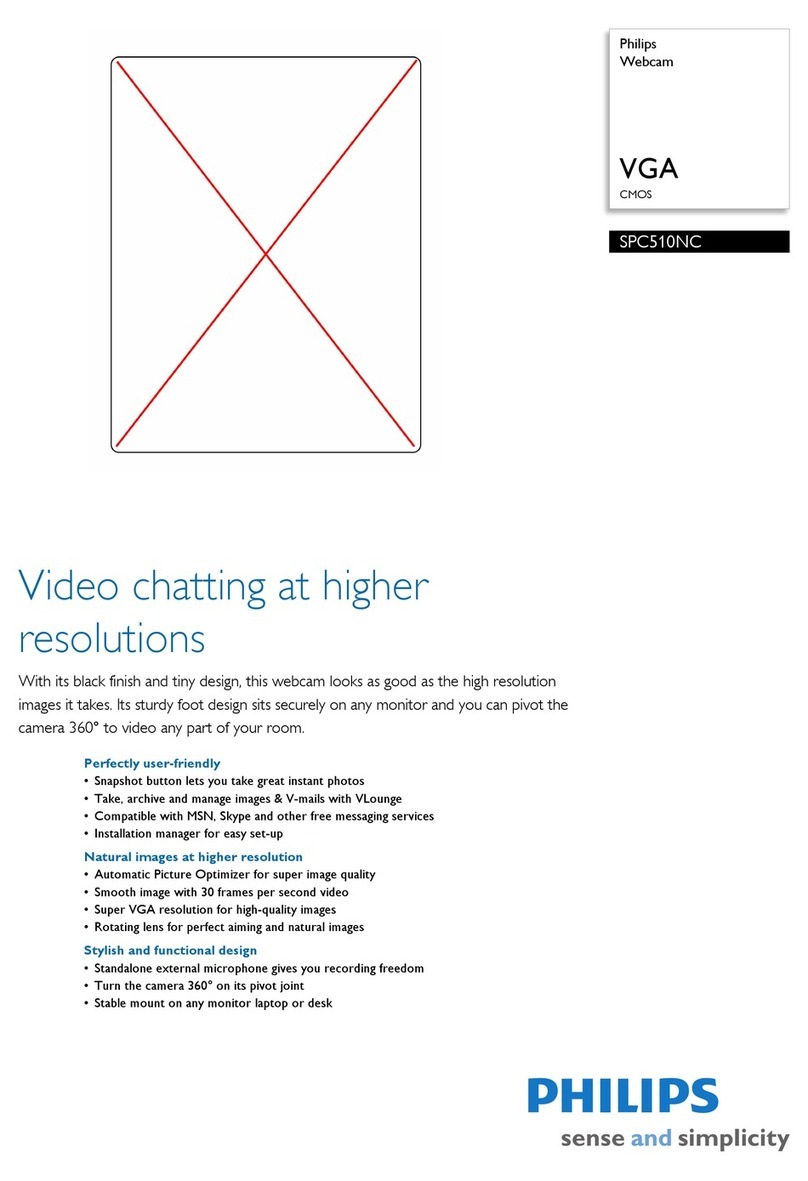Logitech BRIO User manual
Other Logitech Webcam manuals

Logitech
Logitech c925e Assembly Instructions

Logitech
Logitech C525 User manual

Logitech
Logitech C210 User manual
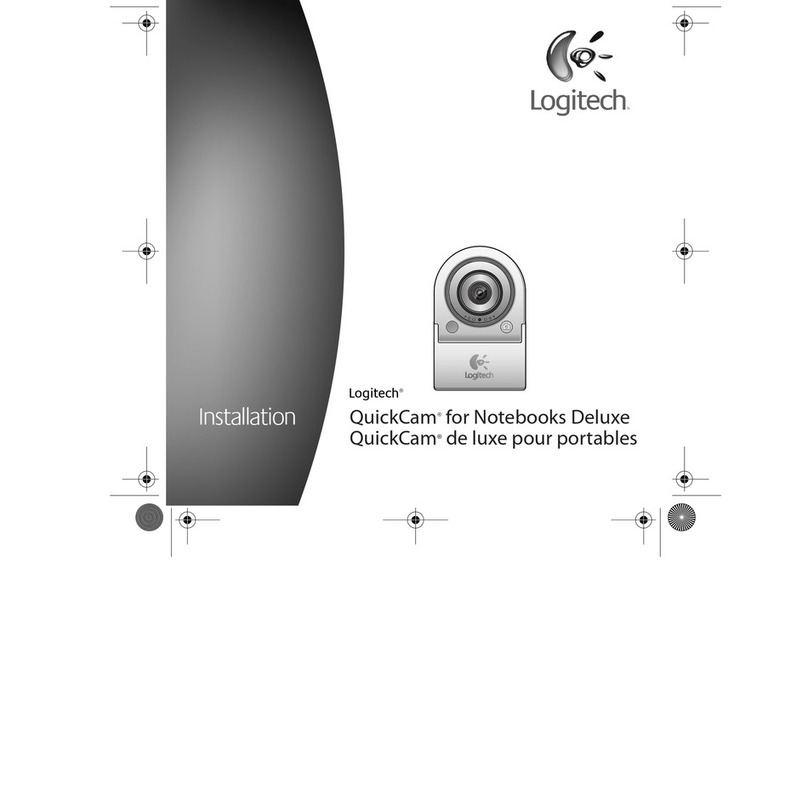
Logitech
Logitech 960-000043 - QuickCam Deluxe For Notebooks User manual

Logitech
Logitech C510 User manual
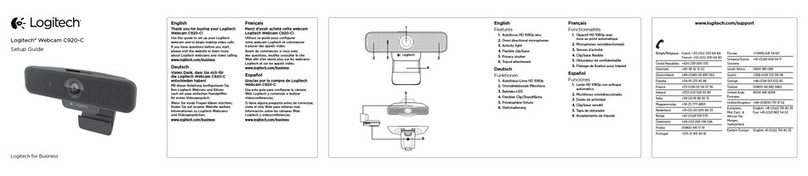
Logitech
Logitech C920-C Webcam User manual

Logitech
Logitech C120 User manual

Logitech
Logitech C210 User manual

Logitech
Logitech 961371-0403 - ViewPort AV100 Web Camera User manual

Logitech
Logitech HD Pro Webcam C910 User manual

Logitech
Logitech QuickCam Communicate Deluxe V-UBE43 User manual

Logitech
Logitech C505e User manual

Logitech
Logitech C525 User manual

Logitech
Logitech C170 User manual

Logitech
Logitech LGT-C920 User manual

Logitech
Logitech 910-000190 - Quickcam Im Plus User manual

Logitech
Logitech BRIO 500 User manual

Logitech
Logitech C525 User manual

Logitech
Logitech C922 User manual

Logitech
Logitech QuickCam Sphere User manual