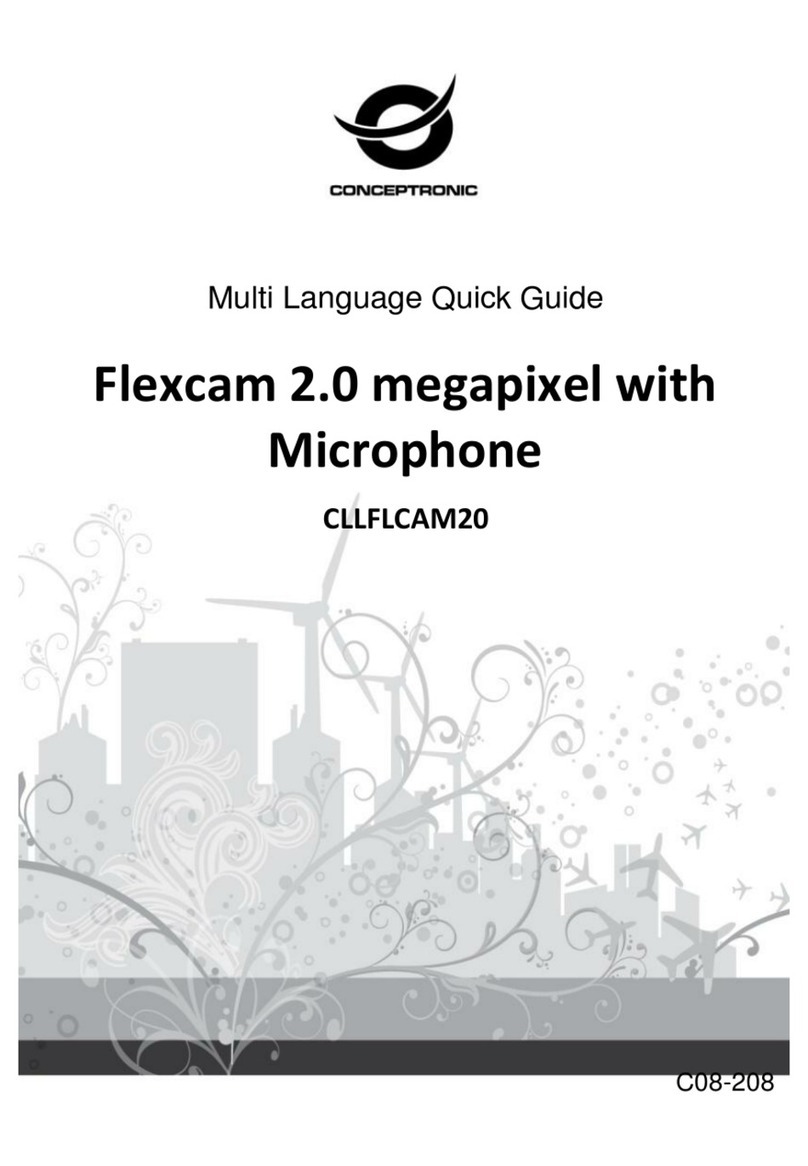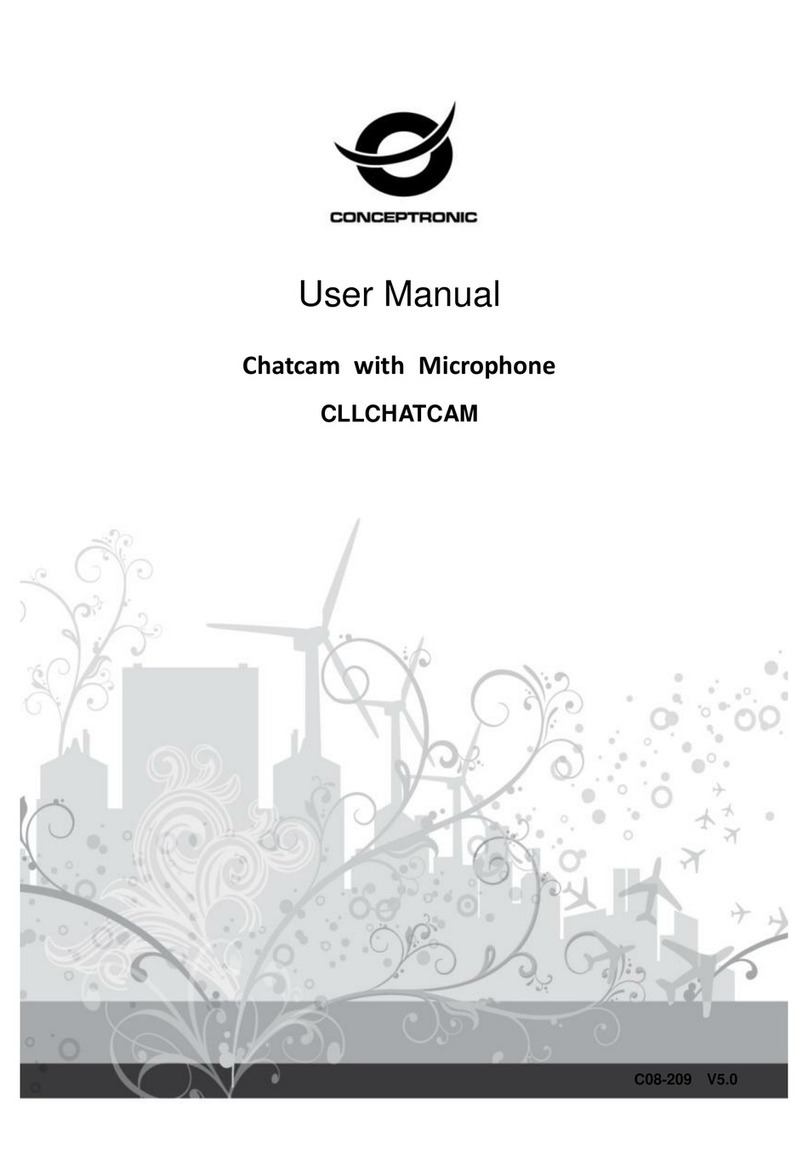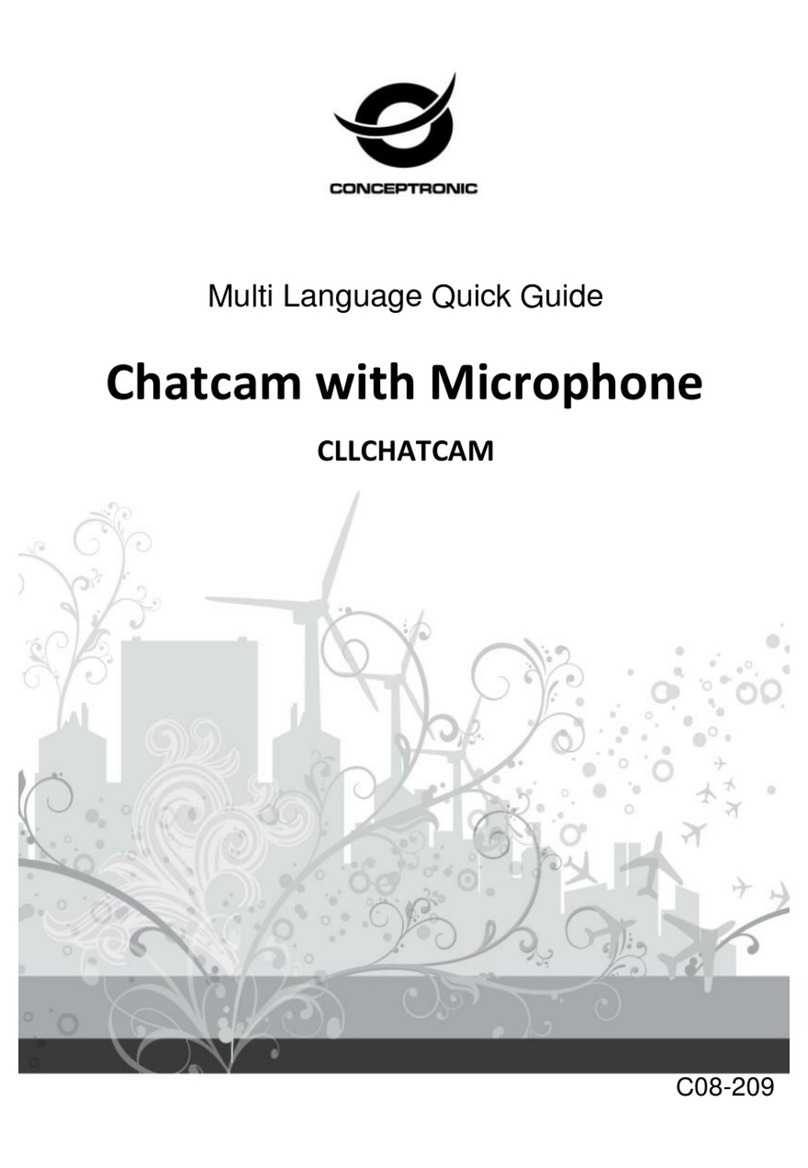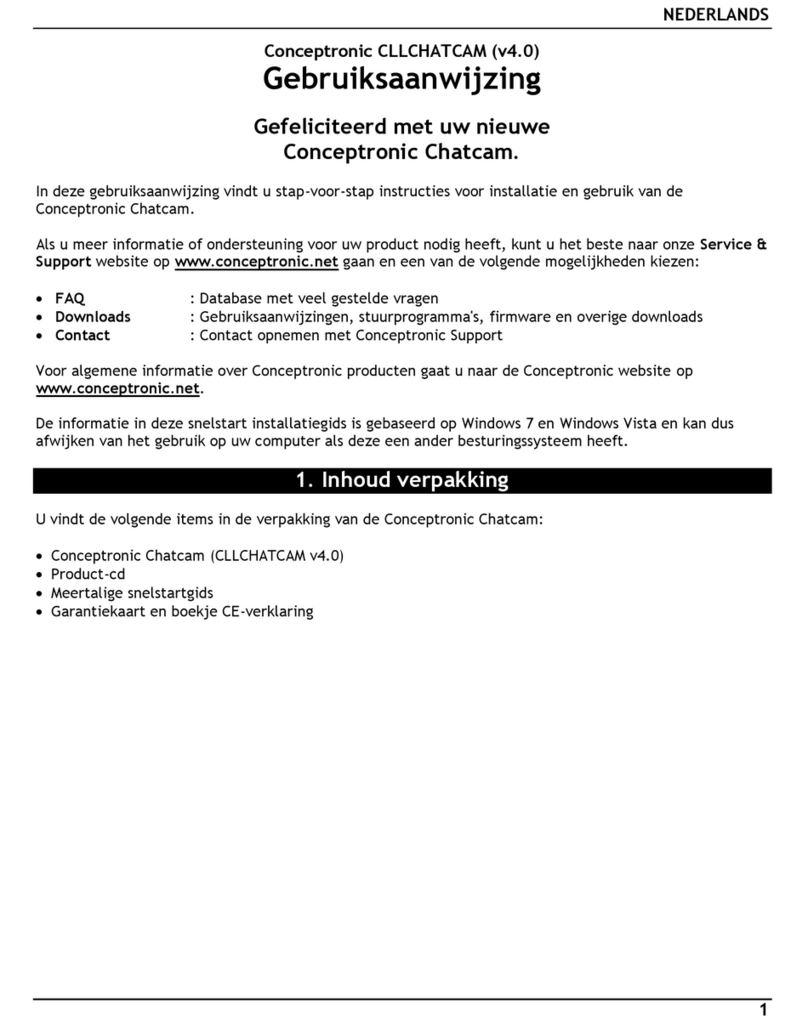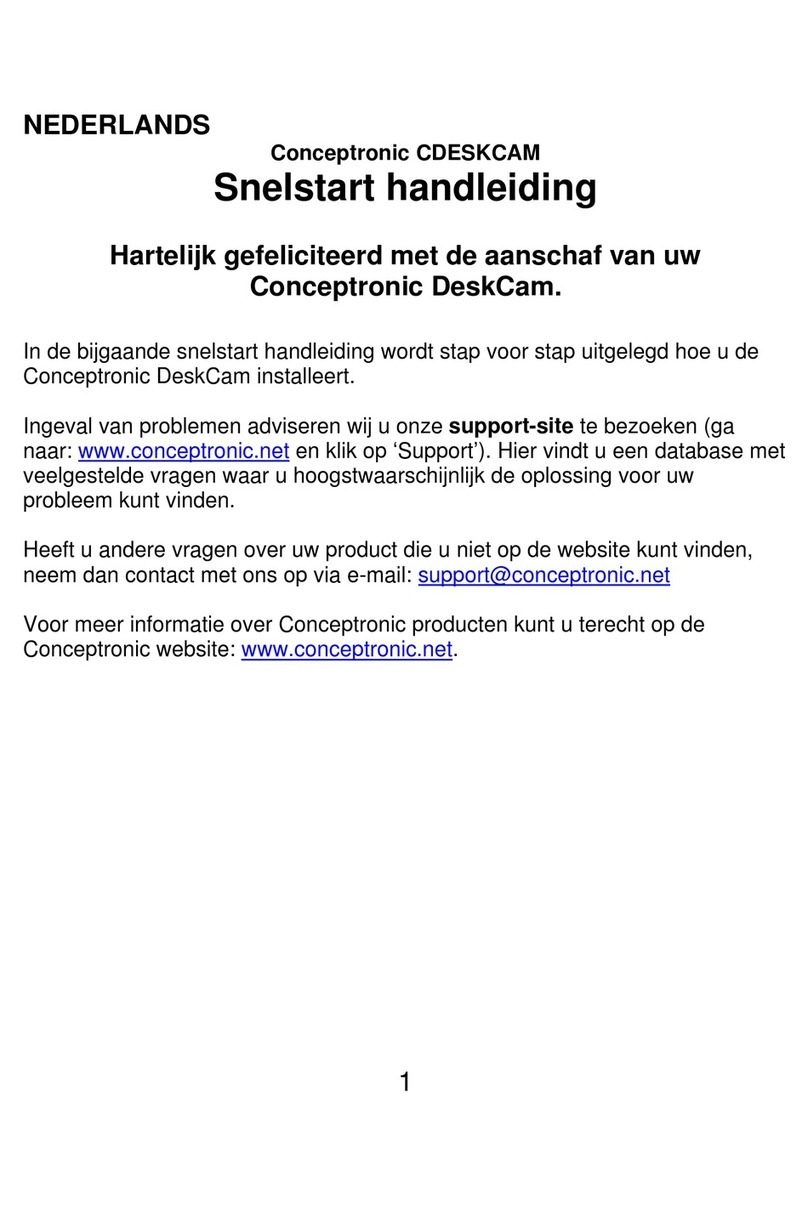6. The driver will be installed. When using Windows 2000 or XP, a pop-up
message will appear that the product is not digitally signed or a message
about the logo test appears. Click ‘Yes’ or ‘Continue Anyway’ to continue.
7. Click ‘Finish’ to complete.
5. Hardware installation
5.1 Installing the Funcam Camera
1. After the driver installation is completed, you may plugin the Funcam into
any available USB port on your PC or on any USB hub attached to your
PC.
2. Windows will detect a new USB device and installs the device
automatically. Restart the computer.
5.1.1 Note for Windows 98SE and Windows Me
1. Windows 98SE and Windows Me can ask for the installation CD-ROM of
Windows. Insert this CD-ROM when the computer asks for.
2. When Windows asks for an *.ax file you can refer to the Conceptronic
Funcam installation CD-ROM (x:\Driver\Camera Driver, assuming x: is
your CD-Rom drive).
5.1.2 Note for Windows 2000 and XP users
1. (XP) Windows will prompt a ‘Found New Hardware Wizard’. Select
‘Install the software…(Recommended)’, click ‘Next’.
2. A popup message about digital signature or logo test will appear. Click
‘Yes’ or ‘Continue Anyway’.
3. Click ‘Finish’ to complete. Restart the computer.
5.2 Application installation
After the driver installation, you have to install the application software.
•When the menu of the driver CD-ROM is still on your screen, click
‘Install’ to start the installation. Otherwise repeat only step 3 of the Driver
installation.
•The installation will install by default all the available applications.
•If you want customize the installation, click ‘Selection’ in the menu. You
can select the prefered applications. After using this option only the
selected applications will be installed when clicking on ‘Install’.
•Click ‘Finish’ to complete.