TTW Group mi-witness hd User manual

MI-Witness HD User Guide v1.0

Contents
Designed by TTW Group 2
Guarantee & Copyright
Safety precaution
Special features
Mi-Witness HD key components
Parts overview
Mi-Witness HD installation
Image recording
Operational status LED guide
Operational audio guide
Mi-Viewer software guide
Mi-Viewer mobile application
Micro SD card format
Firmware upgrade
Customer support & nationwide installation
Product specification
Guarantee and extended guarantee
3
4
6
7
8
10
14
16
17
18
27
33
34
35
36
37

Thank you for buying our Mi-Witness HD product
This instruction manual contains information on the main functions of Mi-Witness HD. Please read and understand these
instructions prior to installing and operating this product. The contents of this manual are subject to change without user's
prior consent.
□This product is an auxiliary images recording device for a vehicle. Storing the recorded images on a memory card through the
product (camera) mounted in the vehicle. Checking the recorded footage is done through a private program or video playback
(display) program.
□The recorded images on this product is supplementary data that can be used to determine incident circumstances.
□This product is an auxiliary device recording and storing images at the time of car accidents but it is not guaranteed to record all
the images of accidents. The moment of the accident occurring from slight shock may not be recorded because shock sensing
sensor would not work normally, and any images may not be recorded due to malfunction of the product caused by careless use
or incorrect installation.
□Depending on user environment, the performance and features of this product can be limited or unusable.
□Our company is not responsible for any data loss or recording equipment malfunction that can happen when our customers are
using this product.
□Please backup important images at all times for the precautions against data loss caused by product failure or malfunction.
□MI-Witness HD is the registered trademark of TTW Group.
□This manual is protected by copyright law.
□The copyright to all the materials is owned by TTW Group and any reproduction and use without authorization is prohibited.
Guarantee & Copyright
Designed by TTW Group 3
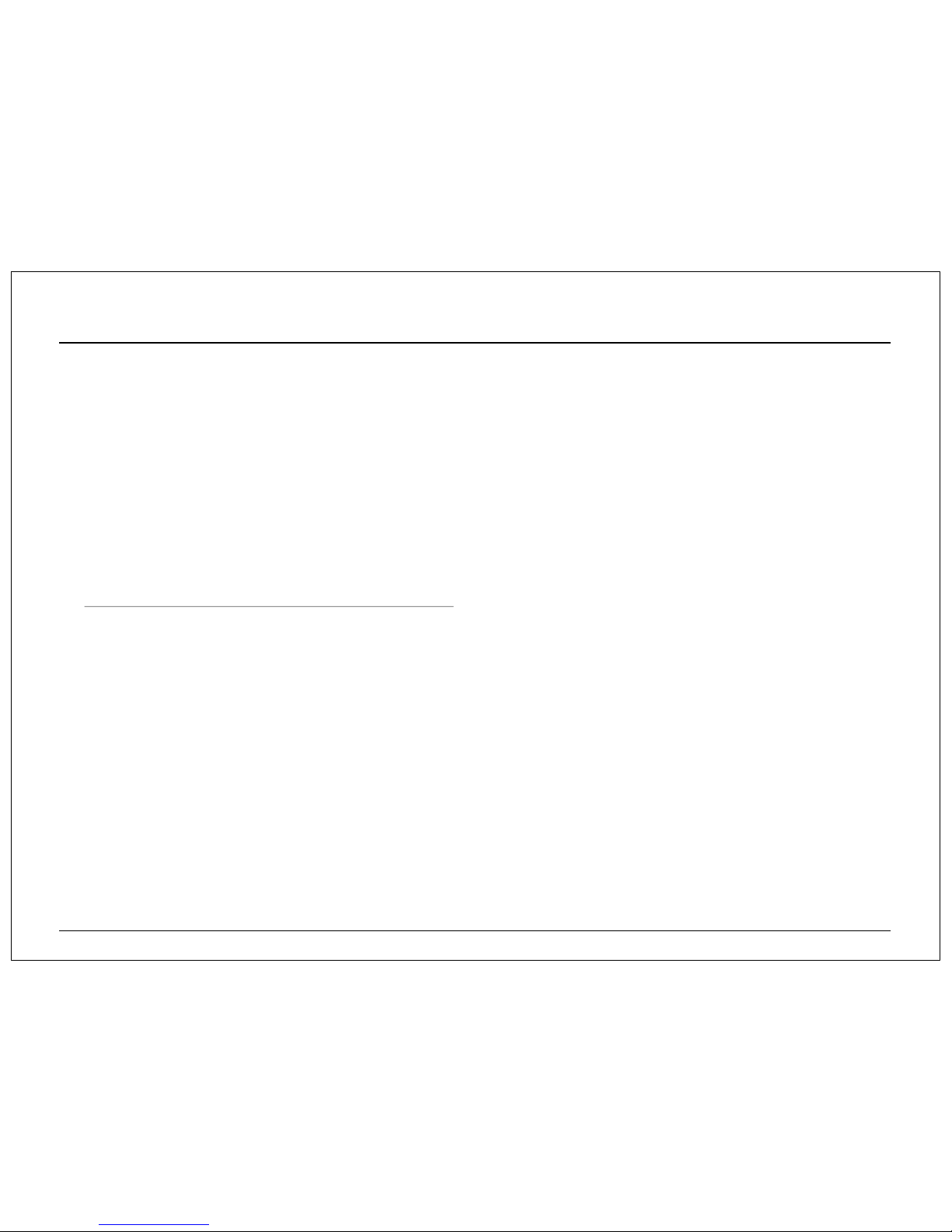
Safety precaution (1/2)
Designed by TTW Group 4
Please read the following precautions to ensure user safety
Please be informed of the precautions to protect user's safety and prevent property damage. Also, if you do not use the product
correctly, it will be cause product failure and abnormal operation. Please feel free to contact Mi-Witness HD customer
support center (technical@mi-witness.co.uk) for product failure, repair and other matters regarding the use of product.
□Do not disassemble, repair and remodel (convert) this product yourself, it may cause fire, electric shock and malfunction.
□If water or foreign objects get into the product, quickly disconnect the electrical power.
□Do not adjust the product whilst driving as this may cause an accident, only do this whilst the vehicle is stationary.
□Please install this product in a suitable place where the driver's field of vision is not obstructed.
□You must use the power cable supplied by the manufacturer. Please do not use a damaged or converted power cable because
this may lead to damage to the product or even fire/explosion.
□Please always keep the power cable terminals clean. It can be the cause of overheating and fire.
□Do not handle this product with wet hands or you may be electrocuted.
□If water/wax and other liquid substances get into this product, it may cause discoloration, deformation and breakdown.
□If you install this product in a place where the surrounding temperature and humidity is high, it may cause breakdown.
□If you install this product in a place where highly inflammable liquid or gas is nearby, it can be the cause of fires and explosions.
□Please keep this product out of the reach of children and pets.
□The product should be disconnected quickly, via the power cable, from the vehicle if the unit produces abnormal smoke or burning
smell.
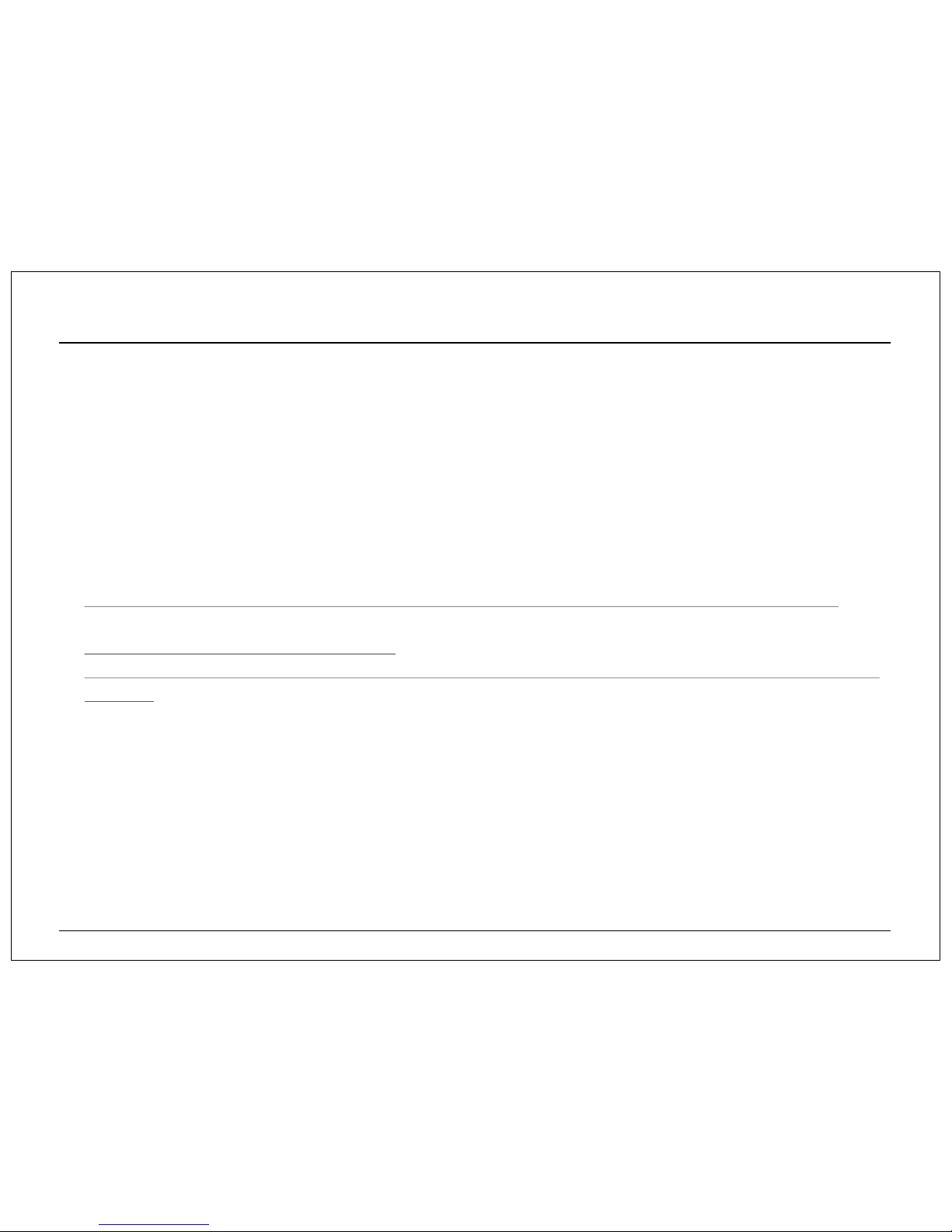
Safety precaution (2/2)
Designed by TTW Group 5
Please read the following precautions to ensure user safety
□If you install this product in a place where the surrounding humidity is high, it can be the cause of breakdown. If this product is
not well ventilated i.e. being covered with something, it may cause discoloration, deformation and breakdown due to over-heating.
□Please always ensure the power cable and other accessories are firmly connected and the cabling is neatly stored.
□Whilst driving through a tunnel, where tunnel lighting is too bright or too dim, the recording quality of the video can be degraded.
□If this product is damaged because of accident or impact and power supply is cut off, the video recording can be stopped.
□If there are foreign substances on the lens or excessive window tinting, the recorded image can be blurred, distorted or appear
dark.
□Please be careful when this product is exposed to direct sunlight and turned on for a long time, as the camera may become hot.
□The micro SD card is a consumable item and its number of uses (reading/writing) is different depending on the product use. Please
exchange it with a new micro SD memory card if it no longer functions correctly.
□Please format the micro SD card on a regular basis. We recommend more than once per month using SD Formatter software.
□We recommend the use of specific micro SD cards, as sold on our online store, as we cannot guarantee that other products will be
compatible.
□We recommend this product to be installed by one of our recommended professional installers.
□Please note that the user has a liability for the recorded and stored image/sound data in accordance with Personal Data Protection
Act and related law (statute).
□Please use the authentic Mi-Witness HD product/parts that we provide. We will not be held responsible for the breakdowns and
accidents caused by the use of non-authentic Mi-Witness HD products/parts.
Table of contents

















