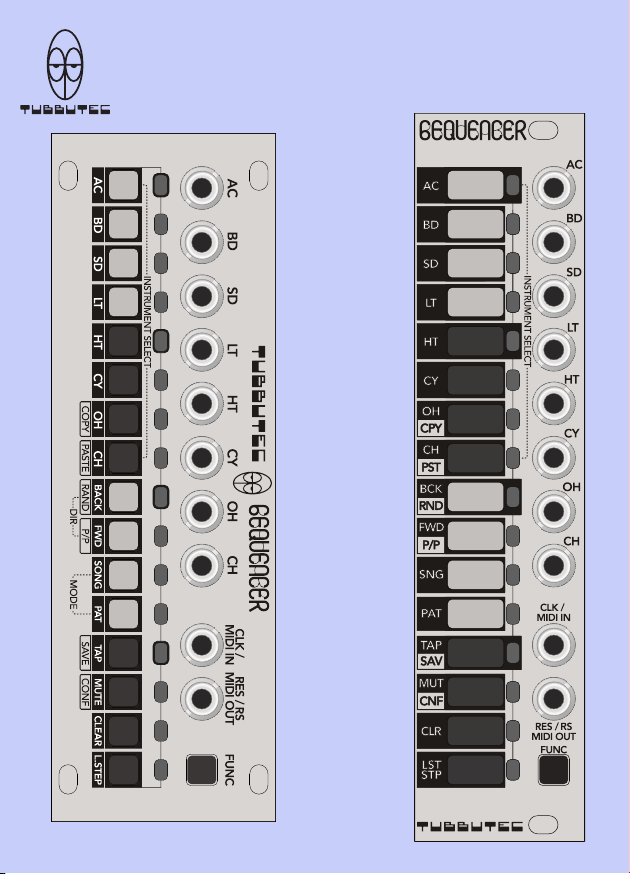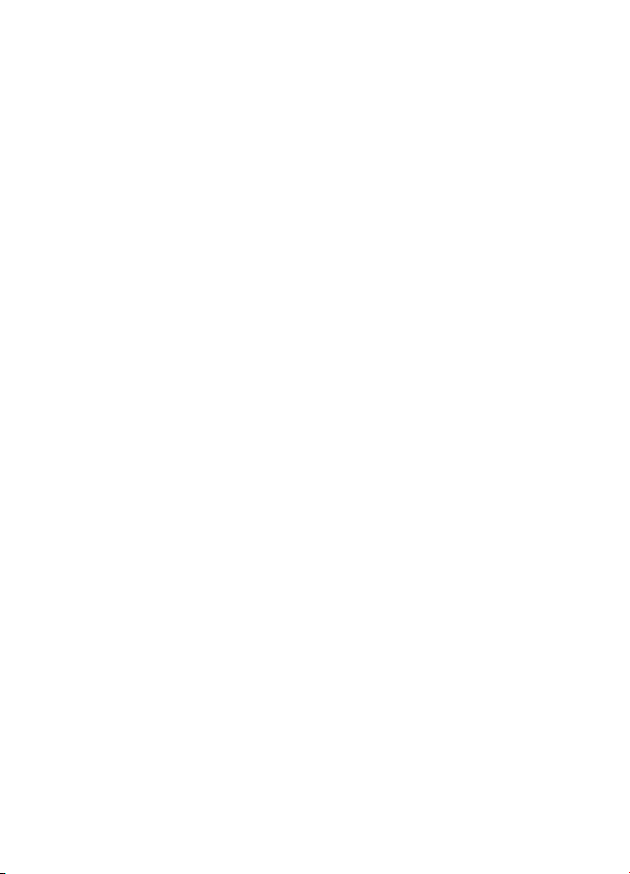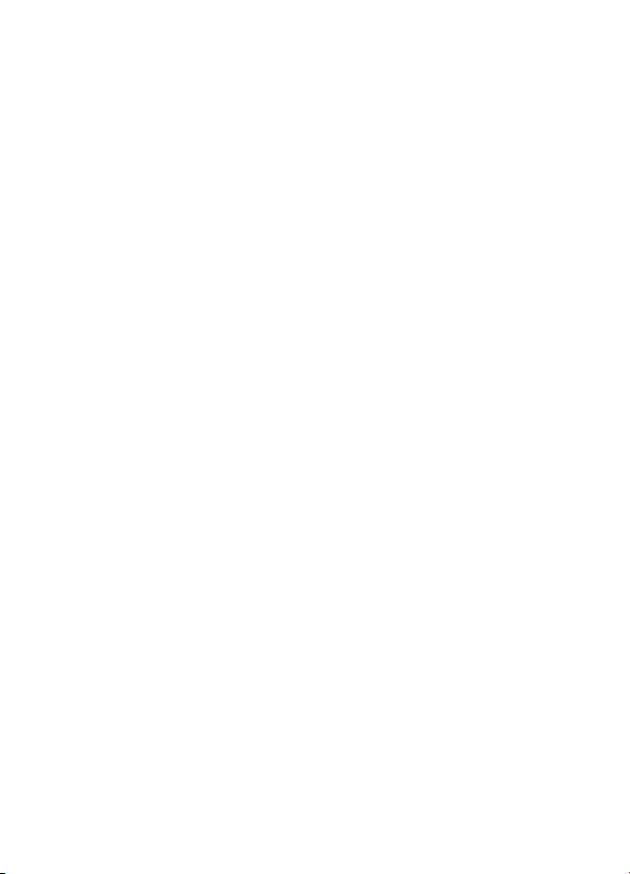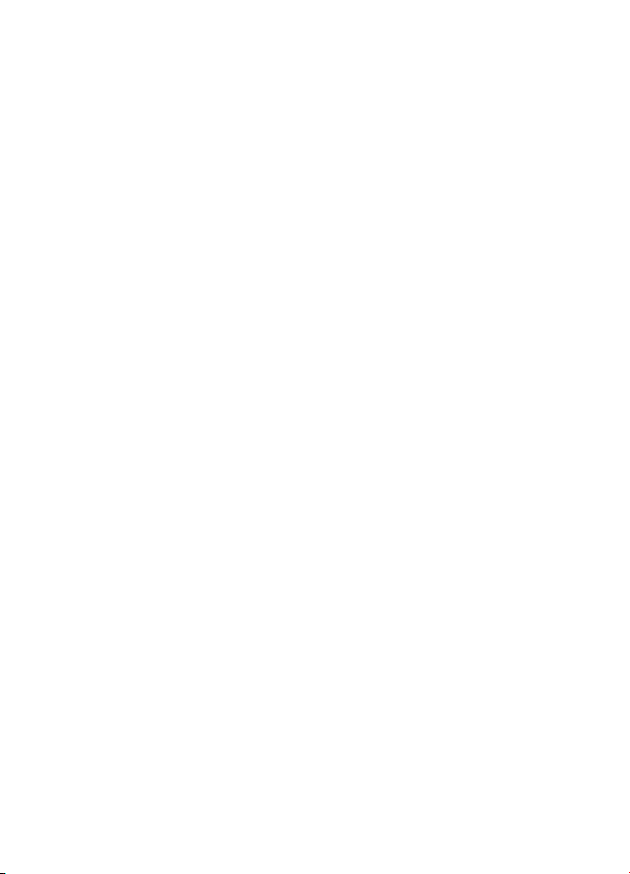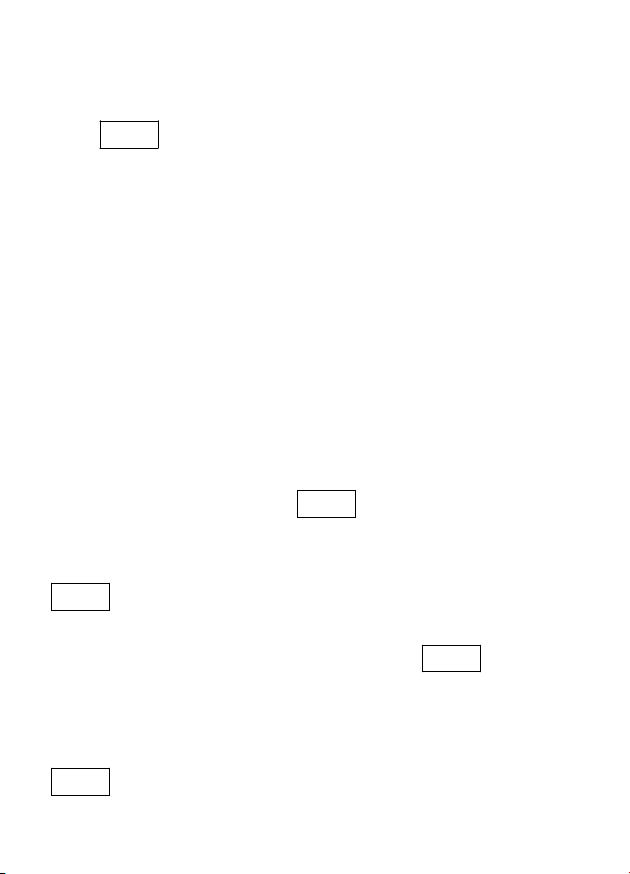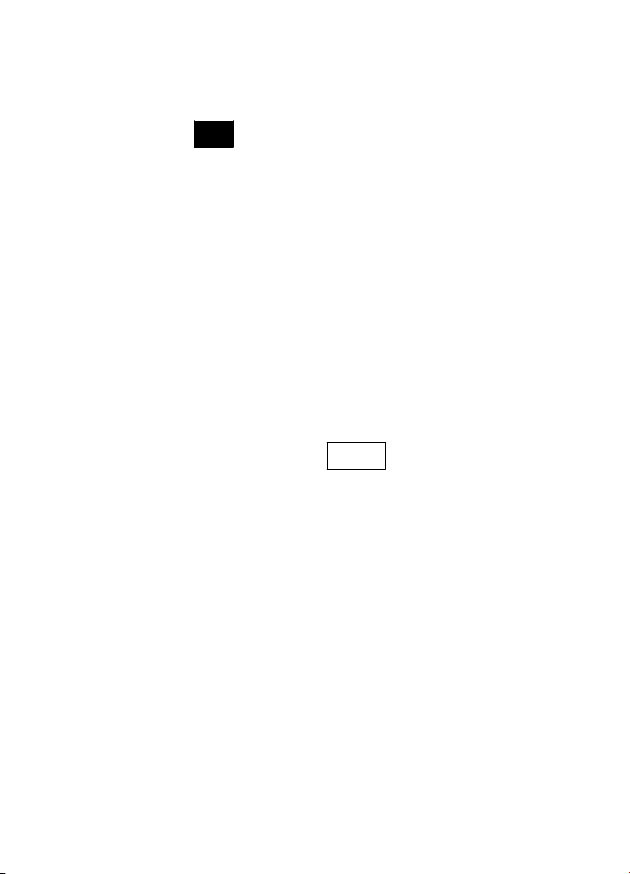Table of contents
Features ............................................................................2
Introduction ....................................................................... 6
6equencer user interface ................................................... 8
Inputs, outputs and clock .................................................. 9
Pattern view ....................................................................10
Selecting the active instrument ........................................... 10
Programming a pattern ....................................................... 10
Dening the length of a pattern ........................................ 11
Copy and paste in pattern view......................................... 11
Editing and performance features in Pattern View .......... 12
Play directions ................................................................... 12
Recording steps live (TAP) ................................................. 13
CLEAR steps........................................................................ 14
MUTE instruments ............................................................... 14
Probability control ............................................................... 15
Song View.......................................................................16
Changing the current pattern ............................................ 16
Programming a new song.................................................. 17
Copy and paste patterns..................................................... 19
Clear patterns...................................................................... 19
Changing the direction a Song plays .................................. 19
Saving patterns and song................................................ 20
Using 6equencer as a Midi interface...............................20
Output modes and pulse lengths.................................... 21
Accented pulse length ........................................................ 21
LINKing multiple 6equencers .......................................... 22
Serial mode ....................................................................... 22
Parallel mode..................................................................... 23
Combining LINK modes...................................................... 23