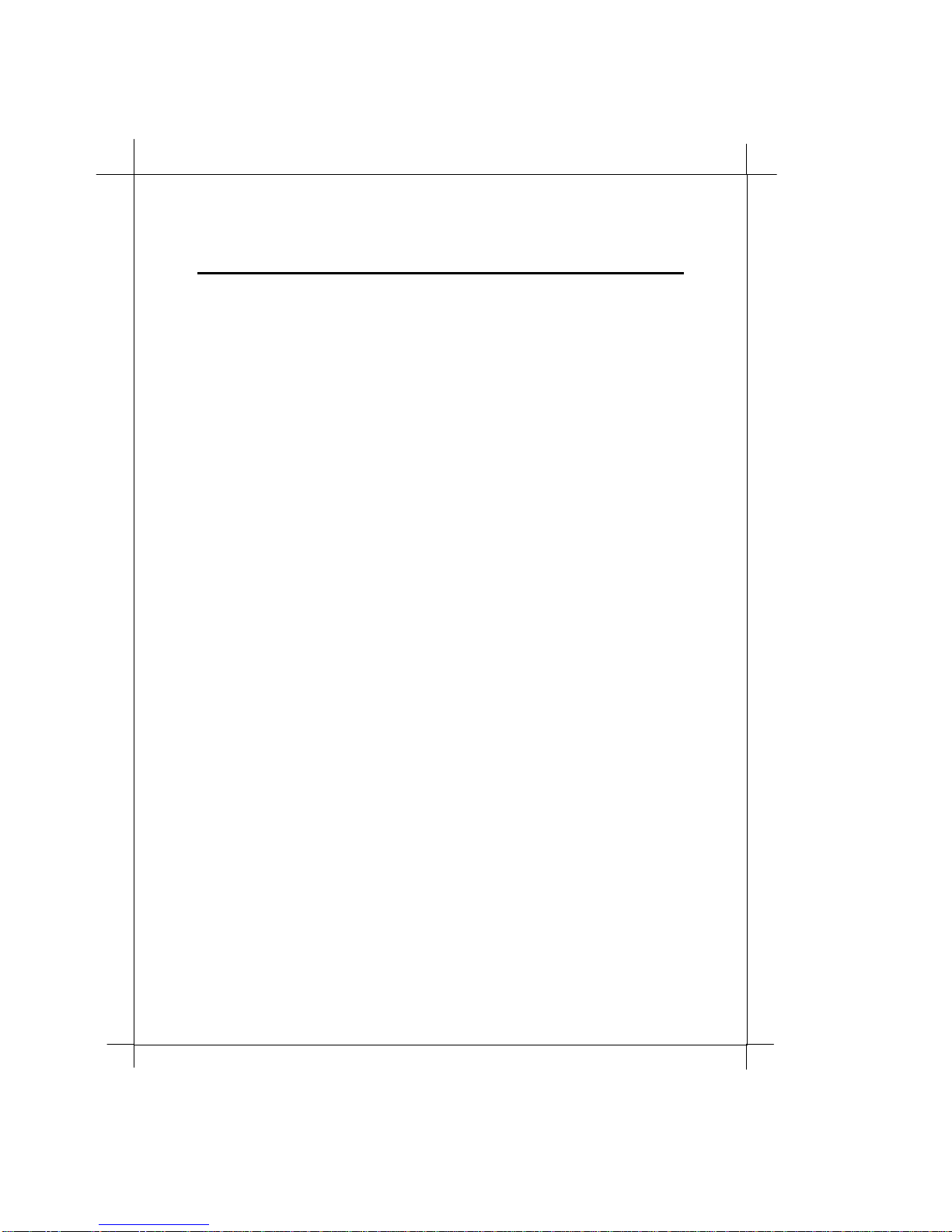Introduction
1.4 Important Rules for Safe Operation
In addition to the careful attention devoted to quality standards on the
manufacture of your Router, safety is a major factor in the design of every
product. However, safety is your responsibility, too. This section lists
important information that will help assure your enjoyment and proper use
of the Router and accessory equipment. Please read them carefully before
operation and using your Modem.
!"Read and Follow Instructions – you should read all the safety and
operating instructions before operating the Router.
!"
Retain Instructions – You should save all the safety and operating
instructions, for your future reference.
!"
Heed Warning – Comply with all warnings on the products and in
the operating instructions.
!"
Check Power Sources – Operate this product only from the type of
power source indicated on the product’s marking label. If you
are not sure of the type of power supplied to your home, consult
your dealer or local power company.
!"
Be Careful of Overloading – Do not overload wall outlets or
extension cords, as this can result in a risk of fire or electric shock.
Overloaded AC outlets, extension cords, frayed power cords,
damaged or cracked wire insulation, and broken plugs are
dangerous. They may result in a shock or fire hazard.
Periodically examine the cord, and if its appearance indicates
damage or deteriorated insulation, have it replaced by your
service technician.
!"
Protect Power Cords – Route power supply cords so that they are
not likely to be walked on or pinched by items placed upon or
against them. Pay particular attention to cords where they are
attached to plugs and convenience receptacles, and examine the
point where they exit from the product.
!"
Check Ventilation –Slots and openings in the enclosure are
provided for ventilation to ensure reliable operation of the
product and to protect it from overheating. Do not block or cover
these openings. Never block these openings by placing the
product on a bed, sofa, rug, or other similar surface. Never place
this product near or over a radiator or heat register, or any other
heat source (including amplifiers). Do not place this product in a