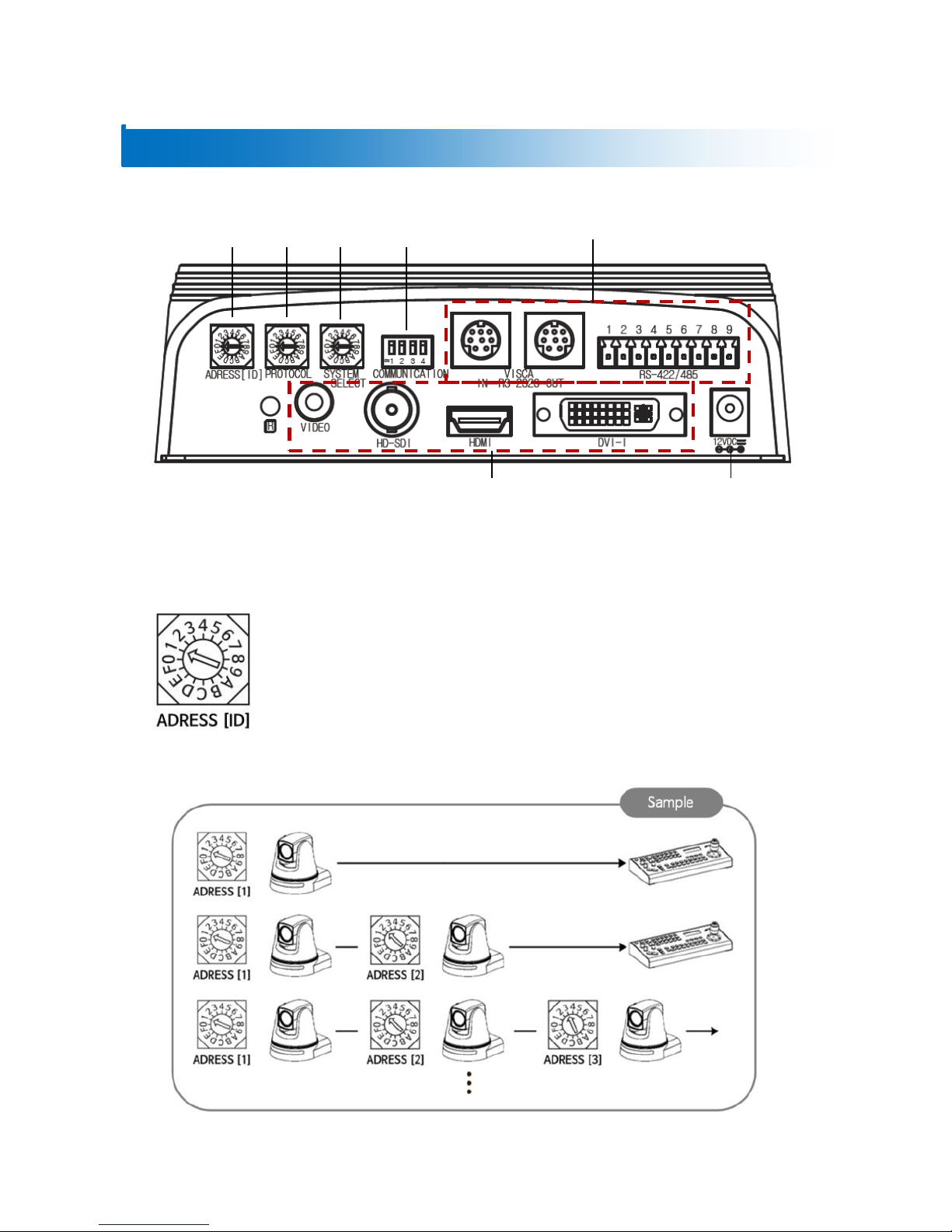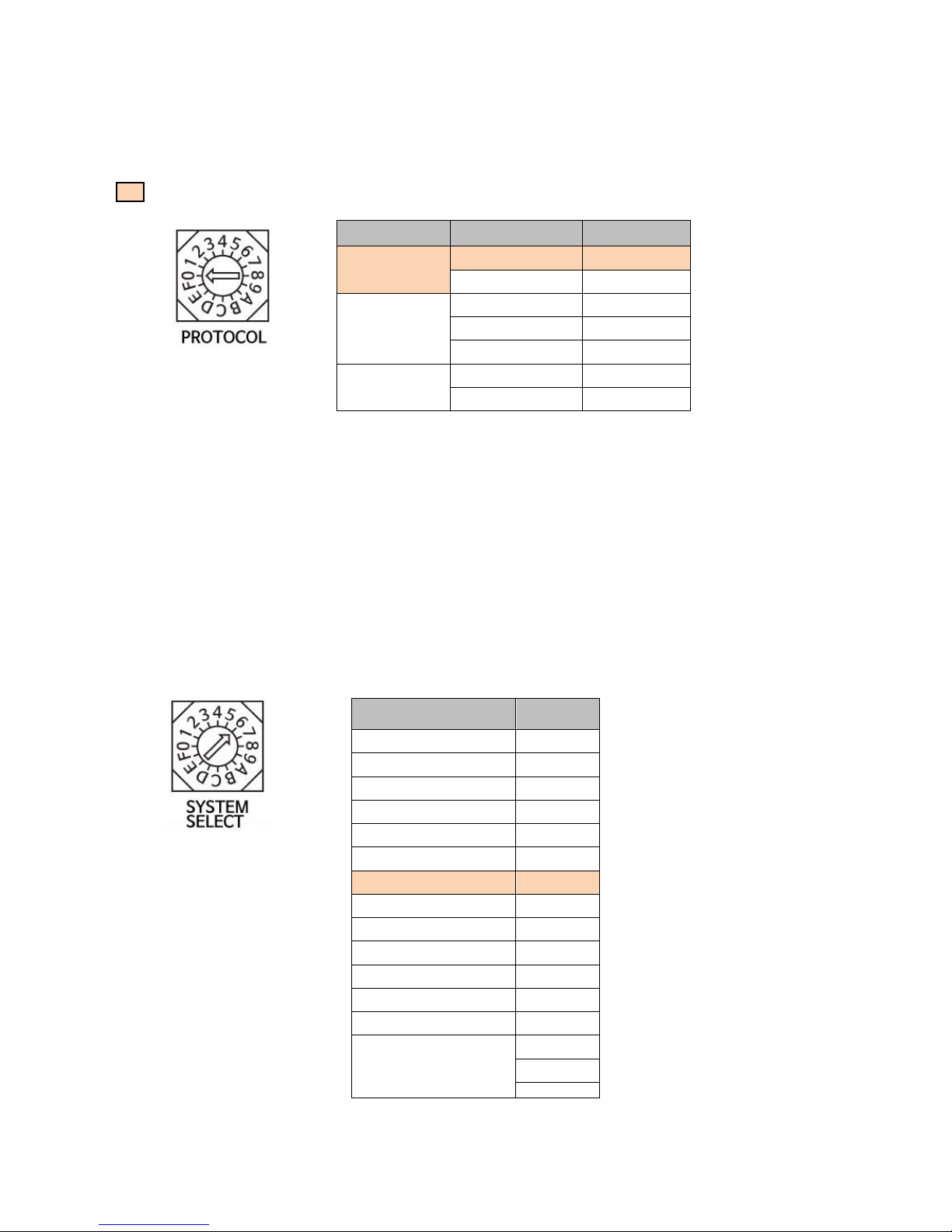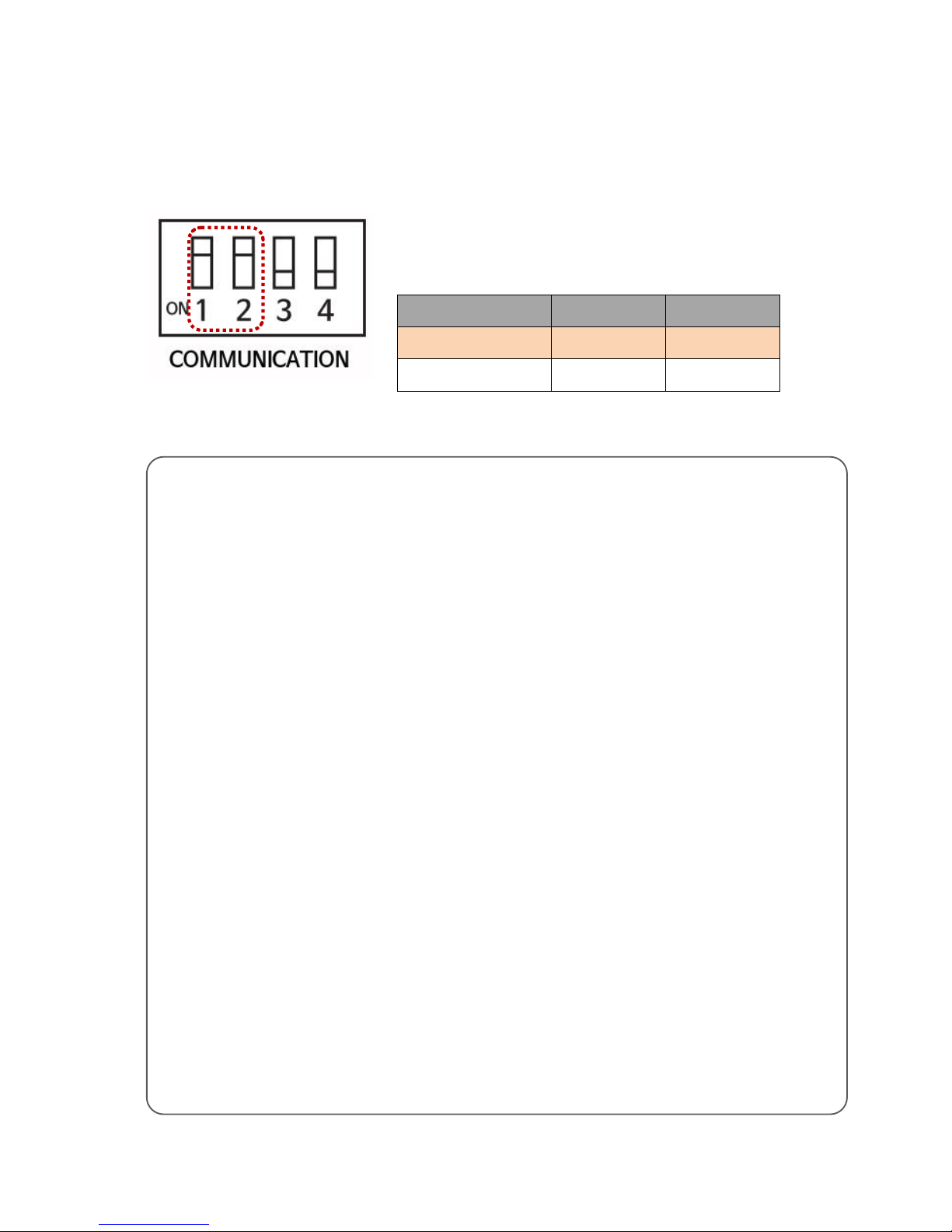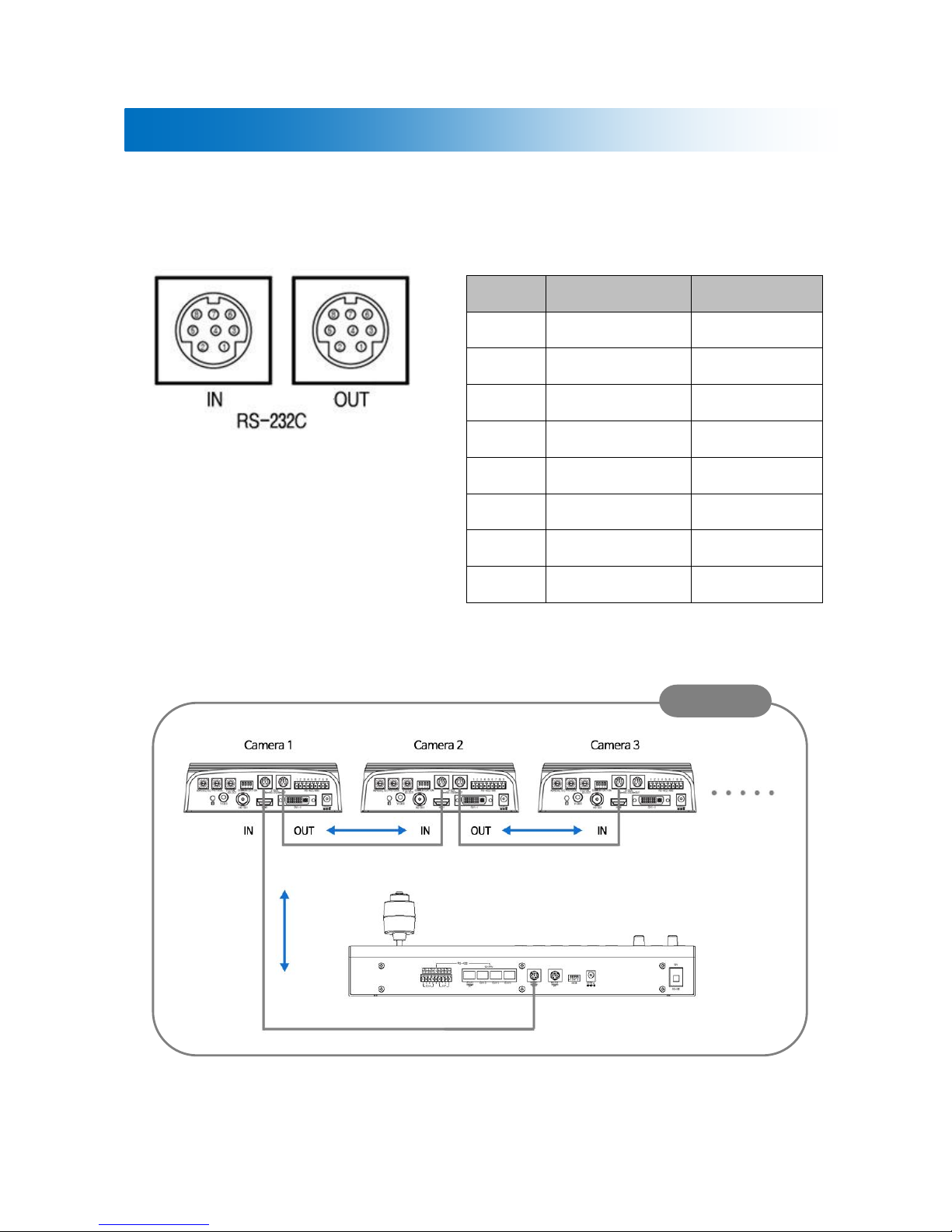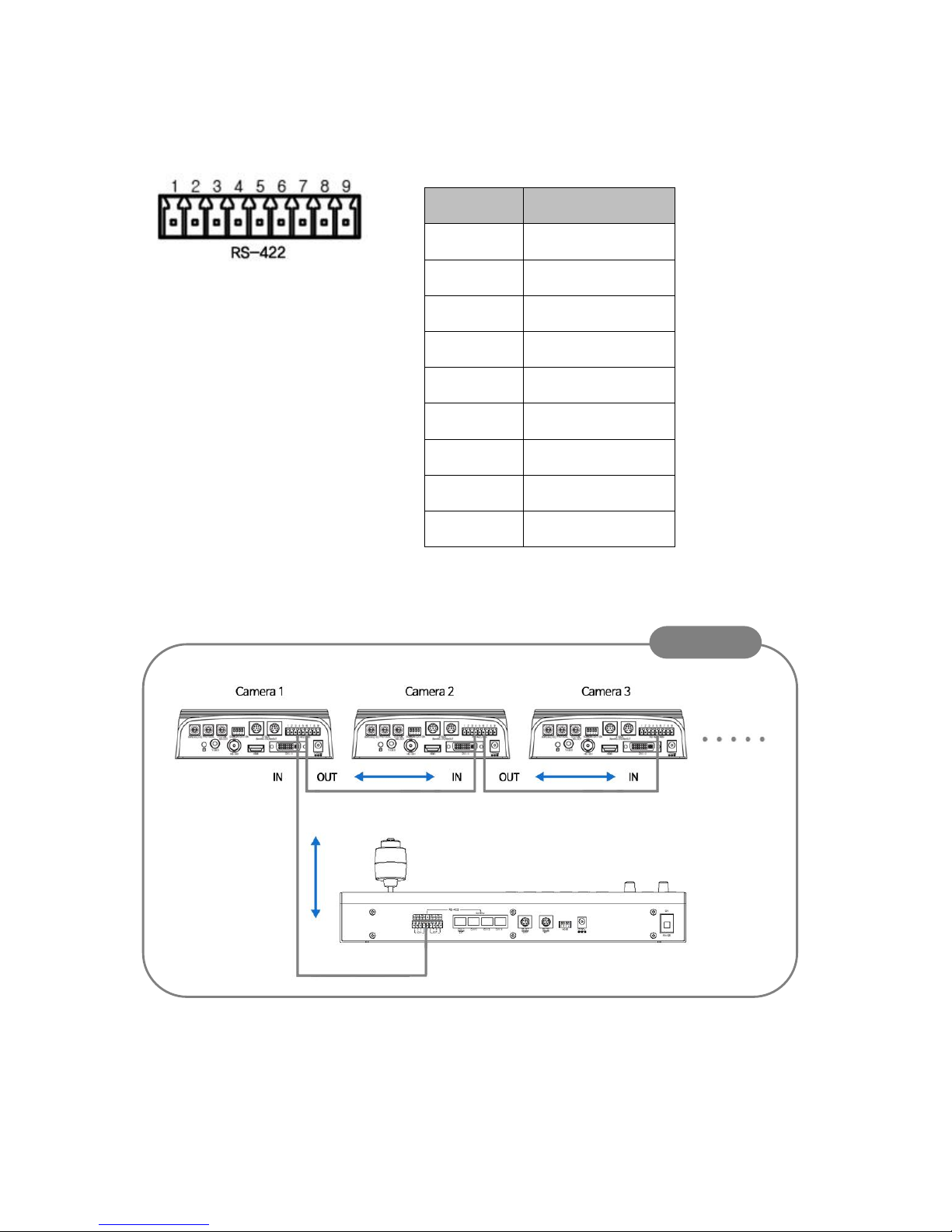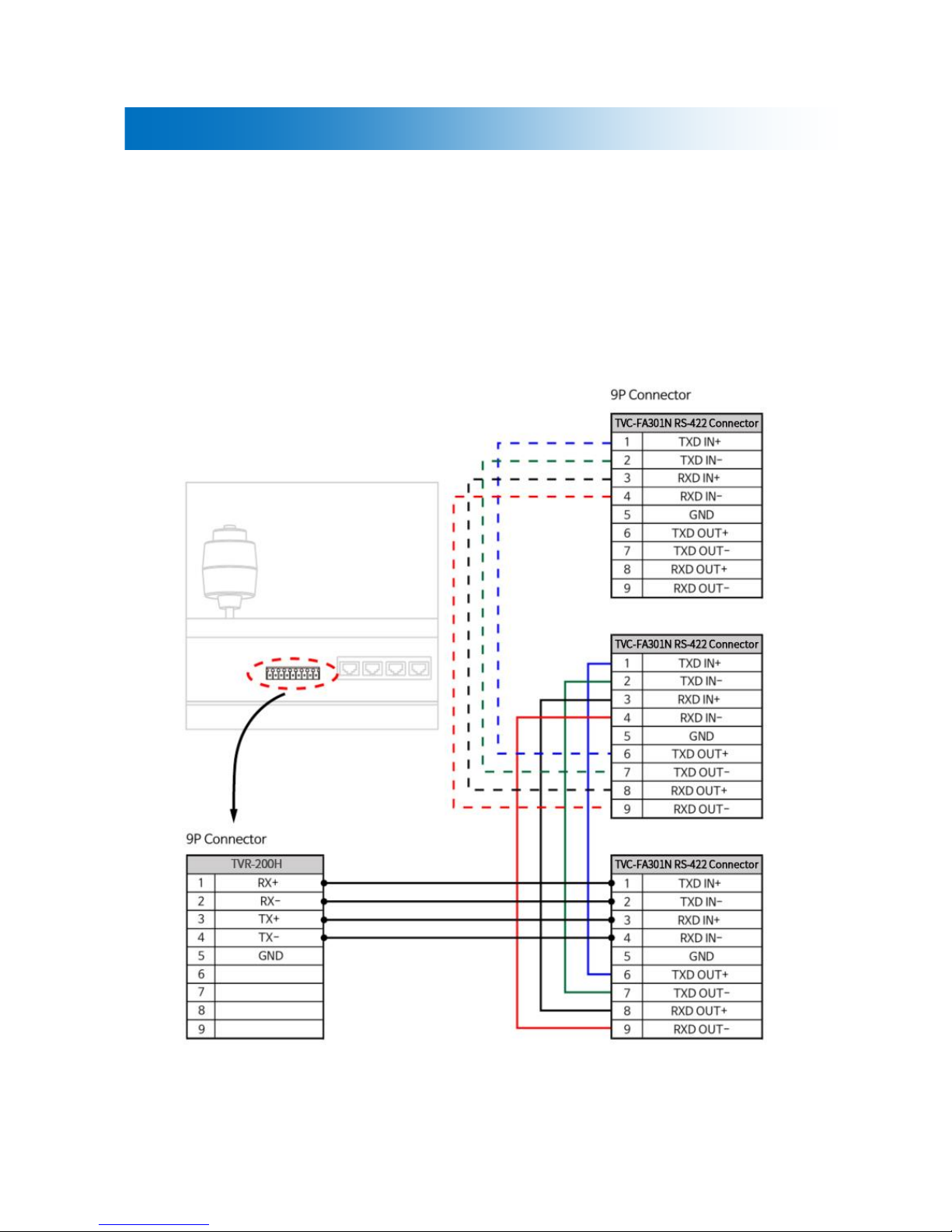3
②PROTOCOL SETUP
Change the communication protocol as shown below.
: Factory Default
- Set the protocol correspond to the controller.
- Be sure to change the protocol while the power is off.
③SYSTEM SELECT SETUP - VIDEO FORMAT
Set the video output format by changing the switch as shown below.
- Make sure to change the format while the power is off.
- HDMI, HD-SDI, DVI-I, CVBS(SD) simultaneous output.
※For the stable use of camera, we recommend selecting P series for CVBS.