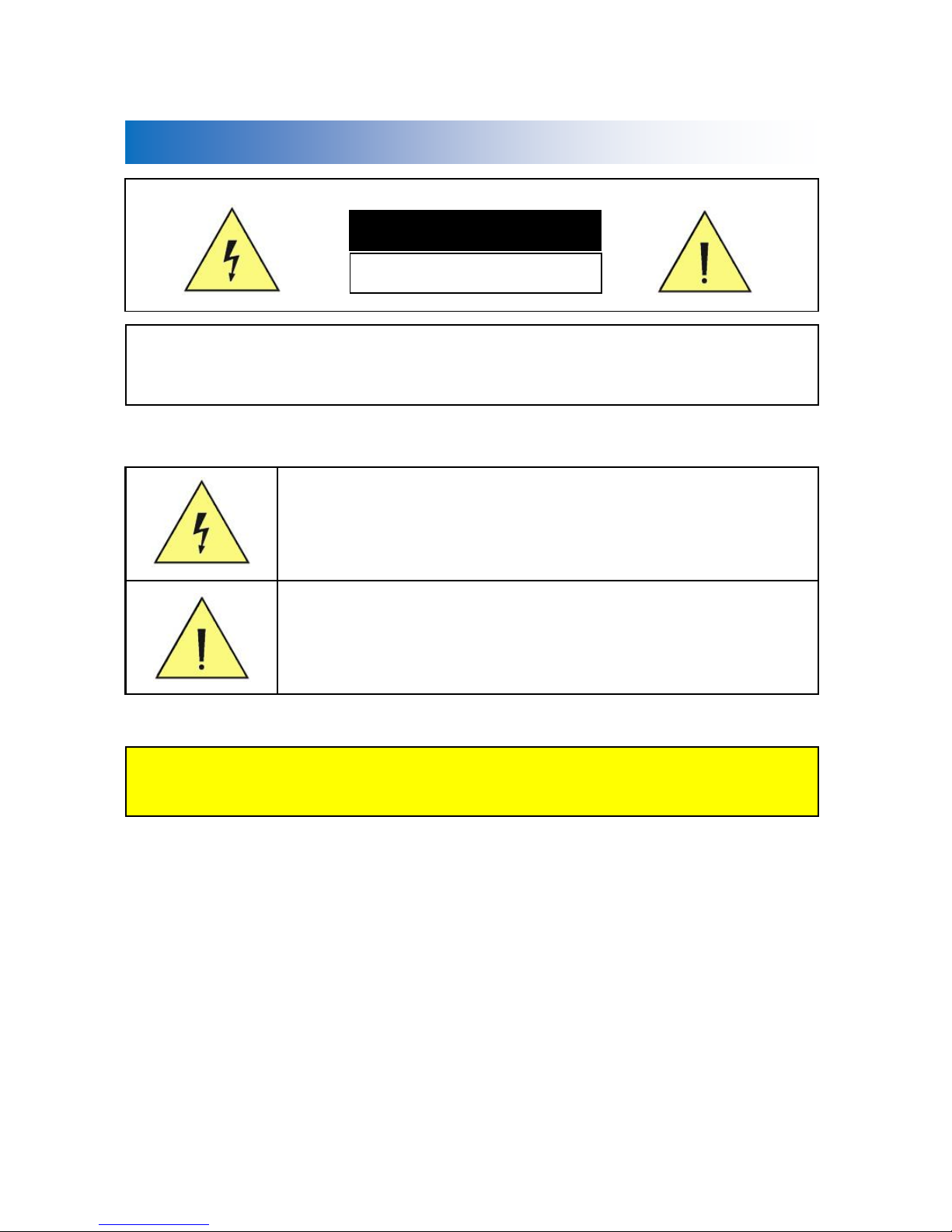Contents
Caution···················································································································································· 4
Introduction··········································································································································· 6
Features···································································································································································································6
Products & Accessories ···································································································································································8
Ceiling Type Bracket(ZCB-100) Installation·····························································································································9
Wall Mount Bracket(ZWB-100)Installation ···························································································································10
Installation ···········································································································································11
① Camera ADDRESS [ID] Setup···············································································································································11
② Communication PROTOCOL Setup····································································································································12
③ OutputVideo Format SYSTEM SELECT Setup ···············································································································12
④ COMMUNICATION Setup······················································································································································13
⑤ Connection ···················································································································································································14
⑥ Installation Check List······························································································································································16
⑦ Power·······························································································································································································16
Main Features······································································································································17
Screen Menu······················································································································································································17
PRESET ··································································································································································································18
SWING···································································································································································································19
PATTERN·······························································································································································································19
GROUP··································································································································································································20
Other Functions················································································································································································21
Menu Function ····································································································································22
OSD(On Screen Display)·······························································································································································22
Main Menu ·························································································································································································23
➊Focus/Zoom ············································································································································································23
➋White balance·········································································································································································24
➌Auto Exposure········································································································································································24
➍Picture ························································································································································································25
➎Image ·························································································································································································26