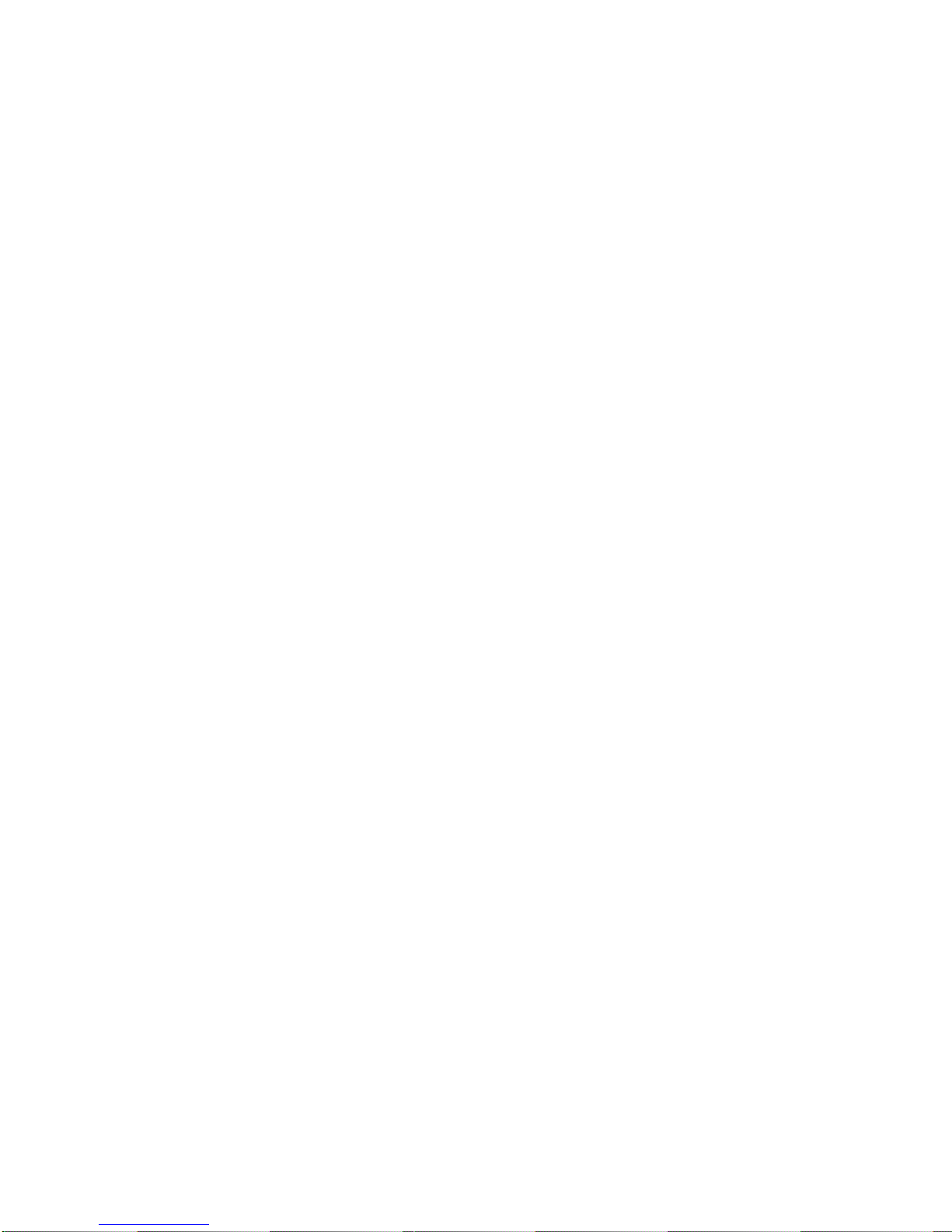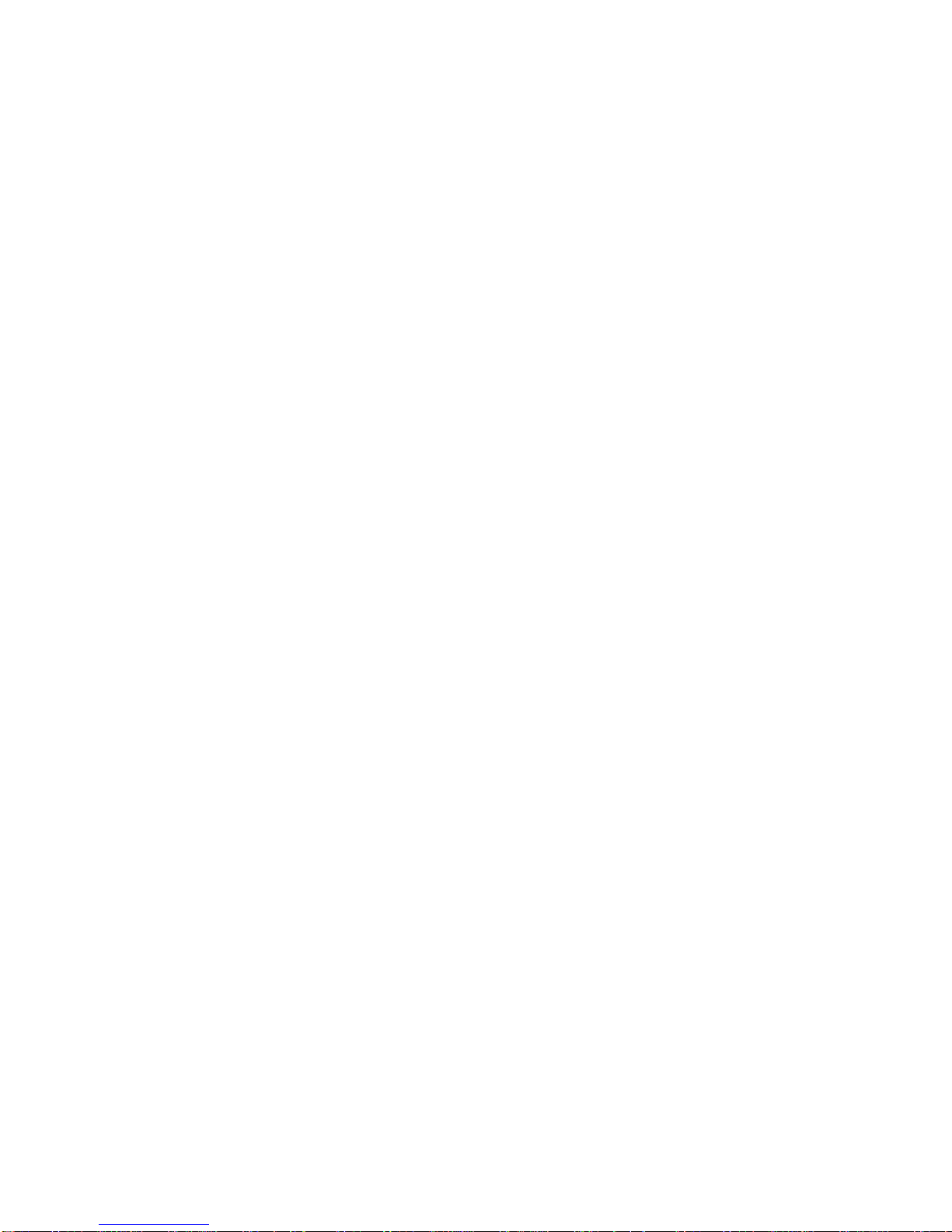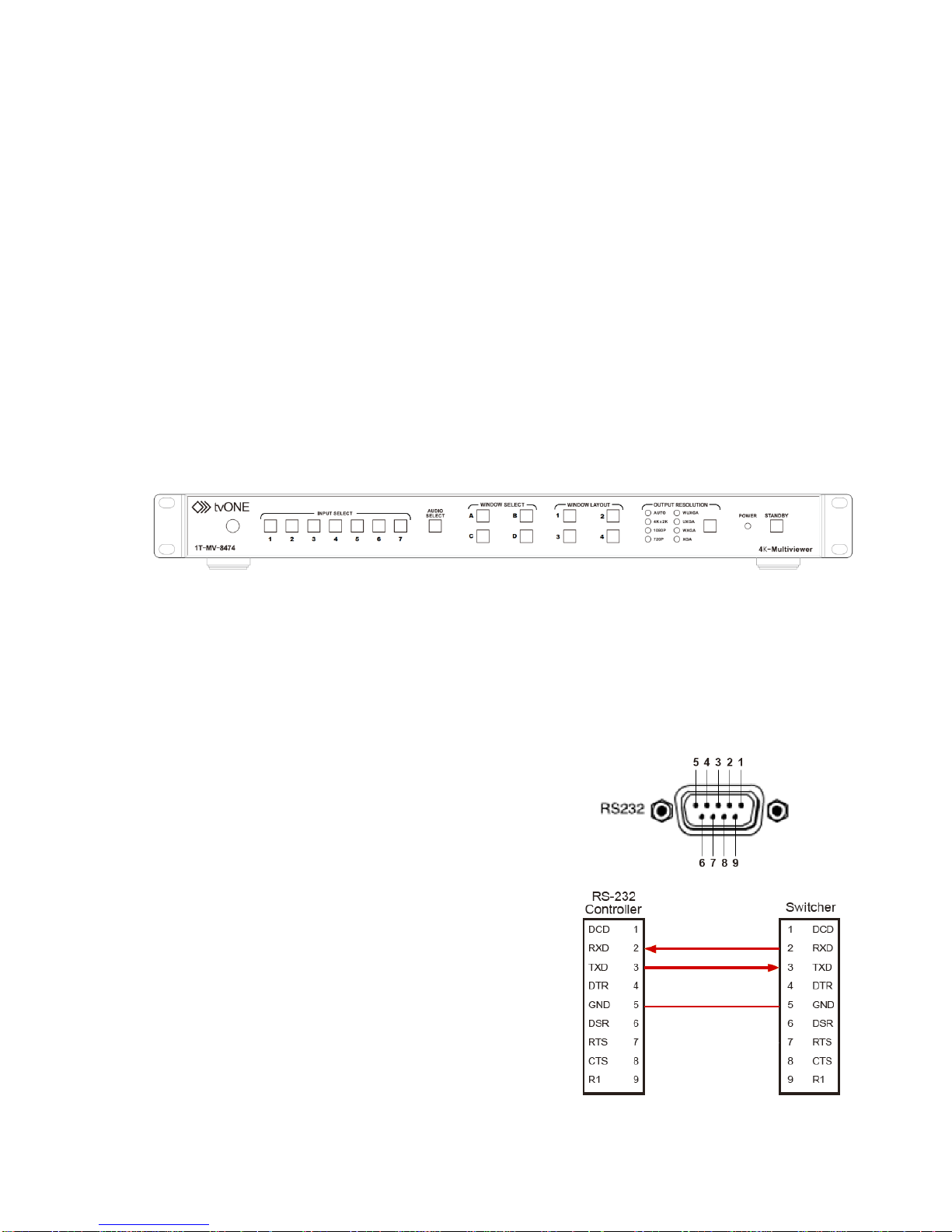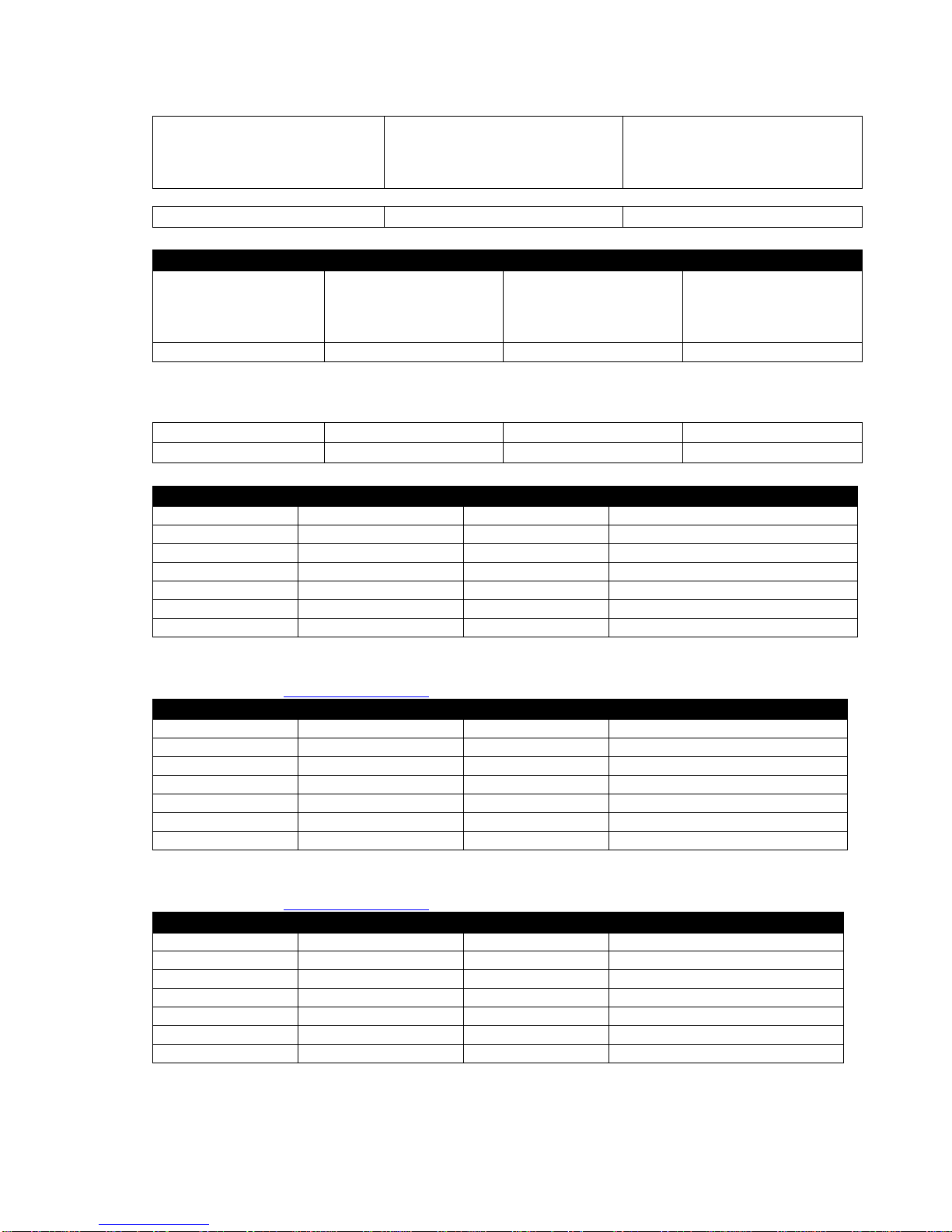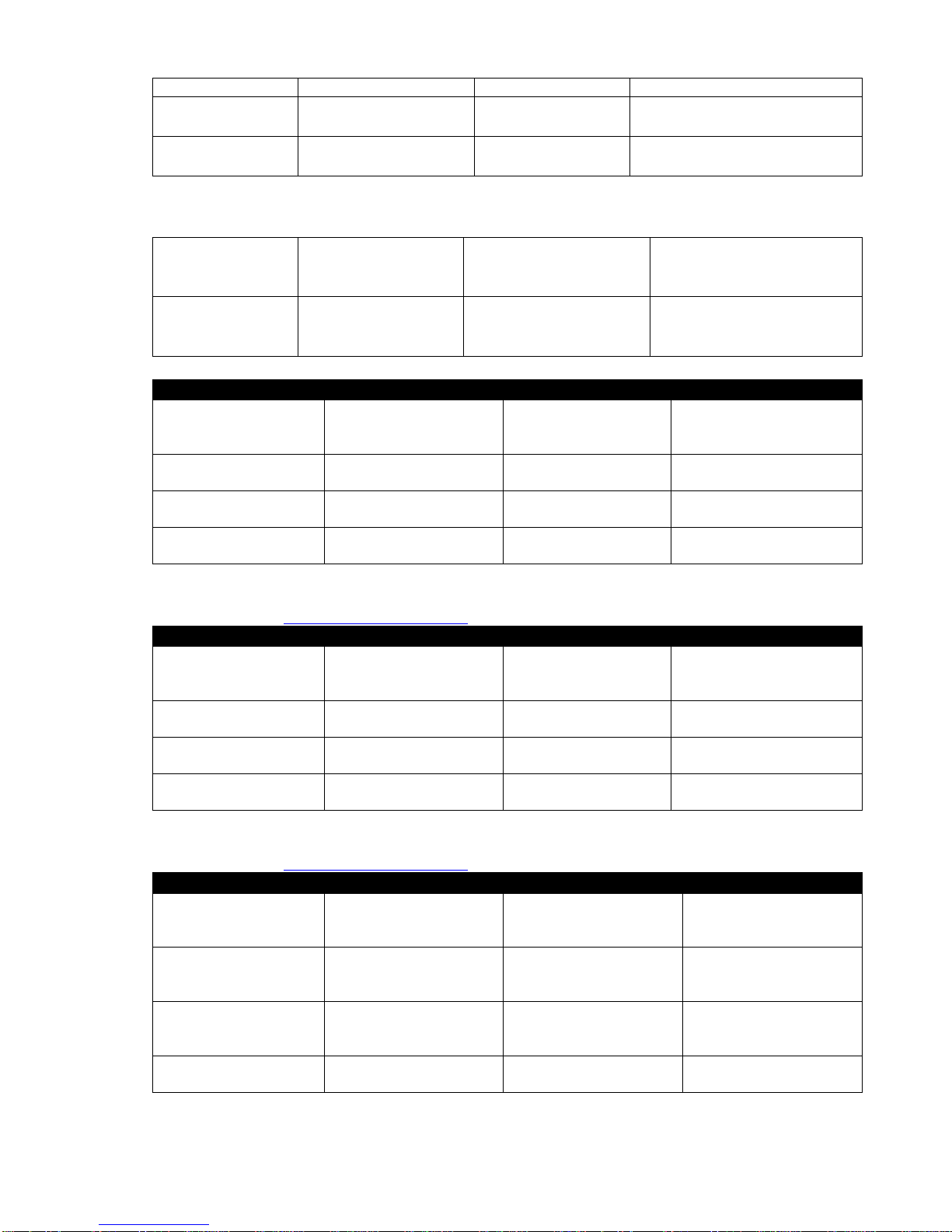3
Table of Contents
Liability Statement ...................................................................................................................................2
Safety Precautions...................................................................................................................................2
Introduction...................................................................................................................................................5
API Guide..................................................................................................................................................5
Software....................................................................................................................................................5
Series Command List API Descriptions ................................................................................................5
General Control.............................................................................................................................................6
Window Layout Mapping:........................................................................................................................6
Mapping Window Layout.........................................................................................................................6
Front panel Button Lockout....................................................................................................................7
Video Set –Window A .............................................................................................................................7
Video Set –Window B .............................................................................................................................7
Video Set –Window C .............................................................................................................................7
Video Set –Window D .............................................................................................................................8
Audio Set - Audio input select................................................................................................................8
Audio Set - Audio input config ...............................................................................................................8
Audio Set –Get Audio Input Config State.............................................................................................9
Audio Set –Audio volume control .........................................................................................................9
Ratio Set –Windows Select A...............................................................................................................10
Ratio Set –Windows Select B...............................................................................................................10
Ratio Set –Windows Select C...............................................................................................................10
Ratio Set –Windows Select D...............................................................................................................11
Timing Set –Output Timing..................................................................................................................11
Advanced Control.......................................................................................................................................11
Power Control.........................................................................................................................................11
Power Saving..........................................................................................................................................12
Audio Mute..............................................................................................................................................12
Audio Delay ............................................................................................................................................12
VGA input Auto Position .......................................................................................................................13
OSDcontrol.............................................................................................................................................13
HDMI output audio control....................................................................................................................13
Restore Default Setting..........................................................................................................................13
Set Baud Rate:........................................................................................................................................14
HDCP.......................................................................................................................................................14
Set priority EDID when Auto-scaler and mirror output......................................................................14
Other........................................................................................................................................................14
Source Remove......................................................................................................................................15
Audio Configuration:..................................................................................................................................16
Audio Config set: ...................................................................................................................................16
Basis EDID Management............................................................................................................................16