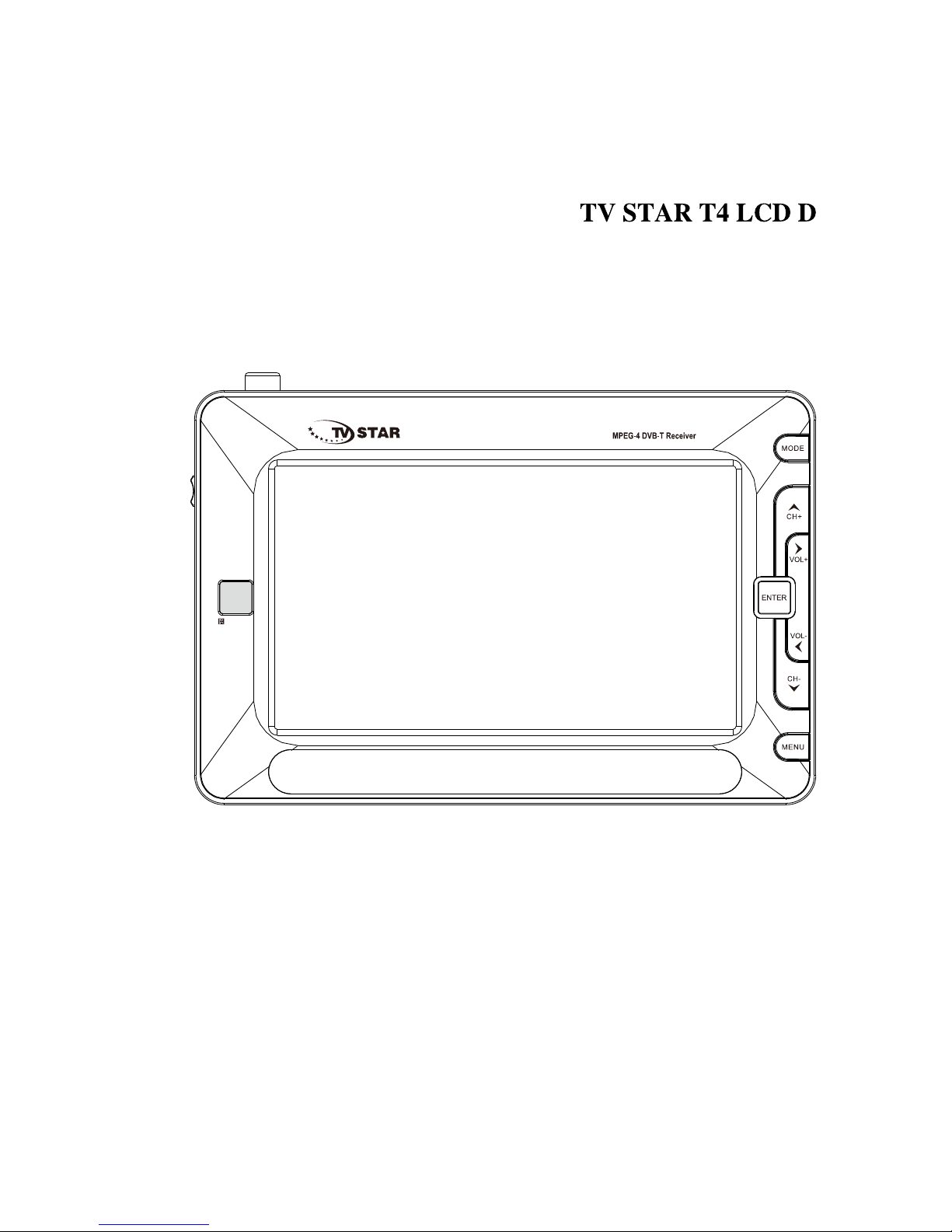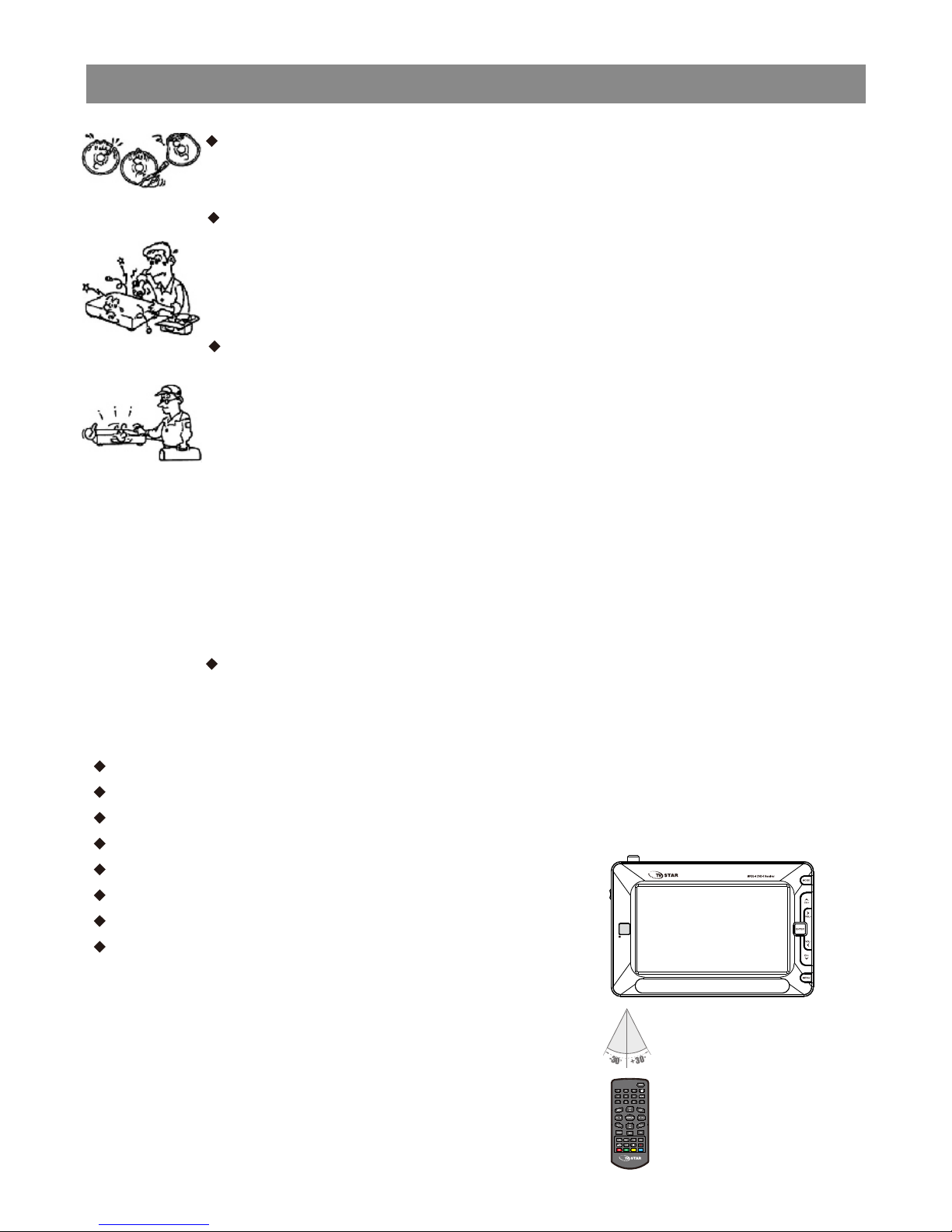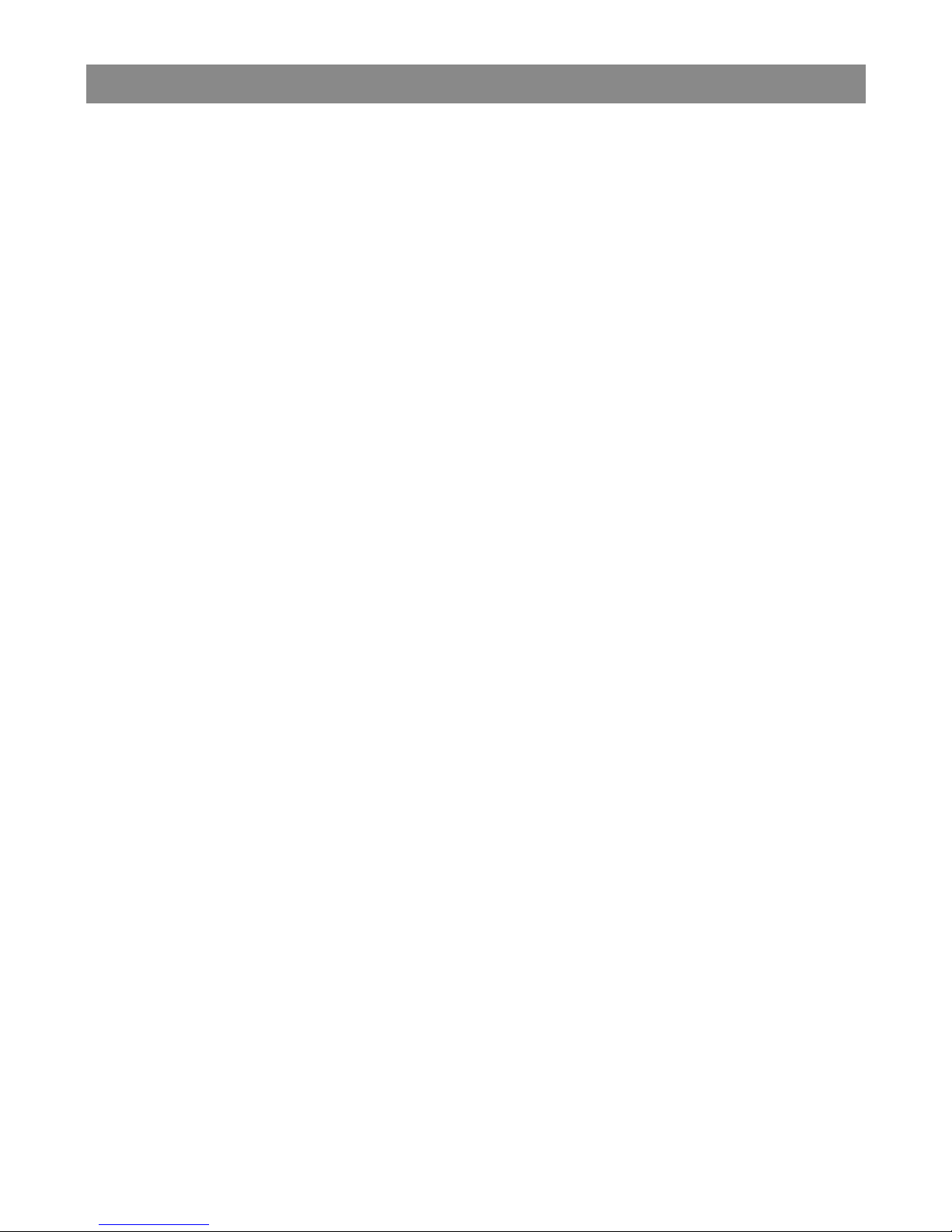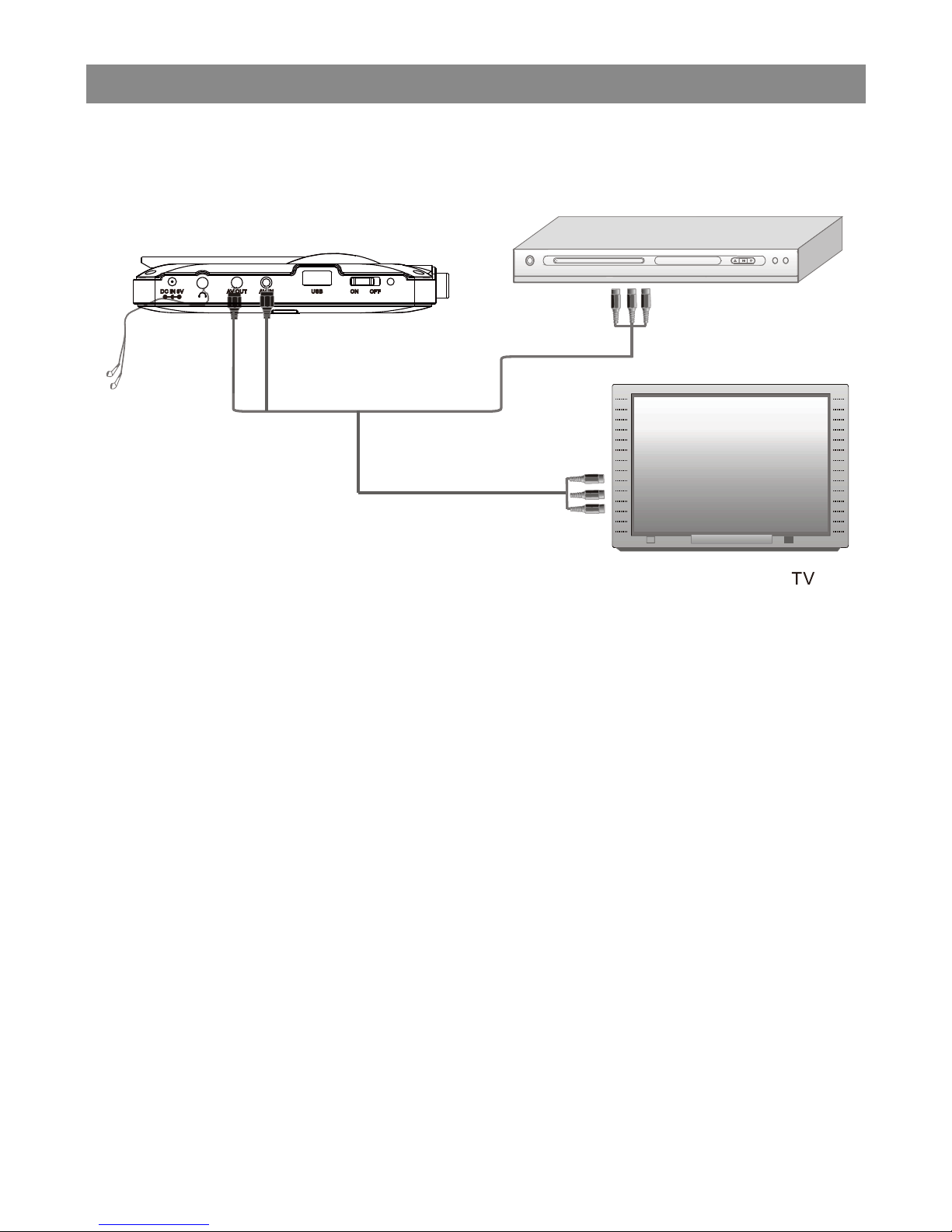Point for attention
Never place the unit near or over such objects:for example,
radiator, heat register,stove or other heat sources
(including amplifier).
Unplug the unit from the wall outlet before cleaning or
polishing it.Do not use liquid cleaners or aerosol cleaners,use
a cloth lightly dampened with water for cleaning the exterior of
the unit.
Never place heavy object on the unit.
Notice:
Keep safety utilization of electric power. electrical wire of
peripherals should marked with safety label.and the wire cannot
be lose its security feature for random replacement.following
this can avoid electric shock or fire hazard,in case such
accident happens,you should contact qualified technician.
copyrights:
the copyright protected content cannot be copied.broadcasted,
screened,cablecasted, played publicly and rented,unless it is
authorized.
Check the connection reguarly.If any rupture of failure in
insulation,call for a maintenance man to replace them.
To ensure reliable operation,and to protect it from overheating,
the unit must be put in somewhere well ventilated
Do not use power-line operated sets near water-for example,
near a bathtub, washbowl,kitchen sink,or laundry tub,in a wet
basement,or near a swimmingpool,etc.
Do not place the unit on an unstable object,the set may fall,
causing serious injury to a child or an adult,and serious
damage to the unit.
Never let any liquid spattered on the unit.It might cause electric
shock or fire hazard.
4