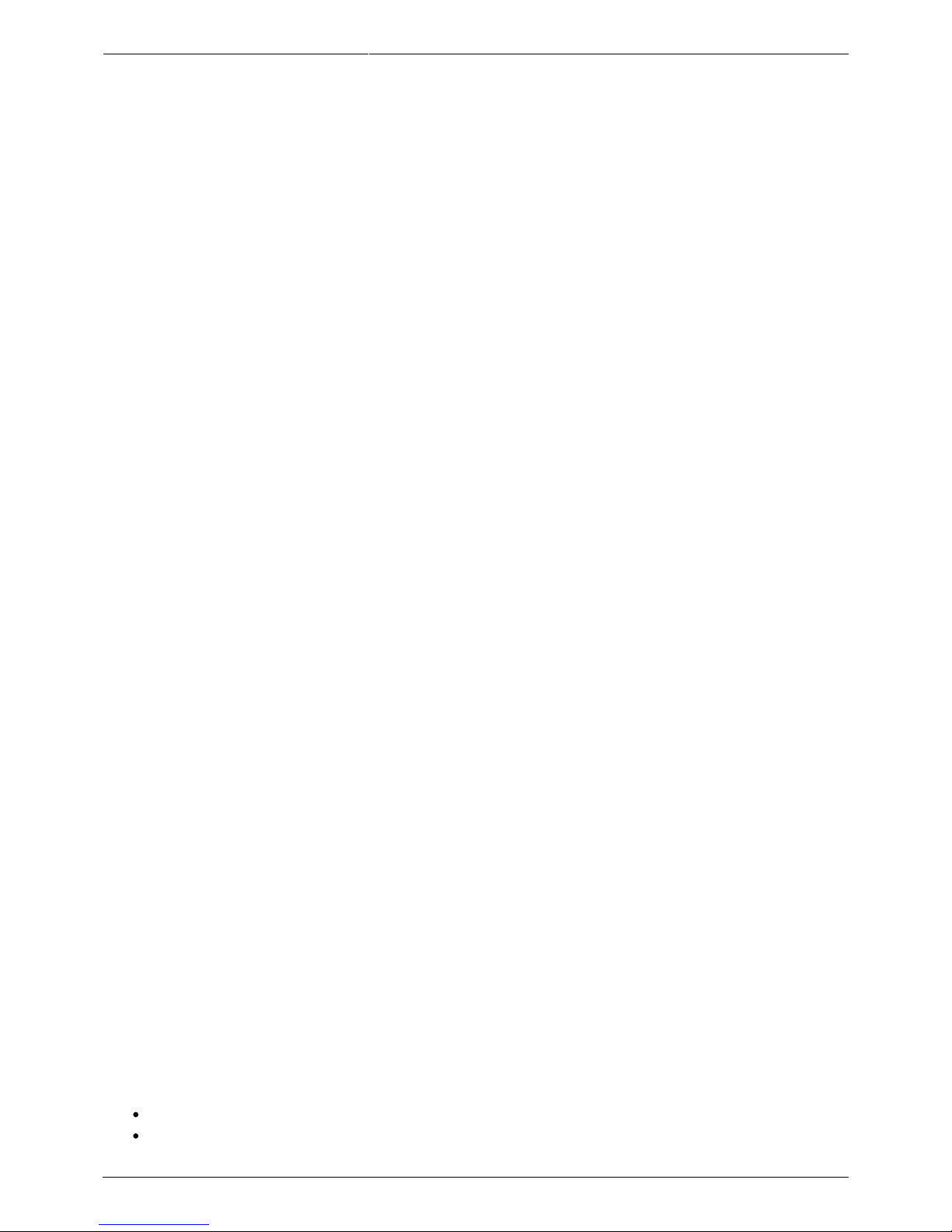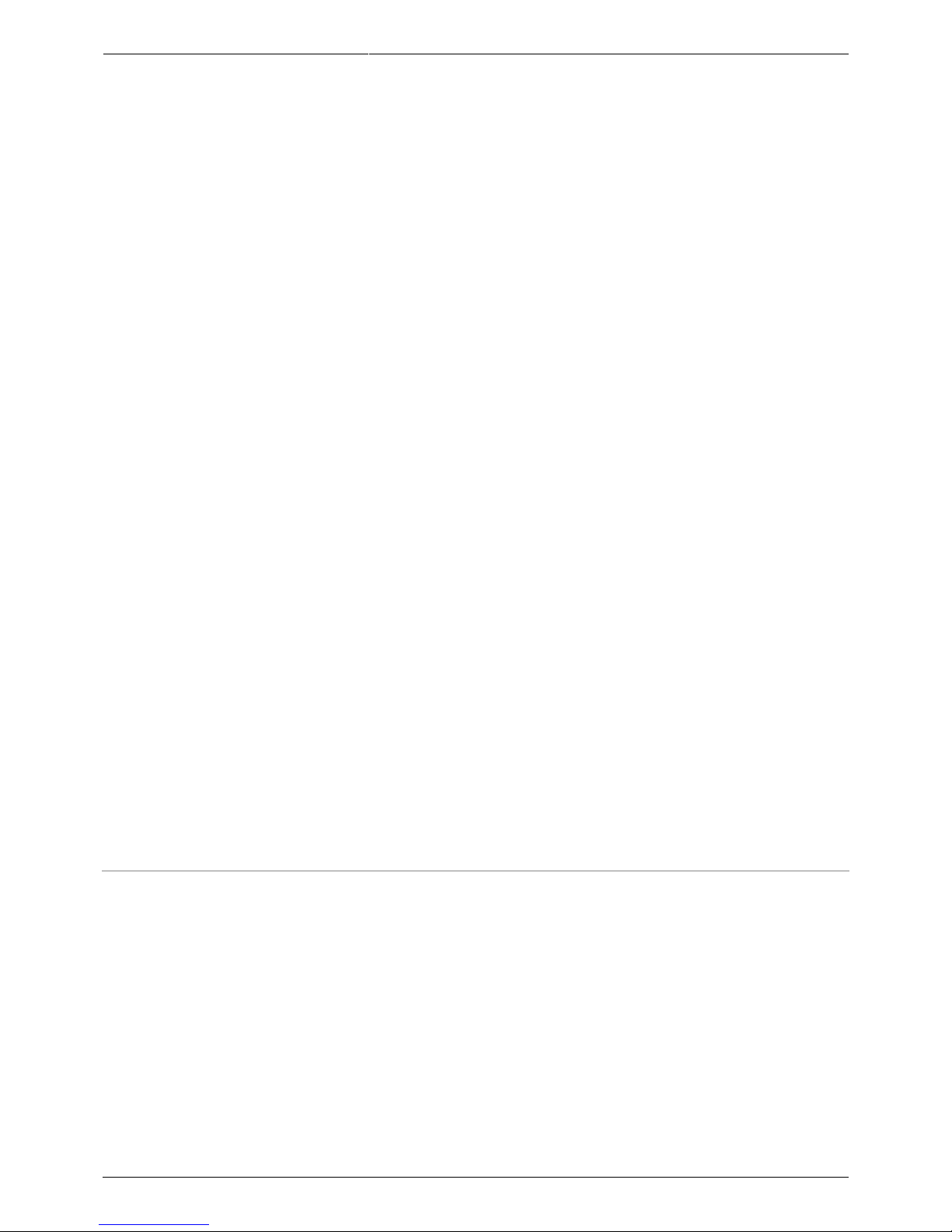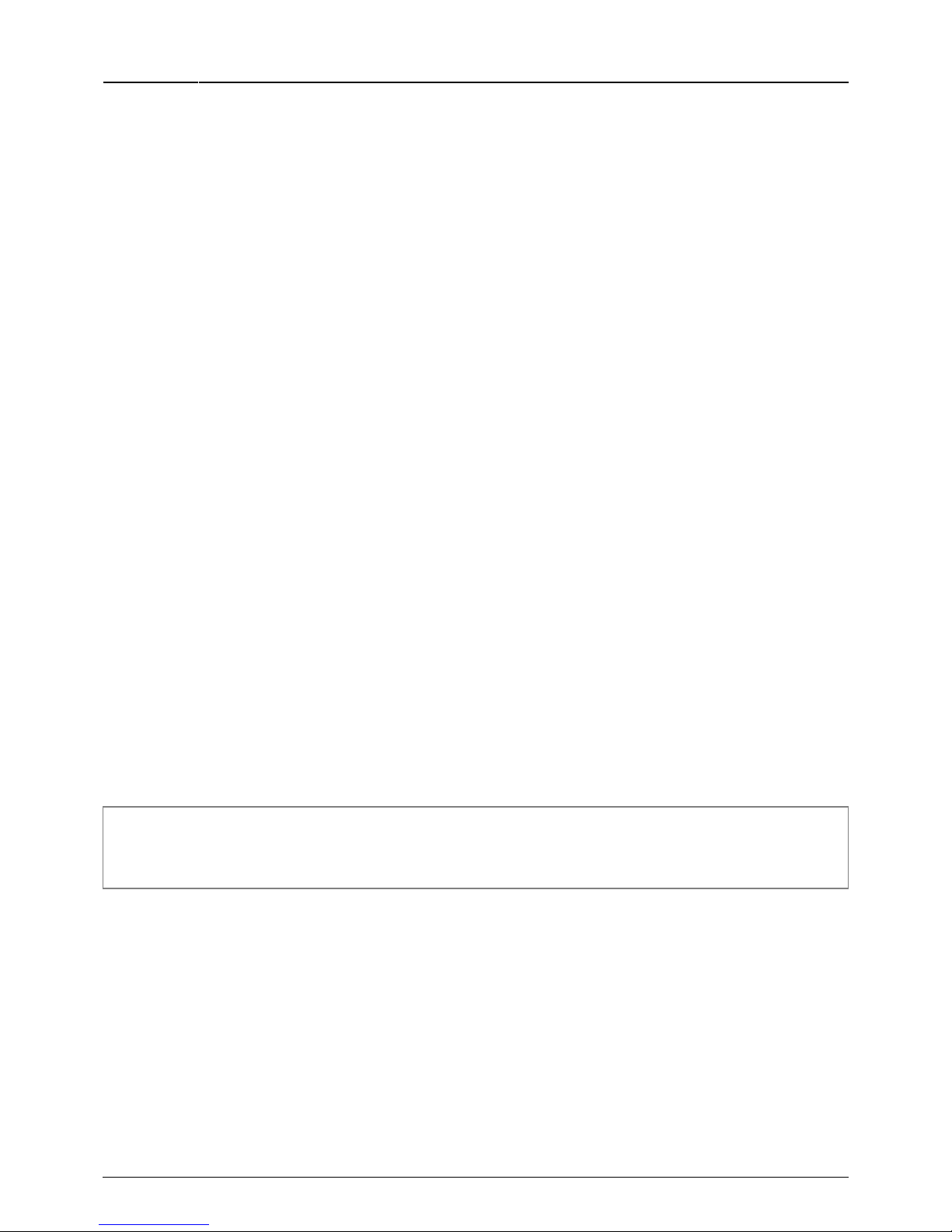Last update:
2018/05/09
12:06
torpedo_live:torpedo_live_user_s_manual http://wiki.two-notes.com/doku.php?id=torpedo_live:torpedo_live_user_s_manual
http://wiki.two-notes.com/ Printed on 2018/07/25 19:55
partial or complete destruction of the output stage of the tube amplifier.
Most tube amplifiers makers protect their products with fuses or other protection systems, however
some amplifiers are still insufficiently protected. It is impossible to predict the behavior of all the
amplifiers on the market in case of use without a load (a speaker cabinet or a loadbox).
The electronic term that describes the speaker cabinet with respect to the amplifier is the “load”: we
say the cabinet “loads” the amplifier. The term “loadbox” is used to describe any product that
provides a load to the amplifier. The main parameter of the loadbox is its impedance, expressed in
Ohms. An 8-Ohm loadbox must be plugged to the 8-Ohm speaker output of the amplifier.
The power sent to the load is turned into heat, so please follow the cooling recommendation in the
manual — otherwise overheating may cause damage, both to the loadbox and to the amplifier.
The Torpedo Live is a digital loadbox. This term indicates that the Torpedo Live is a load which can
electrically replace the speaker cabinet while dissipating (transforming into heat) the power coming
out of the amplifier.
Within the Torpedo Live is a Reactive load. A Reactive load simulates the complex impedance of a
real speaker.
Always connect the speaker out of your tube amplifier to an appropriate
load (speaker cabinet or loadbox). The Torpedo Live, once powered up,
is such a load. Please note that you should always power up the
Torpedo Live before your amplifier. The maximum admissible power of
the Torpedo Live is 100W RMS, your amplifier shouldn't be set to play at
a higher output power value. See this article if your amplifier is more
powerful than 100W.
2 Which output volume for my amplifier?
The correct use of your amplifier with a loadbox requires some precautions. Because of the silence
while playing, it is much easier to accidentally run your amplifier beyond the reasonable limits set by
the manufacturer than when using a real speaker cabinet with it. This can lead to faster tube wear
and, in some cases, to more serious inconveniences.
When first testing the amplifier at high volume, monitor the color of the
tubes and the general state of the amplifier. Red-glowing tubes or any
appearance of smoke are signs of a problem that may result in partial or
complete destruction of the amplifier.
Keep in mind that the “sweet spot” - the perfect running point of the amplifier, the one that will give
you the tone you’re looking for - is rarely obtained at maximum volume. In addition, the volume
control of the amplifier is usually logarithmic, which means the volume goes up quickly on the first
half of the potentiometer rotation, reaches its maximum at 12 o’clock, and doesn’t change much
beyond this point. Therefore, you can reach the maximum volume of your amplifier even if the
volume potentiometer is not set at maximum.
By reaching the maximum output power of your amplifier, you will hear a lot of distortion, which may
not sound as well as you may hope. In fact, most amplifiers sound rather poorly at maximum volume.