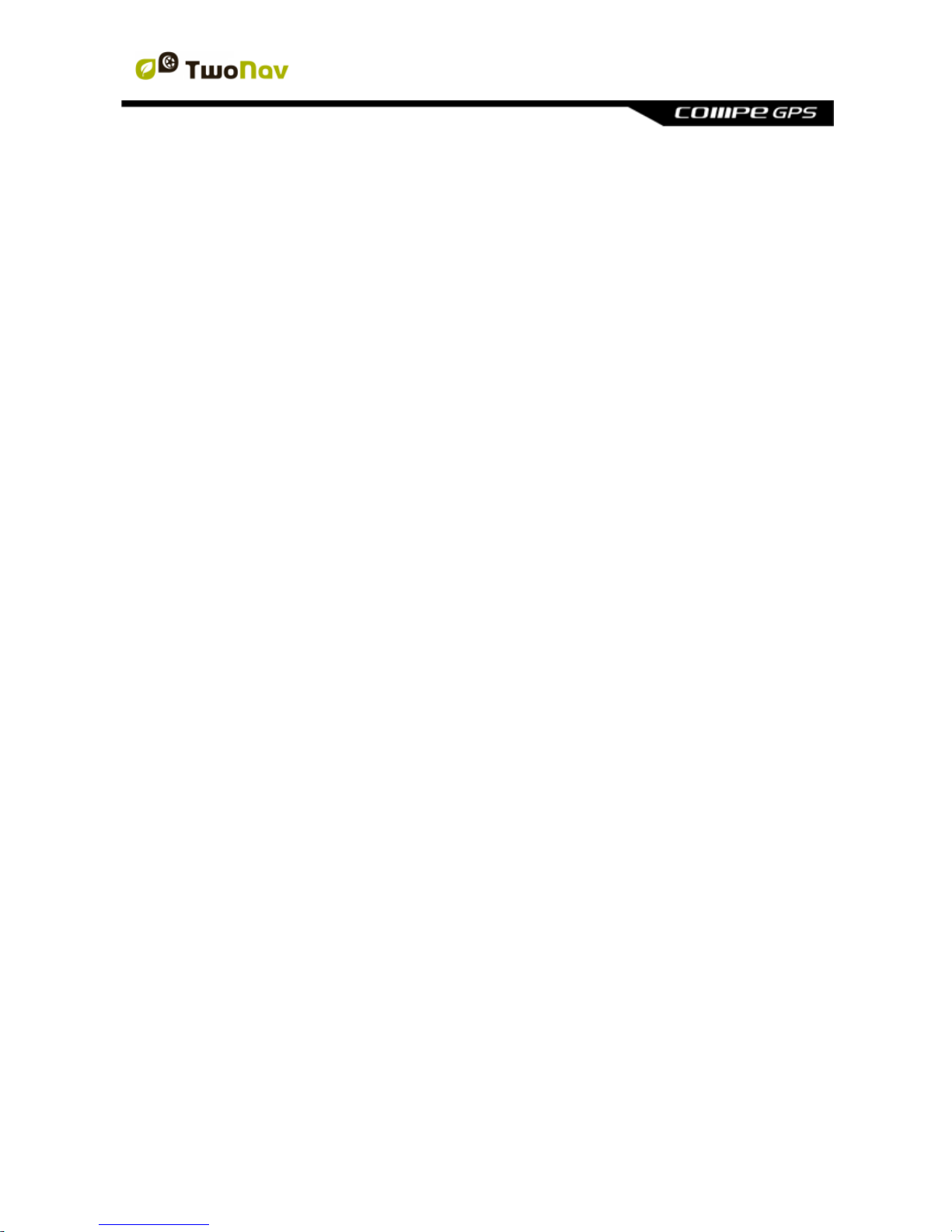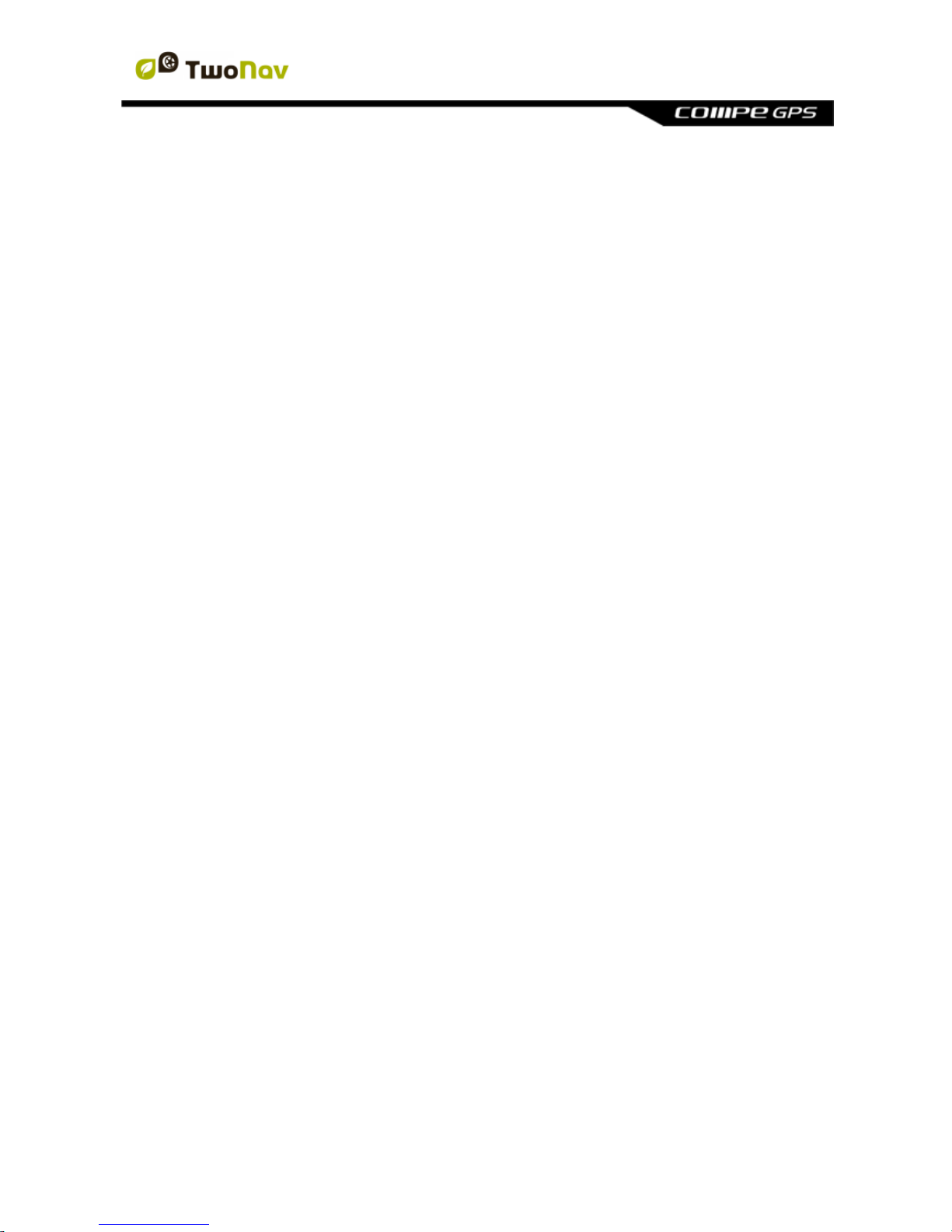6.3.3.6 Invert track............................................................................................ 43
6.3.3.7 Convert a track into a route................................................................ 43
6.3.3.8 Track legs ............................................................................................. 43
6.3.3.8.1 Create legs....................................................................................... 43
6.3.3.8.2 Operations with legs....................................................................... 44
7Additional features......................................................................................... 44
7.1 Simulate...............................................................................................................44
7.2 Geocaching.........................................................................................................45
7.2.1 What is geocaching? ................................................................................. 45
7.2.2 Supported formats...................................................................................... 45
7.2.3 Create field notes....................................................................................... 46
7.2.4 Set status for geocaches .......................................................................... 46
7.2.5 Add associated files with Land/Air........................................................... 46
7.2.6 Navigate a geocache................................................................................. 47
7.3 e-Roadbook.........................................................................................................48
7.3.1 What is an e-Roadbook? .......................................................................... 48
7.3.2 Supported formats...................................................................................... 48
7.3.3 Create an e-Roadbook with Land/Air...................................................... 48
7.3.4 Navigate an e-Roadbook.......................................................................... 50
8Settings............................................................................................................ 51
8.1 System.................................................................................................................51
8.1.1 Device.......................................................................................................... 51
8.1.1.1 Default settings.................................................................................... 51
8.1.1.2 Status report......................................................................................... 51
8.1.1.3 About ..................................................................................................... 51
8.1.1.4 Activation information.......................................................................... 51
8.1.2 Language..................................................................................................... 51
8.1.3 Units ............................................................................................................. 51
8.1.4 Brightness.................................................................................................... 52
8.1.5 Audio............................................................................................................ 52
8.1.6 Folders......................................................................................................... 52
8.1.7 Time zone.................................................................................................... 53
8.1.8 Coordinates................................................................................................. 53
8.2 Map.......................................................................................................................53
8.2.1 Automaps..................................................................................................... 53
8.2.2 Autozoom..................................................................................................... 54
8.2.3 Re-center..................................................................................................... 54
8.2.4 Orient map................................................................................................... 55
8.2.5 CDEM reliefs............................................................................................... 55
8.2.6 3D ................................................................................................................. 56
8.3 Display.................................................................................................................57
8.3.1 Tracks........................................................................................................... 57
8.3.2 Hint ............................................................................................................... 58
8.3.3 Rotate screen.............................................................................................. 58
8.3.4 Nightview..................................................................................................... 59
8.3.5 Pointer.......................................................................................................... 59