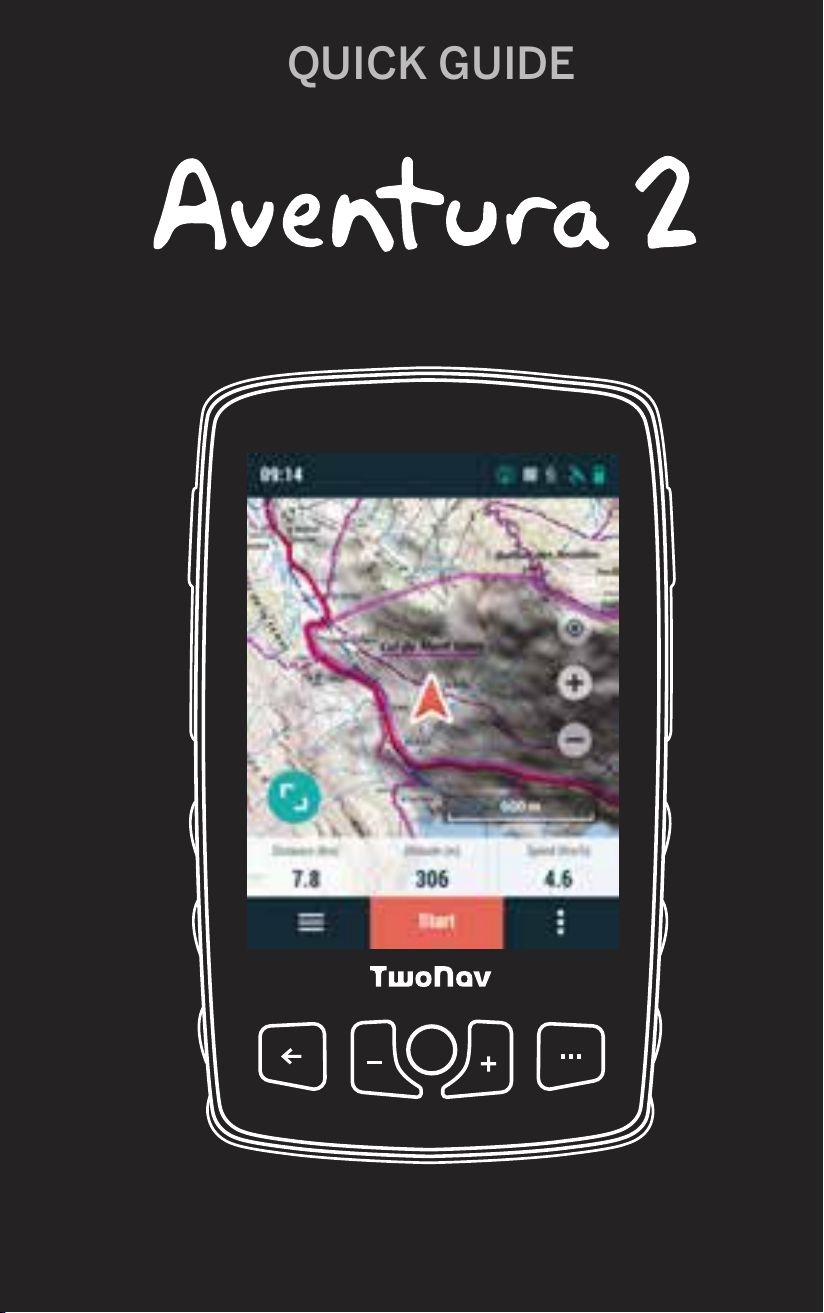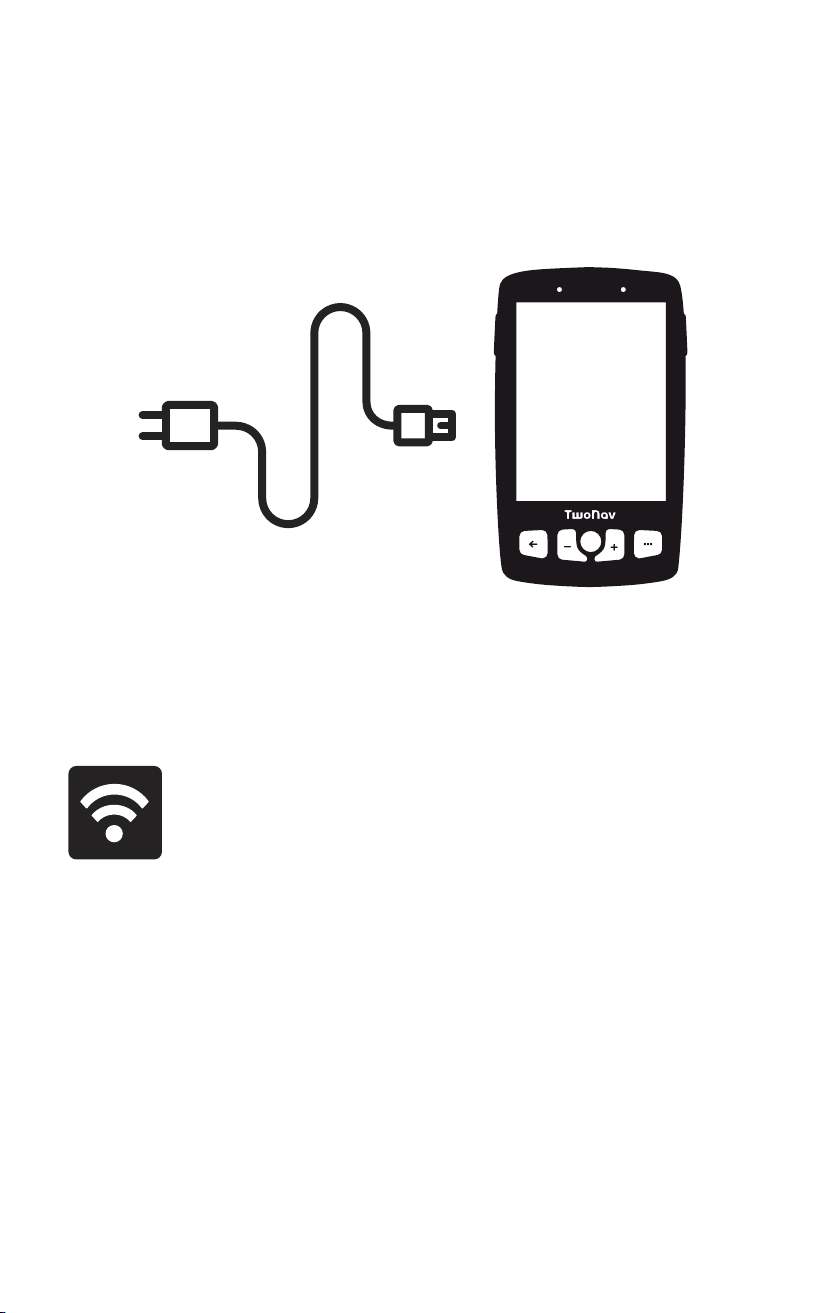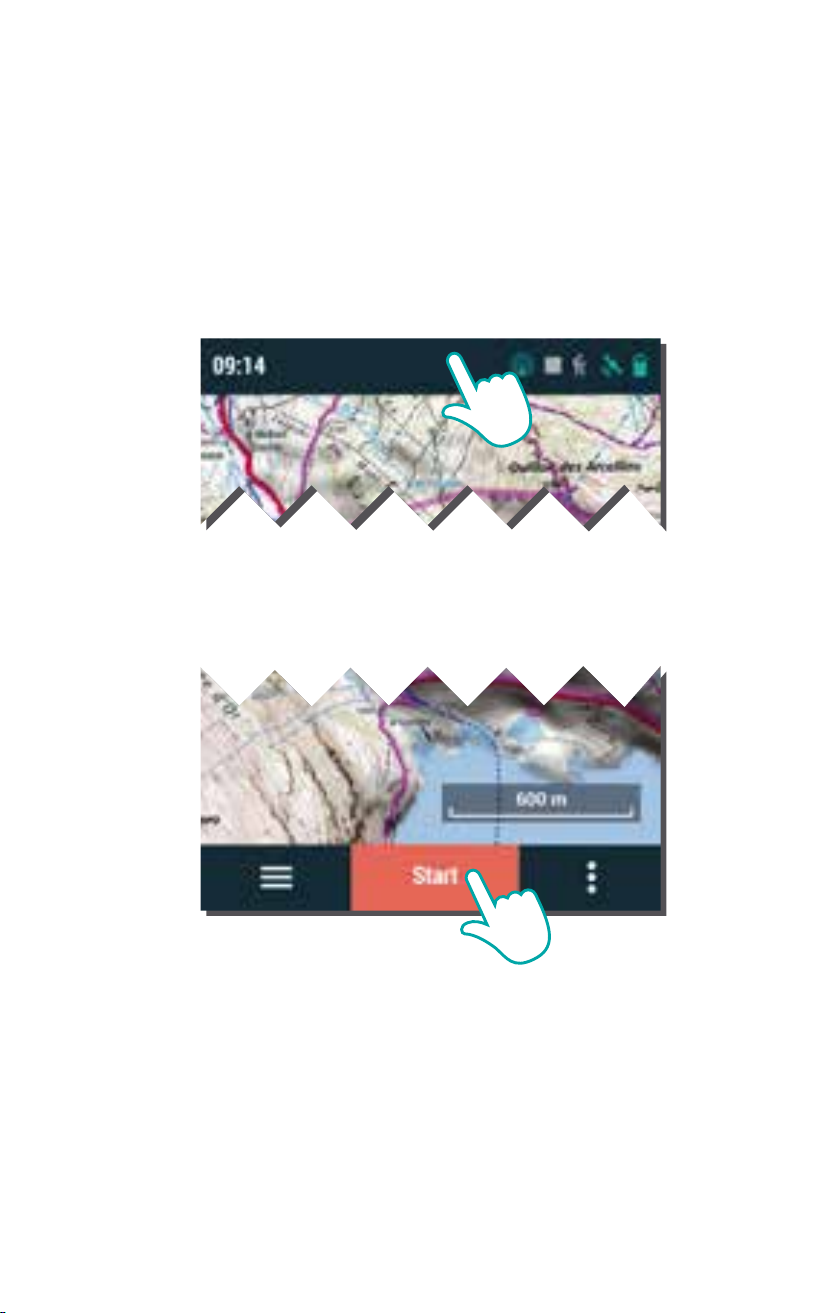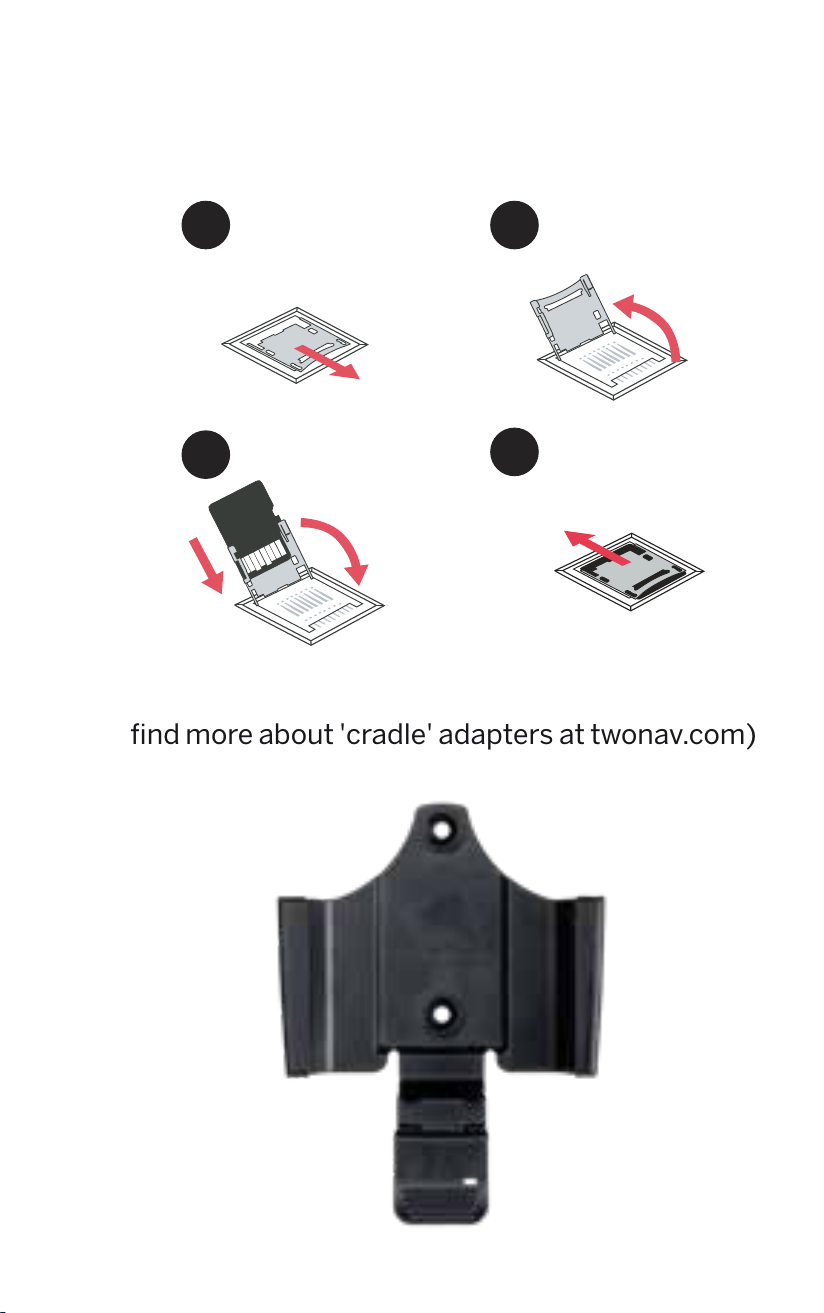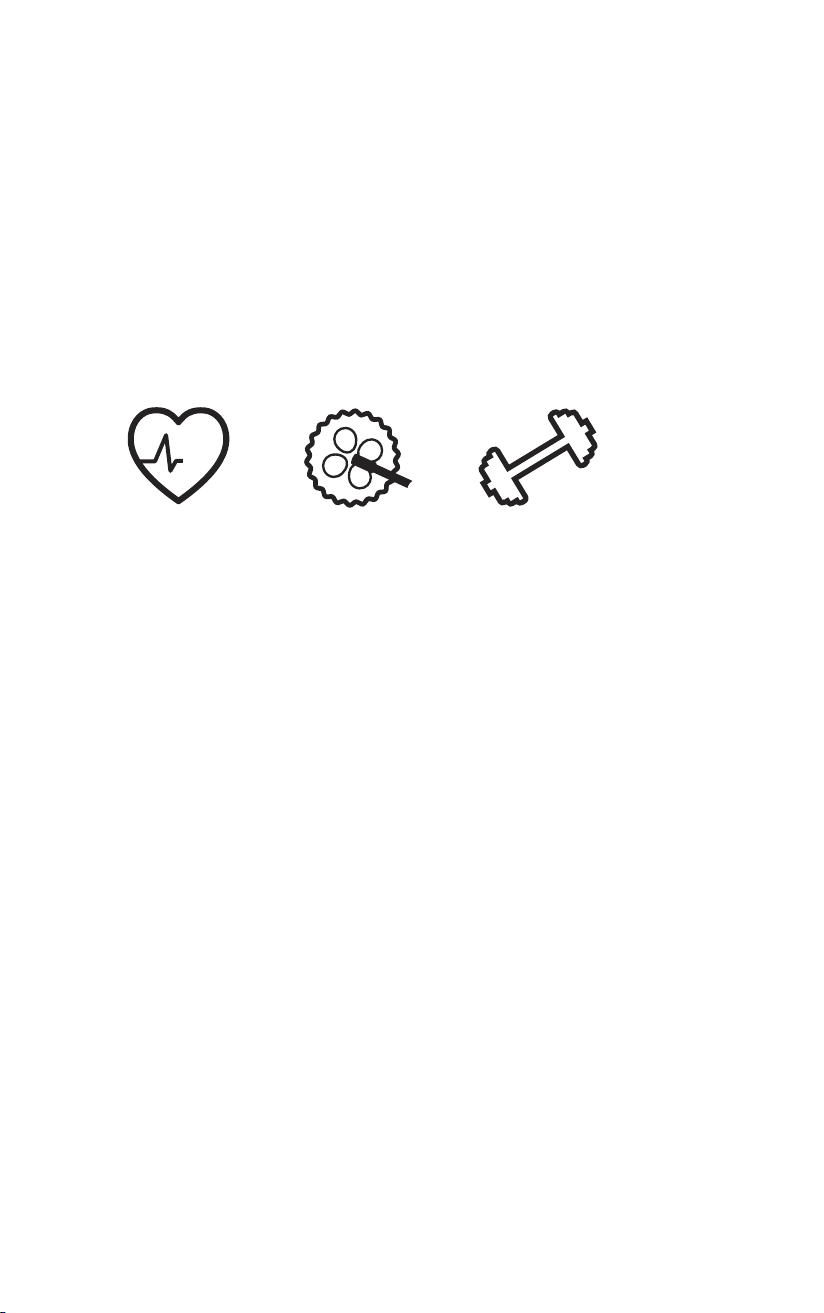Made in Spain
Manufactured by:
COMPEGPS TEAM SL
twonav.com
Check us out on the social
networks:
Visit support.twonav.com to read full manual, learn
more about TwoNav community, contact technical
support...
6SENSORS
From 'Main menu > Settings > Sensors' you will be able
to manage the connection to BLE/ANT+™ sensors
such as heart-rate monitors, cadence sensors and
speed sensors.
To activate external sensors you must complete the
pairing process.
Important: Please, ensure the sensors are installed
andactivatedbeforepairing.Youmayhavetomoisten
the heart-rate monitor or turn the pedals to activate
them.
7ECOSYSTEM Land
Install Land on your PC/Mac so you can create and edit
yourroutesusingthebestmapsandanalyseeverydetail
of your activities in order to track and improve your
performance.
TwoNav Link
Android/iOS app that will communicate with your GPS
device and provide features such as mobile
notifications, file transfers and syncing with the GO
Cloud.
Maps
Your device includes maps so you can enjoy it out of the
box, and you can also find a large map catalogue at
twonav.com so you can have the best maps for each of
your adventures.
Connection to third parties
TwoNav makes it easy to connect to other services,
whether it's to find the best routes (TraceGPS,
UtagawaVTT...), store your data (DropBox, Google
Drive...) or analyse your workouts (Strava, Training
Peaks...).
SeeMe
Your device features a wireless communications
technology to share your position without having to
rely on your smartphone.
Broadcast: If you activate this function in the status
window, your contacts will be able to track your
progress during your outings.
Emergency: Click the ‘Emergency’button on the status
window to send a help message to your emergency
contact.
Important: In order to use SeeMe, you must activate
the service at twonav.com/start
GO Cloud
Just for being a TwoNav user, you have a personal
storage area in Go Cloud to save your data.
In order to sync your tracks with the cloud, activate the
sync function from 'Main menu > Settings > GO Cloud'.
From go.twonav.com you will be able to manage your
activities and share them on social media and Strava.
Remember that GO Cloud is also synchronized with
Land (Windows/Mac), the powerful software to plan
and analyze your outdoor activities.
As a TwoNav user, you will enjoy the integration with a
powerful ecosystem that will turn your Aventura 2 into
much more than a simple GPS device.
Important: The TwoNav ecosystem is constantly
growing and improving.Some of the functions featured
may not be currently available, or, new functions could
have been added. Visit twonav.com for updated
information.
Land
8WARRANTY
The product warranty period is 2 years. The warranty begins on the
day of delivery of the product purchased from COMPEGPS TEAM SL
or any official distributor of COMPEGPS TEAM SL and refers to all
types of material damage or production defect that could arise
under the normal use of the device. In the case of any claim it will be
required to present the original proof of purchase provided together
with the product. COMPEGPS TEAM SL and their authorized
distributors reserve the right to refuse a warranty repair if these
documents are not presented.
In case of a defect of a product of COMPEGPS TEAM SL which is
covered by this warranty, COMPEGPS TEAM SL assures the repair or
replacement within the limits of proportionality.
This warranty does not cover cells, batteries and other
consumables. COMPEGPS TEAM SL does not warrant the precision
of map material whose intellectual property belongs to third parties.
COMPEGPS TEAM SL does not accept responsibility for the cost of
software configuration, loss of income, loss of software files or any
other collateral damages. When proceeding to repair the product,
COMPEGPS TEAM SL might be forced to delete the files stored on
the device. Please ensure, before shipping the product, to have a
backup of all the files of the device.
If during the repair it is discovered that the defect is not covered by
the warranty, COMPEGPS TEAM SL reserves the right to invoice the
customer for the expenses incurred by the repair in terms of
materials used, work and other costs, after presenting a budget.
COMPEGPS TEAM SL does not warrant defects and damages
caused by external factors or the user, such as accidental damages,
inadequate use or modifications, refits, extensions, use of parts
from other manufacturers, carelessness, viruses or software errors,
inappropriate transport or packaging.
Warranty extinguishes in case that the defect of the products has
been caused by maintenance or repair carried out by other parties
than COMPEGPS TEAM SL or any technical service authorized by
COMPEGPS TEAM SL for this product. The warranty also expires
when the adhesive, safety seals or serial numbers of the product or
an integral part of the same have been modified, manipulated or
damaged in a way that makes them unreadable.
Important: Read all the legal conditions at twonav.com