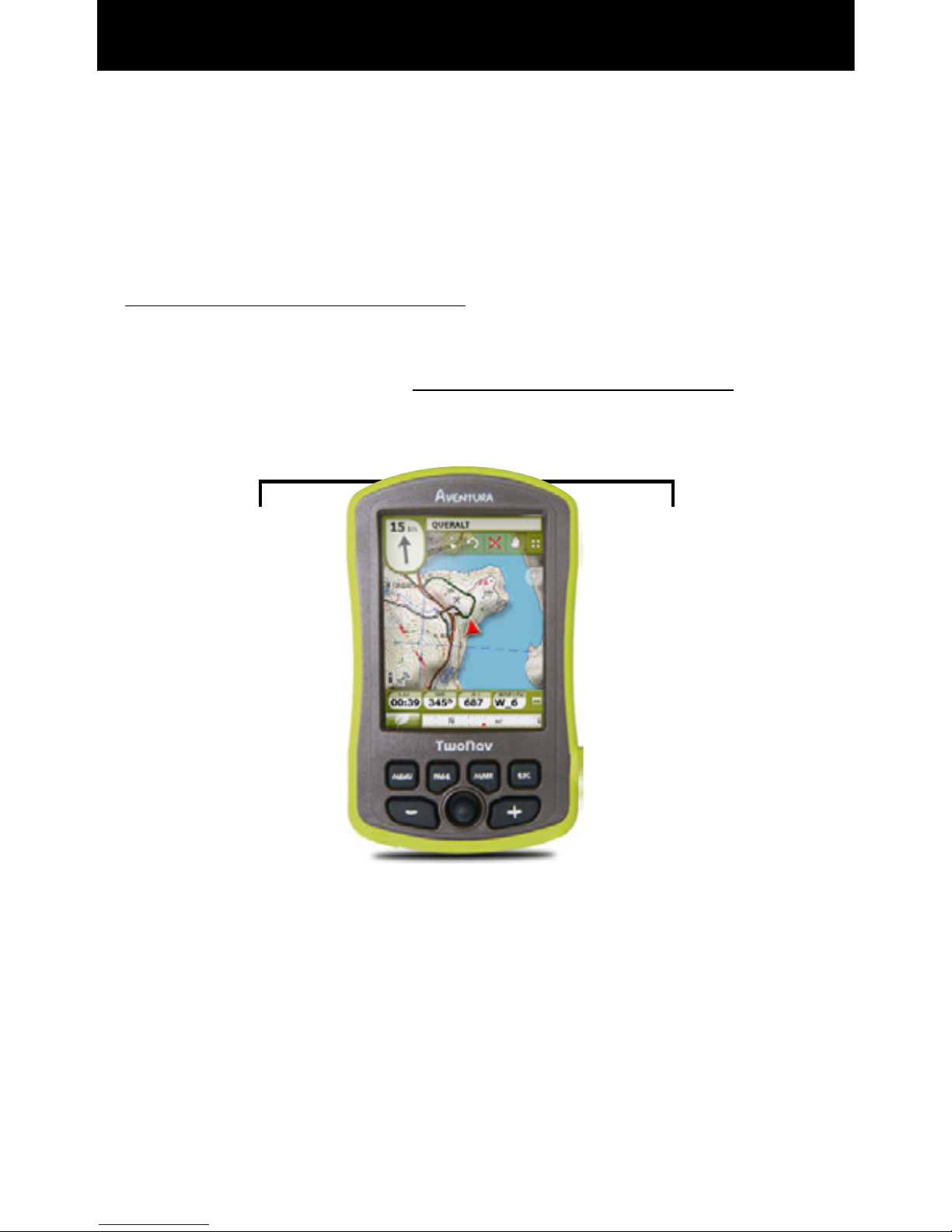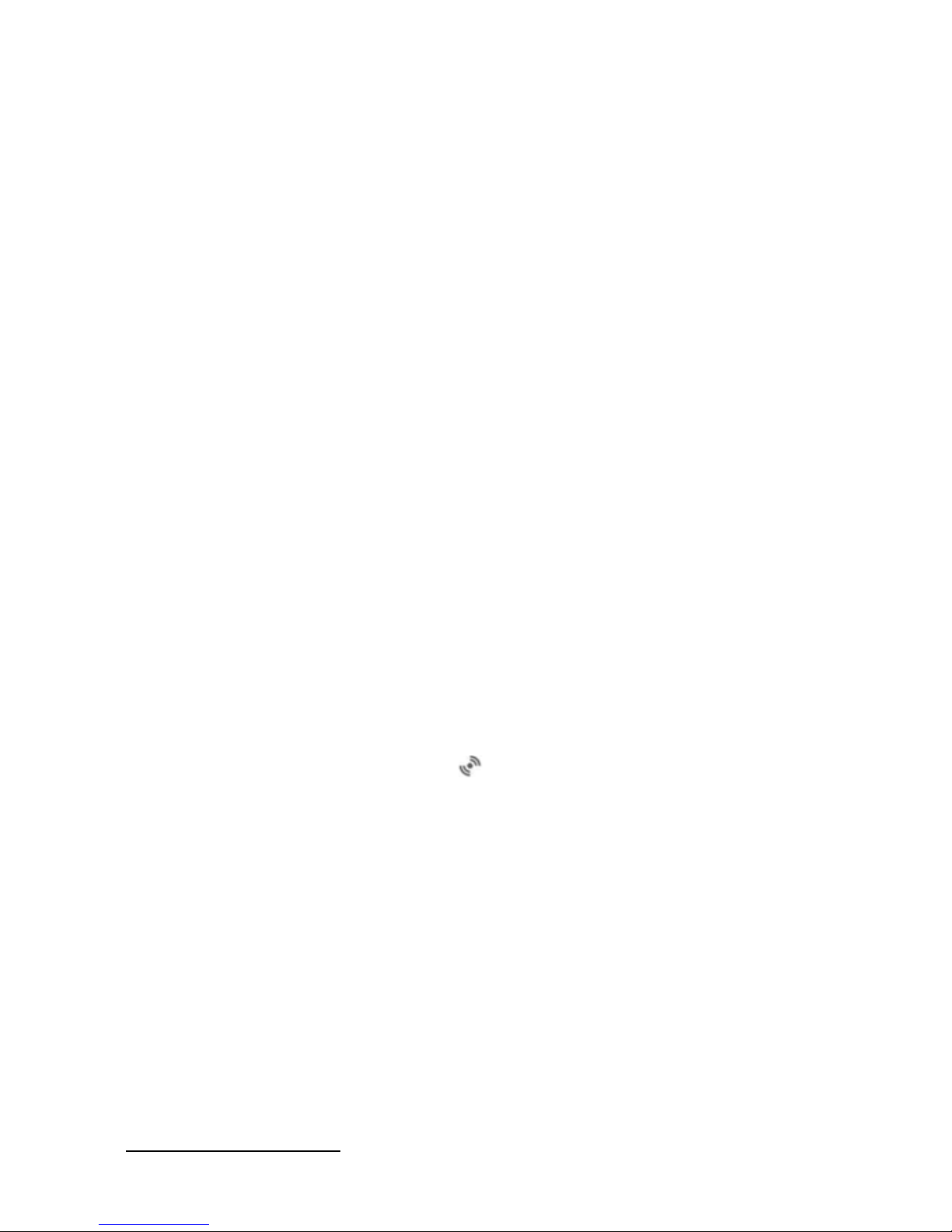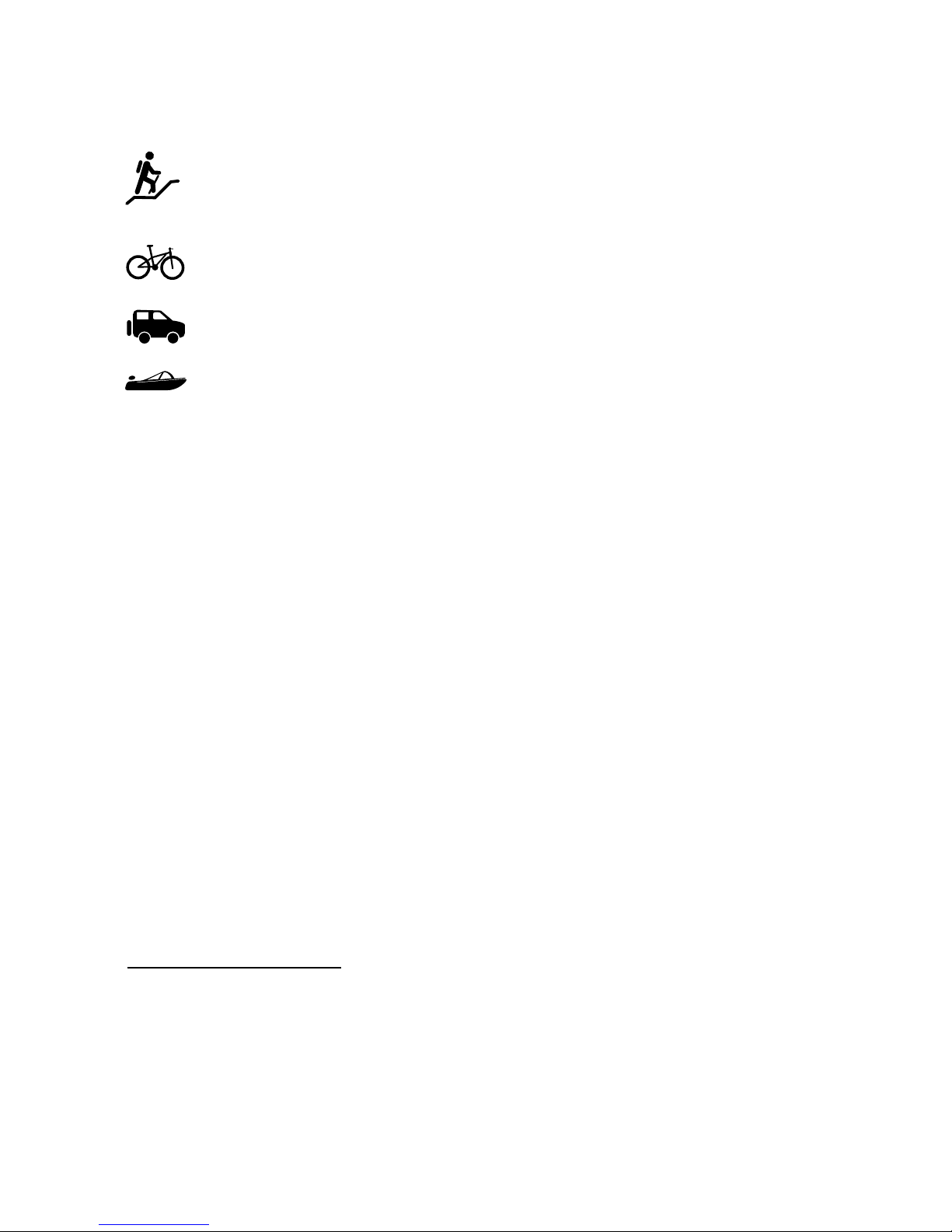Warranty
The warranty begins on the day of delivery of the product
purchasedfromCOMPEGPSTEAMSLoranyofcialdistributorof
COMPEGPS TEAM SL and refers to all types of material damage or
production defect that could arise under the normal use of the
device.
In the case of any claim it will be required to present the original
proof of purchase provided together with the product. COMPEGPS
TEAM SL and their authorized distributors reserve the right to
refuse a warranty repair if these documents are not presented.
This warranty does not cover cells, batteries and other
consumables. COMPEGPS TEAM SL does not warrant the precision
of map material whose intellectual property belongs to third
parties.
When proceeding to repair the product, COMPEGPS TEAM SL might
be forced to delete the data stored on the device. Please ensure,
before shipping the product, to have a backup of all the data of
the device. We point out that the factory settings are restored
whenever a repair is carried out. COMPEGPS TEAM SL is not liable
forthecostsderivingfromanysoftwareconguration,lossof
income, data or software loss, nor for any other consequent
damages.
If during the repair it is discovered that the defect is not covered
by the warranty, COMPEGPS TEAM SL reserves the right to invoice
the customer for the expenses incurred by the repair in terms of
materials used, work and other costs, after presenting a budget.
COMPEGPS TEAM SL does not warrant defects and damages caused
by external factors or the user, such as accidental damages,
inadequateuseormodications,rets,extensions,useofparts
from other manufacturers, carelessness, viruses or software
errors, inappropriate transport or packaging.
Warranty extinguishes in case that the defect of the products
has been caused by maintenance or repair carried out by
other parties than COMPEGPS TEAM SL or any technical service
authorized by COMPEGPS TEAM SL for this product. The warranty
also expires when the adhesive, safety seals or serial numbers of