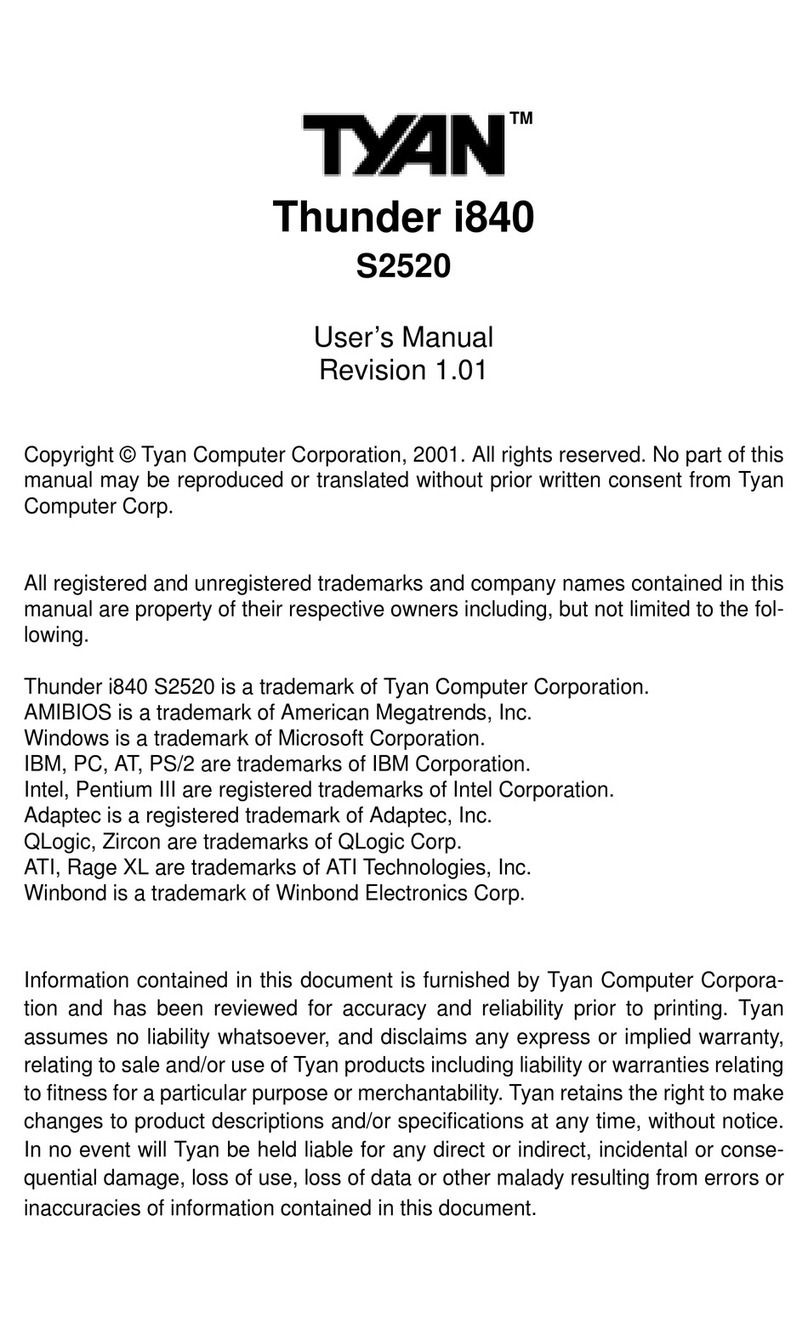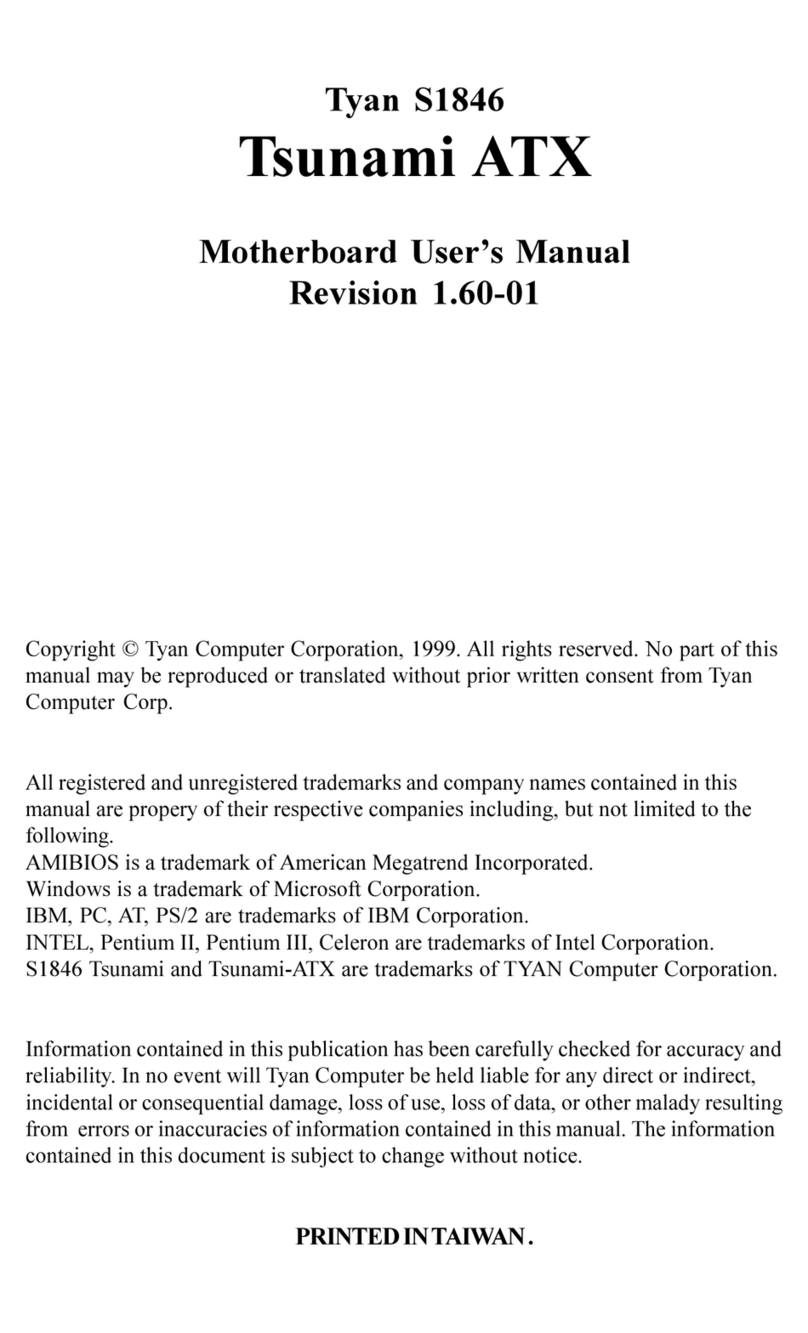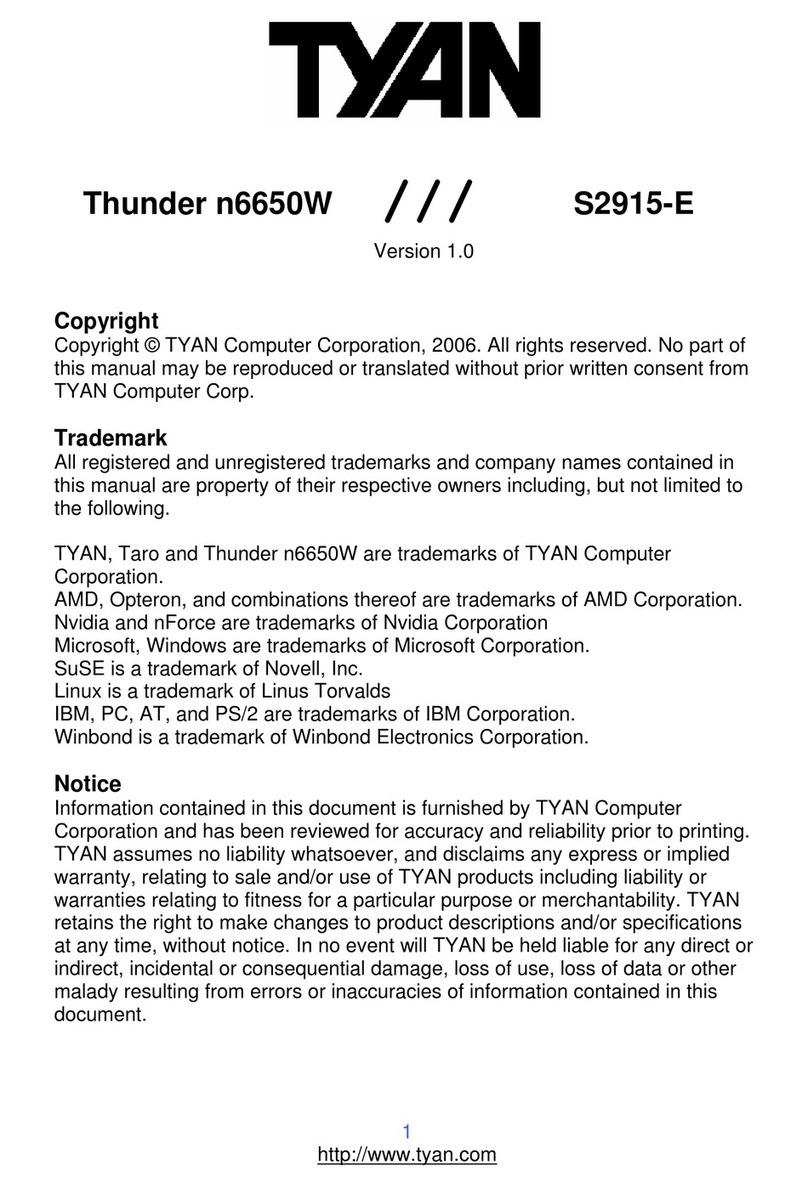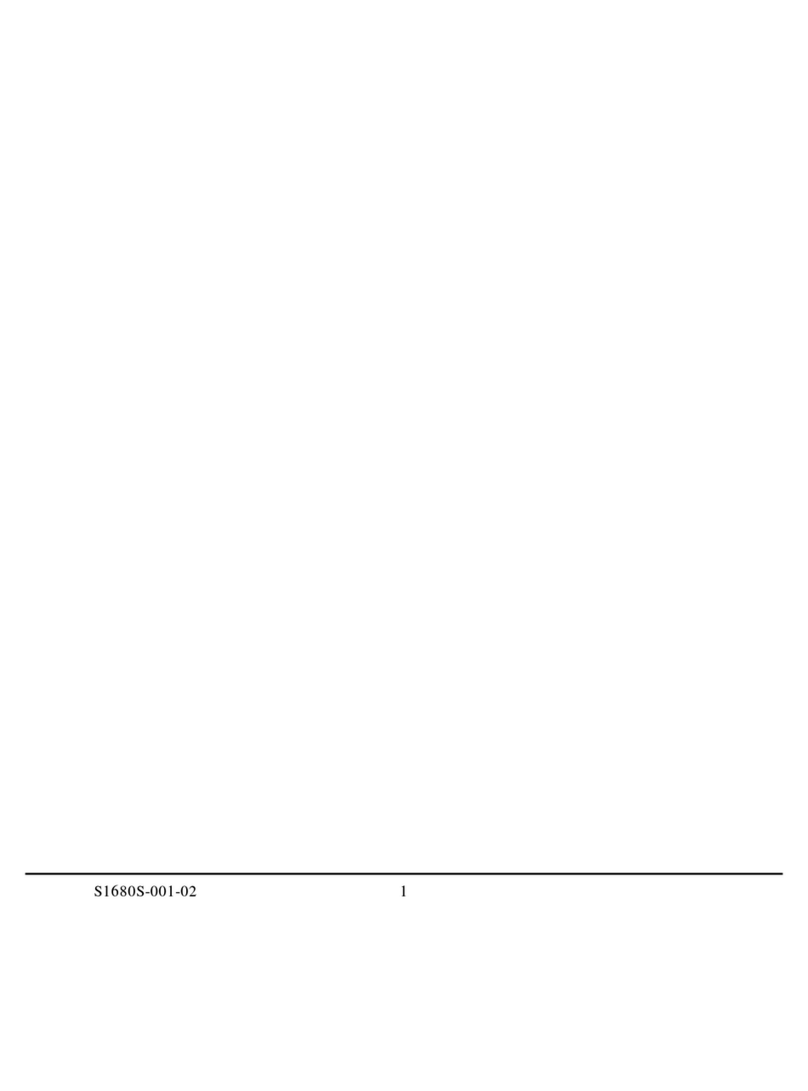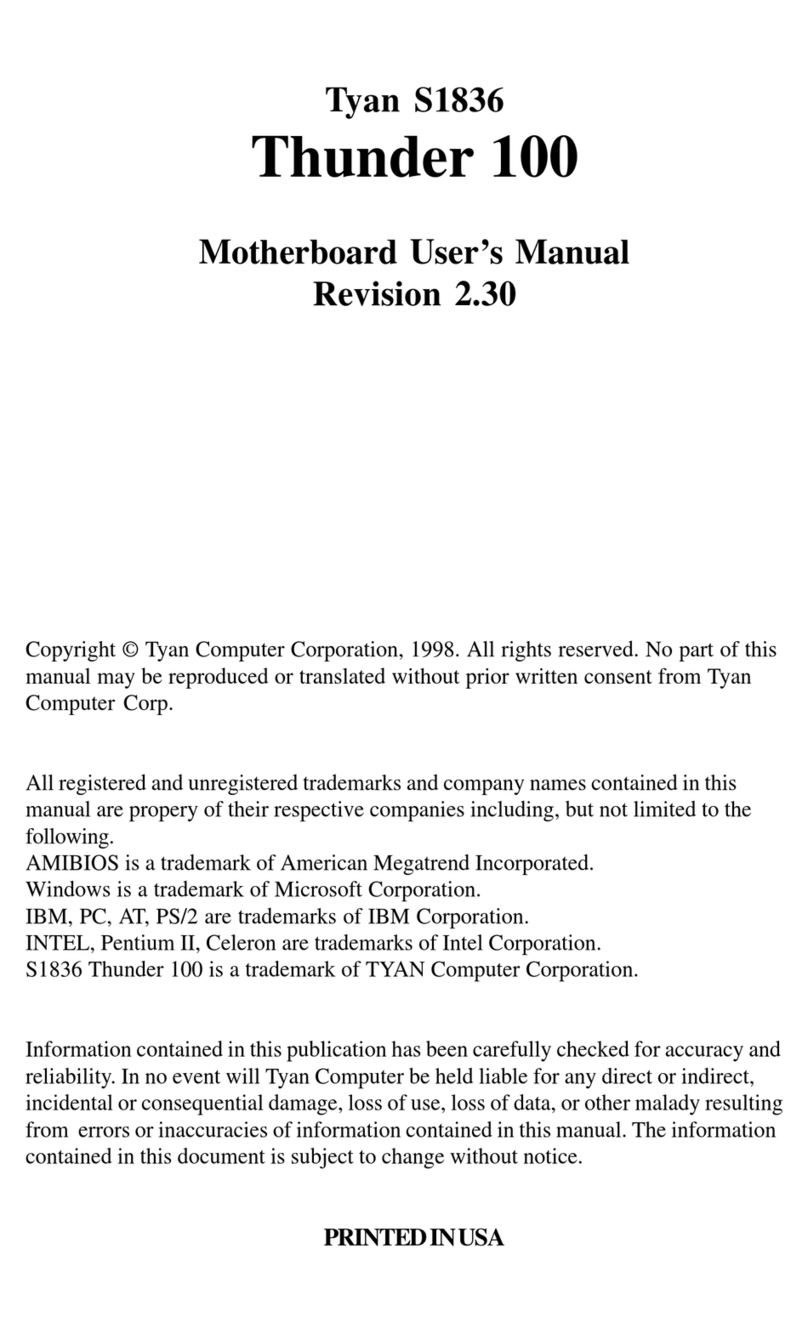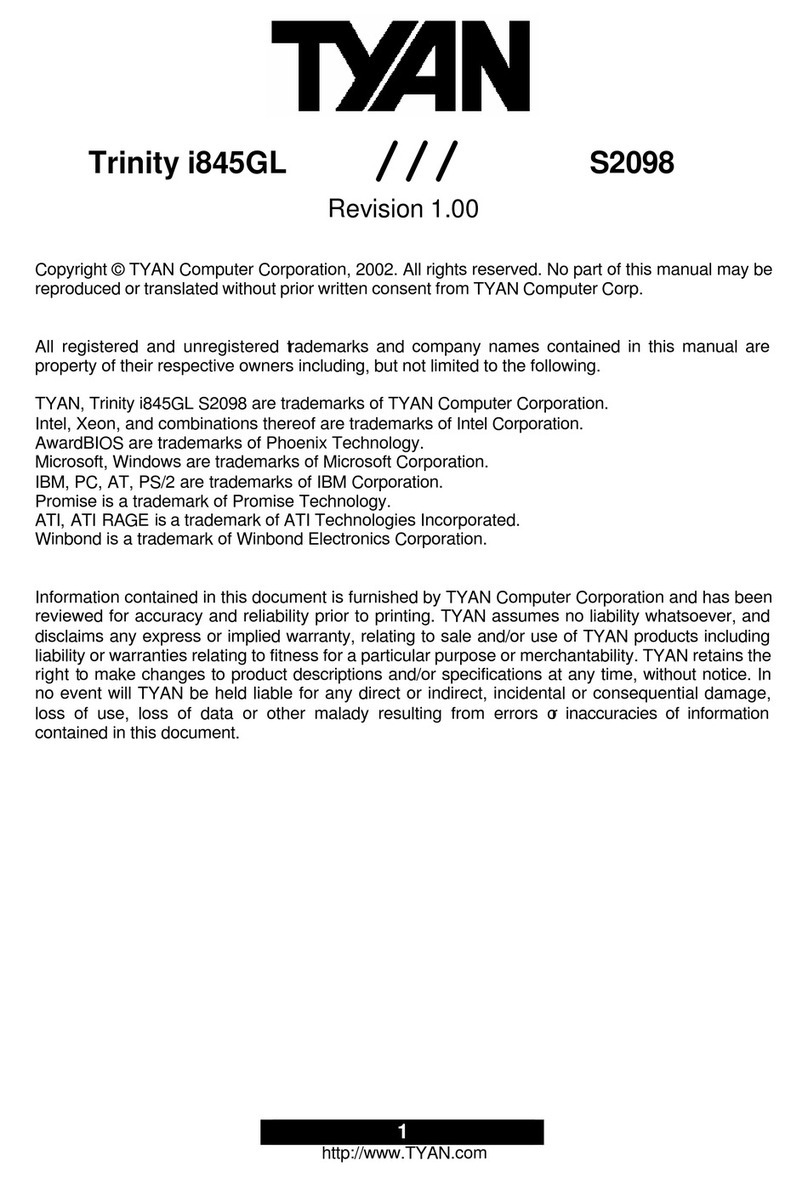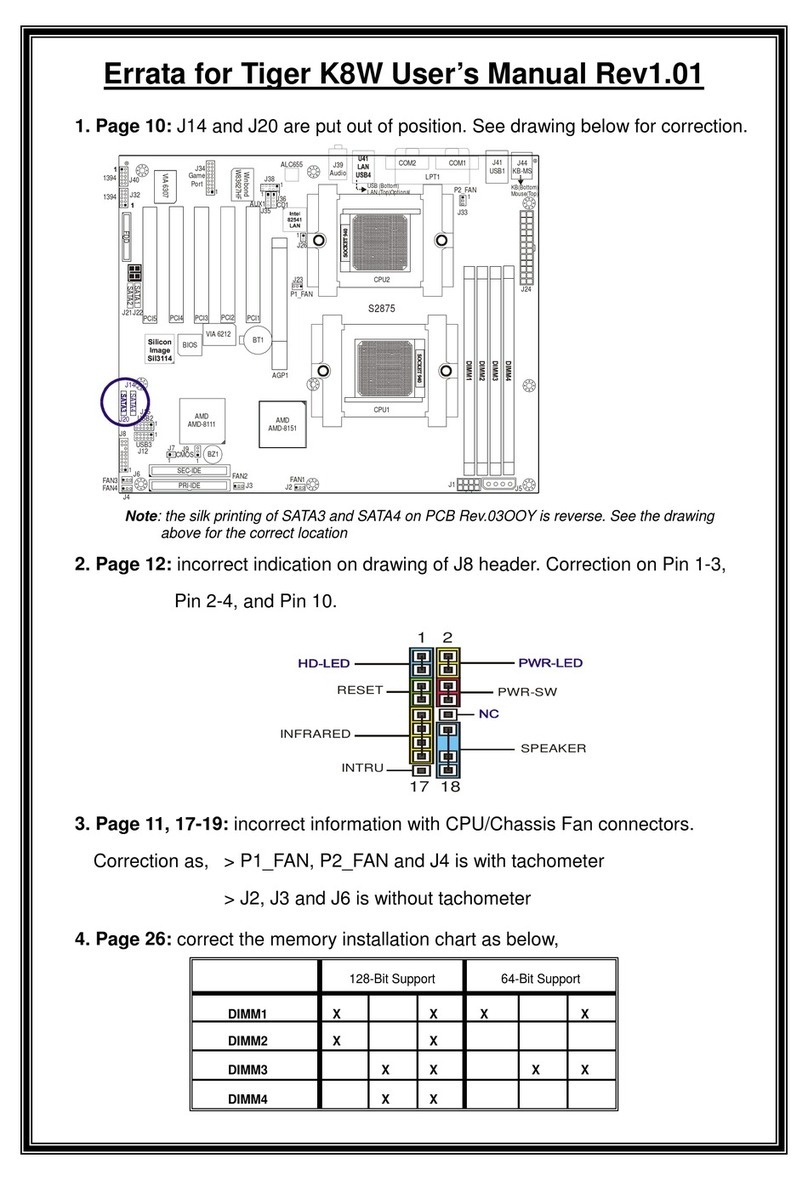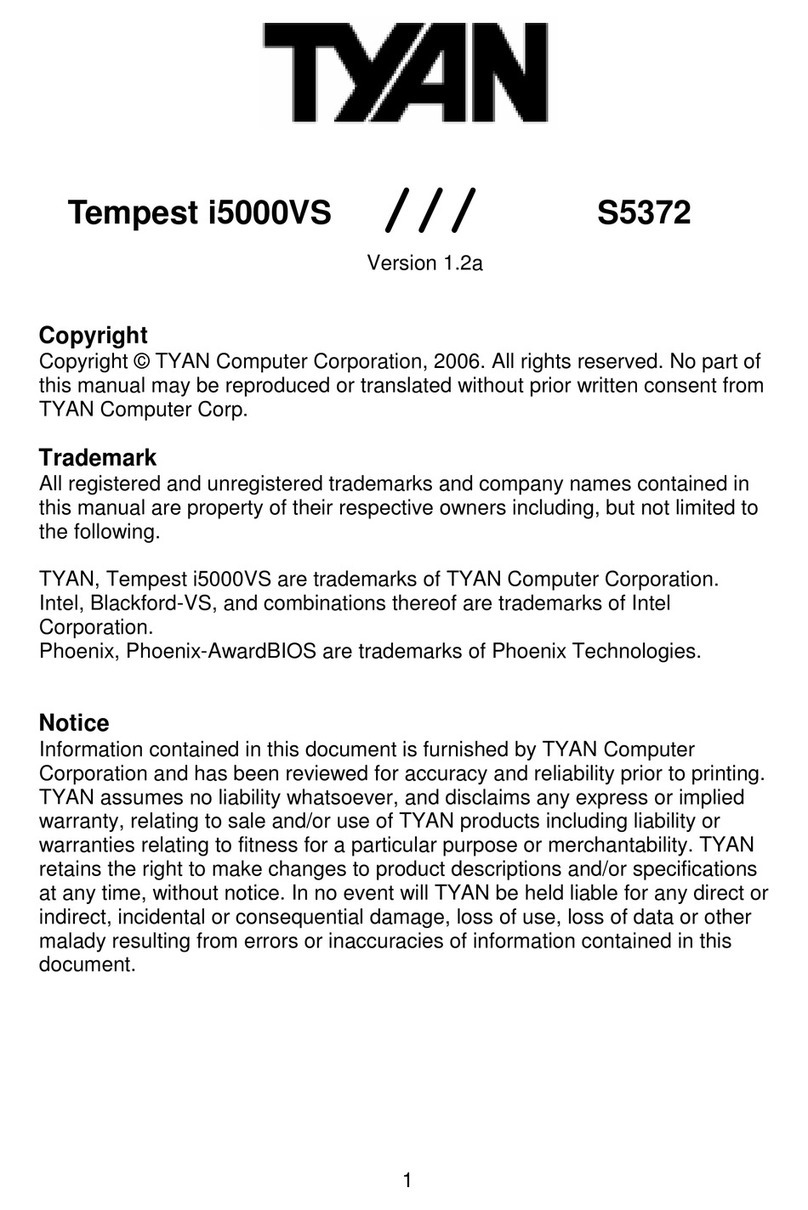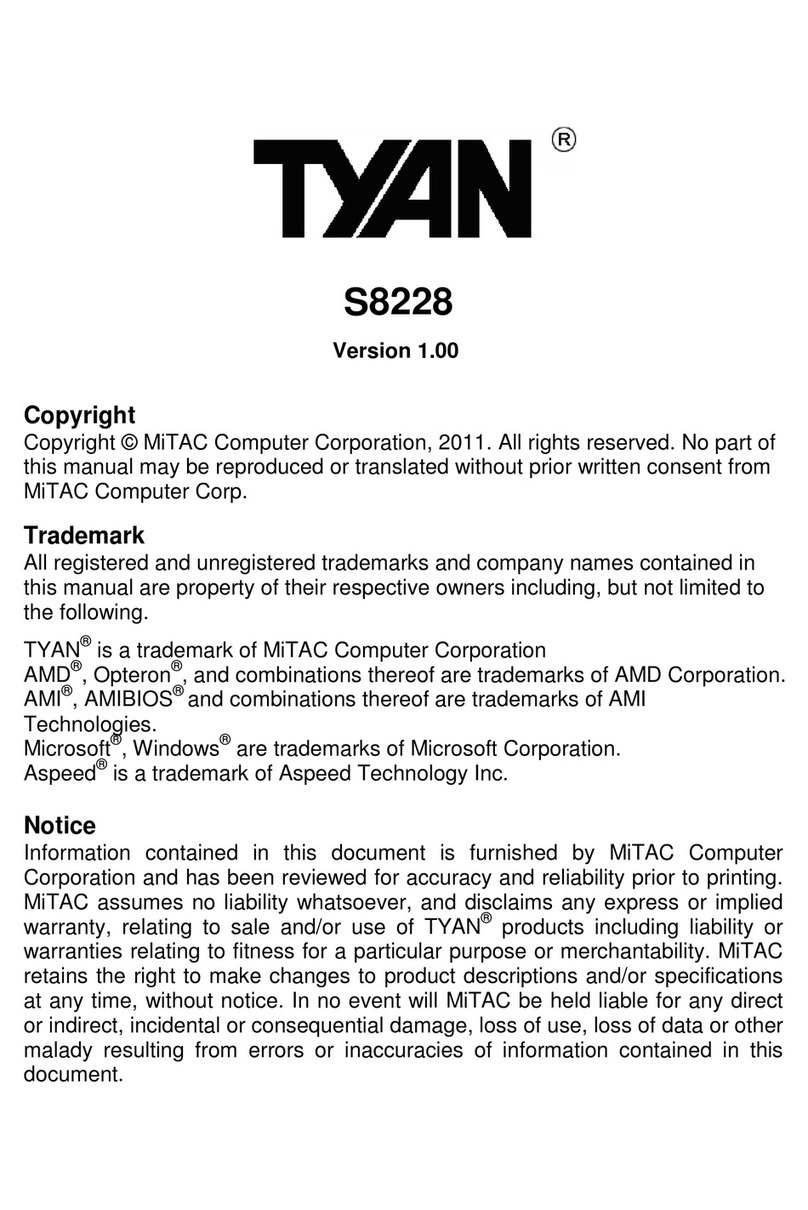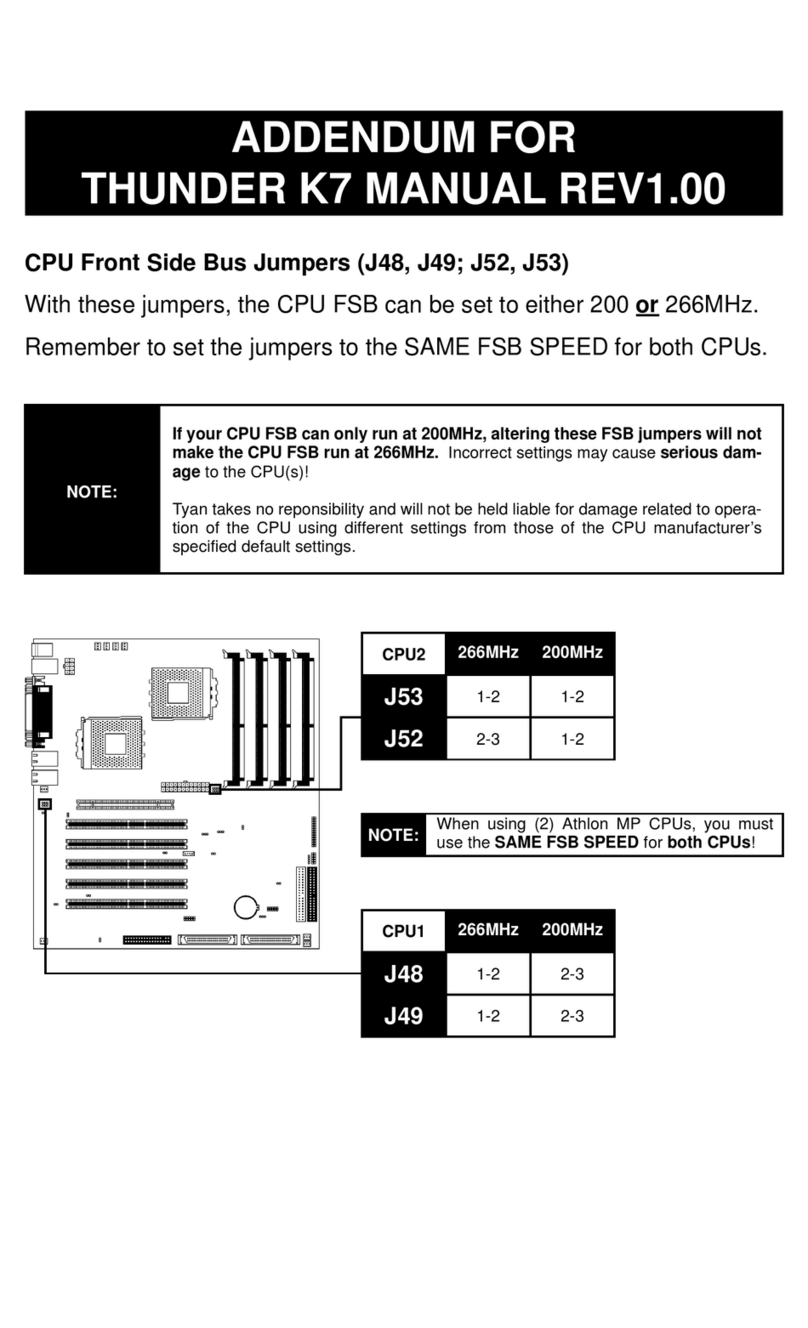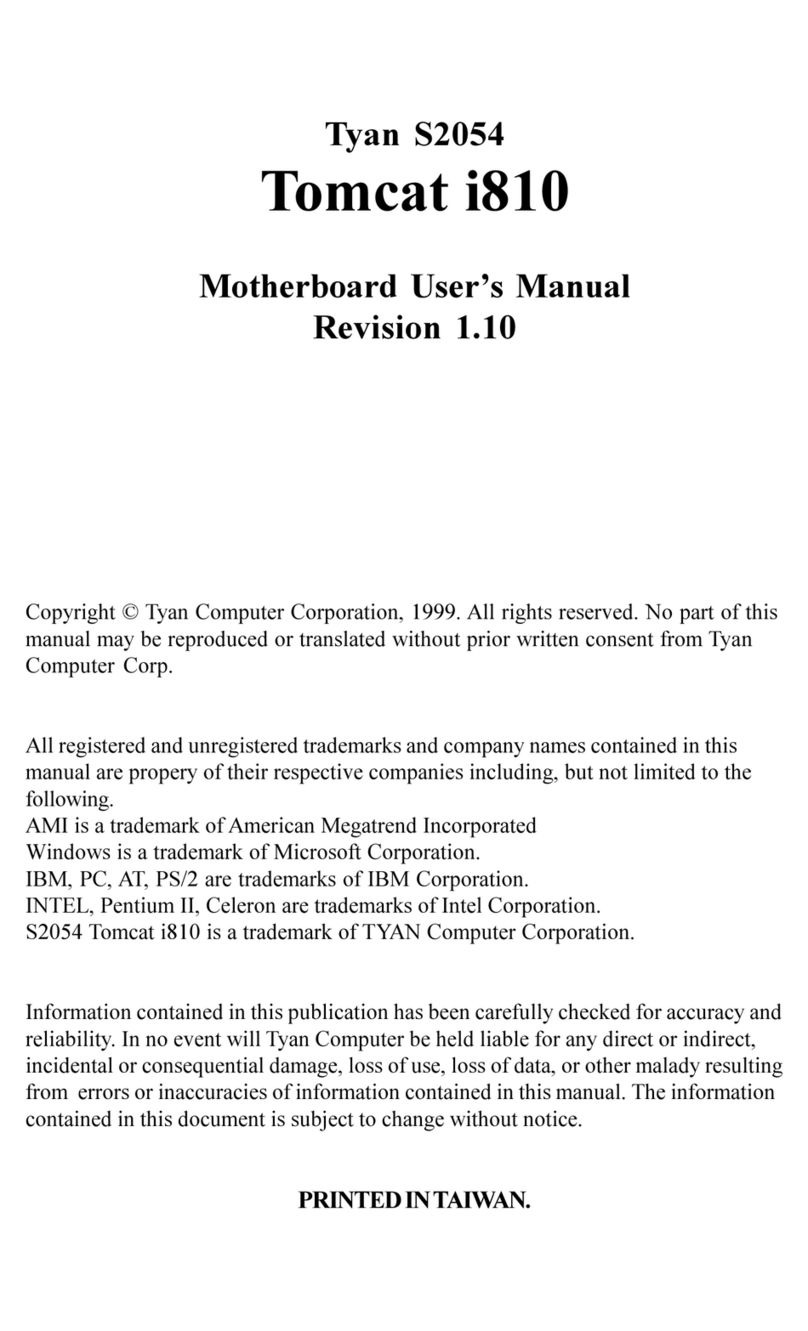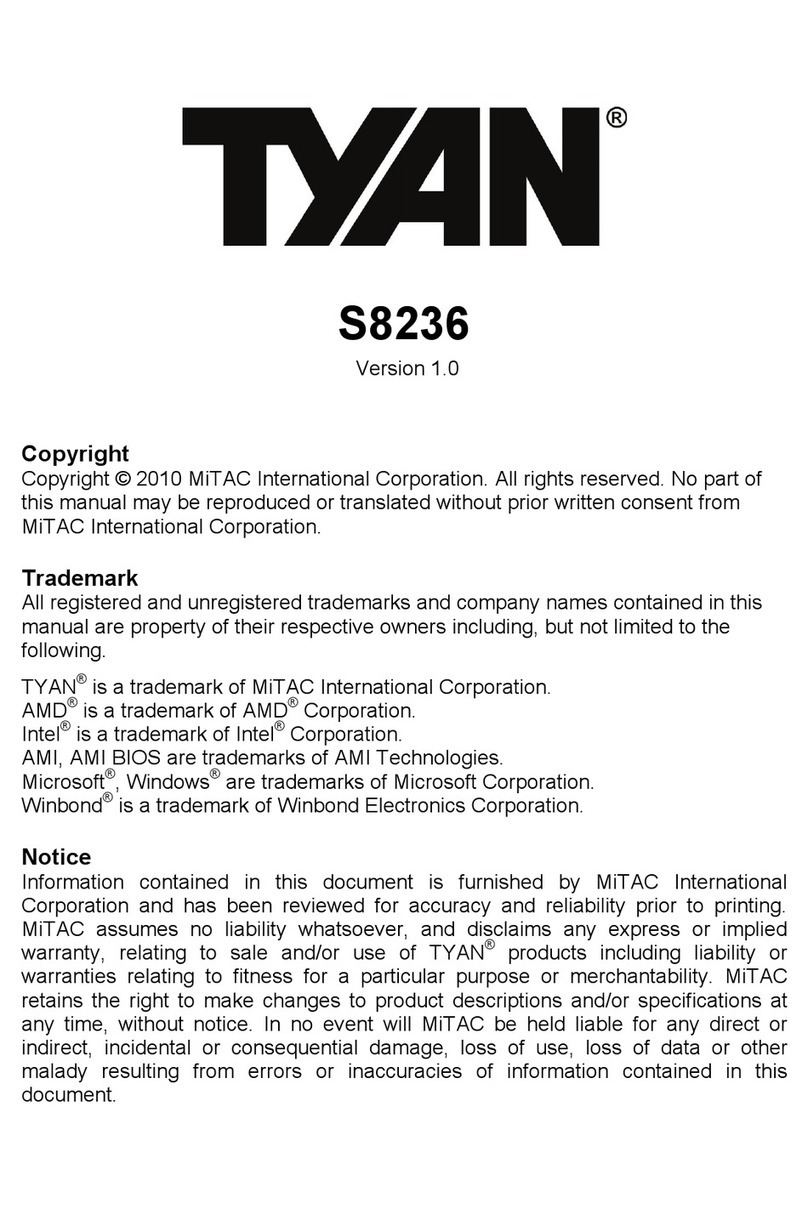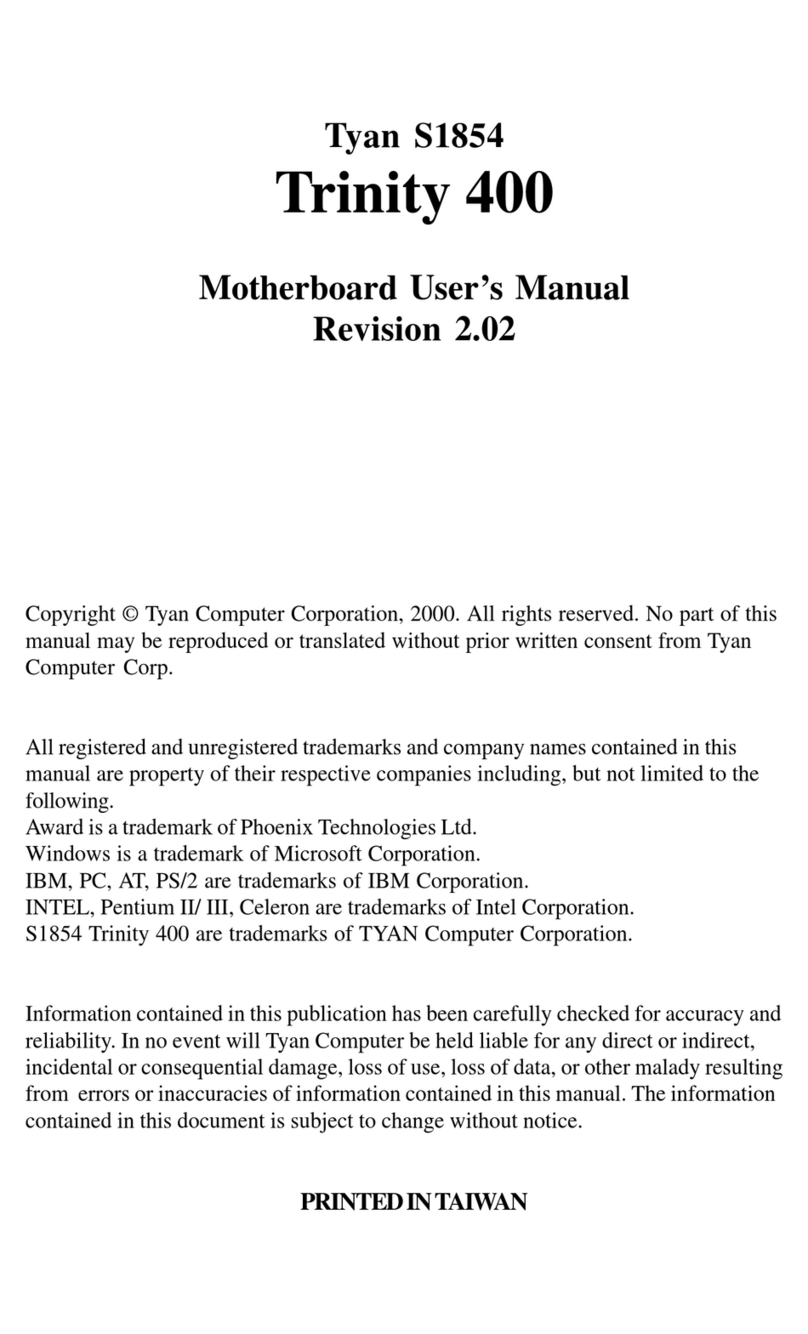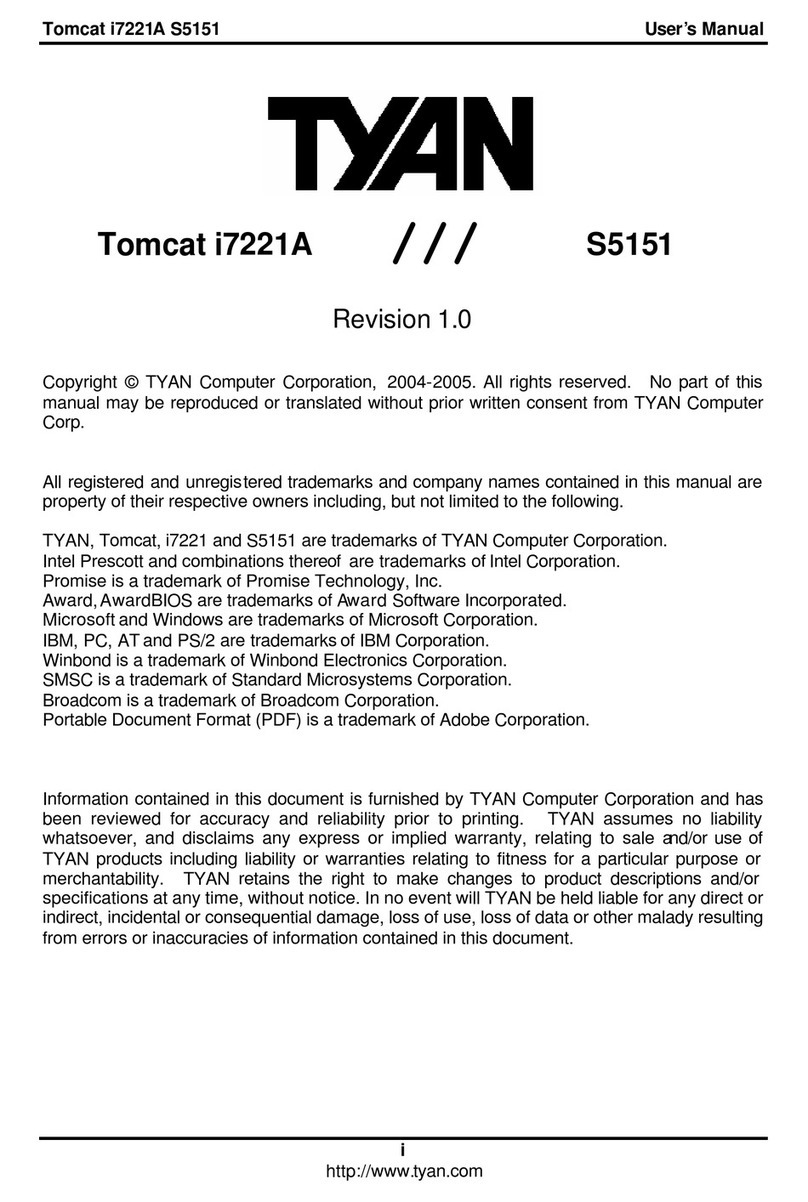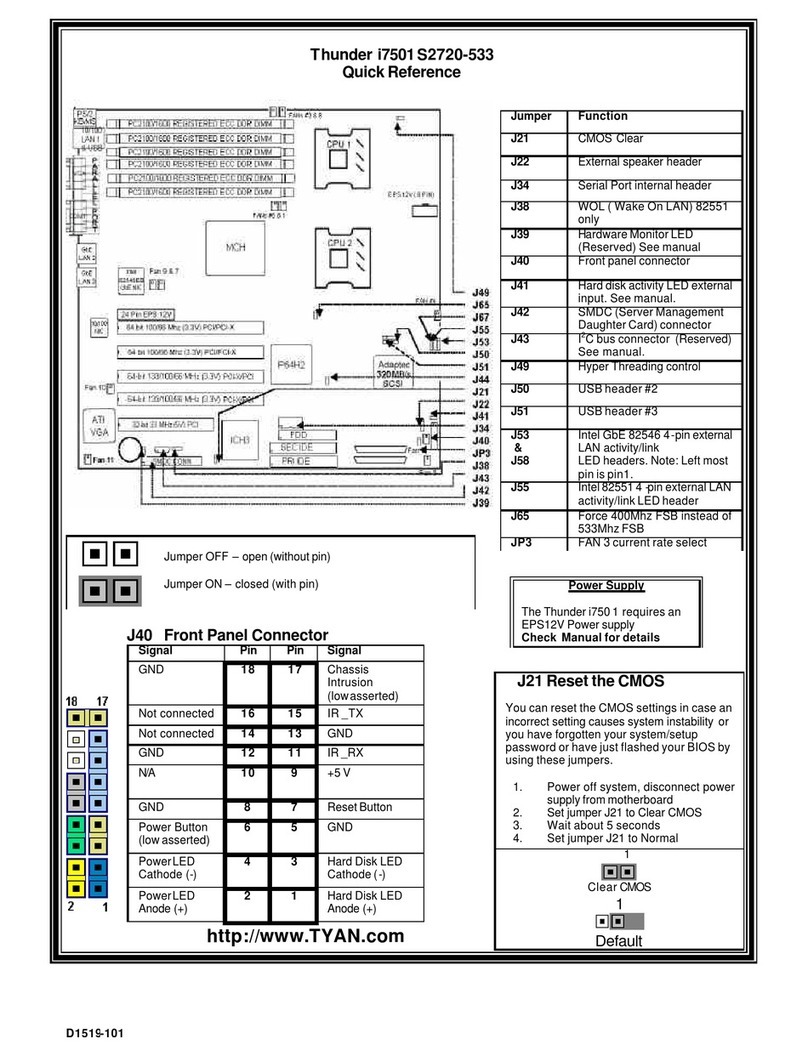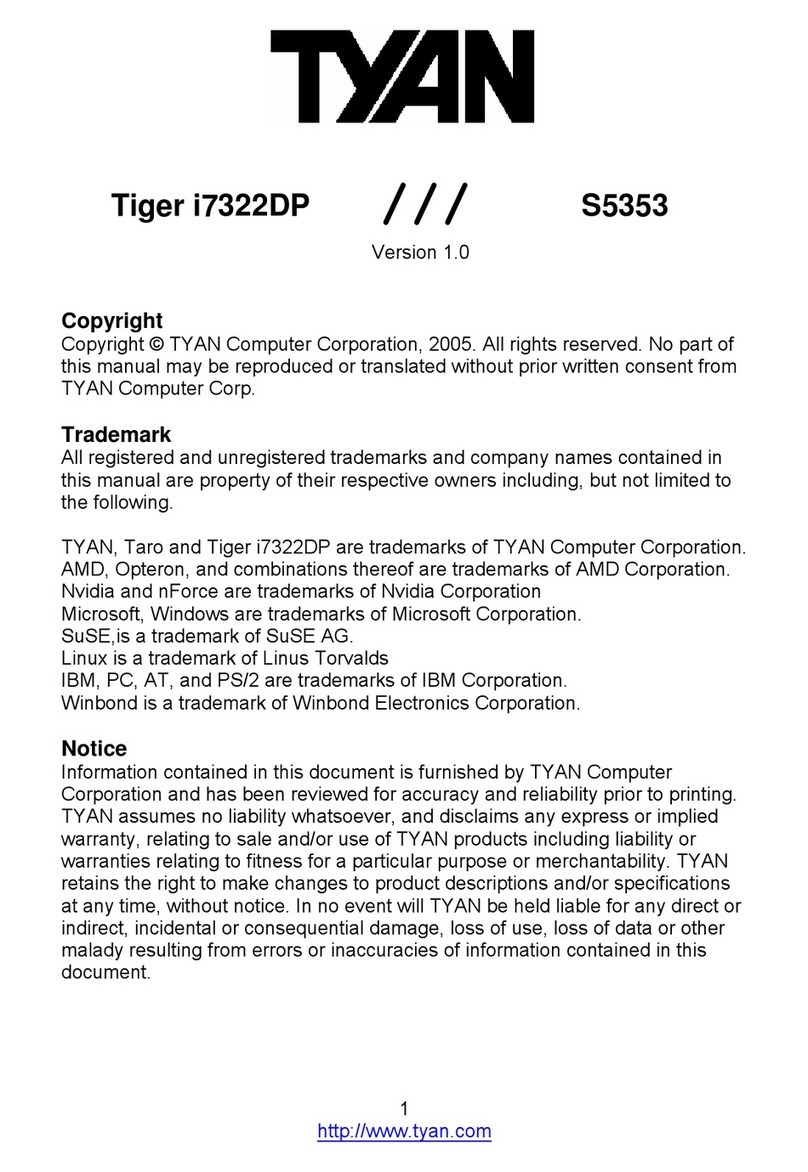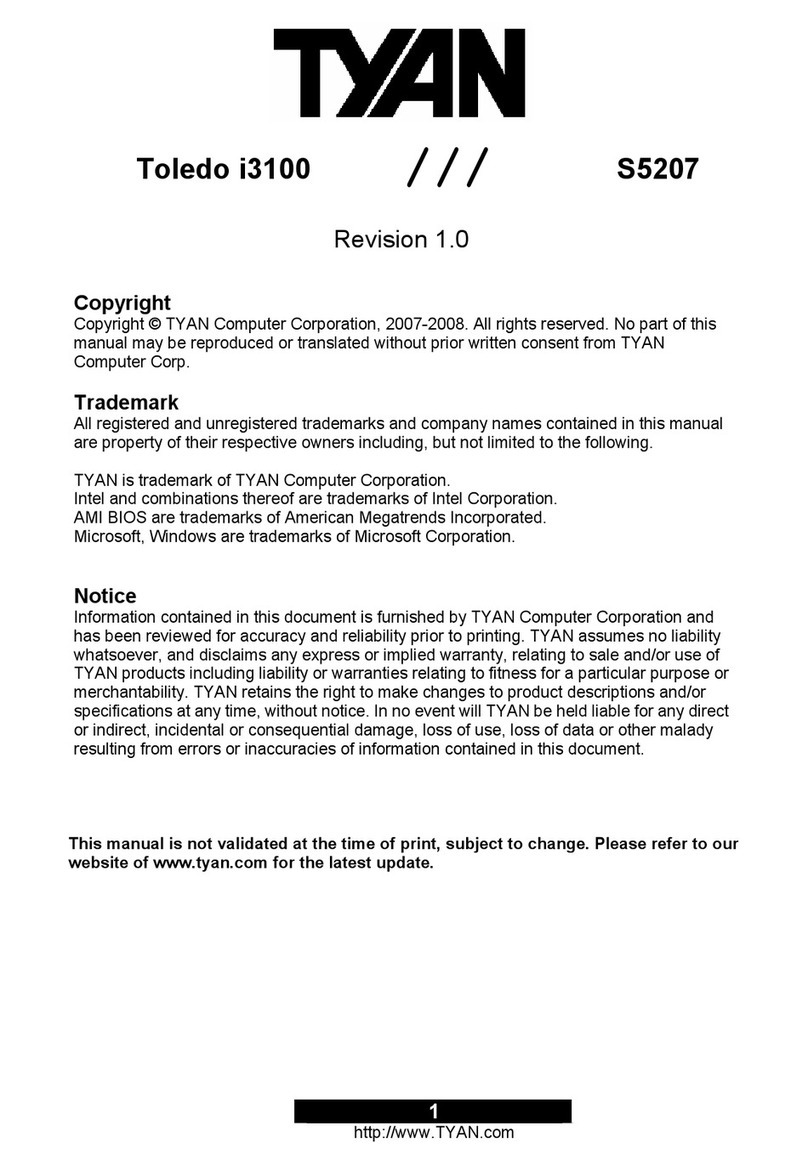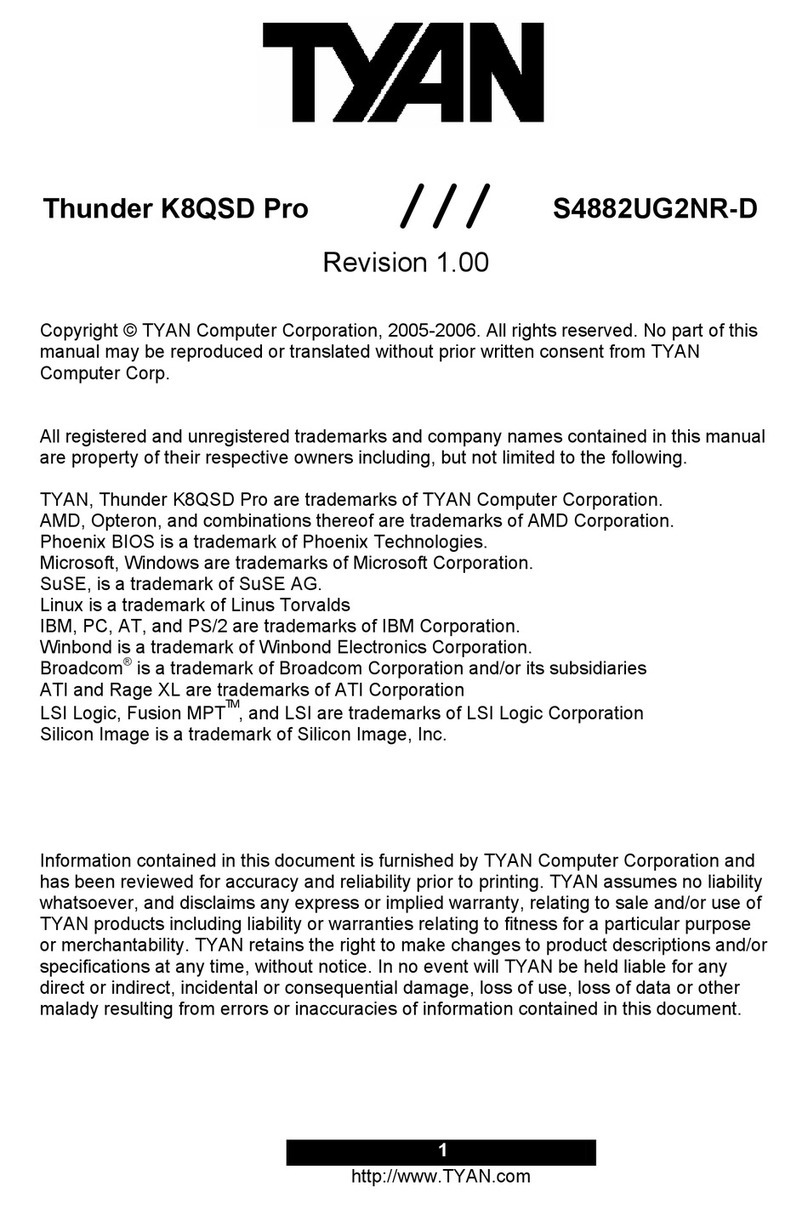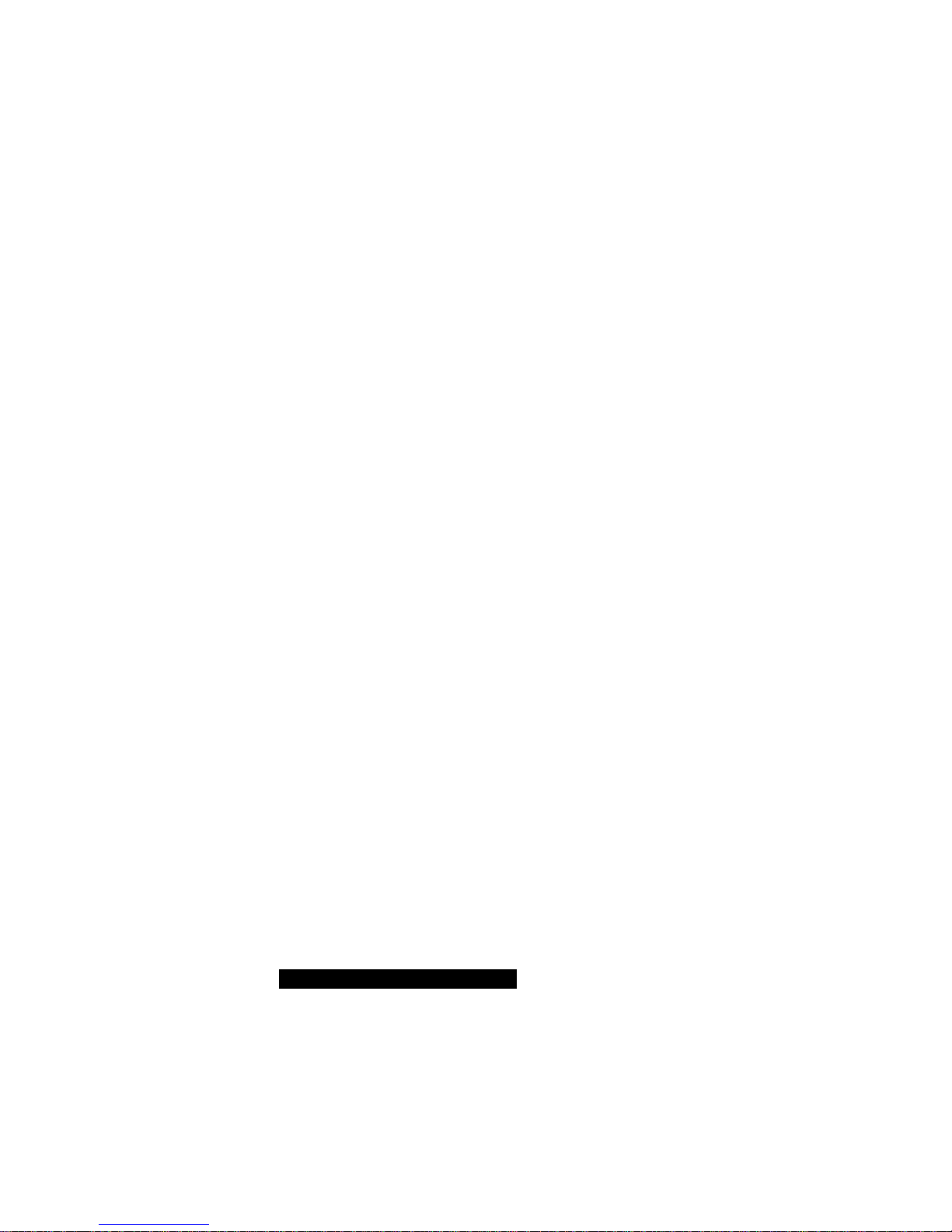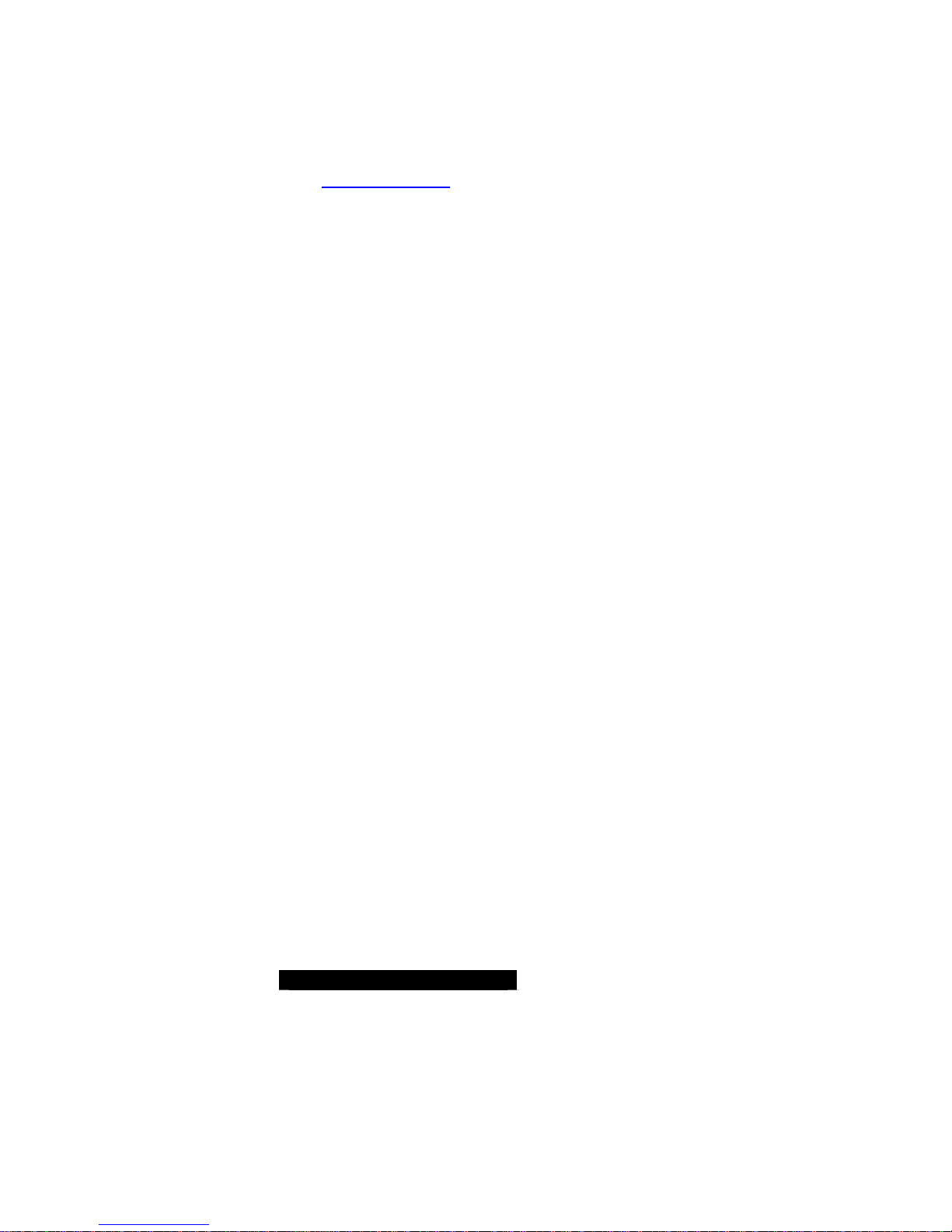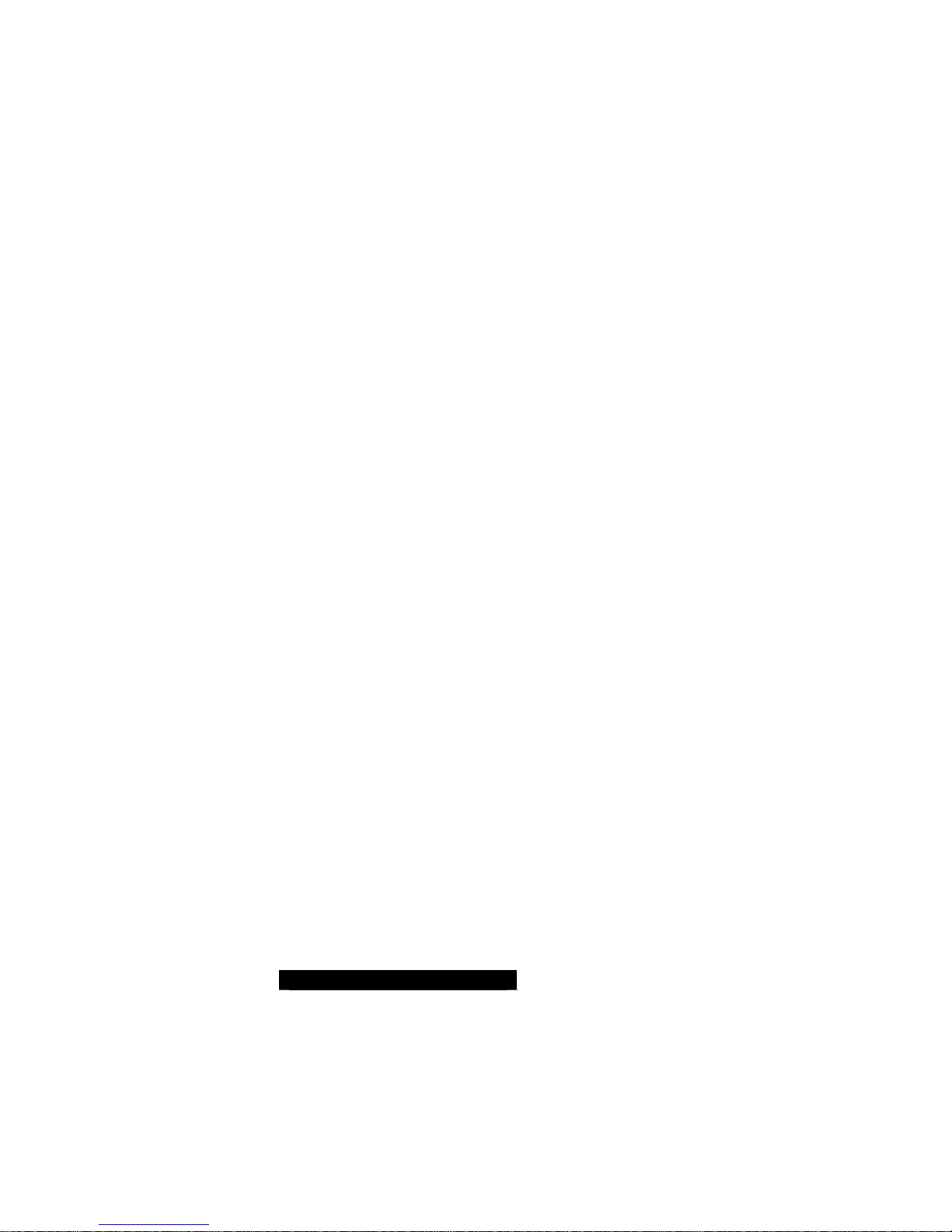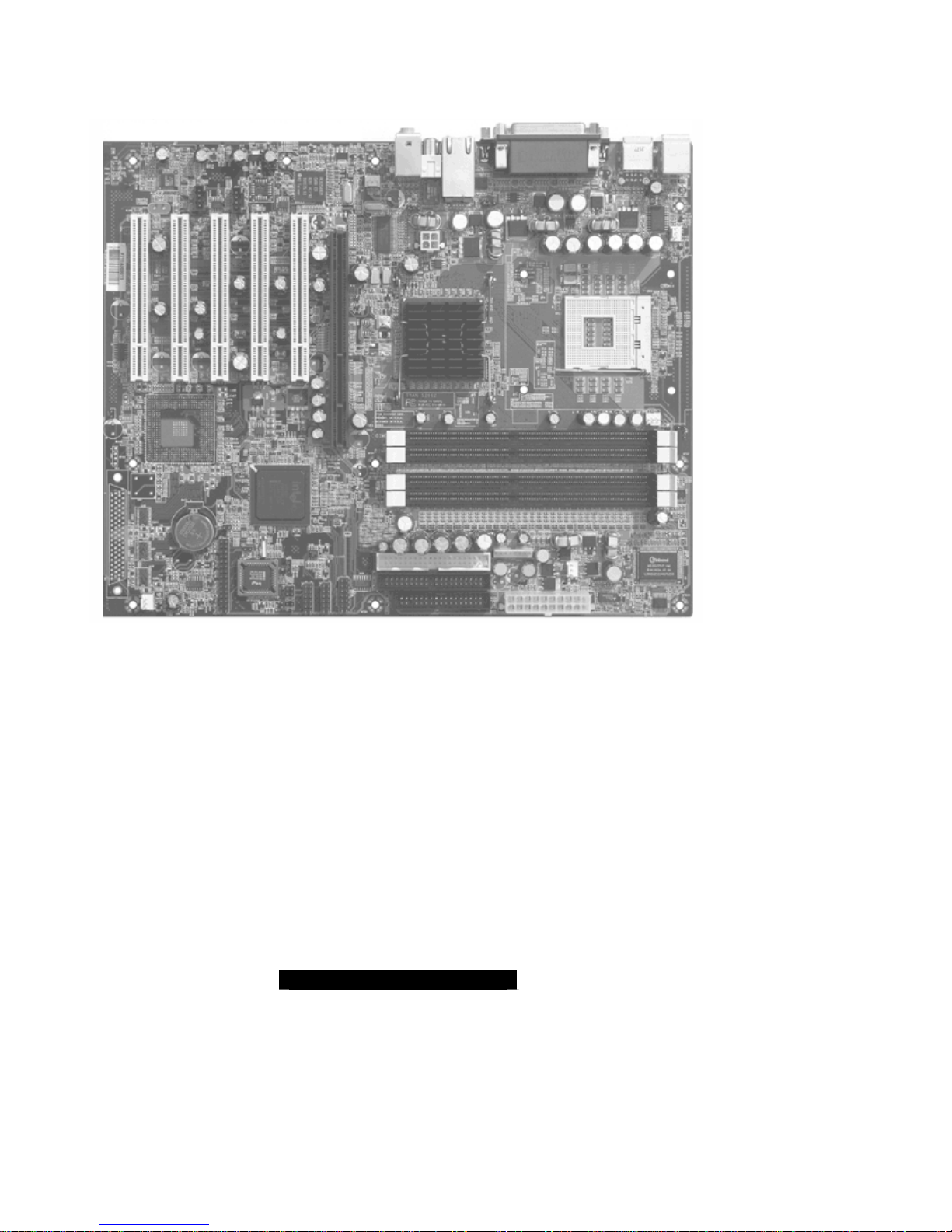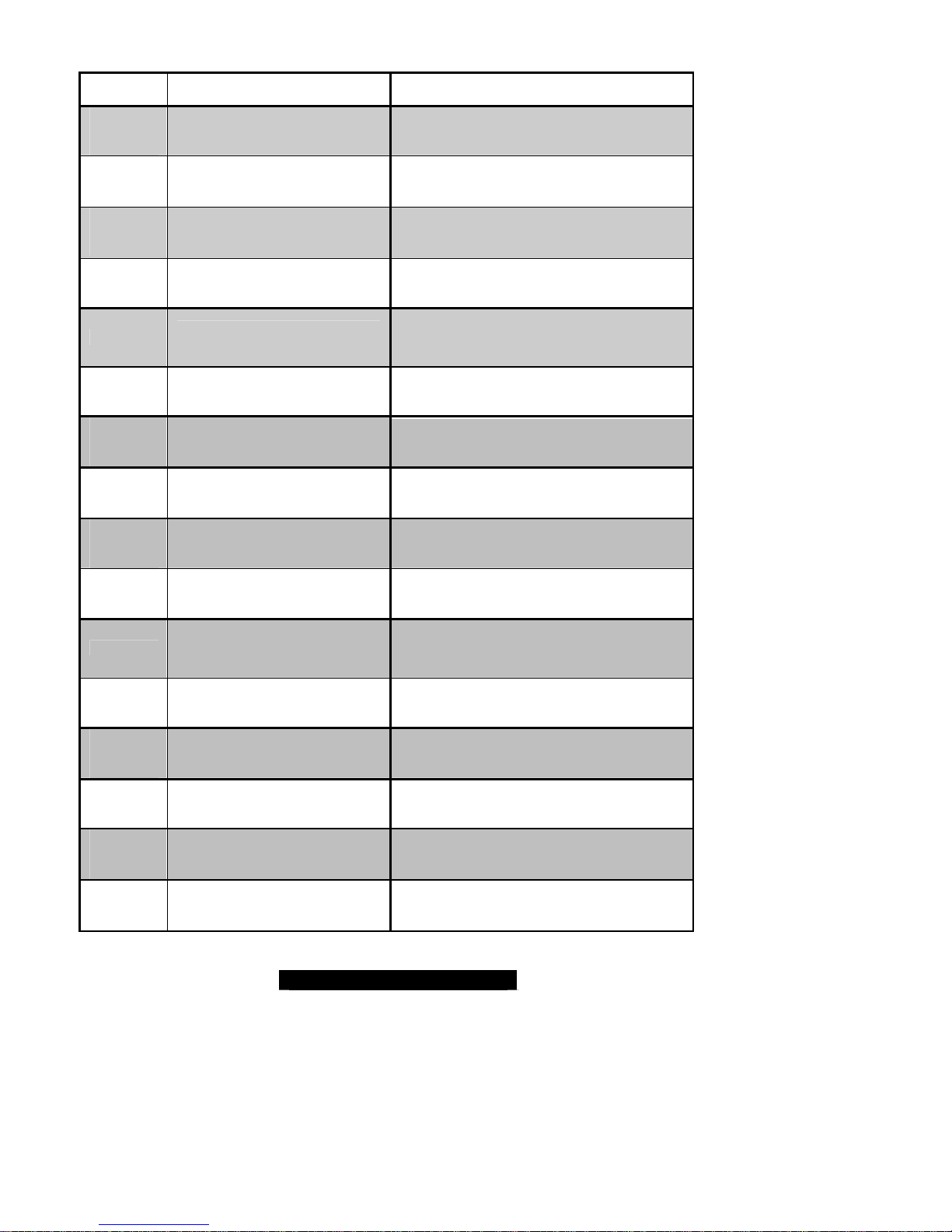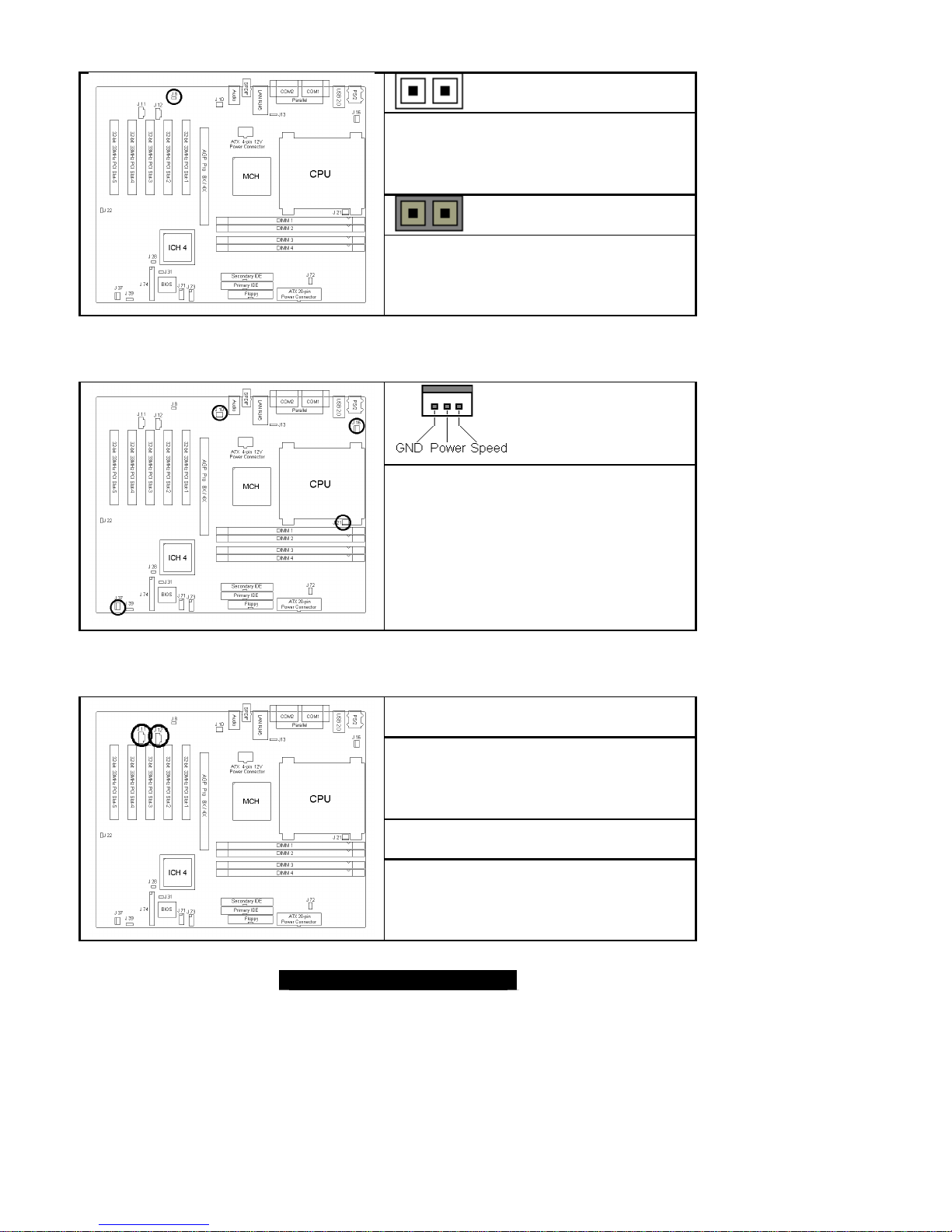4
http://www.TYAN.com
Chapter 1: Introduction
1.1–Congratulations!
You are now the owner of one of the most flexible mPGA478-based motherboards available:
Trinity i7205 S2662. Utilizing the latest chipset technology for Pentium 4 workstation-class
computing, the S2662 strengths are its AGP 8X graphics and USB 2.0/1.1 capabilities.
RemembertovisitTyan’s website at http://www.tyan.com. There you can find information on all of
Tyan’sproducts with FAQs, a complete distributors list, and BIOS setting explanations.
1.2–Hardware Specifications
Processor
• mPGA478 ZIF socket
• Supports Intel Pentium 4 processor
• Supports Intel Celeron mPGA478 processor
• Supports 400/533MHz Front-Side Bus
•Supports Hyper-Threading
•Onboard 3-phase switching VRM 9.0
Chipset
• Intel E7205 chipset
• MCH + ICH4 + FWH
• Winbond W83627HF super I/O chip
• Analog Device ADM1027 system monitor chip
Memory
•Four184-pin 2.5-VoltDDR DIMM sockets
•Supports dual/single memory channels
• Supports up to 4GB unbuffered DDR memory
•Supports ECC/non-ECC DDR200/266 DIMM
ExpansionSlots
• One AGP 8X/4X Pro50 slot
• Five 32-bit 33MHz (5V) PCI slots
•Totalofsixusableslots
Integrated I/O
• Six USB 2.0 and 1.1 compatible ports
(2 rear connectors and 4 front panel headers
viaan optional USB cable)
• Supports one floppy drive with 3 mode
• Two 9-pin serial connectors
• One 25-pin ECP/EPP/SPP parallel connector
•PS/2 mouse and keyboard connectors
IDE
•ICH4 provides two PCI bus master channels
for up to four Enhanced IDE devices
• Supports for UDMA 33/66/100 IDE drives and
ATAPIcompliant devices
Integrated LAN
•Intel 82540EM Gigabit Ethernet 10/100/1000Mbit
(Manufacture loading option with Intel
82551QM10/100Mbit Ethernet)
• PME wakeup support
Integrated SCSI (ManufactureLoadingOption)
• LSI 53C1000R SCSI controller
-Ultra 160 single channel SCSI chip
Integrated Audio
• Intel ICH4 AC’97 compliant audio link
• AD1981A CODEC
•Line-in, Line-out, Mic-in rear jacks
• SPDIF digital output with rear RCA connector
•Frontpanelaudioheader
• One 4-pinCD-ROM audio input header
• One 4-pin Auxiliaryaudio header
System Management
• Analog Device ADM1027 at I2C serial bus
•Total four 3-pin fan headers
•Three fan headers with tachometer monitoring
•One 3-pinchassisintrusionheader
•Temperature, voltage and fan monitoring
General Power Management
• ACPI 2.0b compliant
• PCI Bus Power Management 1.1 compliant
•Memorizepower-state before AC power cut &
restoreupon boot
BIOS
•Phoenix BIOS 6.0 on 4/8Mbit Flash ROM
•SupportsHyper-Threadingtechnology
• SupportsBIOS Boot Specification v1.1 (BBS)
• Supports ACPI 2.0 S1, S3, S4 and S5
•Supports SMBIOSv2.3
• Autoconfiguration of IDE hard disk types