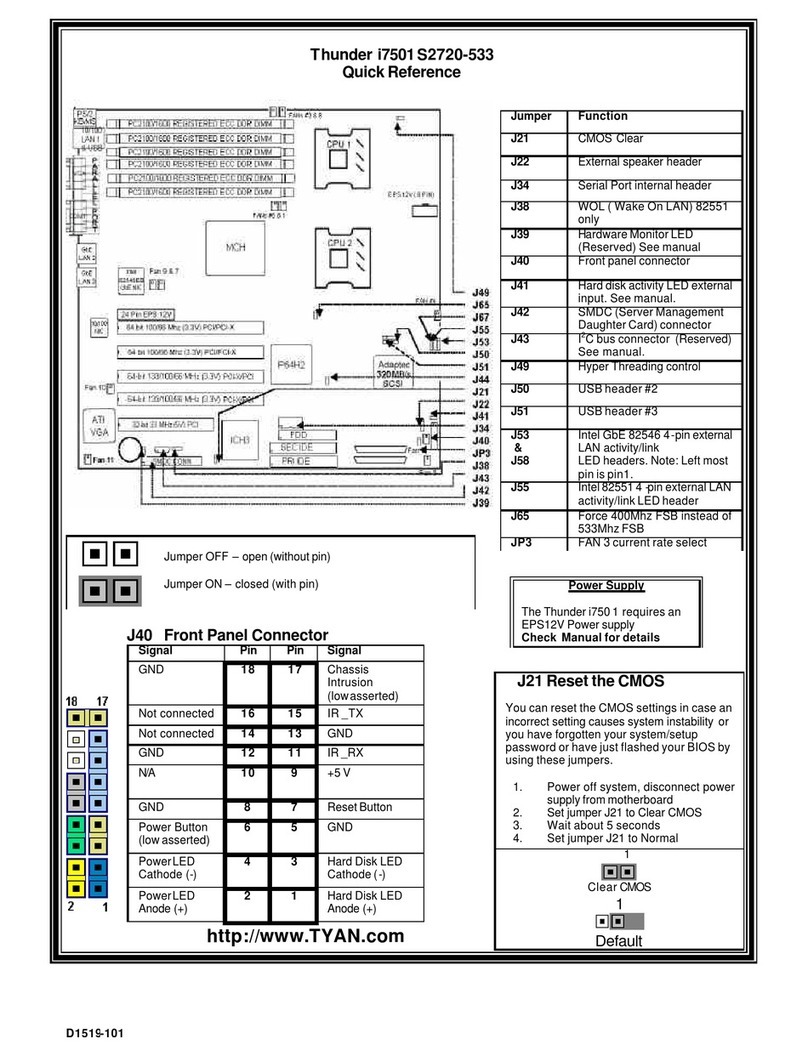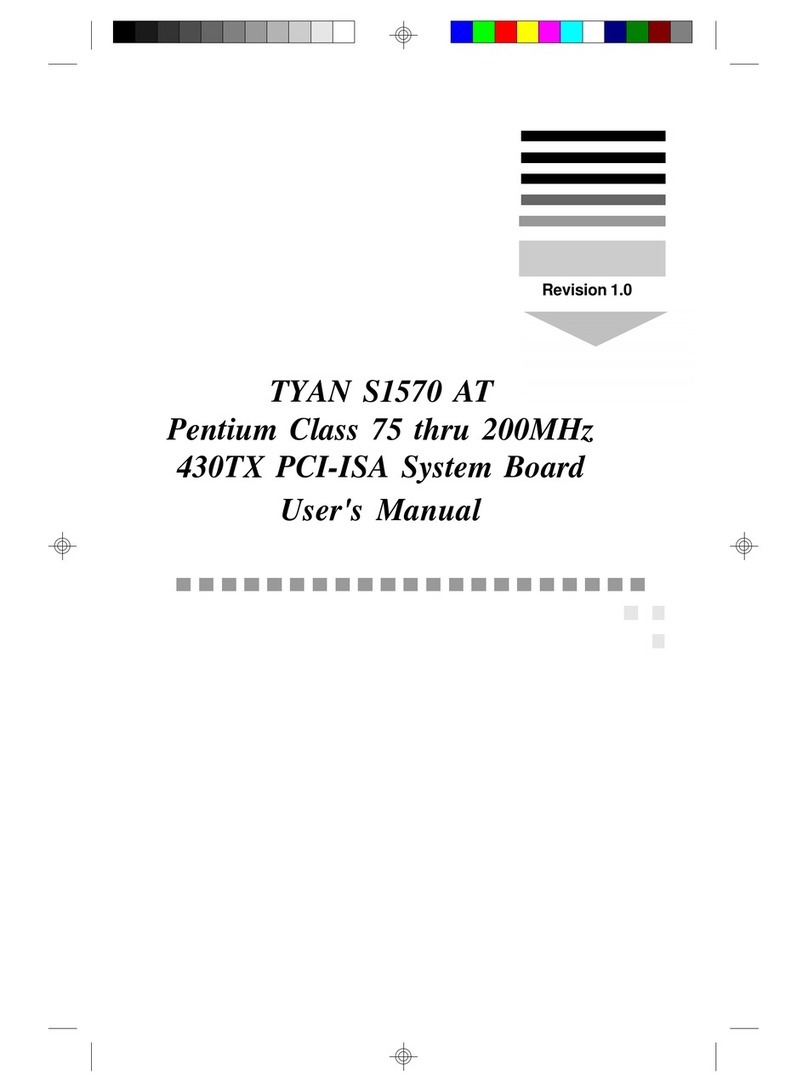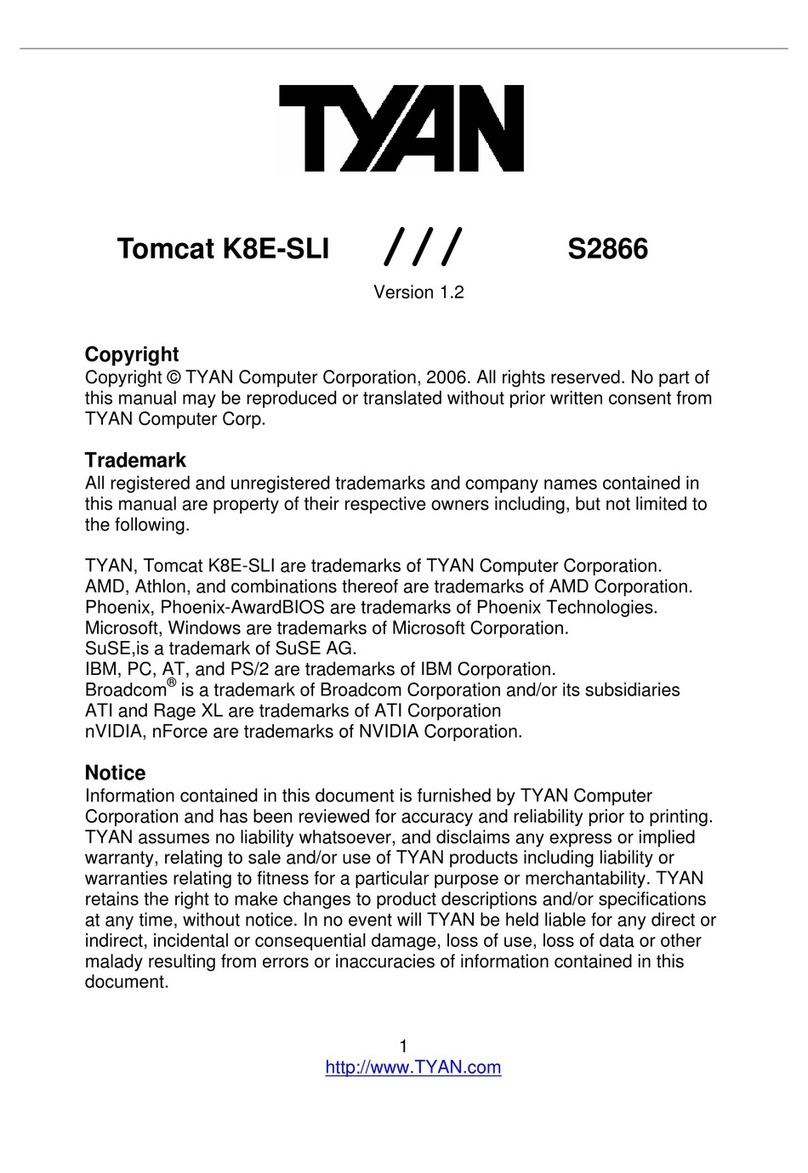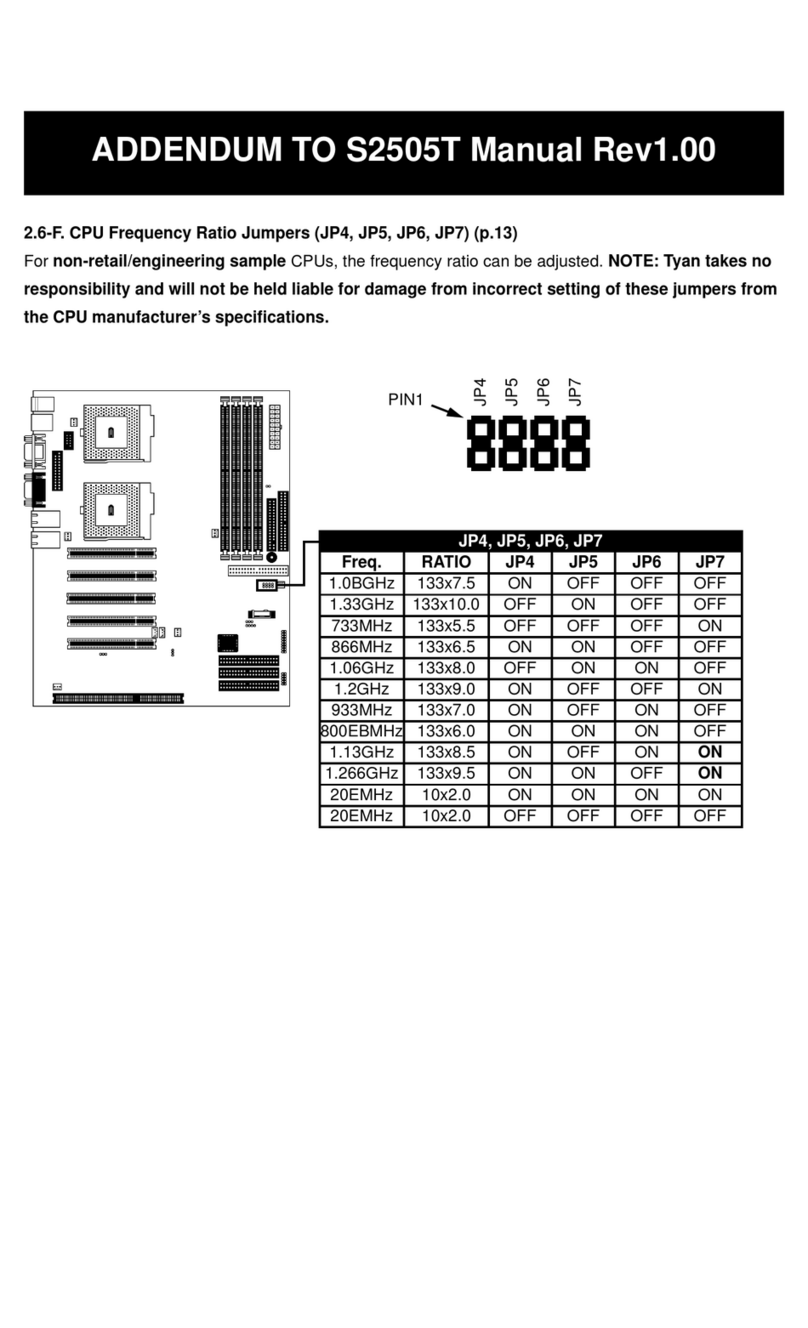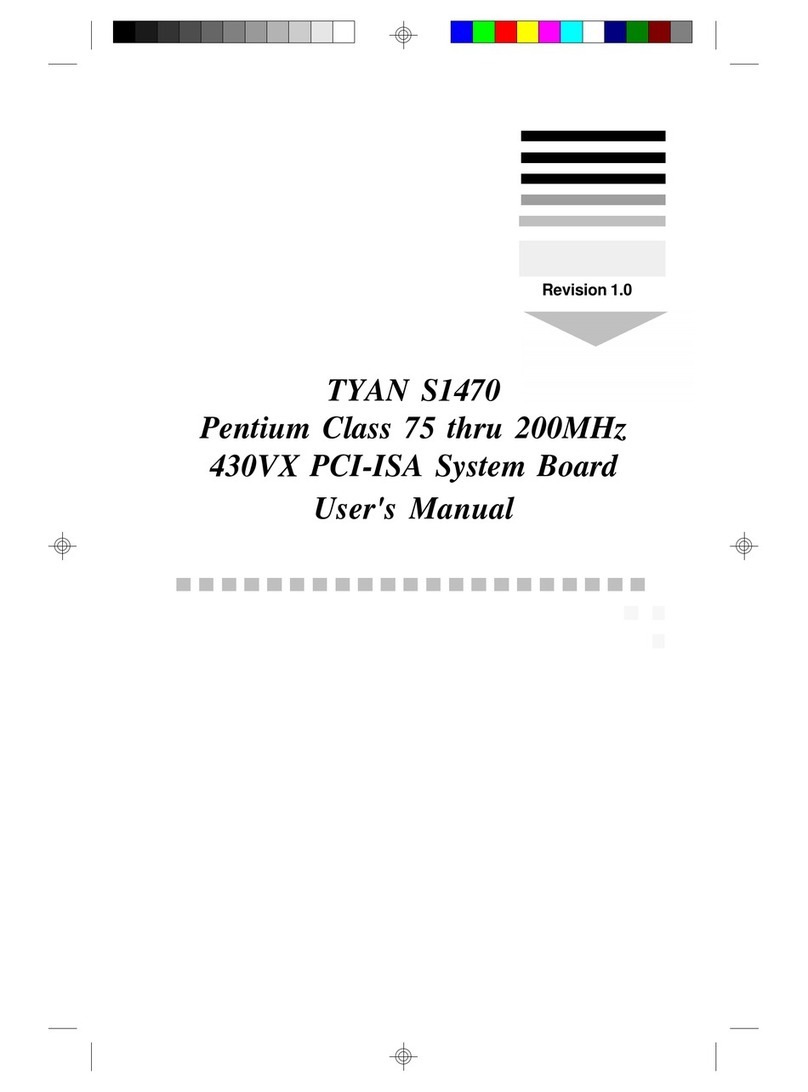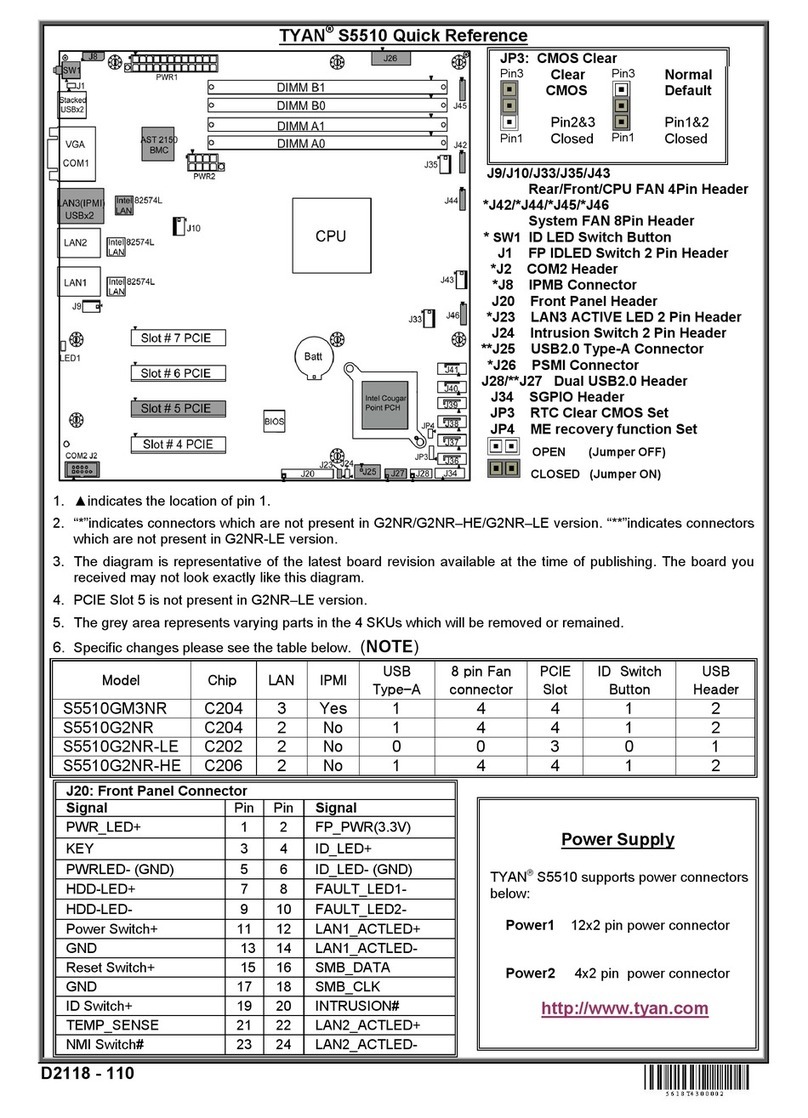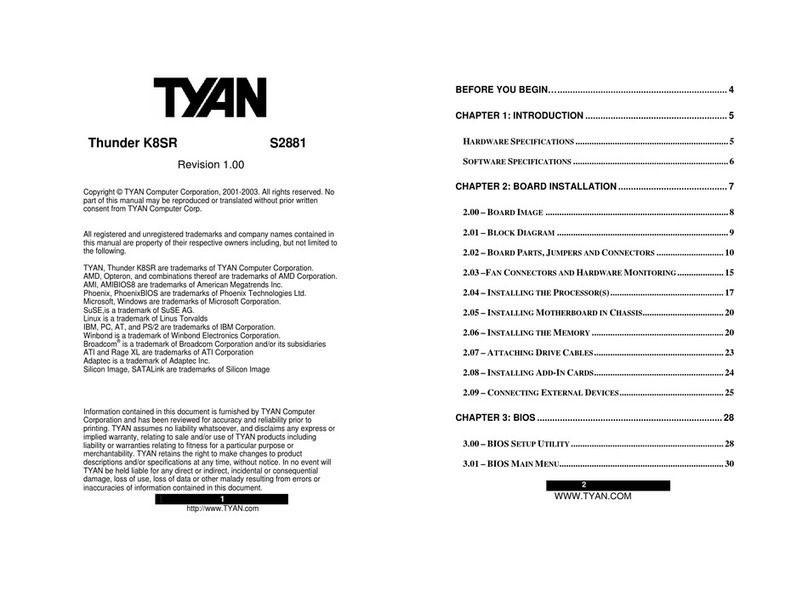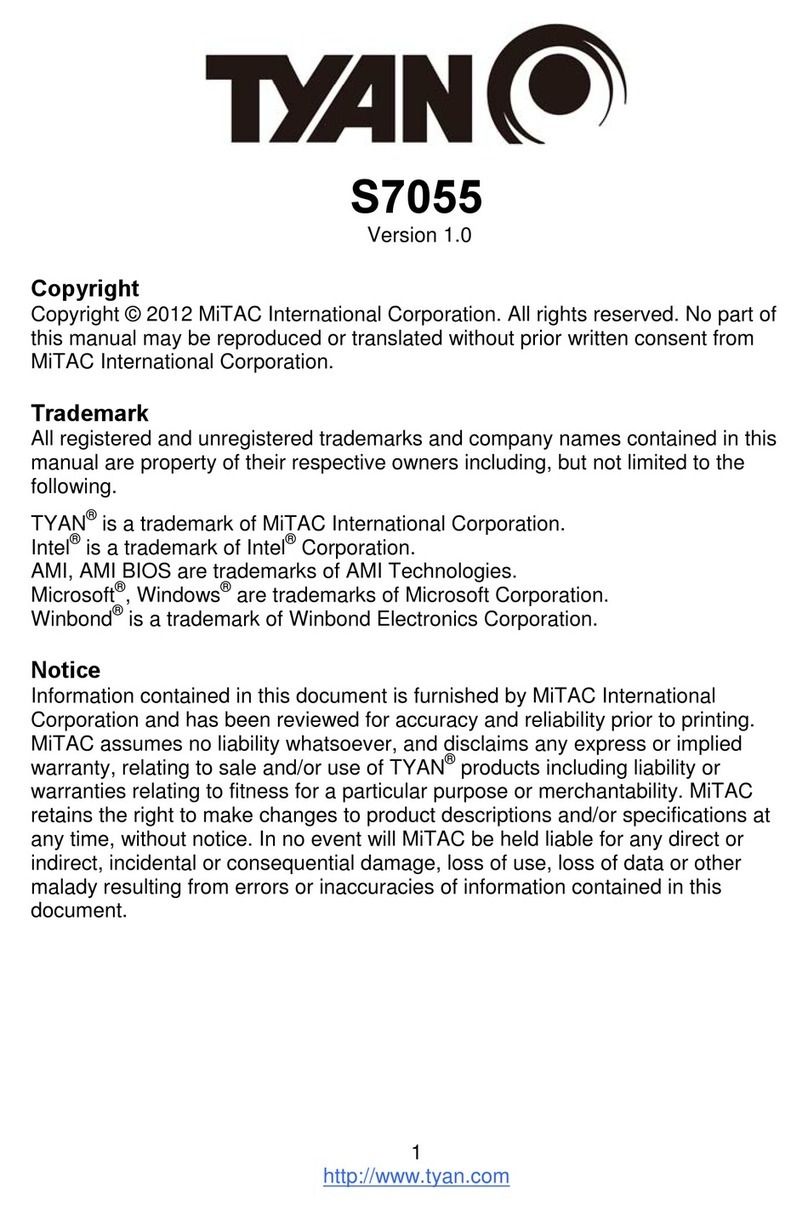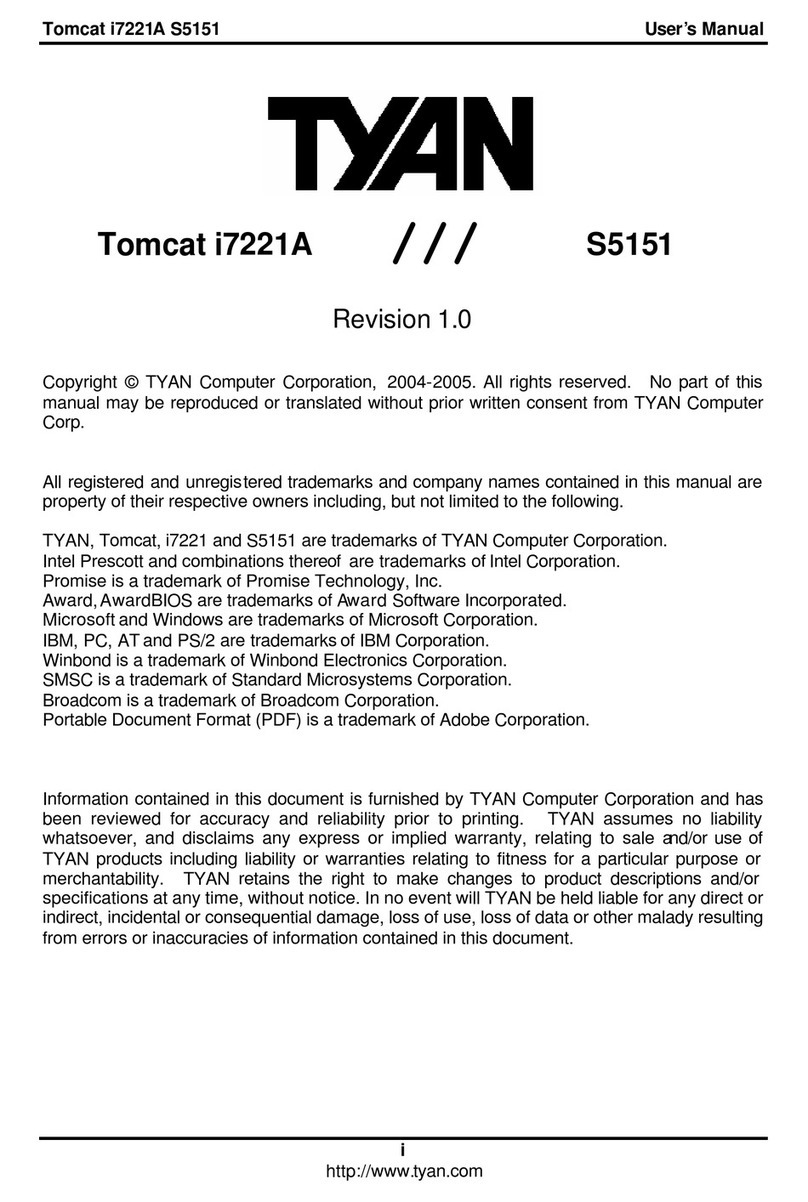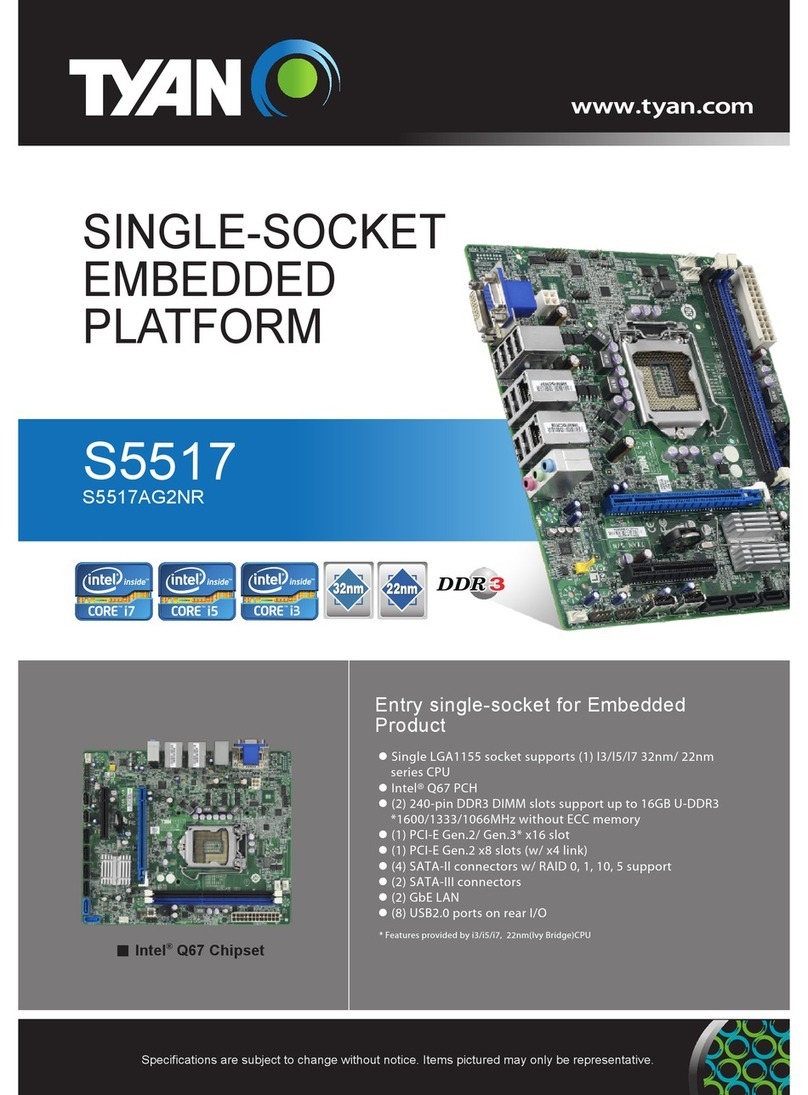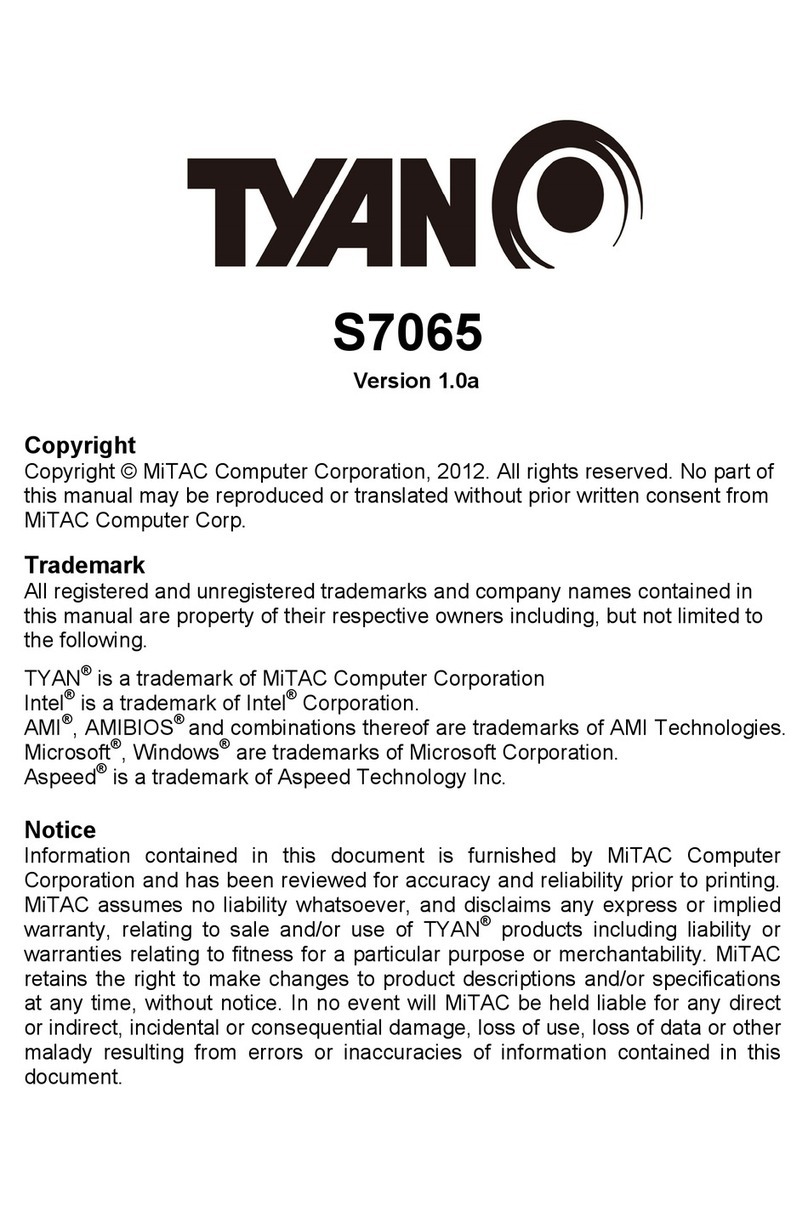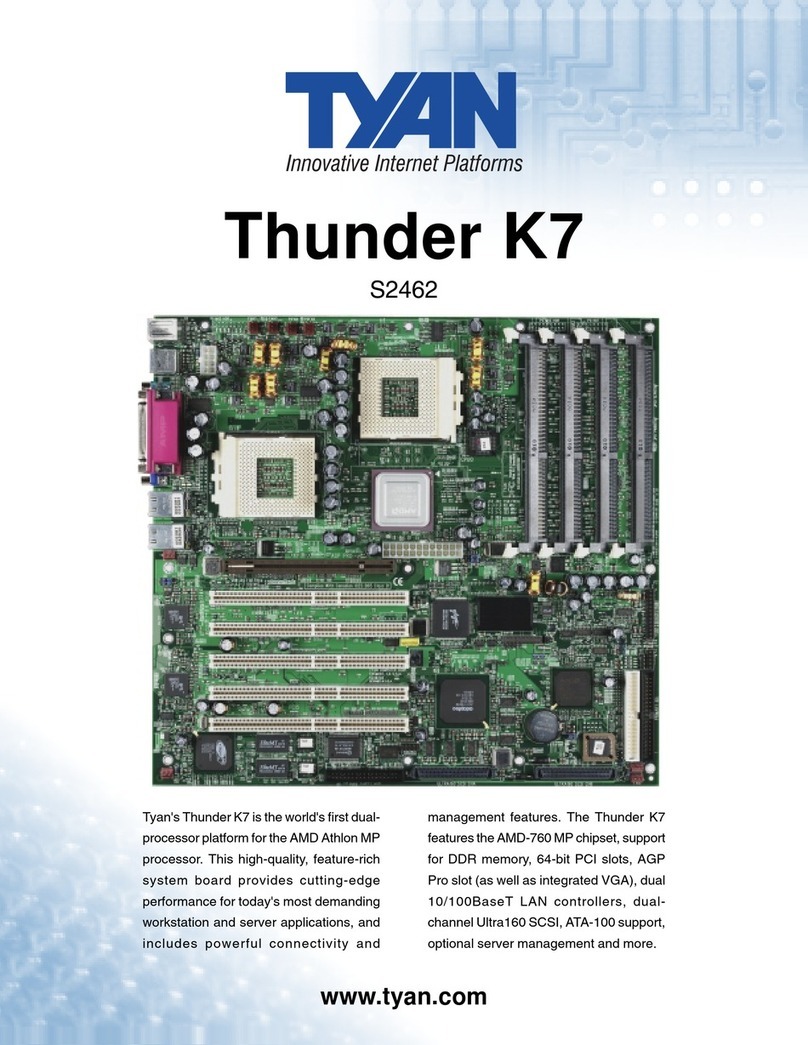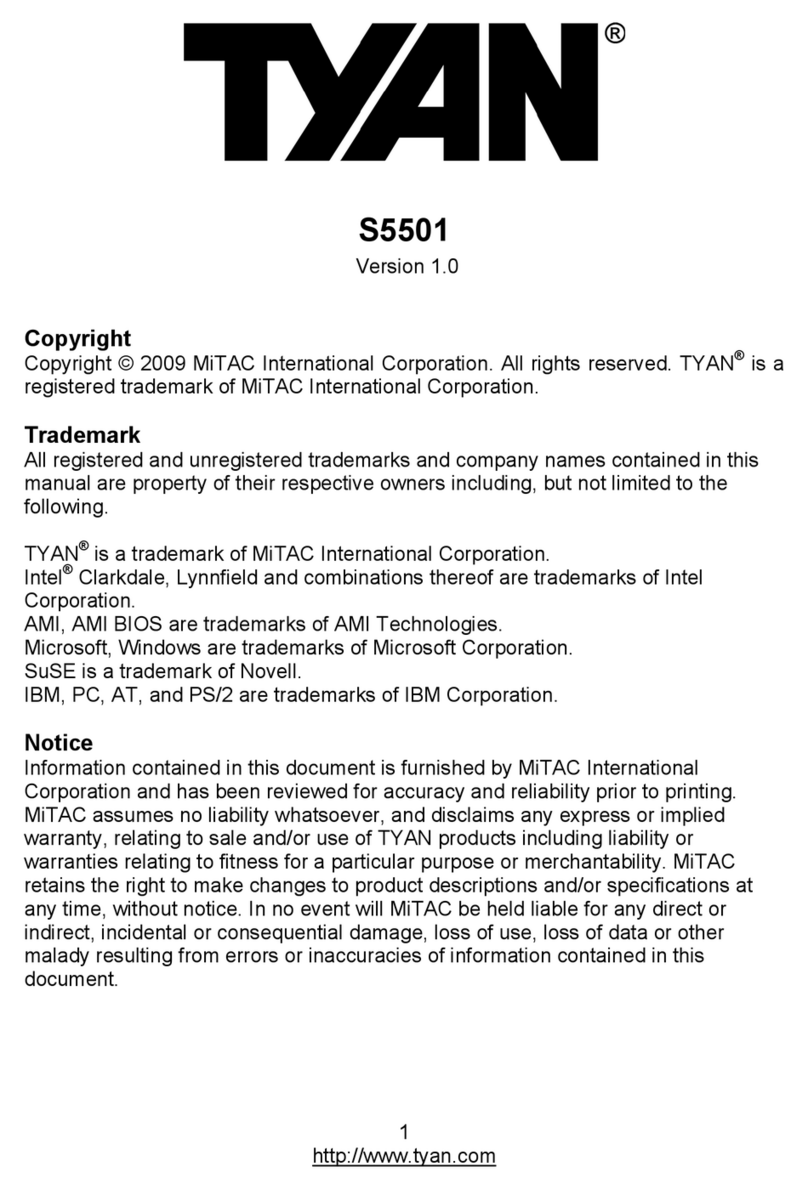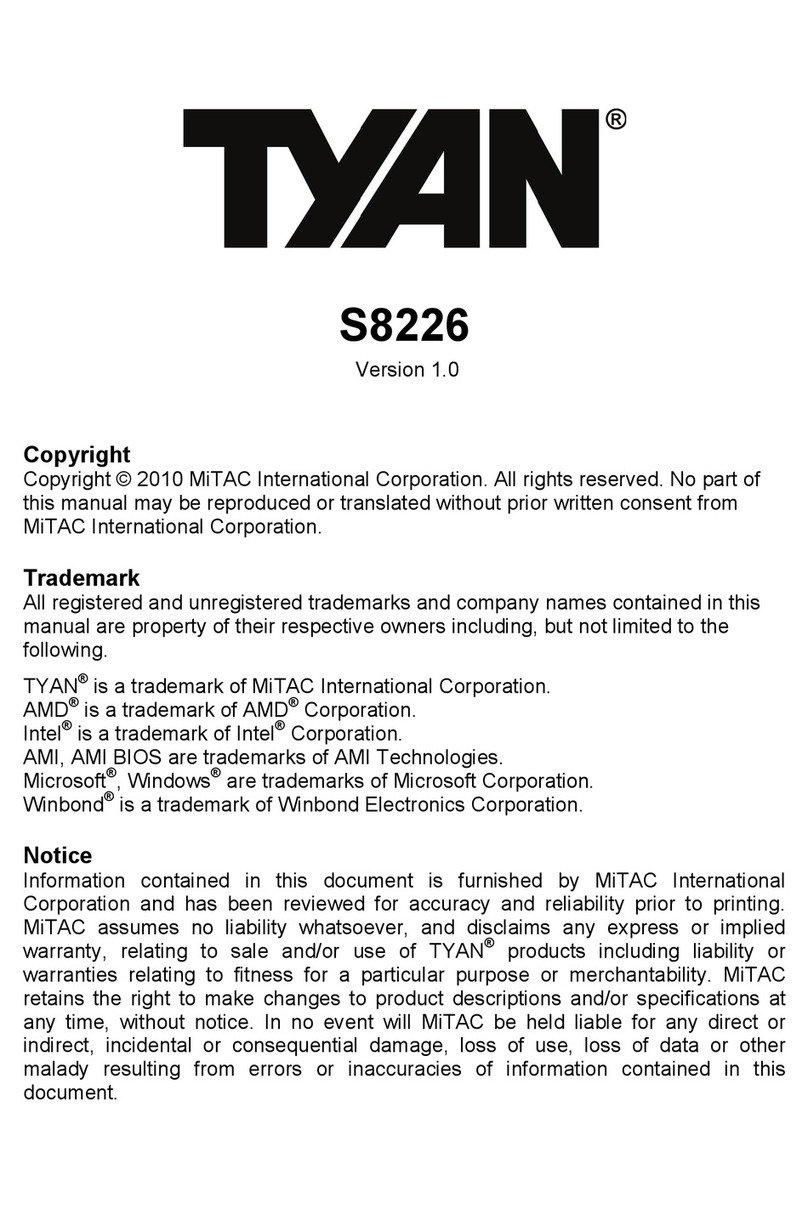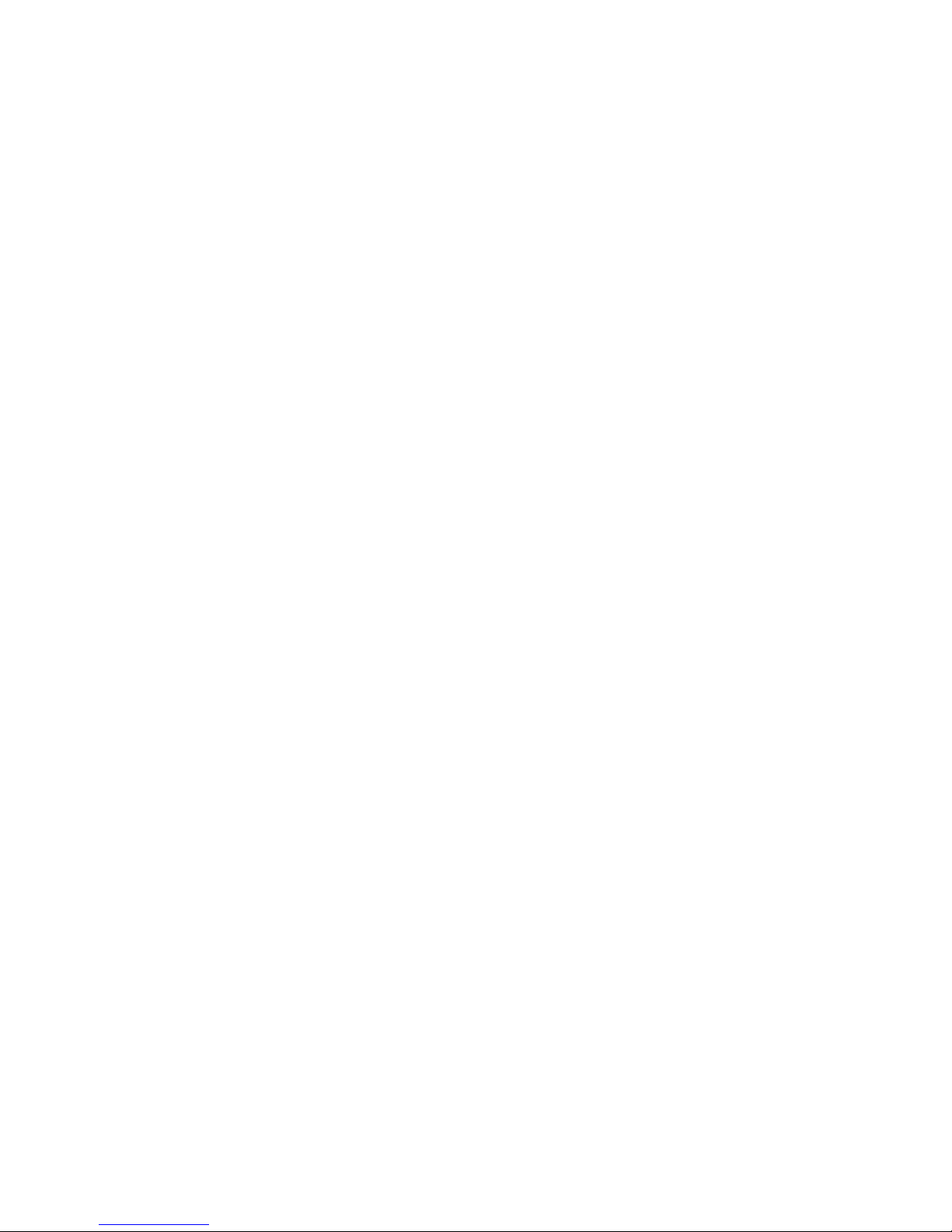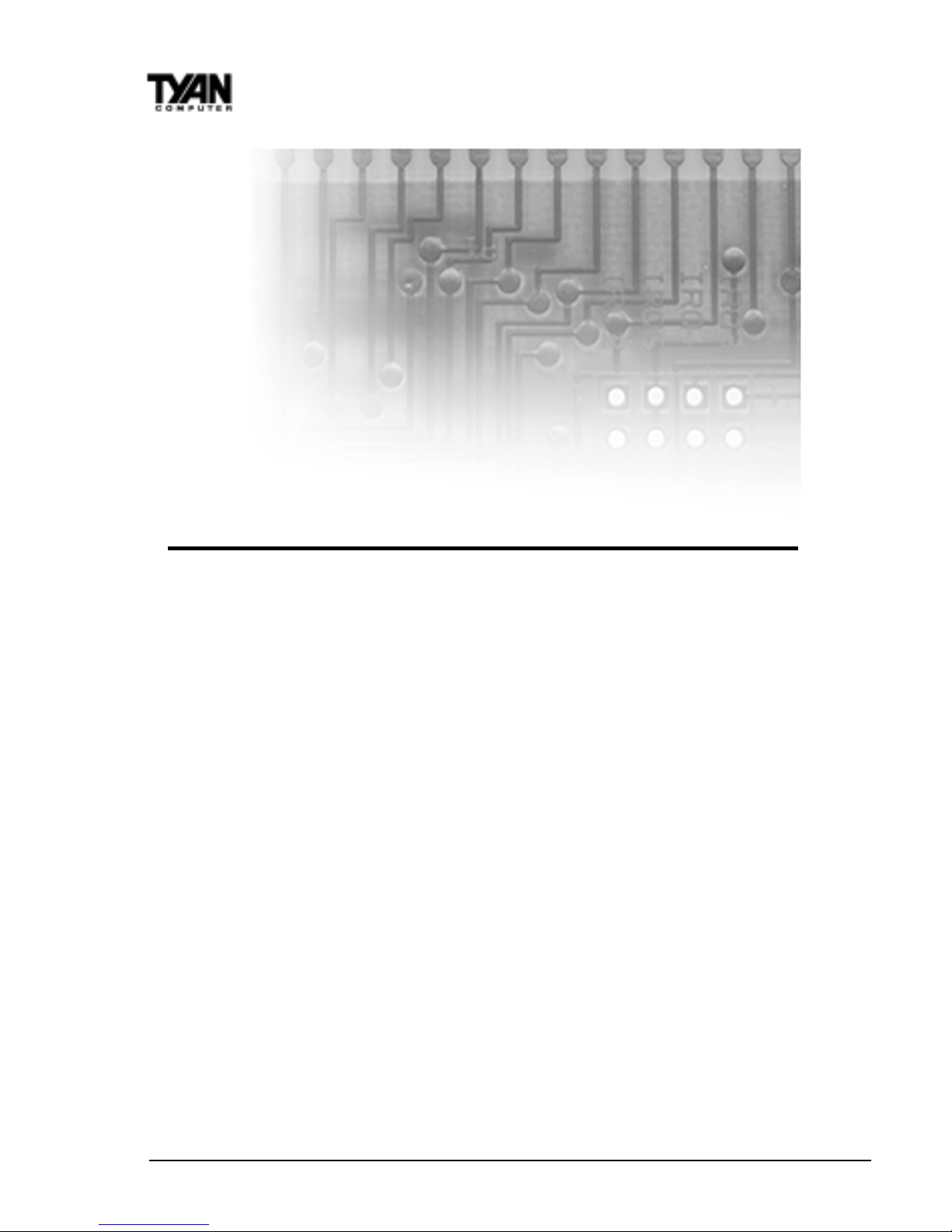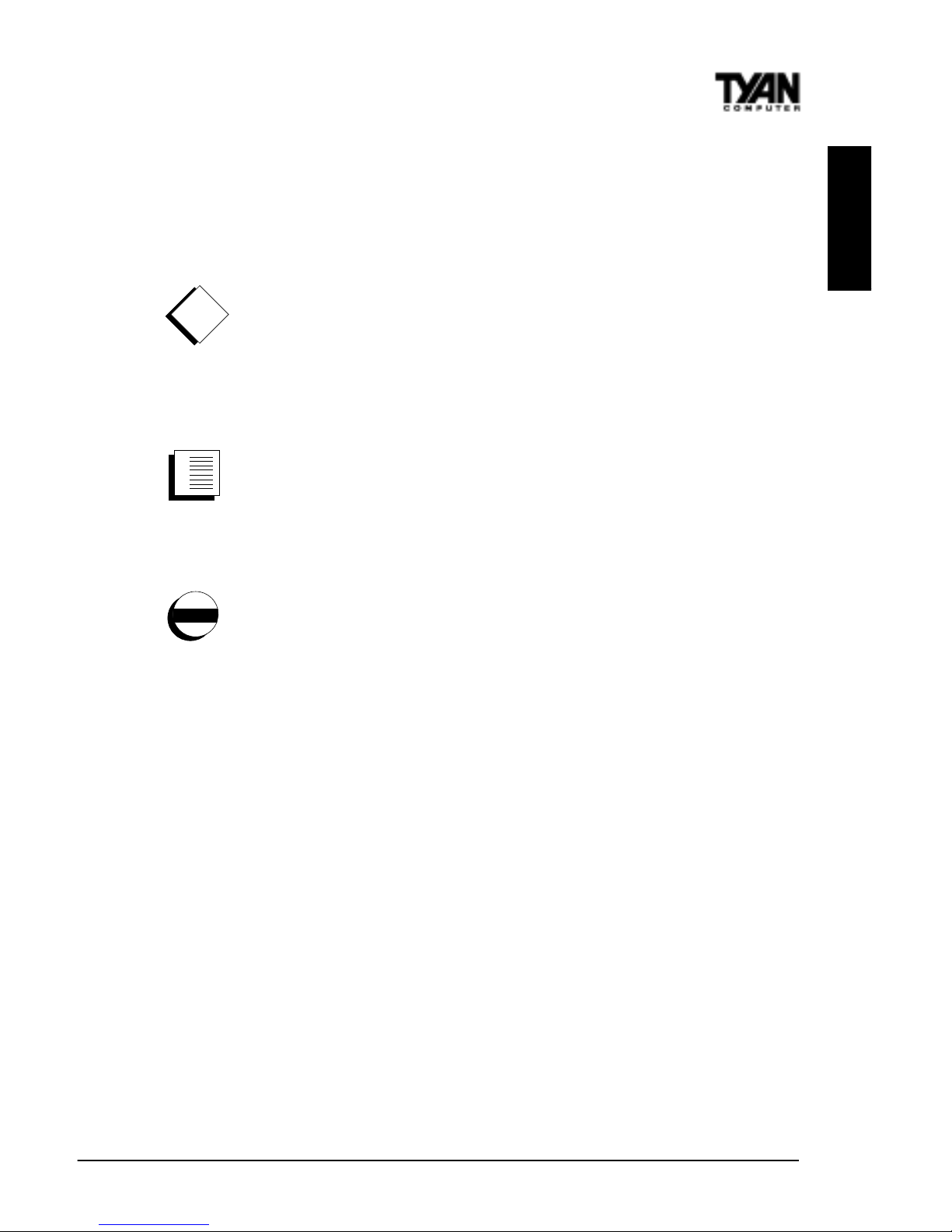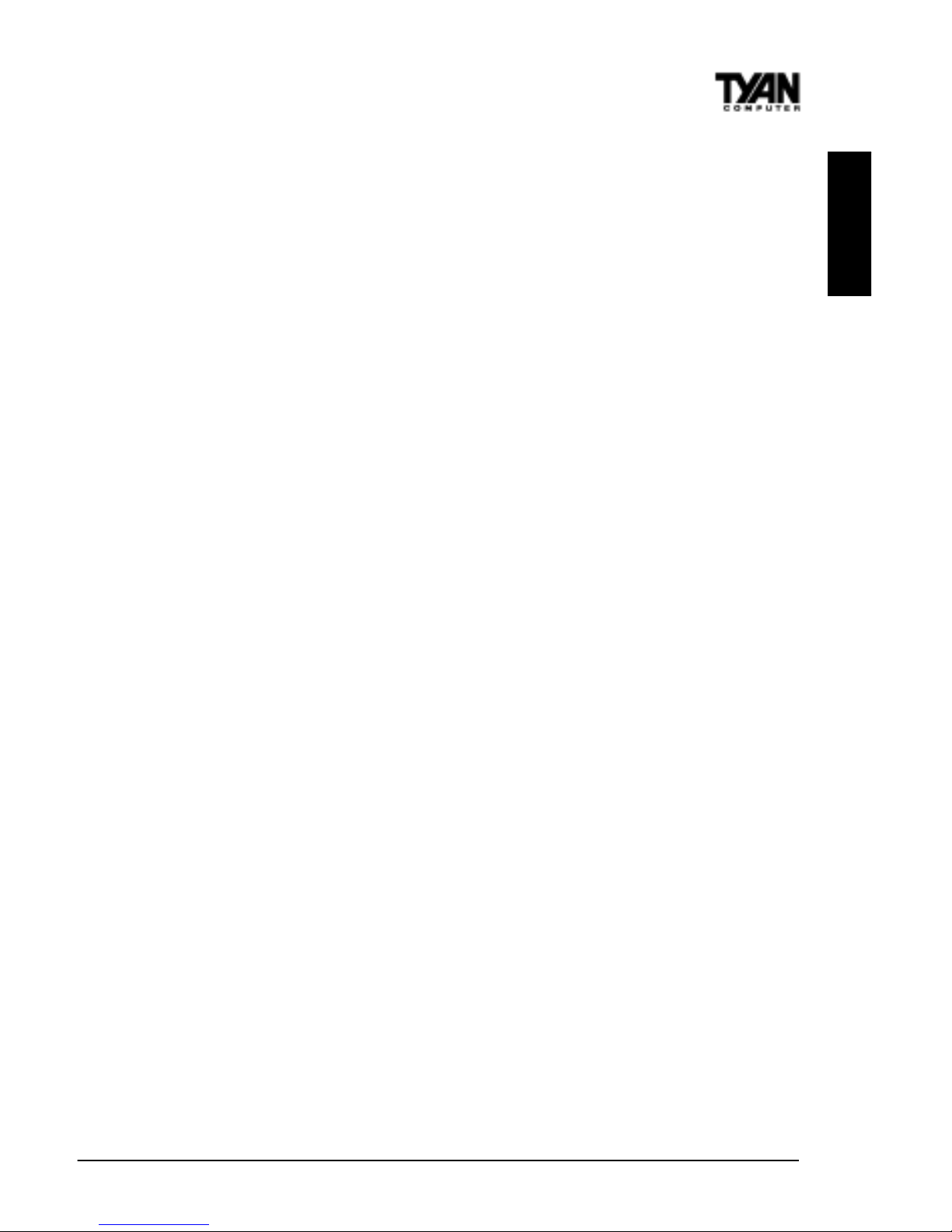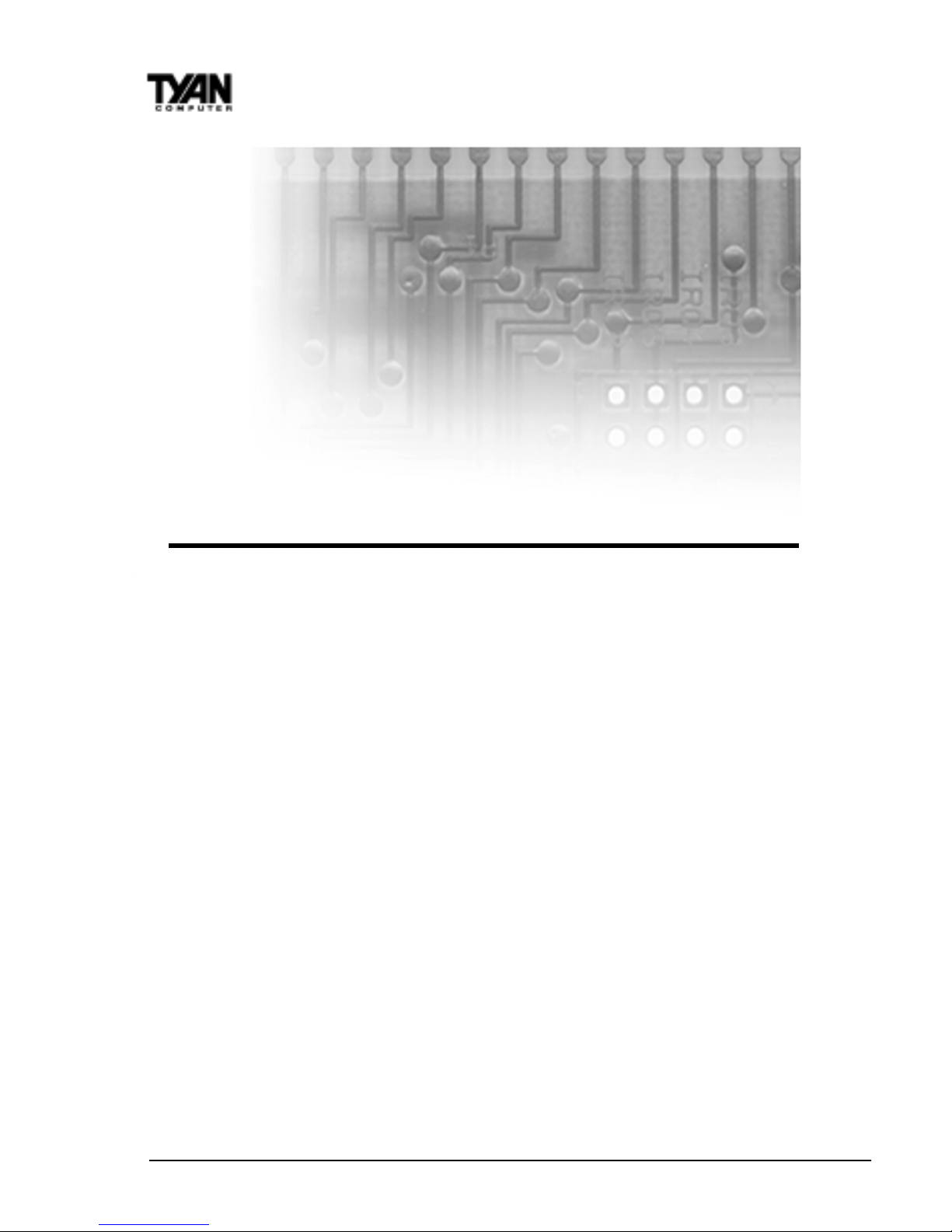TableofContents
1.Introduction.................................................................................................. 4
Overview.............................................................................................4
Icons................................................................................................. 5
ChipsetHardware Specifications/Feaures.................................... 6
TechnicalSupport..............................................................................8
ReturningMerchandise for Service................................................8
2.BoardInstallation.......................................................................................10
Unpacking....................................................................................... 10
Installation...................................................................................... 10
QuickReferenceforJumpers........................................................ 12
Mapof Motherboard Jumpers..................................................... 13
SettingJumpers.............................................................................16
ClearCMOS& ResetPassword.................................................. 17
SoftPowerConnector.................................................................... 17
HardwareReset Switch ConnectorInstallation......................... 18
CreativeLabs AudioConnectors ................................................ 18
ChassisIntrusion AlarmConnector............................................ 18
PowerLEDConnector.....................................................................19
CMOSRTC...................................................................................... 19
FlashEEPROM............................................................................... 19
Mounting the Motherboard in the Chassis .............................. 19
InstallingMemory.......................................................................... 20
Installingthe CPUand Cooling Fan........................................... 24
ConnectingIDEand FloppyDrives............................................. 27
InstallingAddon Cards............................................................... 29
ConnectingPS/2, USB,Serial andParallel Devices................... 30
Connectingthe Power Supply...................................................... 32
3.BIOSConfiguration..................................................................................33
MainSetupMenu.......................................................................... 36
StandardCMOSSetup................................................................ 38
BIOSFeaturesSetup.......................................................................41
ChipsetFeaturesSetup...................................................................46
PowerManagementSetup............................................................ 49
PnP/PCIConfiguration...................................................................54
IntergratedPeripherals....................................................................57
FlashWriterUtility...........................................................................60