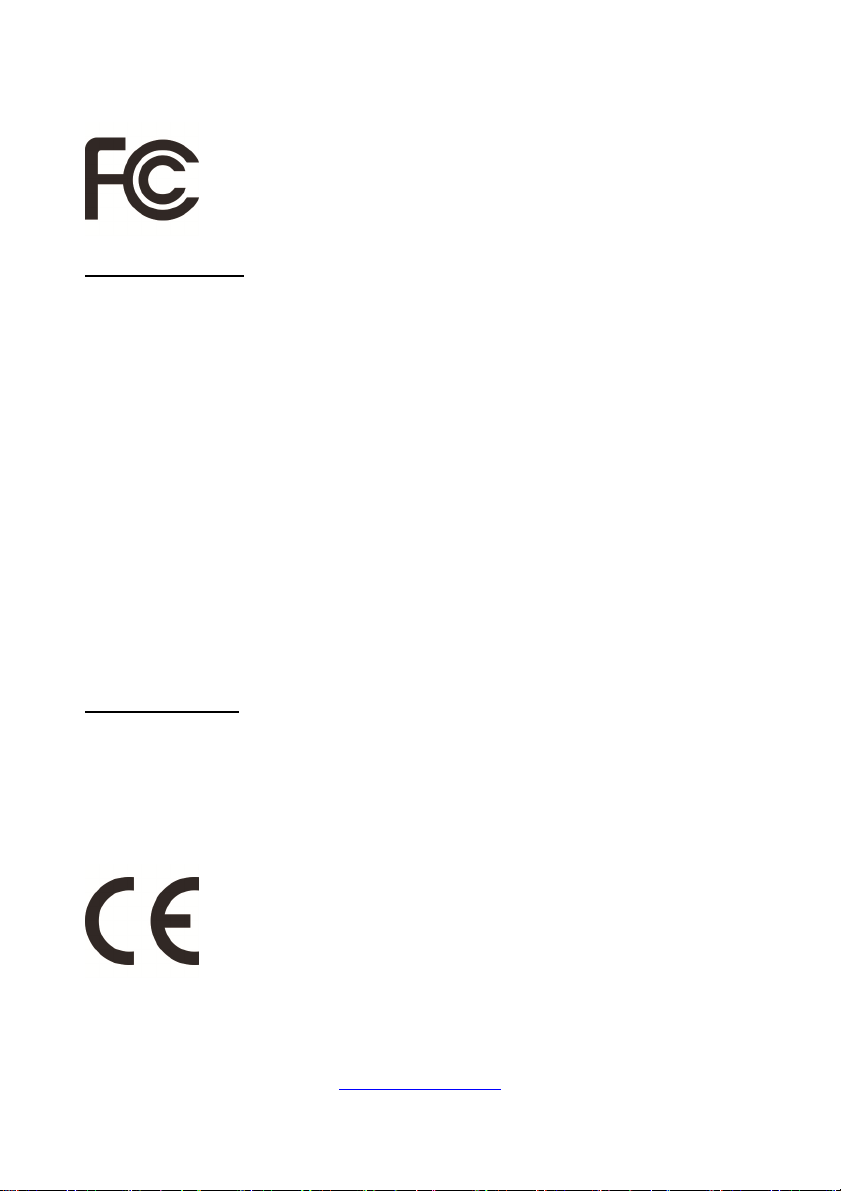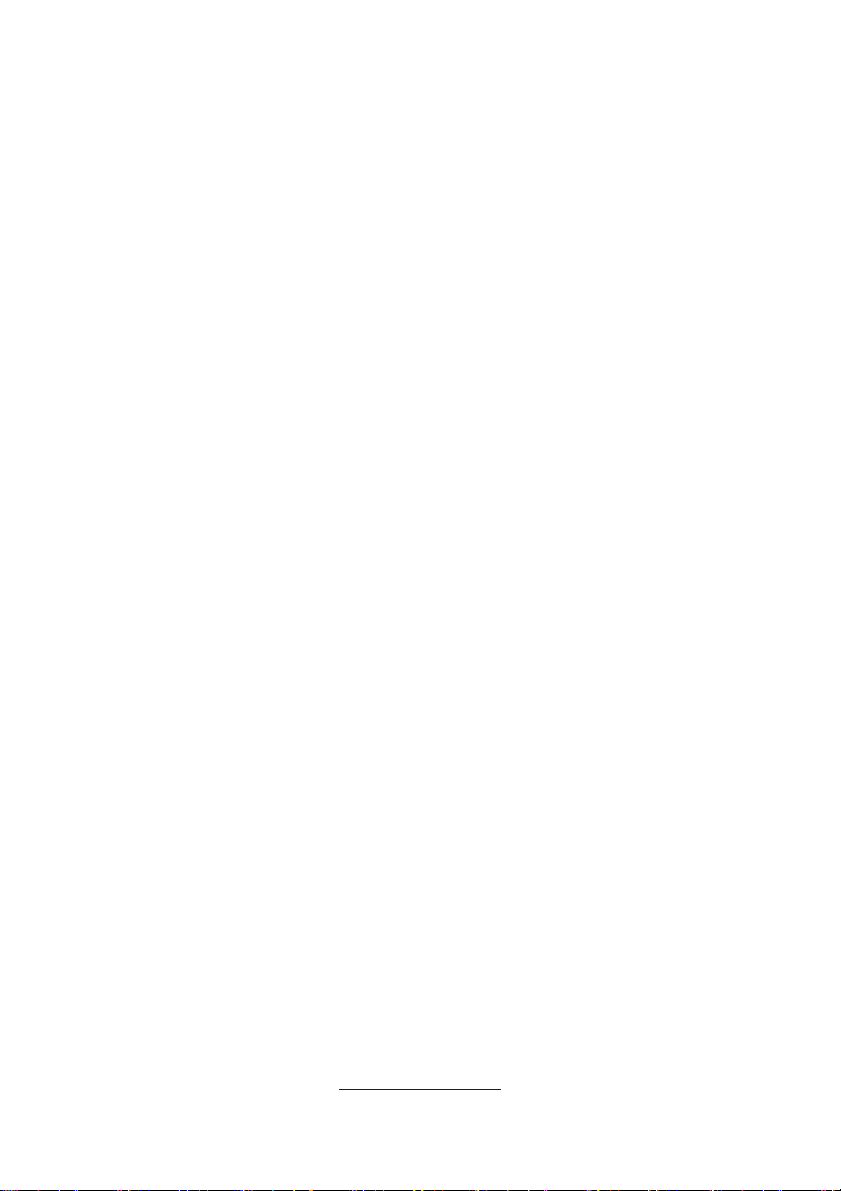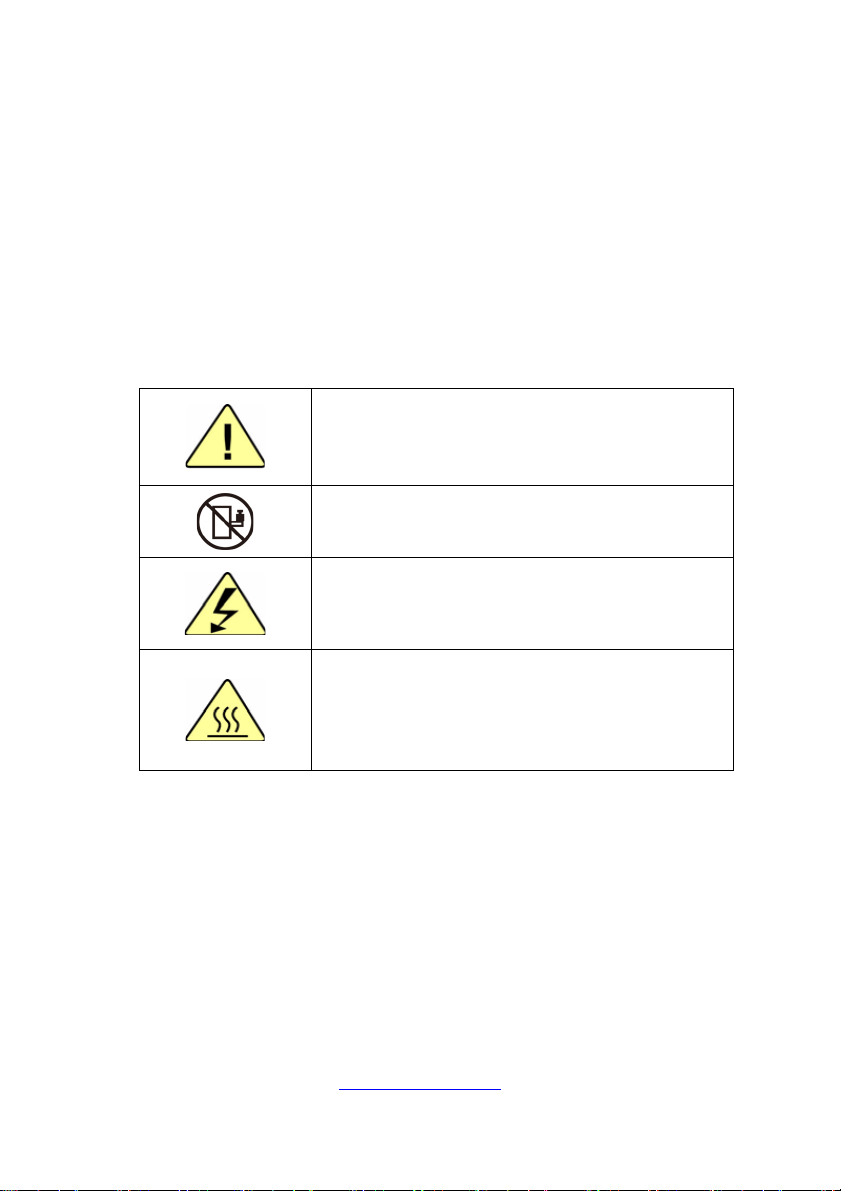3
http://www.tyan.com
PREFACE
Copyright
This publication, including all photographs, illustrations, and software, is
protected under international copyright laws, with all rights reserved.
Neither this manual, nor any material contained herein, may be reproduced
without written consent of manufacturer.
Copyright 2019 MITAC COMPUTING TECHNOLOGY CORPORATION. All
rights reserved. TYAN® is a registered trademark of MITAC COMPUTING
TECHNOLOGY CORPORATION.
Version 1.0
Disclaimer
Information contained in this document is furnished by MITAC COMPUTING
TECHNOLOGY CORPORATION and has been reviewed for accuracy and
reliability prior to printing. MITAC assumes no liability whatsoever, and
disclaims any express or implied warranty, relating to sale and/or use of TYAN®
products including liability or warranties relating to fitness for a particular
purpose or merchantability. MITAC retains the right to make changes to
produce descriptions and/or specifications at any time, without notice. In no
event will MITAC be held liable for any direct or indirect, incidental or
consequential damage, loss of use, loss of data or other malady resulting from
errors or inaccuracies of information contained in this document.
Trademark Recognition
All registered and unregistered trademarks and company names contained in
this manual are property of their respective owners including, but not limited to
the following.
TYAN® is a trademark of MITAC COMPUTING TECHNOLOGY
CORPORATION.
Intel® is a trademark of Intel® Corporation.
AMI®, AMIBIOS® and combinations thereof are trademarks of AMI
Technologies.
Microsoft®, Windows® are trademarks of Microsoft Corporation.
IBM®, PC®, AT® and PS/2® are trademarks of IBM Corporation.
Winbond® is a trademark of Winbond Electronics Corporation.