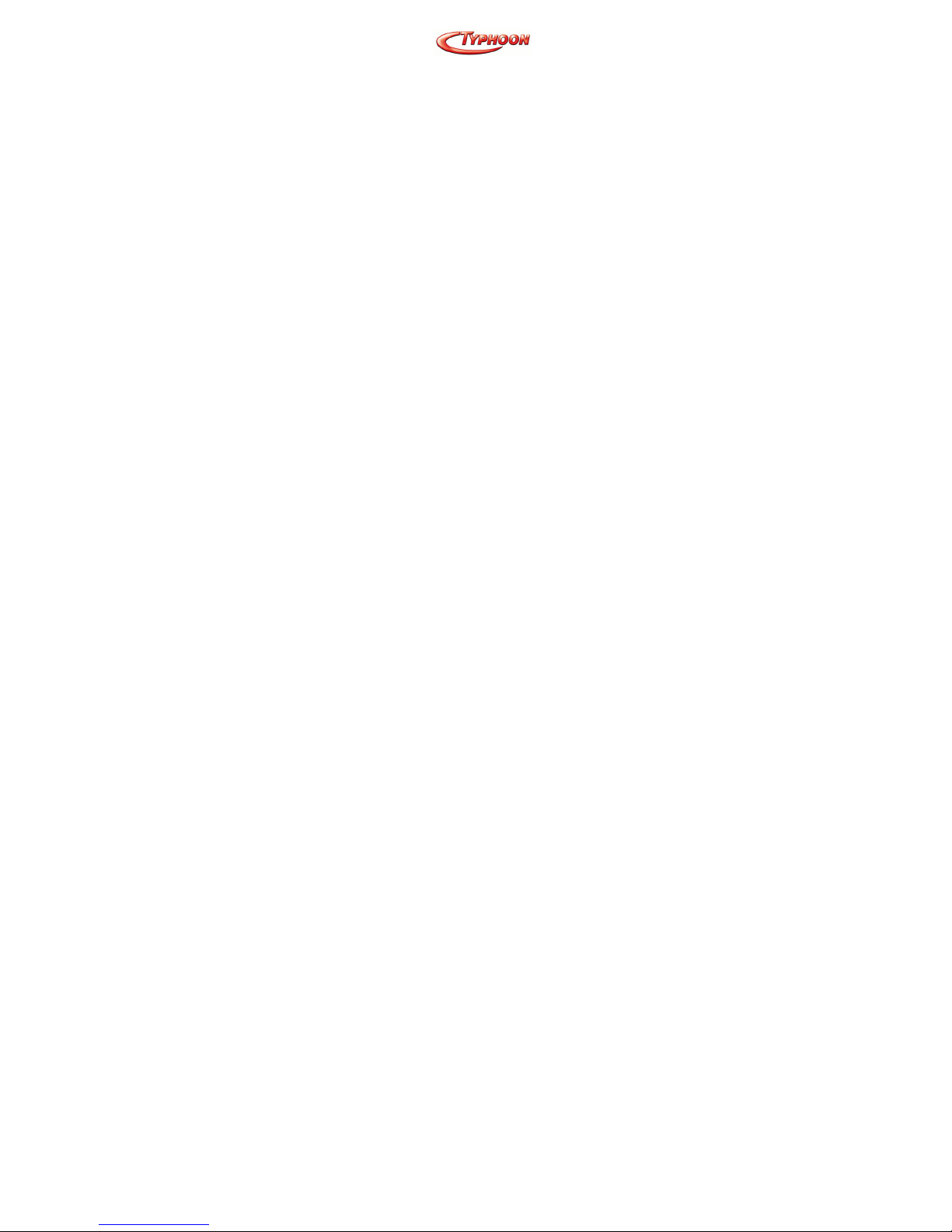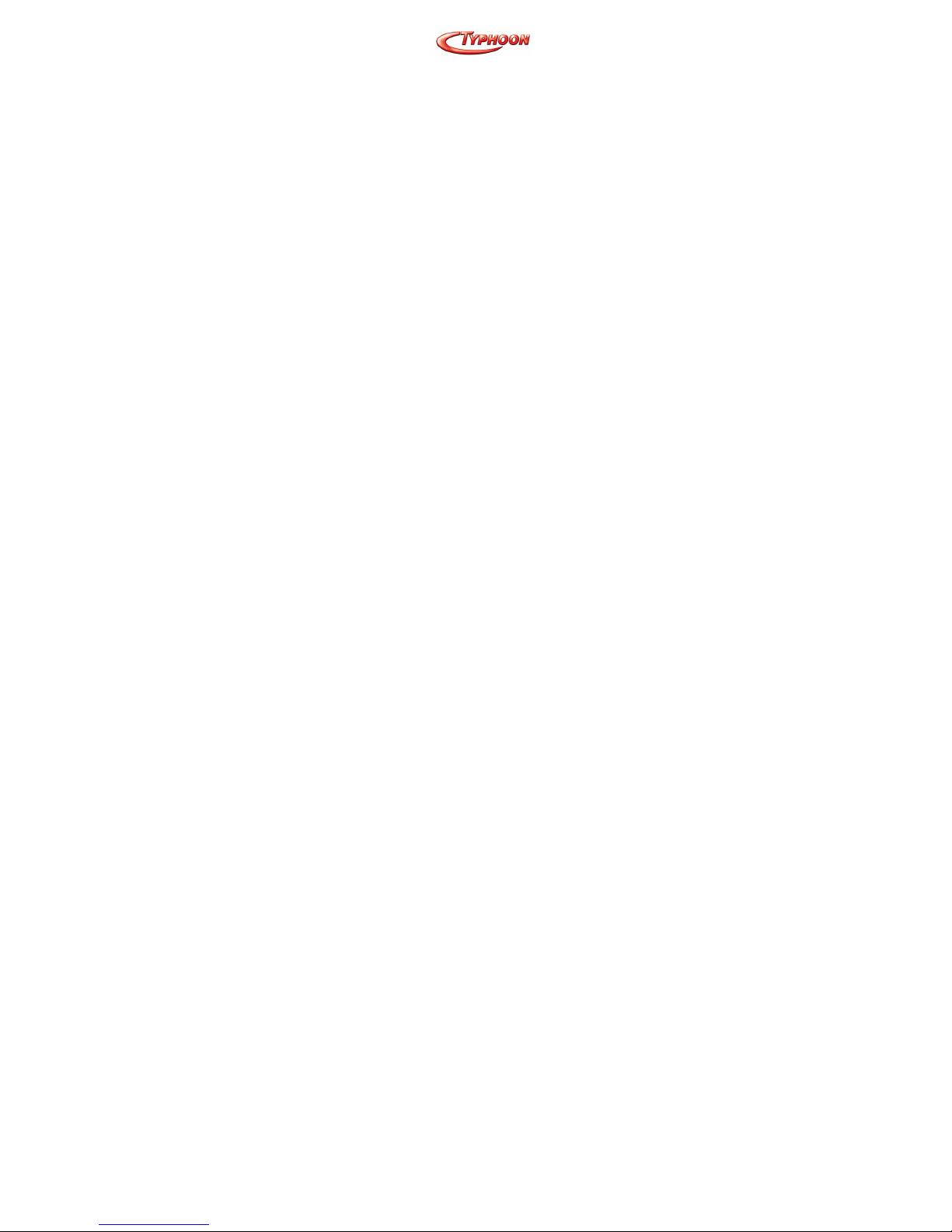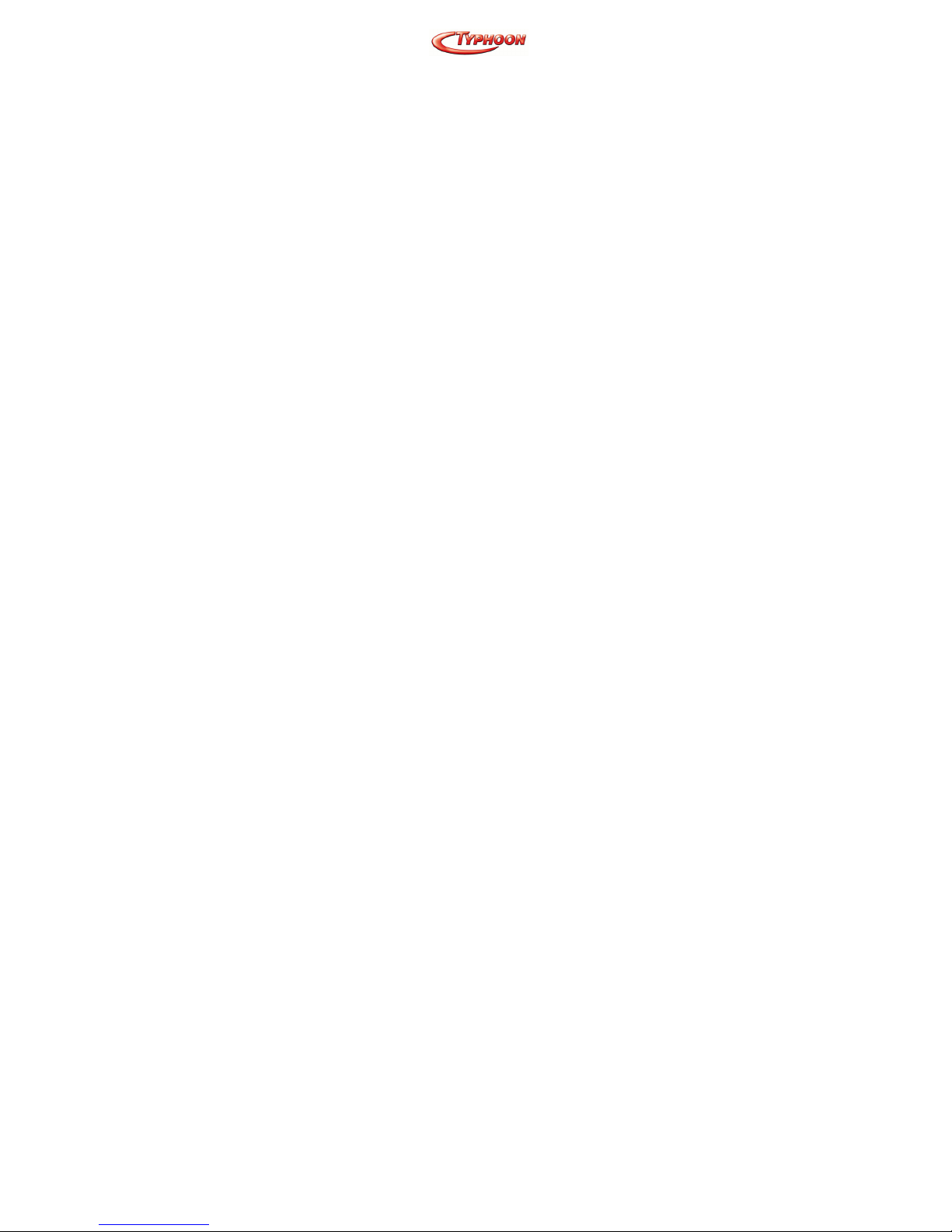Article Number: #20001
Version 1.0 Specifications and procedures subject to changes without prior notification
- 2 -.
P
PR
RE
EF
FA
AC
CE
E
R
R&
&T
TT
TE
E
C
Co
om
mp
pl
li
ia
an
nc
ce
e
S
St
ta
at
te
em
me
en
nt
t
This equipment complies with all the requirements of the
DIRECTIVE 1999/5/EC OF THE EUROPEAN
PARLIAMENT AND THE COUNCIL OF 9 March 1999 on
radio equipment and telecommunication terminal equipment
and the mutual recognition of their conformity (R&TTE).
S
Sa
af
fe
et
ty
y
This equipment is designed with the utmost care for the
safety of those who install and use it. However, special
attention must be paid to the dangers of electric shock and
static electricity when working with electrical equipment. All
guidelines of this manual and of the computer manufacturer
must therefore be allowed at all times to ensure the safe use
of the equipment.
F
Fe
ed
de
er
ra
al
l
C
Co
om
mm
mu
un
ni
ic
ca
at
ti
io
on
ns
s
C
Co
om
mm
mi
is
ss
si
io
on
n
R
Ra
ad
di
io
o
(
(F
FC
CC
C)
)
S
St
ta
at
te
em
me
en
nt
t
This equipment has been tested and found to comply with
the limits for a Class B digital device, pursuant to Part 15 of
the FCC Rules. These limits are designed to provide
reasonable protection against harmful interference in a
residential installation. This equipment generates, uses, and
can radiate radio frequency energy and if not installed and
used in accordance with the instruction manual may cause
harmful interference to radio communications. However,
there is no guarantee that interference will not occur in a
particular installation. If this equipment does cause harmful
interference to radio or television reception, which can be
determined by turning the equipment off and on, the user is
encouraged to try to correct the interference by one or more
of the following measures:
− Reorient or relocate the receiving antenna.
− Increase the separation between the equipment
and receiver.