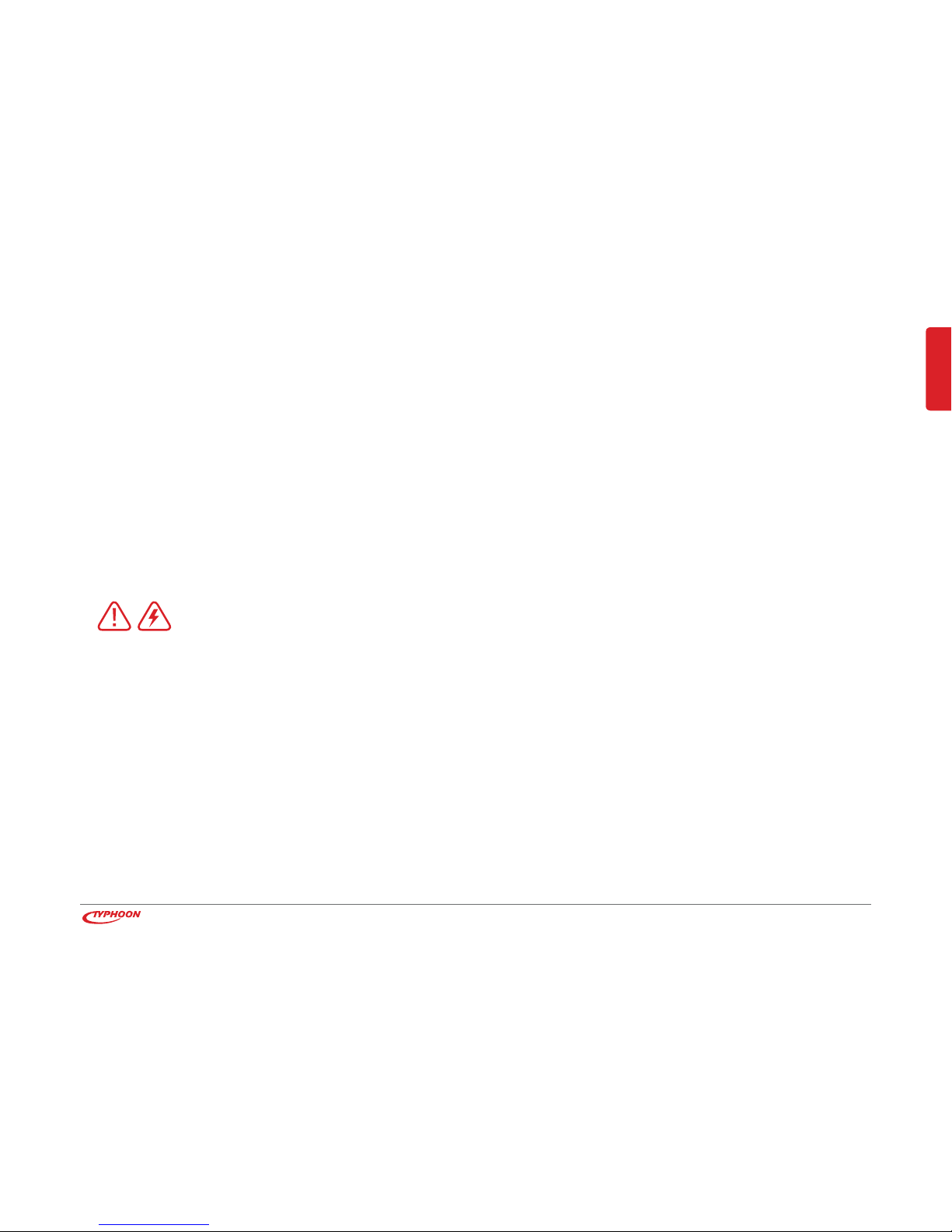ENGLISH
6
2Safety information
The following safety and hazard warnings are not only for the protection of
your device, but also serve as a protection against potential health hazards.
Please take time to read the following instructions carefully.
We assume no liability for personal or property damage resulting from the failure to
comply with the safety instructions, improper operation and handling. Under such
circumstances, all claims under warranty will become void.
For safety and licensing (CE) reasons any unauthorized modification and/or change
on the device is prohibited and will void the warranty and all warranty claims.
Any persons operating, installing, setting up, or servicing this device must be trained and
qualified accordingly and observe these operating instructions.
Any person operating, installing, setting up, or servicing this device must be trained and
qualified accordingly and must also observe these operating instructions.
Ensure that the device has been set up accordingly by following all instructions found in the
instruction manual.
Should any evident damage be seen on the device, do not come in contact with or touch
these. Switch off the corresponding circuit breaker in the power distribution panel first
before carefully unplugging the power plug from the wall outlet. Do not operate this device
further! Please contact or take it to a qualified service technician/specialty workshop.
Note
For safety reasons always
unplug the device from the
power outlet during thun-
derstorms.
Eliminate potential tripping
hazards by routing cables
so that no one can trip or
stumble over them.
Never use the device if it is
damaged.