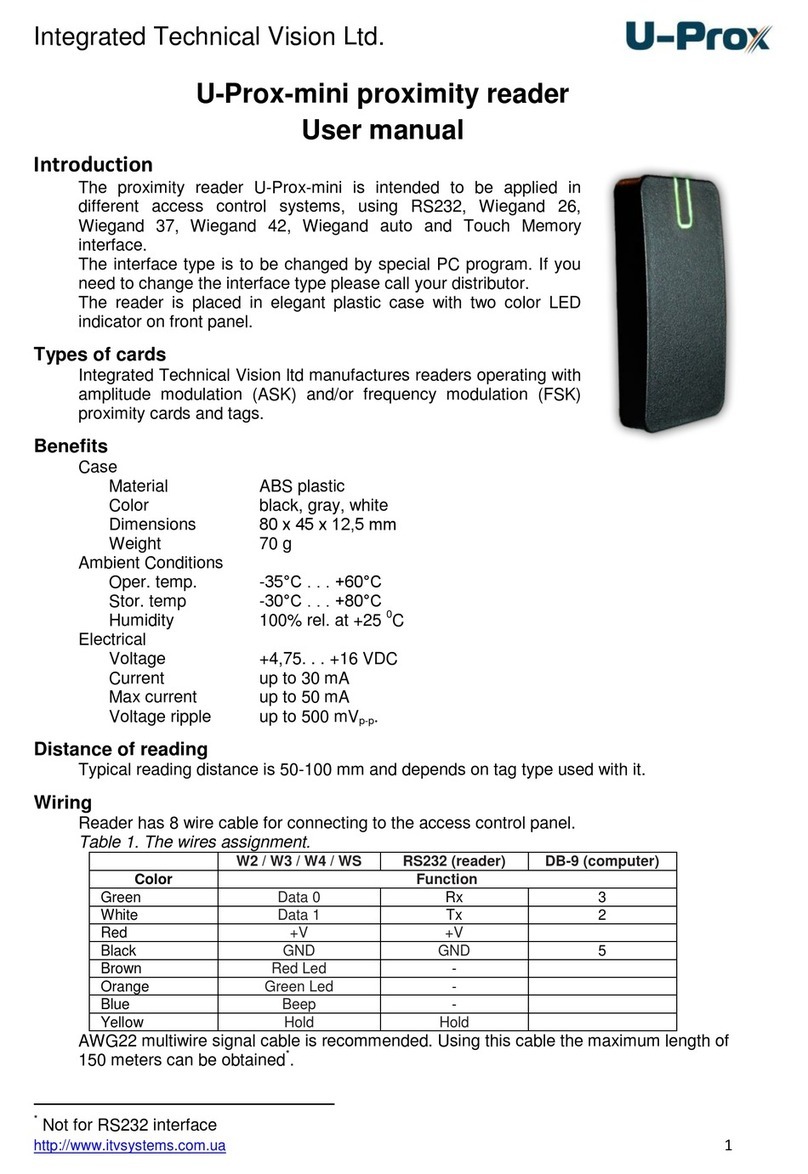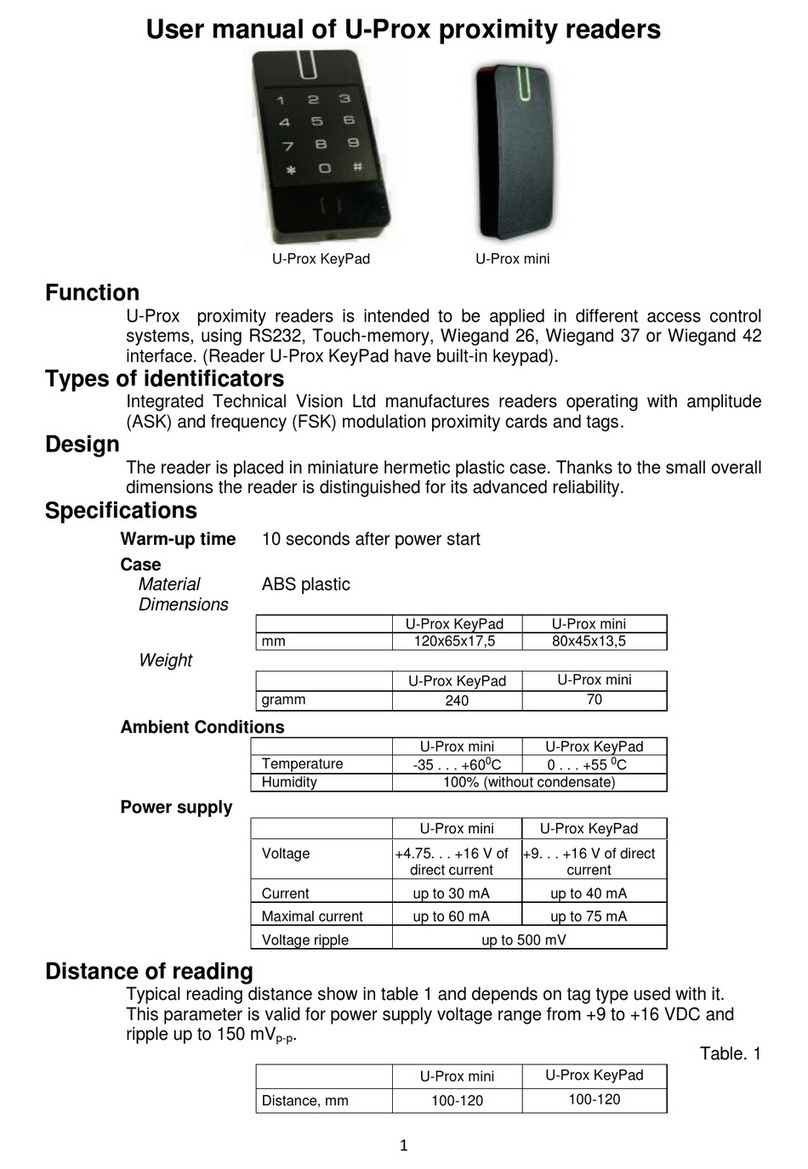Integrated Technical Vision Ltd.
4
Reader programming
Download and install mobile software U-Prox Config. It provides the total reader configuration.
Run the reader in the programming mode –short D0 (green) and D1 (white) terminals with
each other and power up the reader.
Attention!!! «To access, shorten green and white wires and then restart reader» message appears in the
program window in case of unauthorized connection attempt (D0 and D1 terminals aren’t shorted).
Start U-Prox Config, press "Search"
button and then device search will be
started.
After scanning, select reader from list
and press "Connect" button to upload
reader settings.
Main application menu available for the
reader settings adjustment, up - and
downloading, save or restore reader
settings for future use (as template) and
update its firmware, after sucsessful upload. You can check
the serial number and firmware version of device,set ID types
for reader operation, type of front-end interface and
annunciation modes in the "Settings" section.
You can also switch on personification mode by setting
encryption password of mobile identifiers U-Prox ID and
performing advanced settings for Mifare ® - encryption
password, data read range and ecription mode.
Password length:
•for U-Prox ID –8 hexadecimal symbols
•for Mifare® Classic –12 hexadecimal symbols
•for Mifare® Plus into SL1 mode - 12 hexadecimal
symbols
•for Mifare® Plus into SL3 mode - 32 hexadecimal
symbols
Item "Record to device" will be available in the main menu after setting up reader. Application
downloads new settings into the reader after ‘Record to device’ button press.
Limited Warranty
Integrated Technical Vision Ltd. warrants that for a period of eighteen months from the date
of purchase, the product shall be free of defect in materials and workmanship under normal
use and that in fulfillment of any breach of such warranty, Integrated Technical Vision ltd.
shall, at its option, repair or replace the defective equipment upon return of the equipment to
its repair depot. This warranty applies only to defects in parts and workmanship and not
damages incurred in shipping or handing, or damages due to causes beyond the control of
Integrated Technical Vision Ltd. such as lightning, excessive voltage, mechanical shock,
water damage, or damage arising out of abuse, alteration or improper application of the
equipment.
The foregoing warranty shall apply only to the original buyer, and is and shall be lieu of any
and all other warranties, whether expressed or implied and of all other obligations or liabilities
on the part of Integrated Technical Vision Ltd. This warranty contains the entire warranty.
Integrated Technical Vision Ltd. neither assumes, nor authorizes any other person purporting
to act on its behalf to modify or to change this warranty, nor to assume for it any warranty or
liability concerning this product.
In no event shall Integrated Technical Vision Ltd. be liable for any direct, indirect or
consequential damages. Loss of anticipated profits, loss of time or any other losses incurred
by the buyer in connection with thepurchase, installation or operation or failure of this product.