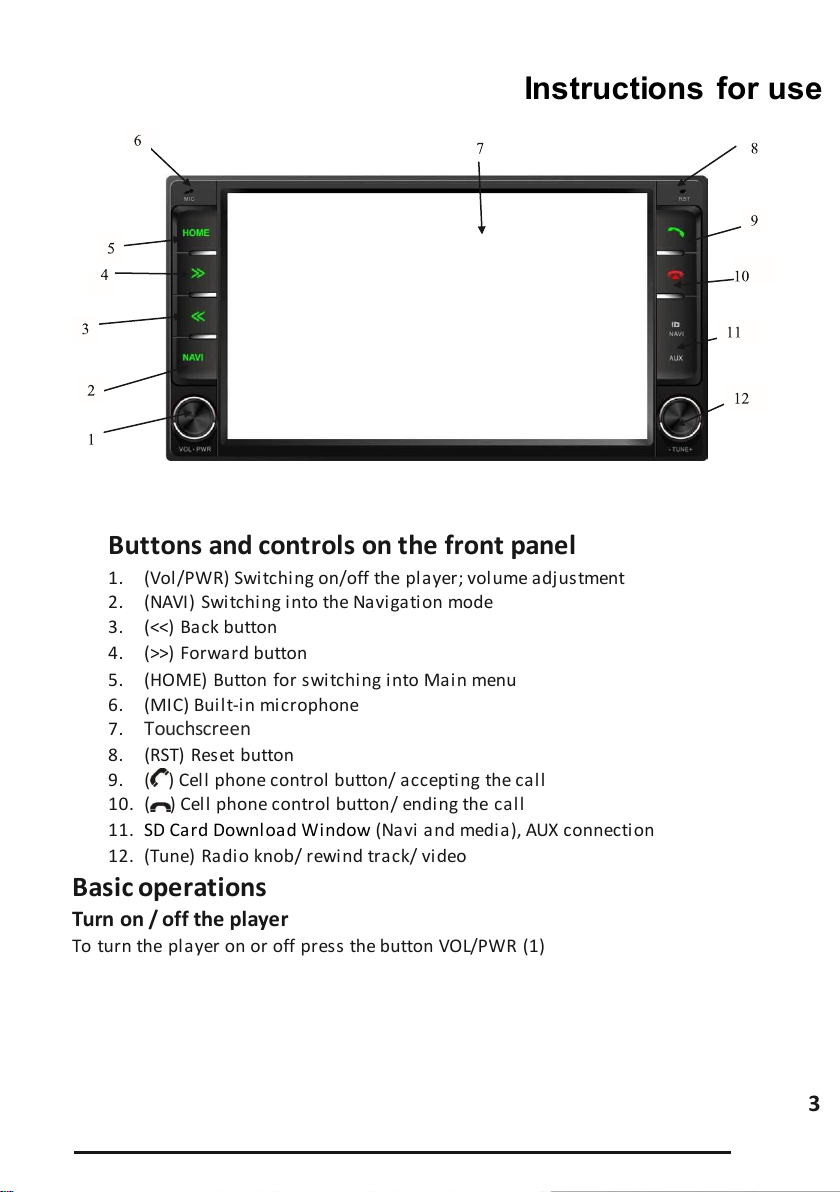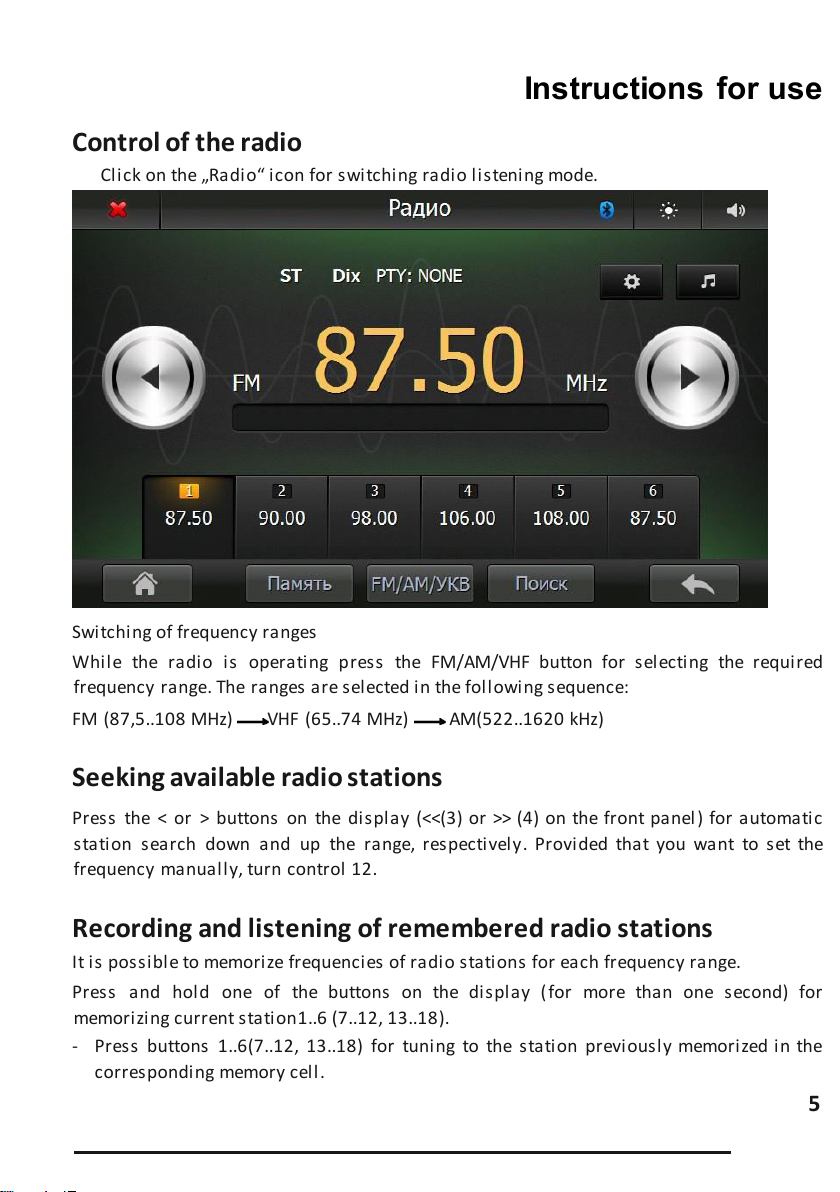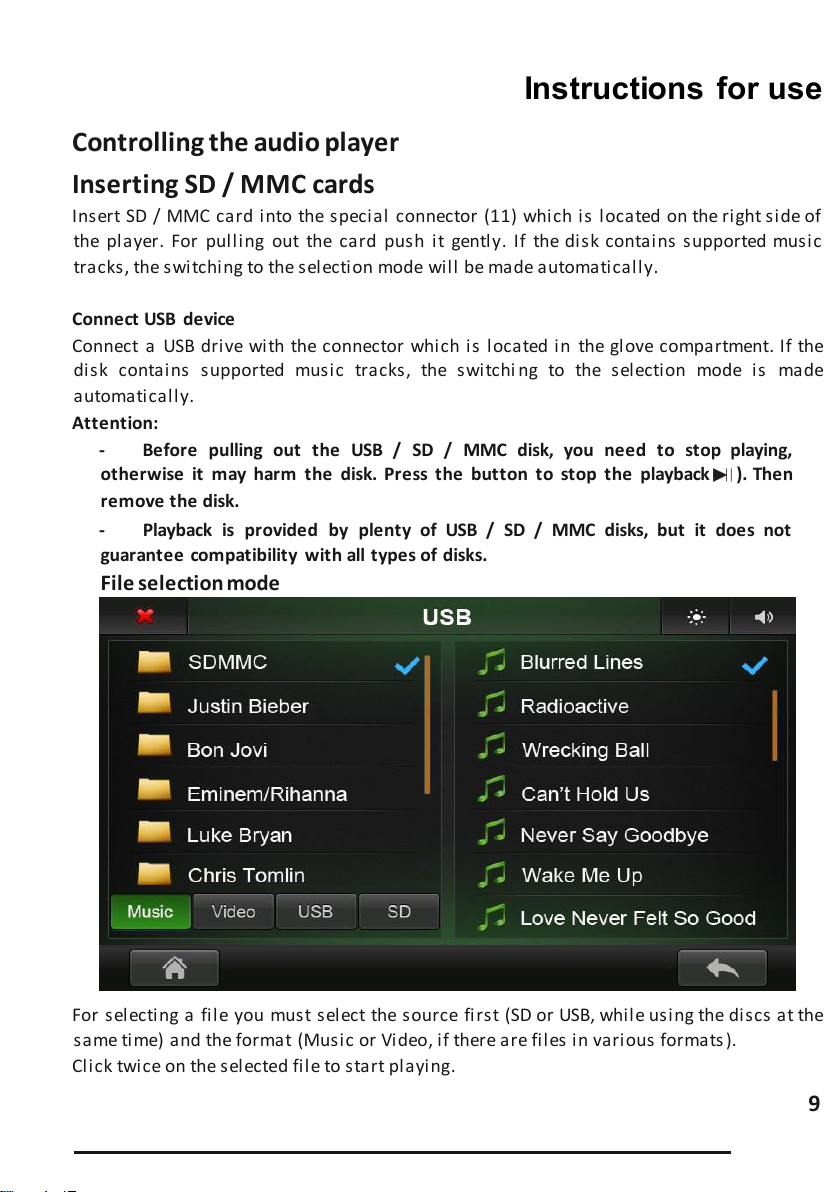Instructions for use
7
Radio settings
PTY (Subjects of received radio stations)
This function allows to search for radio stations with a specific broadcast topic .
Select the desired topic:
NONE –function is disabled
POP M, ROCK M –popular music, rock music
EASY M, LIGHT M –scenic music, light music
CLASSICS, OTHER M –klasická hudba, jiná hudba
JAZZ M, COUNTRY –jazz, country music
NATION M, OLDIES M –national music, old melodies
FOLK M –folk music
NEWS, AFFAIRS, INFO –news, events, information
SPORT, EDUCATE, DRAMA –sport, education, drama
CULTURE, SCIENCE, VARIED –culture, science, program without a specific type
WEATHER, FINANCE, CHILDREN –weather, finance, programs for children
SOCIAL, RELIGION, PHONE IN –social programs, religious programs, programs with listeners
TRAVEL, LEISURE, DOCUMENT –travel, leisure time, documentary programs
for switching to radio settings.