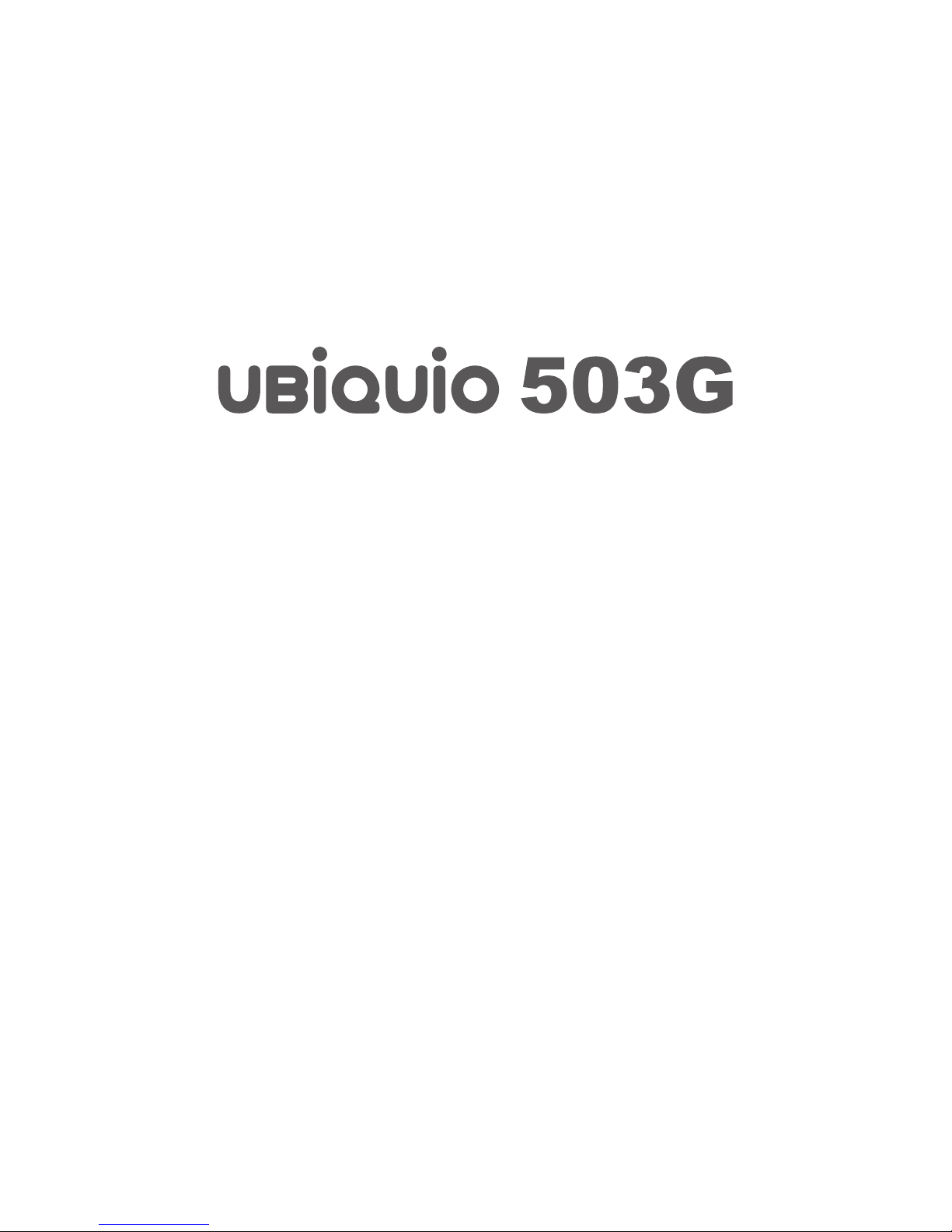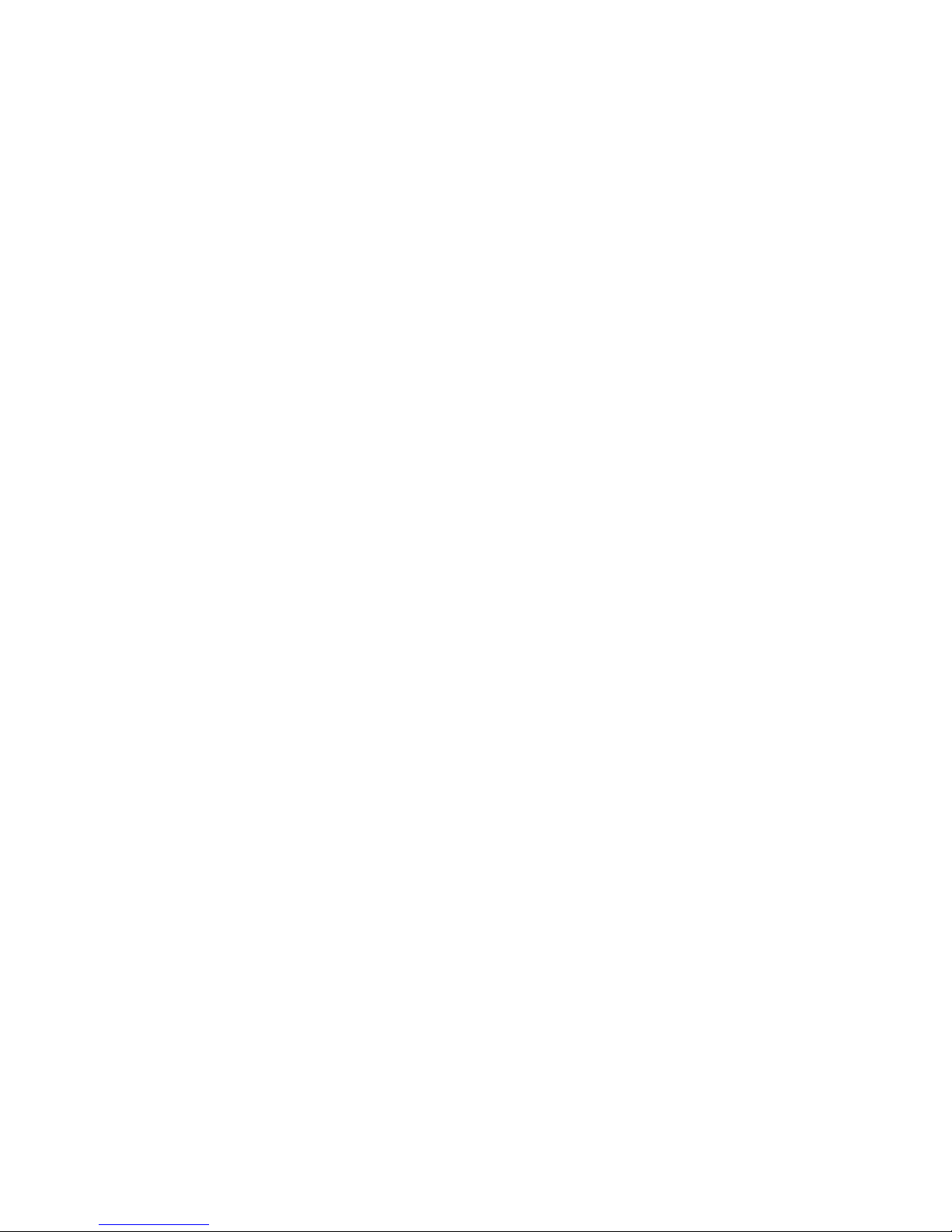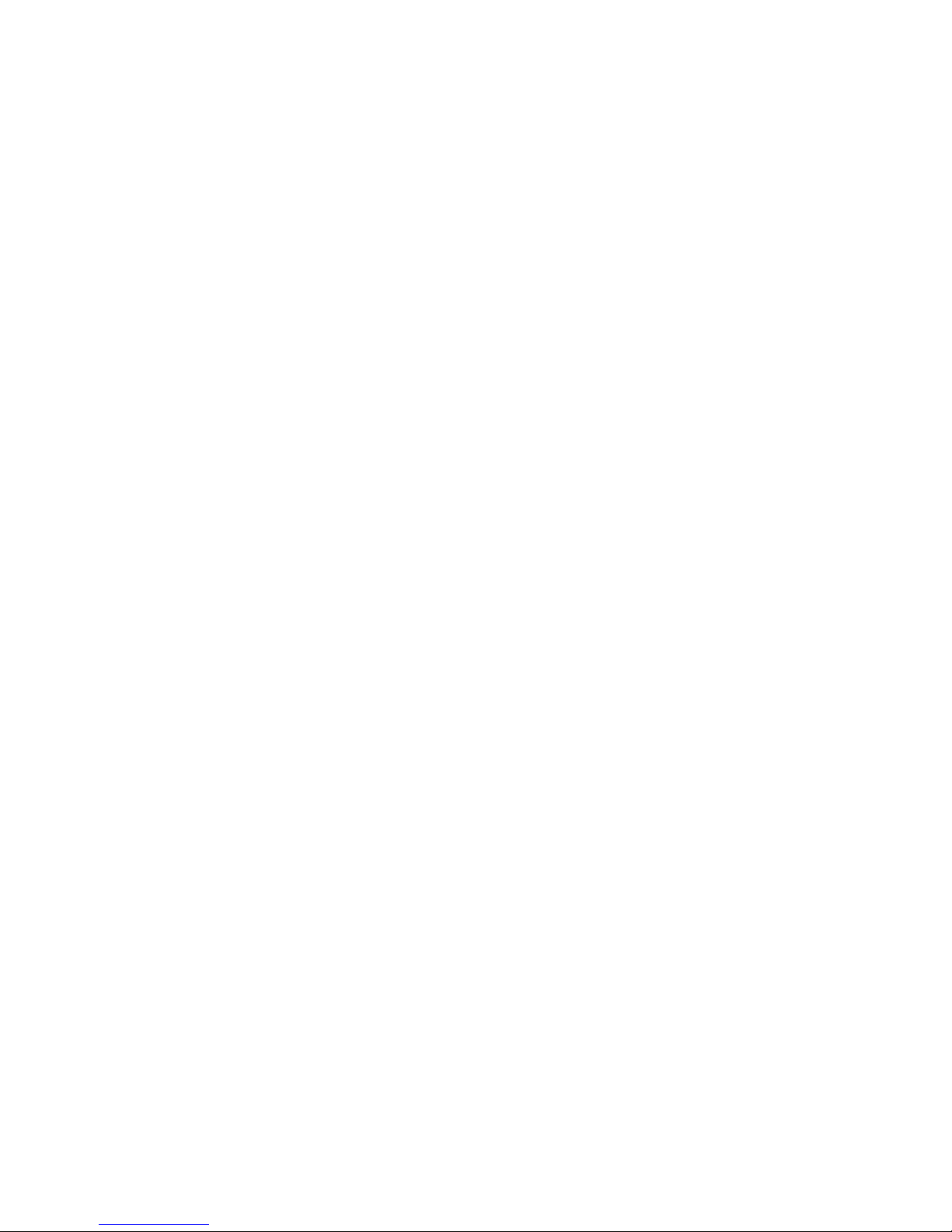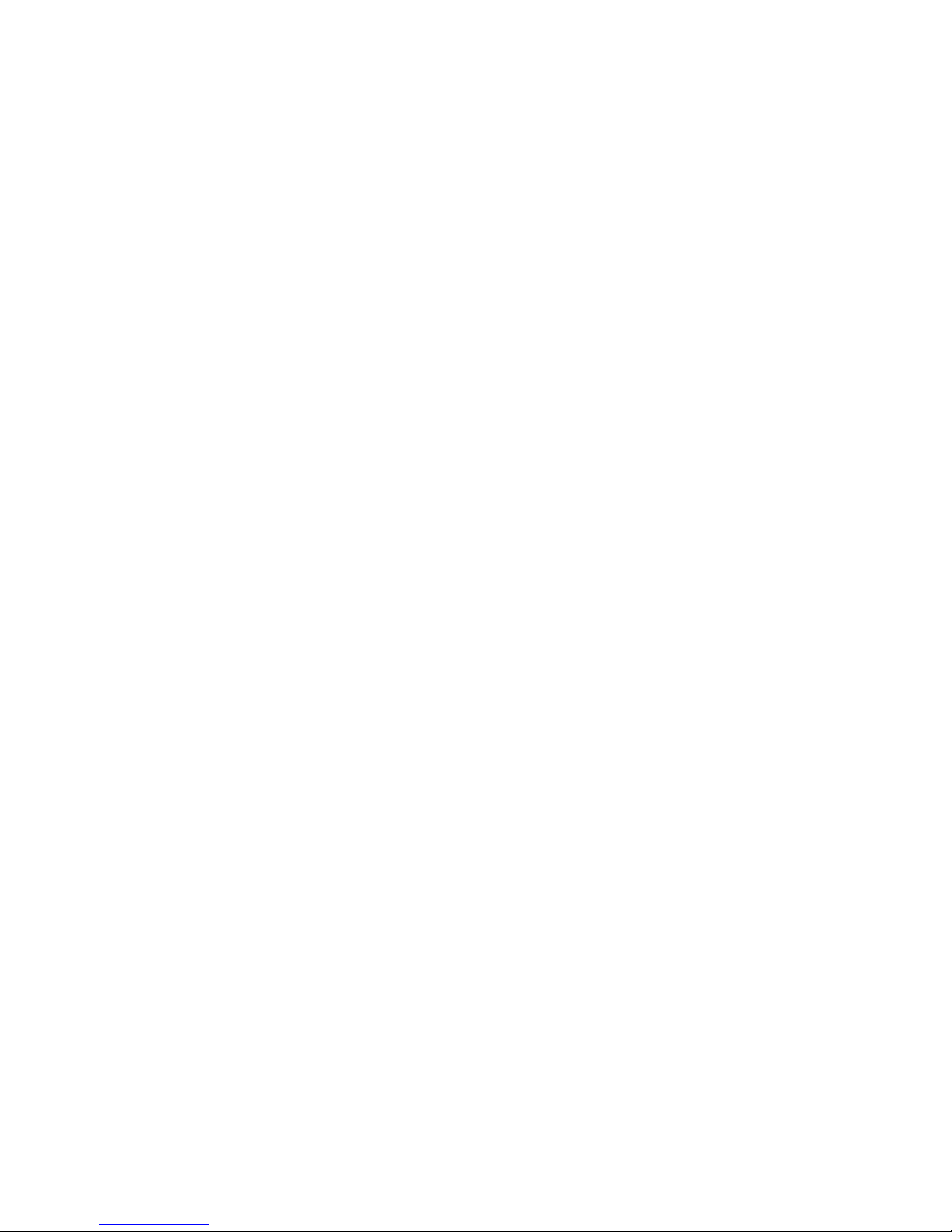Phone Screen 34
Making a call from Contacts 34
To specify the number to dial 34
Making a call from Call History 35
Making a call from Speed Dial 35
To create a Speed Dial entry 35
3.3 Receiving a Call 35
To answer or reject an incoming call 35
To end a call 35
3.4 In-call Options 35
To put a call on hold 35
To switch between two calls 36
To set up a conference call 36
To turn on and off the Speakerphone 36
To mute a call 36
3.5 Additional Dialing Information 36
Making an emergency call 36
Making an international call 36
Synchronizing Your Device 37
To install and set up ActiveSync 39
4.2 Synchronizing Information 39
To synchronize Outlook information 39
To start and stop synchronization 40
To change which information is synchronized 40
To synchronize directly with Exchange Server 40
4.3 Synchronizing via Infrared and Bluetooth 41
To synchronize with a PC via Bluetooth 41
4.4 Synchronizing Music, Video, and Pictures 41
To change Media synchronization settings 41
To set up a sync relationship with a storage card 41
5 Managing Your Pocket PC Phone 42
5.1 Personalizing Your Pocket PC Phone 43
Today screen settings 43
Customizing the Today screen 43
Adding a custom background image 43
To set options for displaying tasks on the Today screen 44
To customize the Start menu 44
To set Date / Time / Language / Regional Options 44
To set the time and date 44
To set an alarm 45
To set the time and date for a different location 45
To change language and regional settings 45
Personal and system settings 45
To reassign programs or shortcuts to program buttons 45
To increase or decrease the size of text on the screen 46
To enter owner information 46
To choose how to be notied by events or actions 46
To adjust the speed for scrolling 46
To nd the operating system version number 46
To get detailed device information 46
To change the device name 46
Why is the device name important? 47
To make the battery last longer 47
To adjust the brightness of the backlight 47