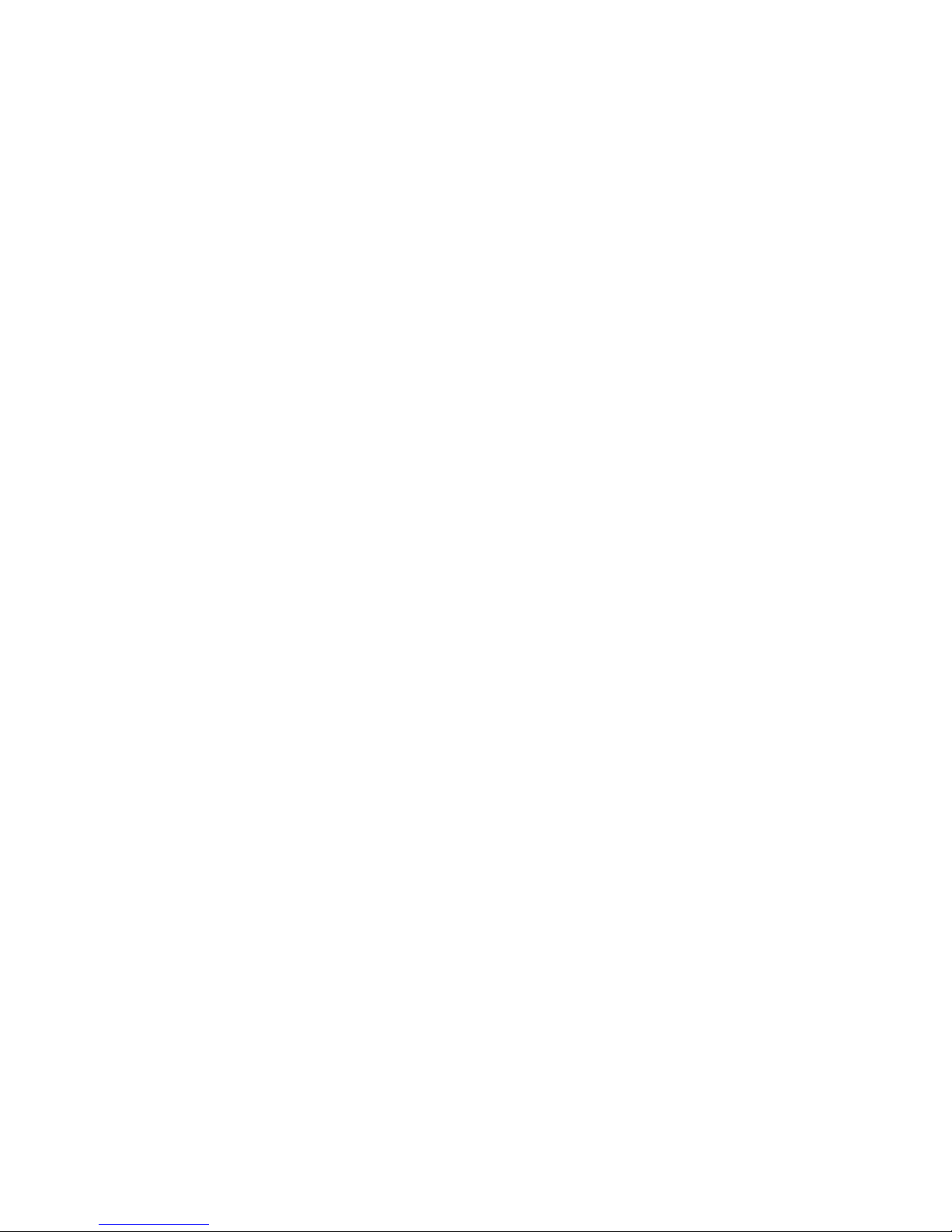User Manual V1.2 Date: 2009.04.18
6
(CTS/RTS) of the UART port. Note, the setting is not
affected by DEFAULT.
N Disable flow control.
(Default) Y Enable flow control.
? Inquire the current setting
NAME= This command is used to specify a name for the adaptor.
You can specify a friendly name using 0 to 9, A to Z, a to z,
space and –, which are all valid characters. Note that "first
space or -, last space or – isn’t permitted". The default name
is “Serial Adaptor”.
xxxxx "xxxxx" is a character string with a maximal length of 16.
? Inquire the name of the local adaptor.
PARITY= This command is used to specify parity bit setting of COM
port.
(Default) N None parity bit
O Odd parity
E Even parity
? Inquire the current setting.
PIN= This command is used to specify a PIN. The default PIN is
"1234". Paired adaptors should have a same PIN.
xxxxx "xxxxx" is a 4~8-digit string.
N Cancel authentication by PIN.
? Inquire the current PIN.
PROMPT= The command is used to decide whether result messages
are prompted when Setup commands are executed. The
result messages are: OK/ERROR for command execution,
or CONNECT/DISCONNECT for connection status.
(Default) Y Prompt result messages.
N Not prompt result messages.
? Inquire the current setting.
ROLE= This command is used to specify whether the adaptor is in
the master or slave role. If the device role is changed, the
adaptor will reboot and all paired addresses will be cleared.
M Set the adaptor to the master role.
(Default) S Set the adaptor to the slave role.
? Inquire the current role of the adaptor.
SEARCH= This command is used to search for any Bluetooth device in
the neighborhood within one minute. If any device is found,
its name and address will be listed. The search ends with a
message "Inquiry ends. xx device(s) found."
This command is available only when the adaptor is in the
master role.
? Inquire Bluetooth devices in the neighborhood, listing 8
devices the maximum
STOP= This command is used to specify one or two stop bits of
COM port.