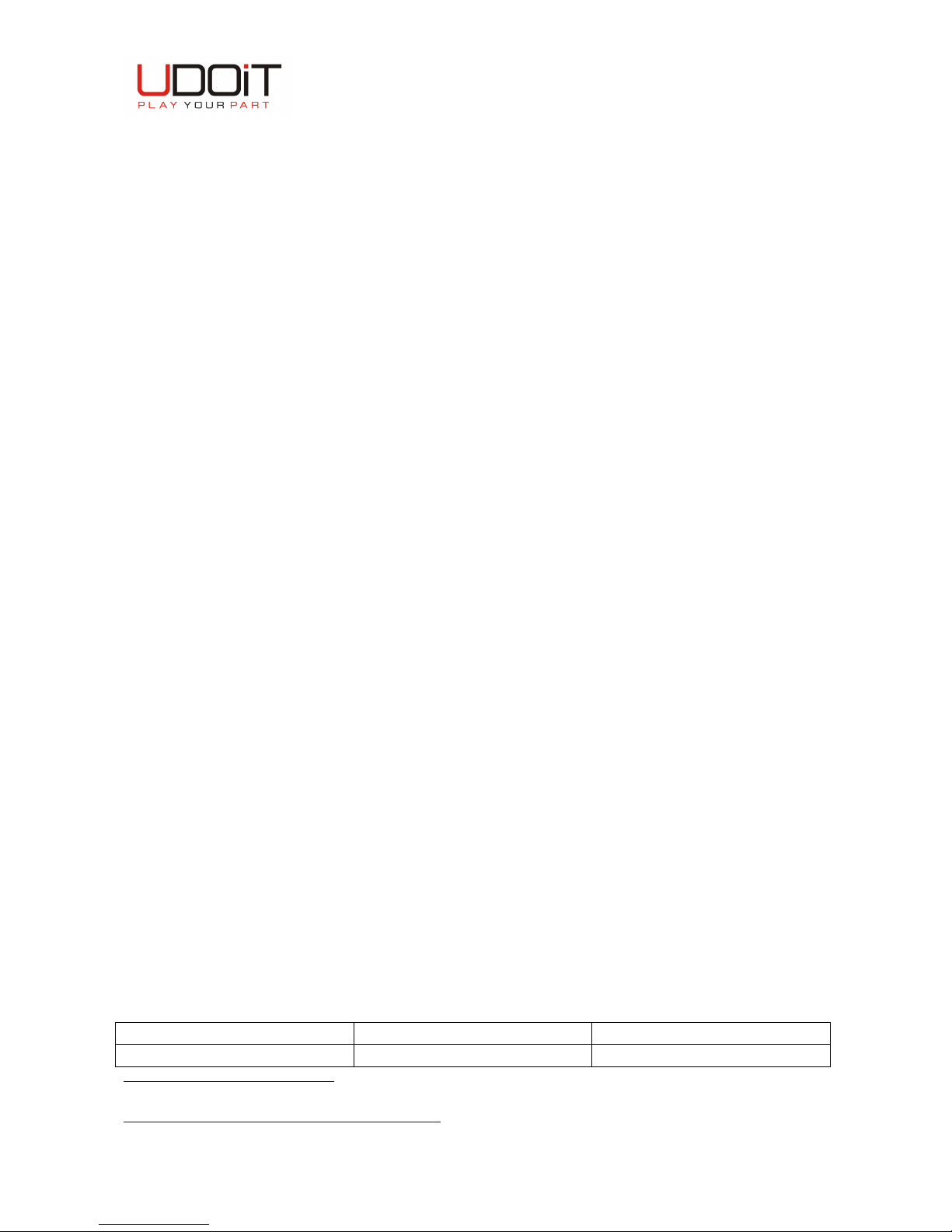RFT-868-USB
Release A - 01/09/2015 Copyright 2015 Udoit Srl - All rights are reserved
www.udoit.eu
Device Specifications
Power Supply: 5V (with USB 2.0 connection)
Dimensions ( L x W x H ): 72 x 10 x 24 mm
Radio Module TRX Features
1
Low Rx power consumption: 10mA.
Low Tx power consumption: 33mA @+10dBm.
Low Standby consumption: 4 µA.
FSK Modulation.
Good reception sensitivity: down to -100 dBm at 25 kb/s in FSK.
Packet handling feature with data whitening and automatic CRC generation.
Incoming sync word recognition.
Distance coverage: up to 20 m indoors (depending on building materials).
Effective Radiated Power (ERP): 5mW.
RFTide Network Features
Wireless mesh network topology.
Proprietary routing protocol and software application.
Centrally managed network from a Control Unit.
Advanced Encryption Standard (AES) of the data.
Typical Applications
Wireless alarm and security systems.
Wireless sensor networks.
Automated Meter reading.
Home and building automation.
Industrial monitoring and control.
Remote wireless control.
Revision History
Date Version Revision
15/09/2015 1.0 Initial Release
1
Refer to SEMTECH SX1211 Transceiver datasheet
http://www.semtech.com/images/datasheet/sx1211.pdf