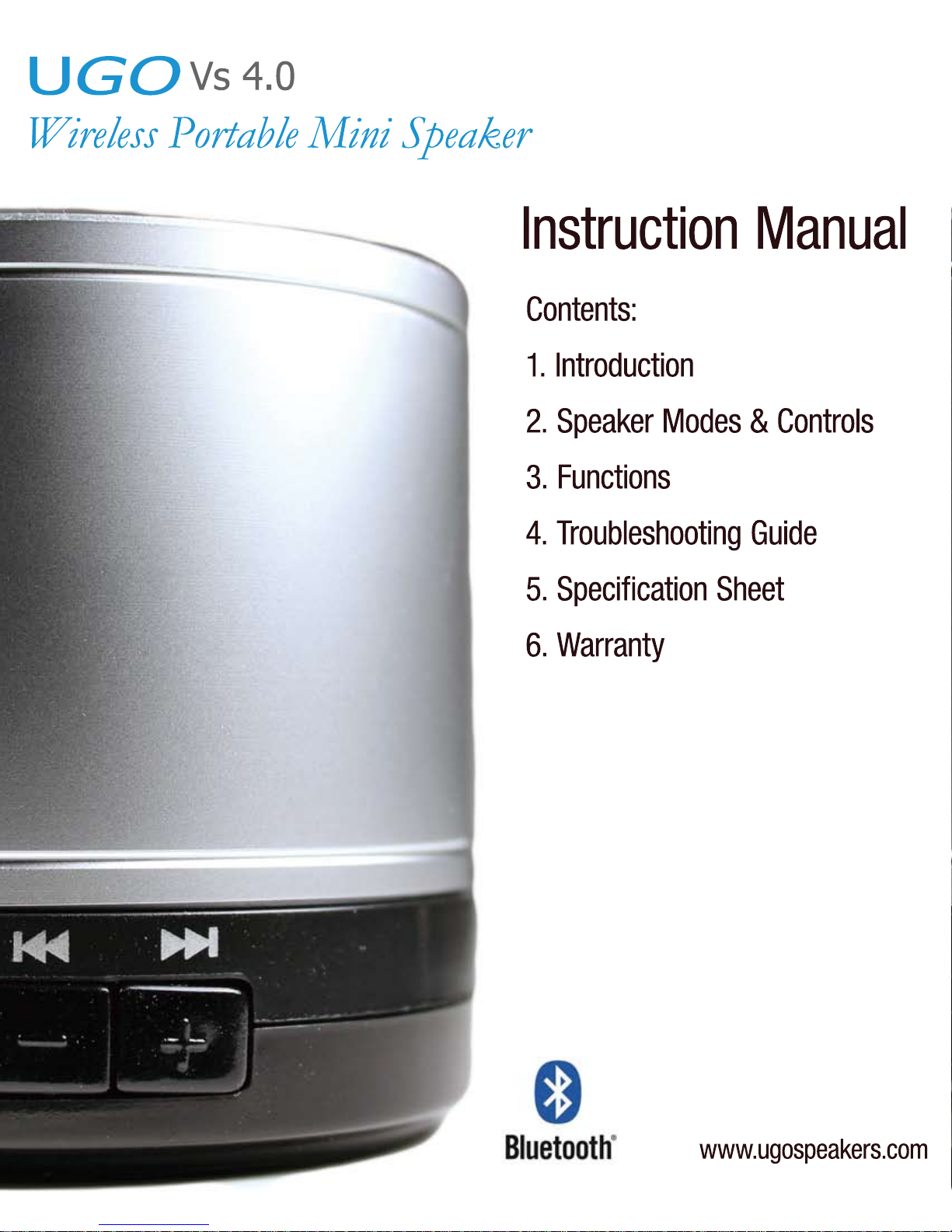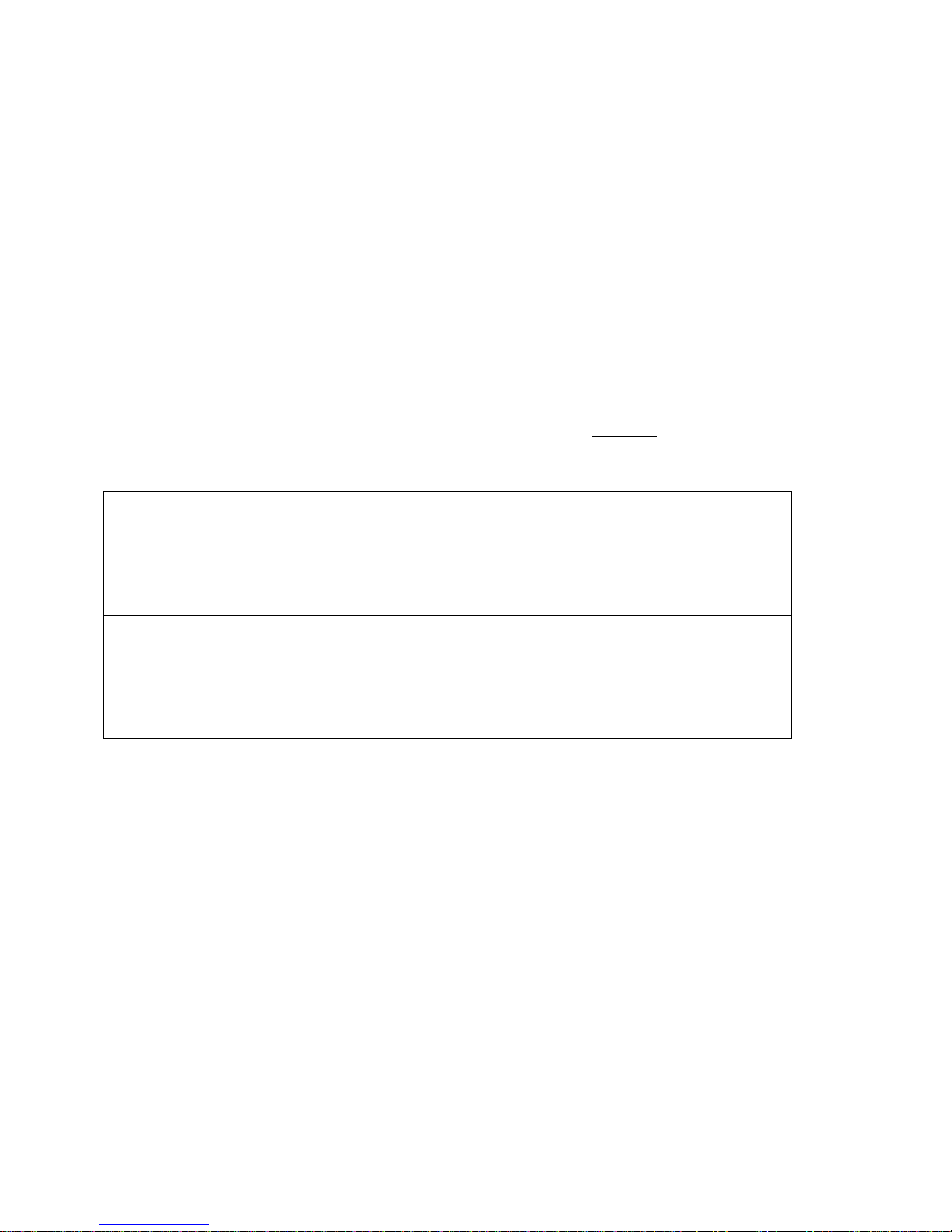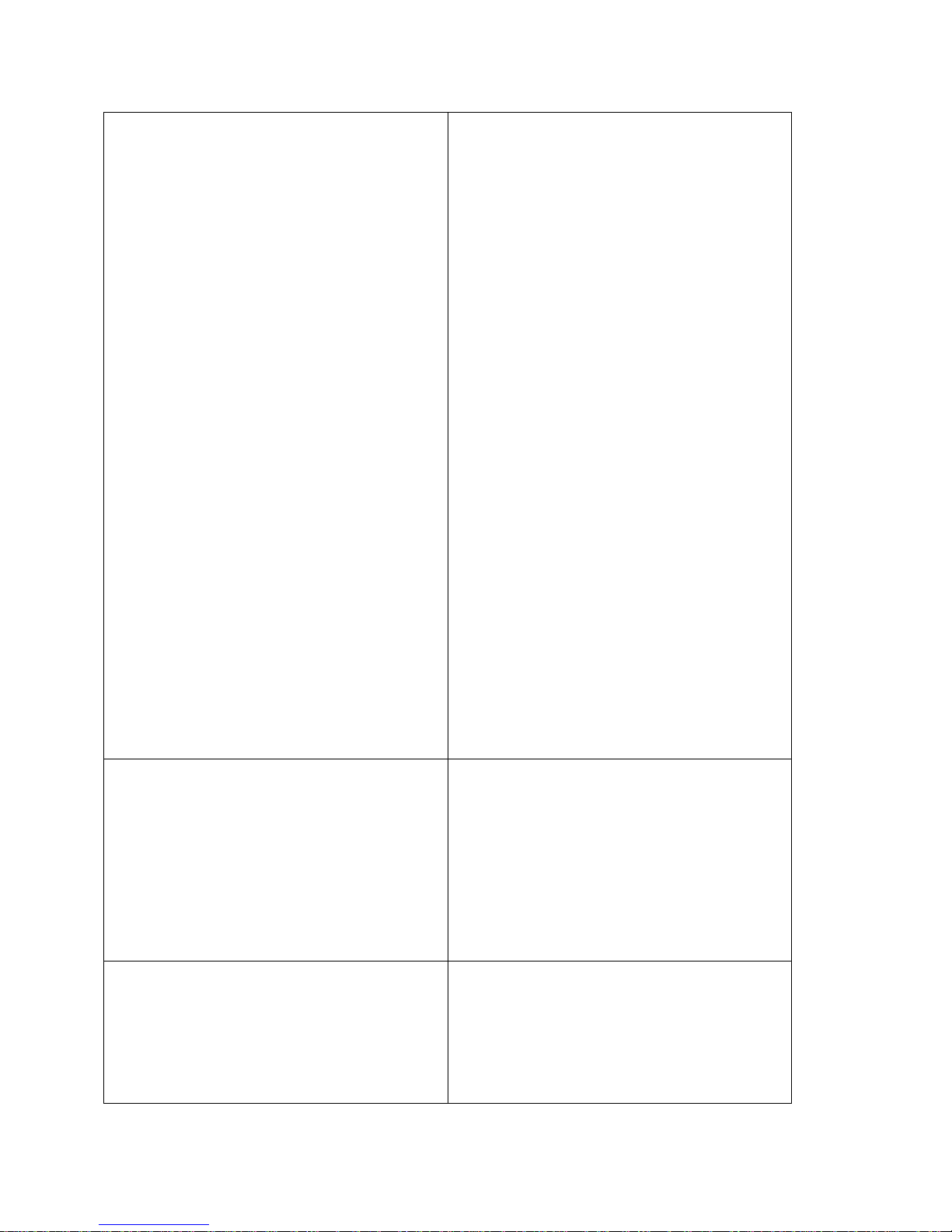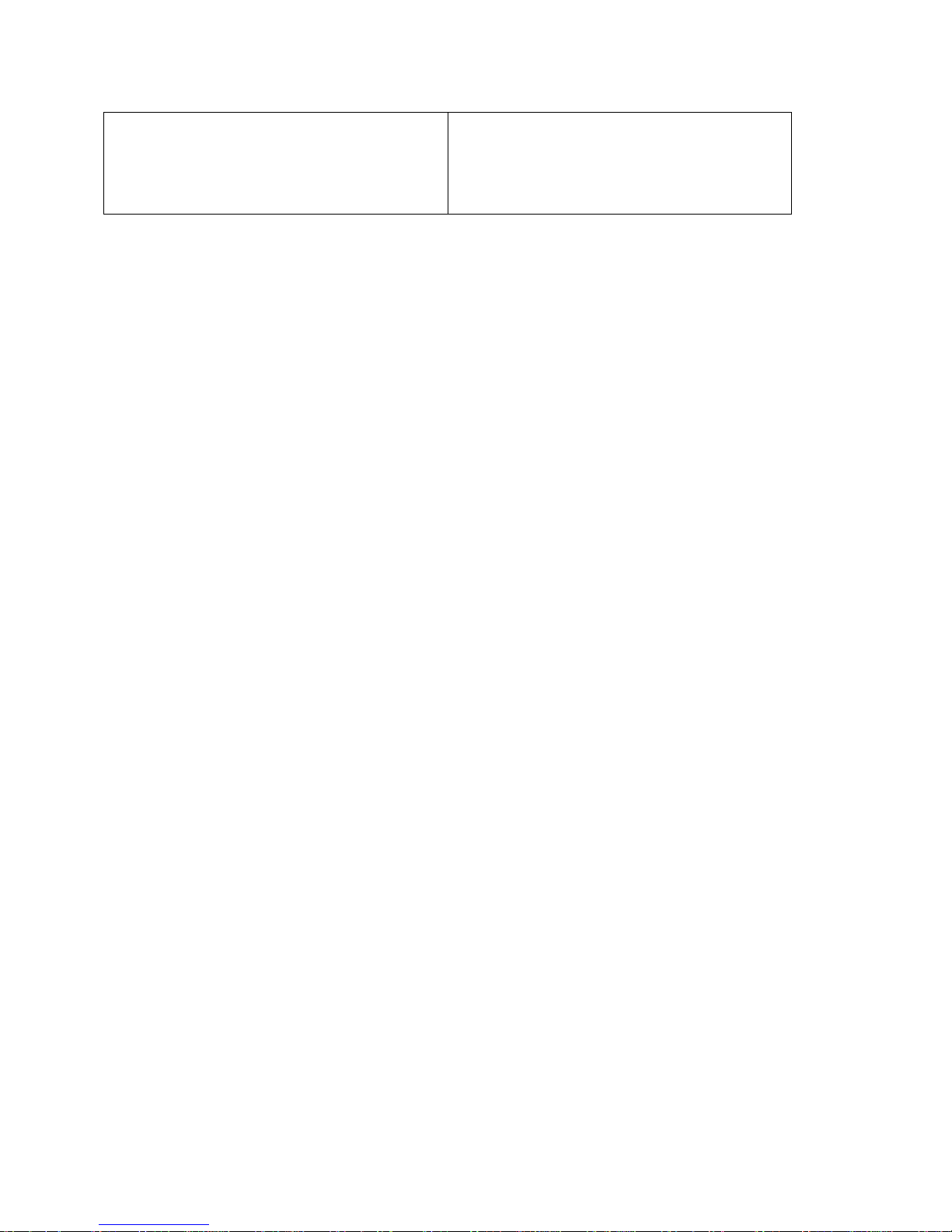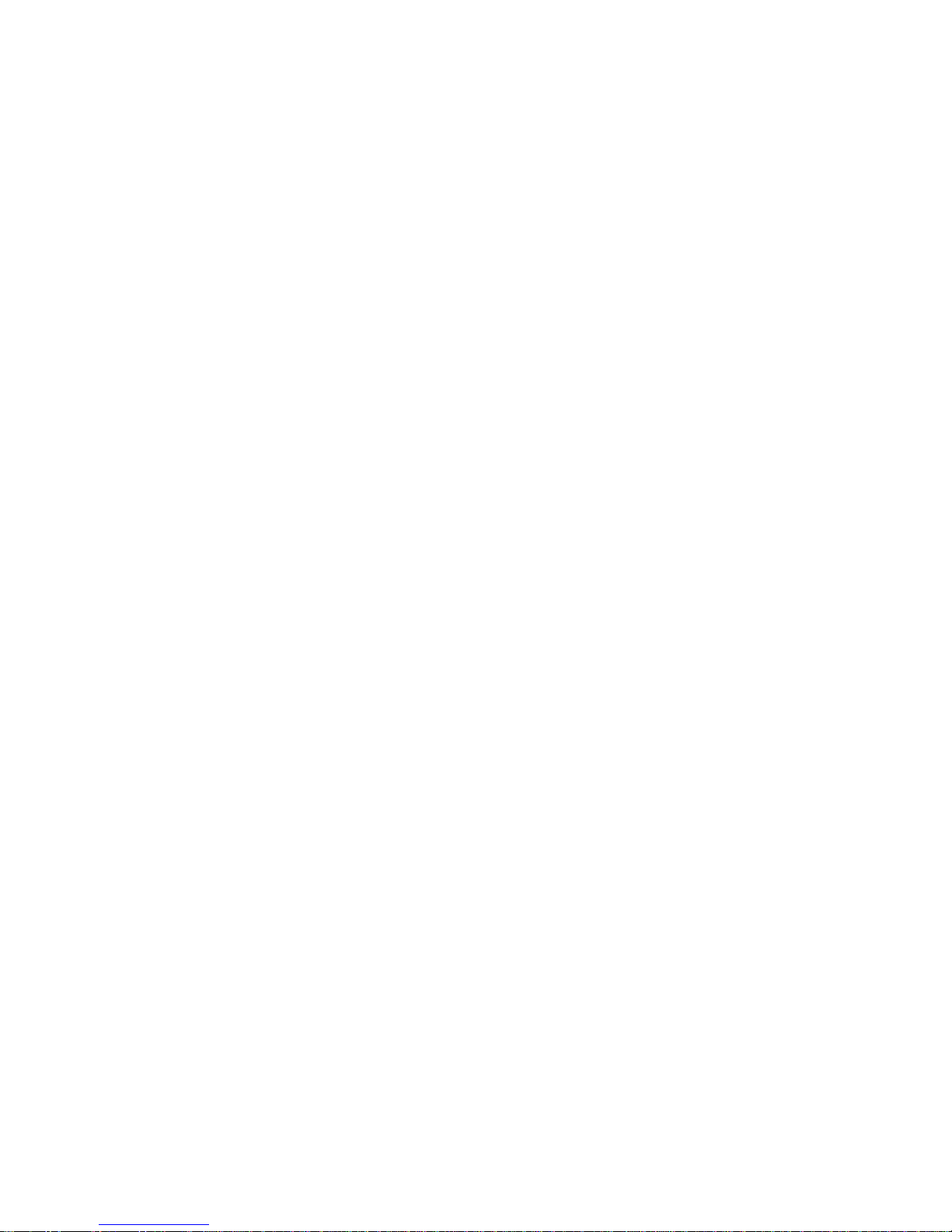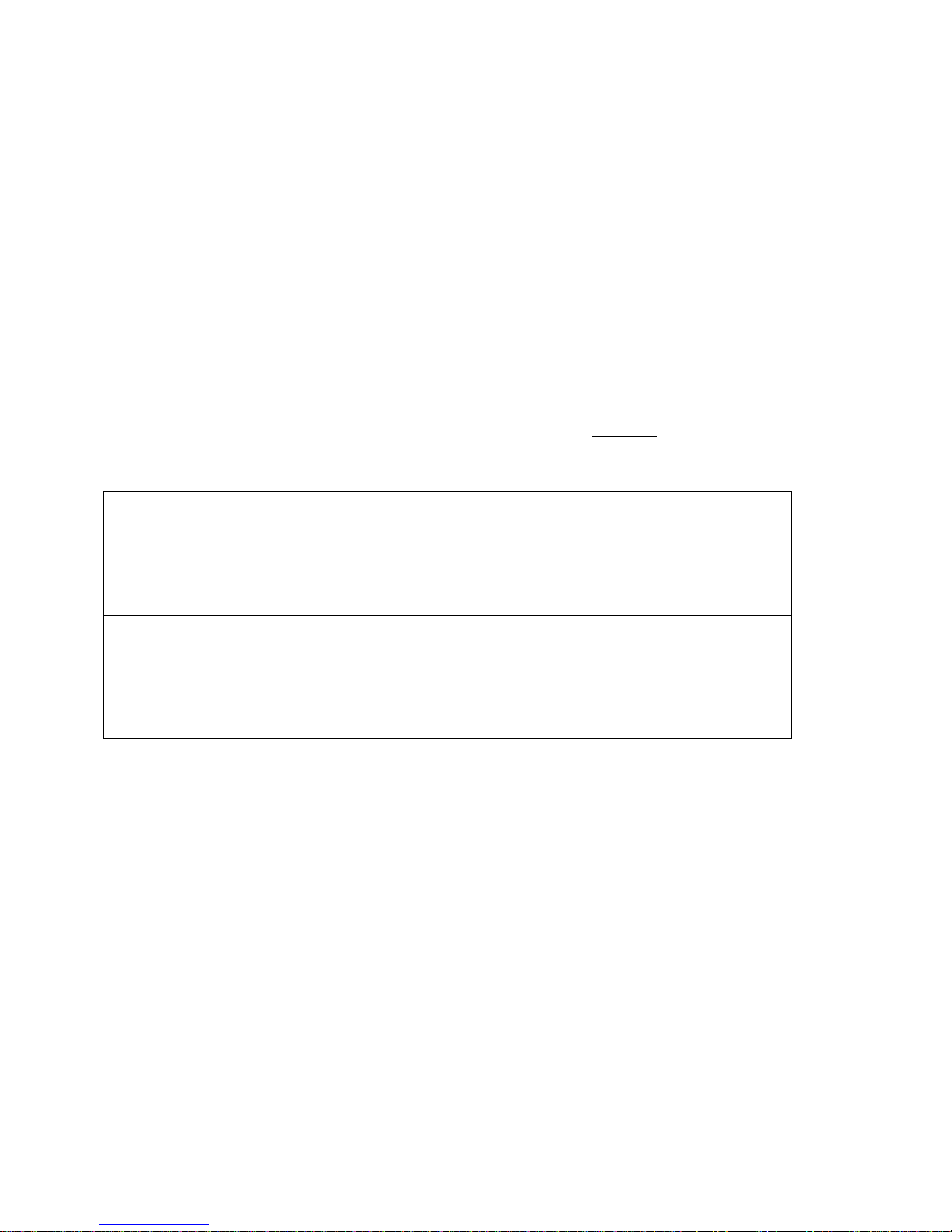
Congratulations!
You have one of the most versatile and innovative personal speakers available.
Package Contents
1. Speaker
2. 2 in 1 cable for charging and playing
3. FM detachable antenna
4. Instruction sheet
Vs 4.0 Operating Manual
Speaker Modes & Controls
The Speaker can operate in four different modes. To switch between modes press the Mode button.
Mode 1. Bluetooth.
PAIRING INSTRUCTIONS: Turn your UGO speaker on. You will hear a beep. The blue light will blink rapidly. This indicates that the UGO is
ready to pair. Use the following chart to help pair to your device. To play audio you must pair and connect. Your UGO can pair to many
devices but can only connect to one at a time.
PLAYING: Your UGO can play audio from a variety of devices. Once you have paired and connected your device to the UGO follow
instructions from your app or program to play audio.
TO PAIR TO AN ANDROID PHONE
1. Open: Settings
2. Open: Wireless and Network
3. Open:Bluetooth Settings.
4. Turn: Bluetooth on if it is off.
5. Touch: Search for Devices
6. Touch and hold - UGO
7. Touch Connect.
TO PAIR TO AN I PHONE OR IPAD
1. Open: Settings
2. Turn: Bluetooth on (if it is off).
3. Touch and hold: UGO found under Devices, it will be
labeled
Not Paired
4. Touch: The word UGO - it will say Connected
TO PAIR TO A MAC OS COMPUTER
1. Open: System Preferences
2. Open: Bluetooth
3. Click: the + button to add a
Bluetooth device.
4. Select: UGO
5. Click: Continue - the computer will
Pair with the device. If asked:
The pass code is 0000
TO PAIR TO A WINDOWS OS COMPUTER
1. Open: Devices and printers
2. Click: Add a device
3. Select: UGO or Bluetooth headset
4. Click: Next
5. Input: Pass code 0000 if necessary
Mode 2. Micro SD card: Use a computer or Android phone to transfer music files to a Micro SD card. Note: You must use MP3 files. To convert
files to MP3 format see our troubleshooting guide at ugospeakers.com.
Insert the Micro SD card directly into the slot labeled Micro SD. It will click into place. Your music will play automatically. When playing in
MICRO SD mode the green light will blink slowly. To switch to a different mode with the Micro SD card inserted in the speaker – push Mode.
Mode 3. FM Radio. Attach the included antenna to the UGO into the slot labeled LINE/ANT. Note: (The 2 in 1 cable is also an excellent
antenna when connected to the UGO.)
Push the mode button until you hear static. Push the green pause/play button. The UGO will automatically scan and load all FM radio
stations within range. Once it stops scanning you can switch stations by pushing the Vol. up or down buttons. To change the volume push
and hold the Vol. up or down button until the volume reaches the desired level.
When the UGO is searching for FM stations the yellow light will blink rapidly. When playing an FM station the yellow light will blink slowly.
Mode 4. Line Connection. Plug the single end of the 2 in 1 cable (mini USB plug) into the UGO speaker. The double end of the 2 in 1 cable
has a 3.5 mm headphone plug - this can be inserted into any audio device with a corresponding 3.5 mm jack. The audio signal will travel
through this connection. If the audio does not play press the mode button until you are in the Line mode.
When the UGO is playing through the Line connection the light will be a constant yellow.