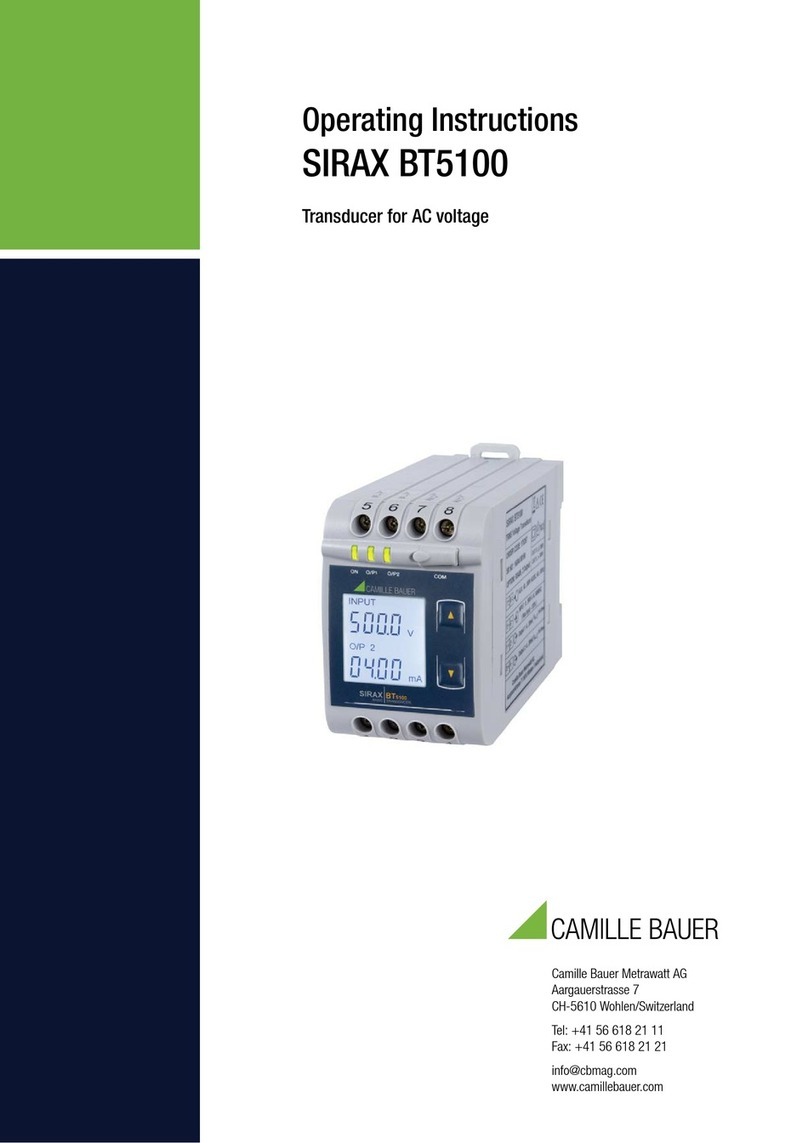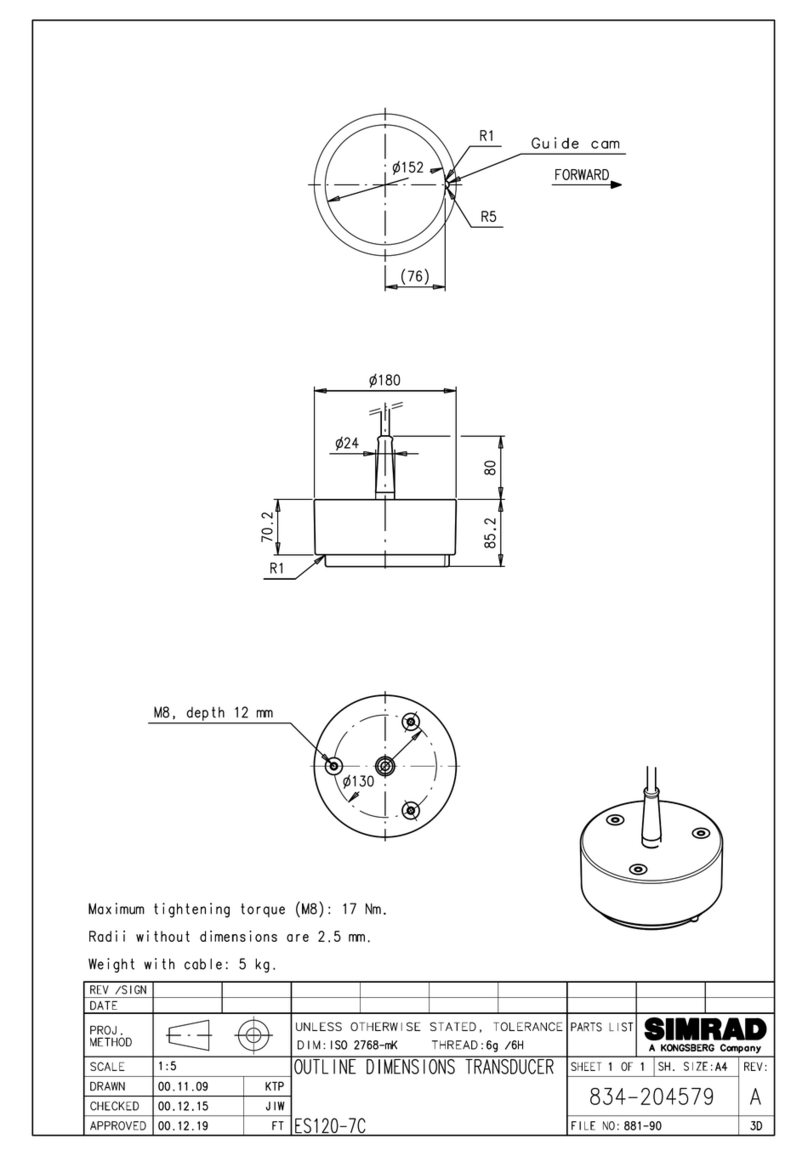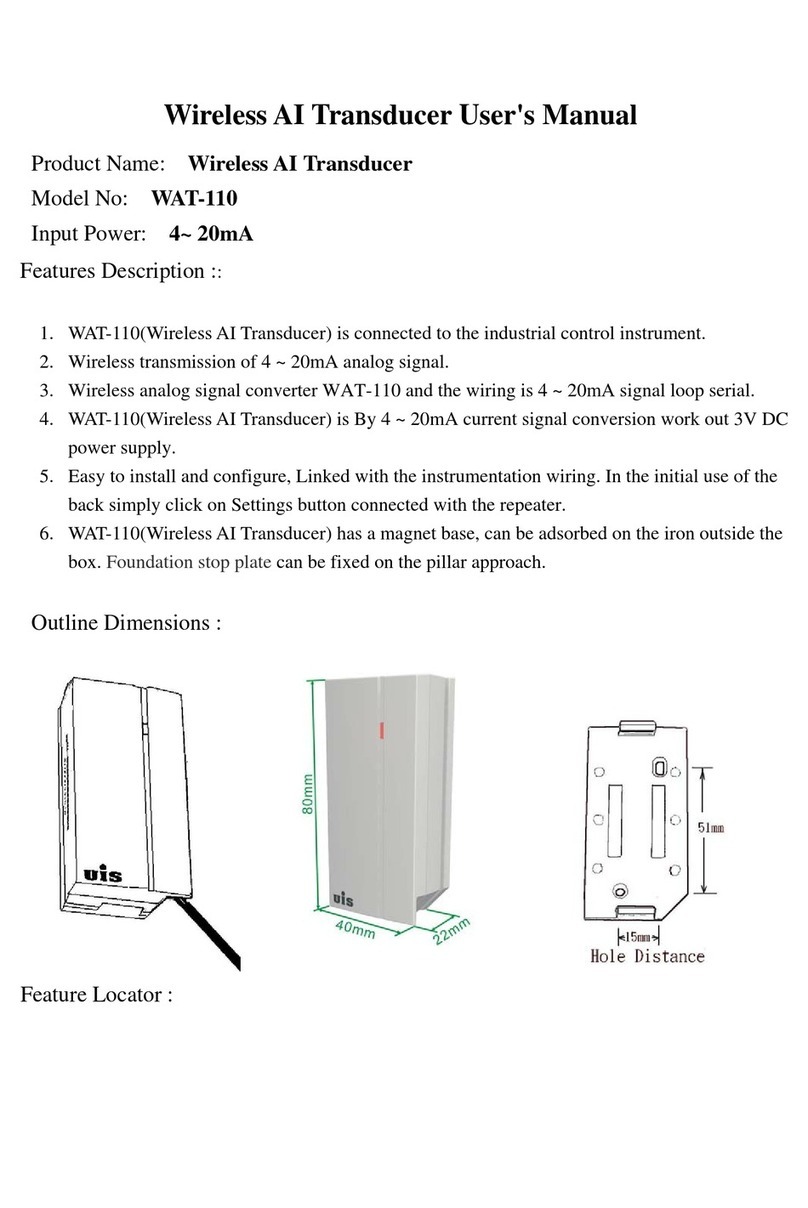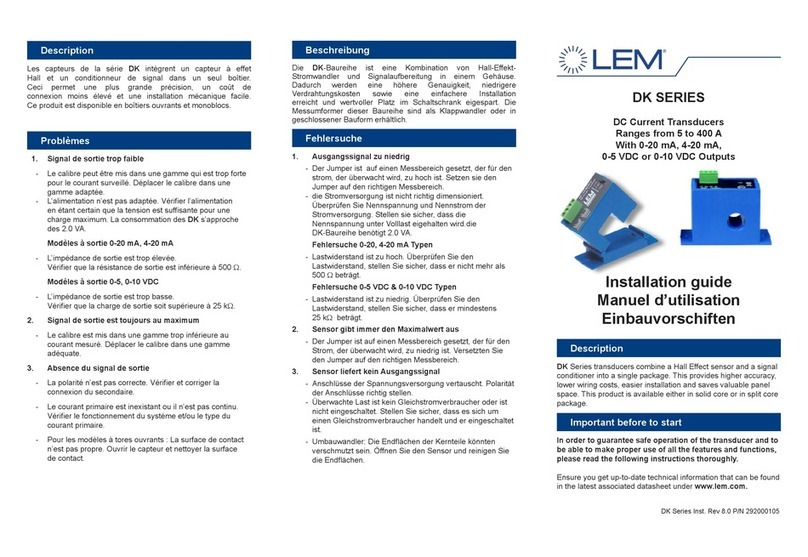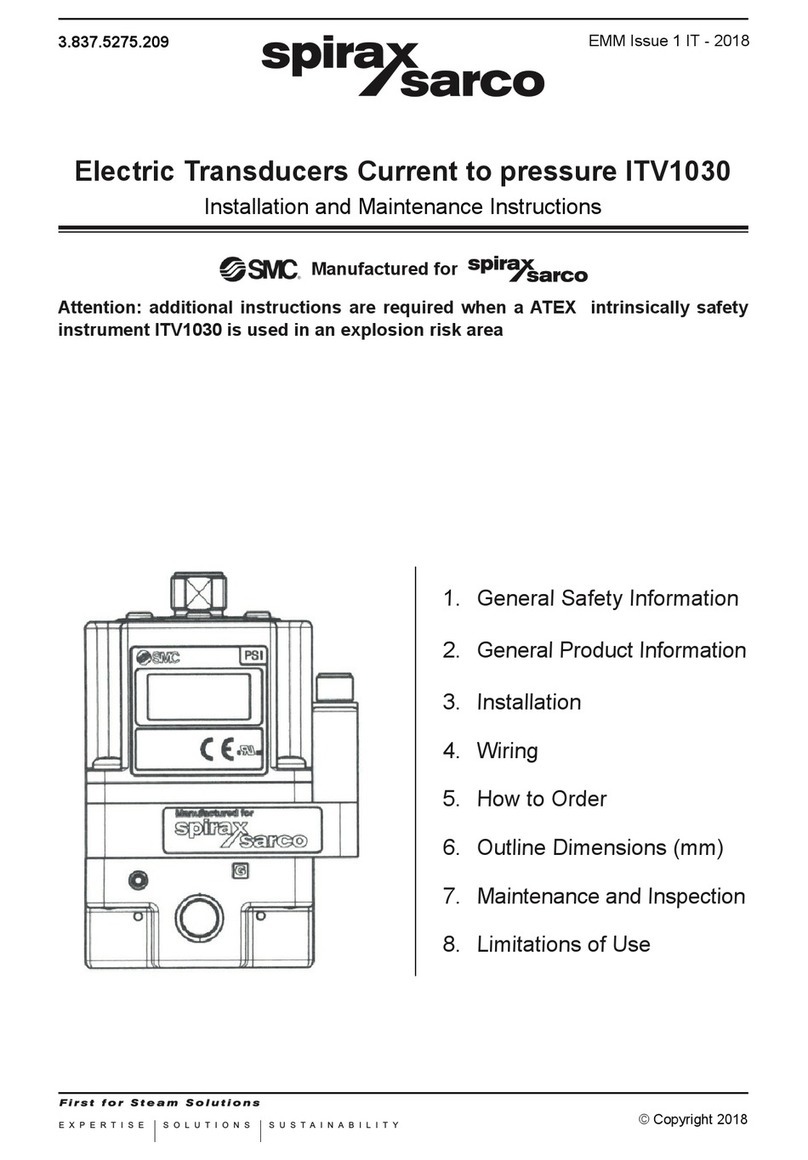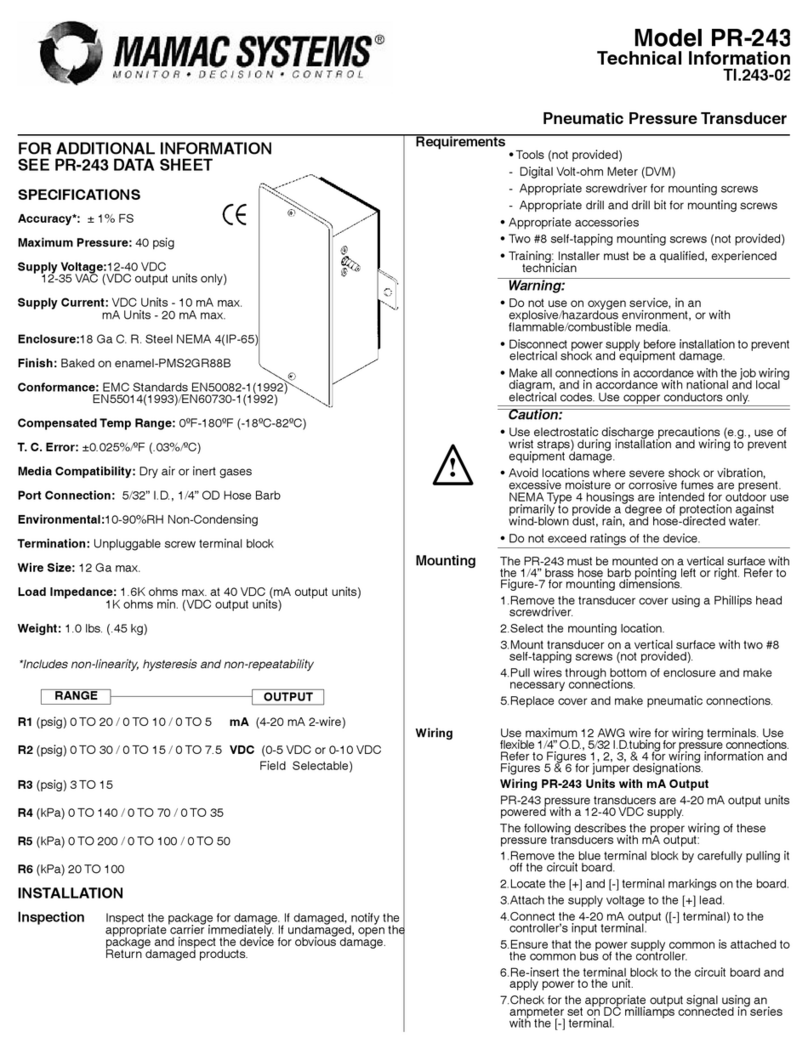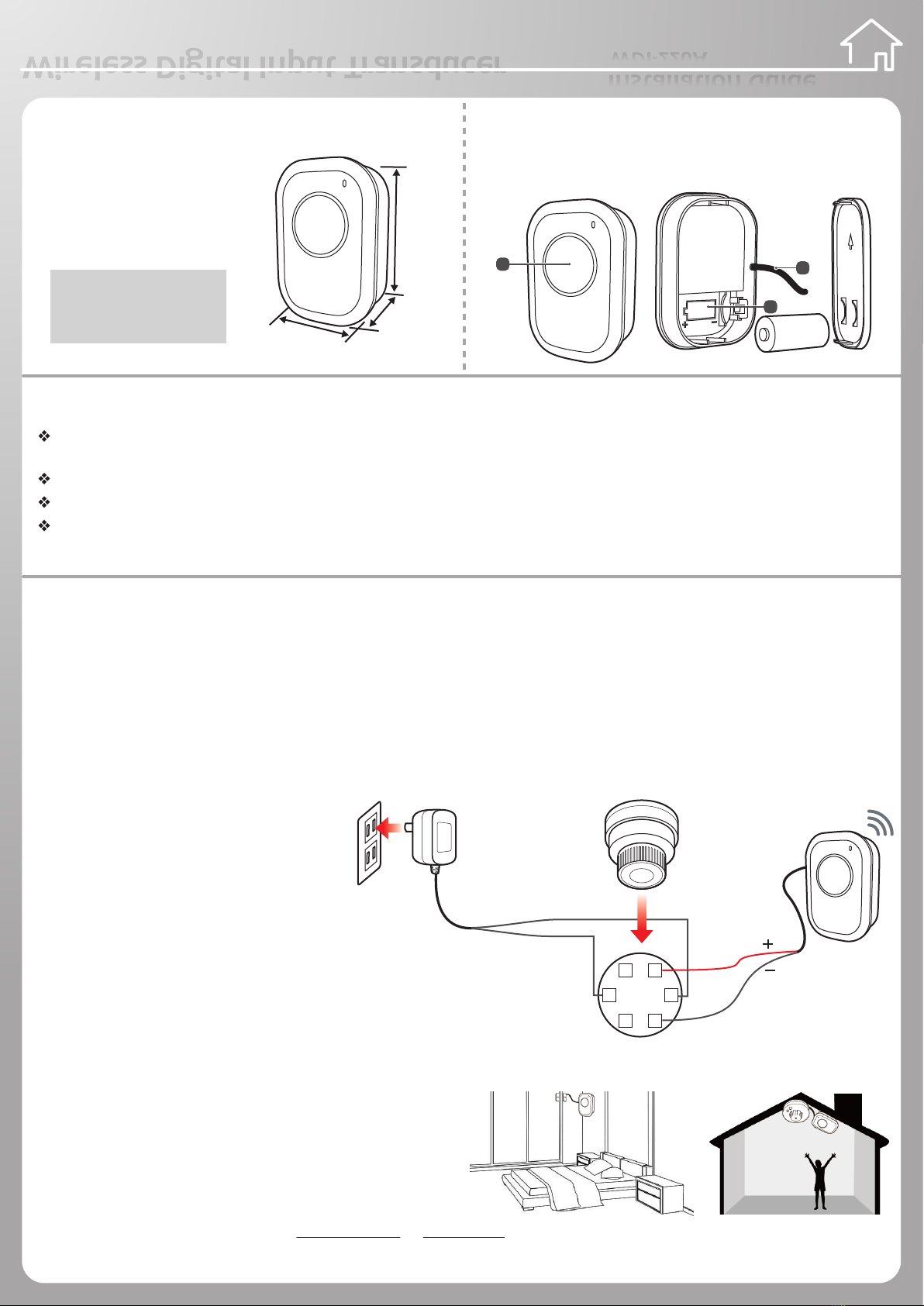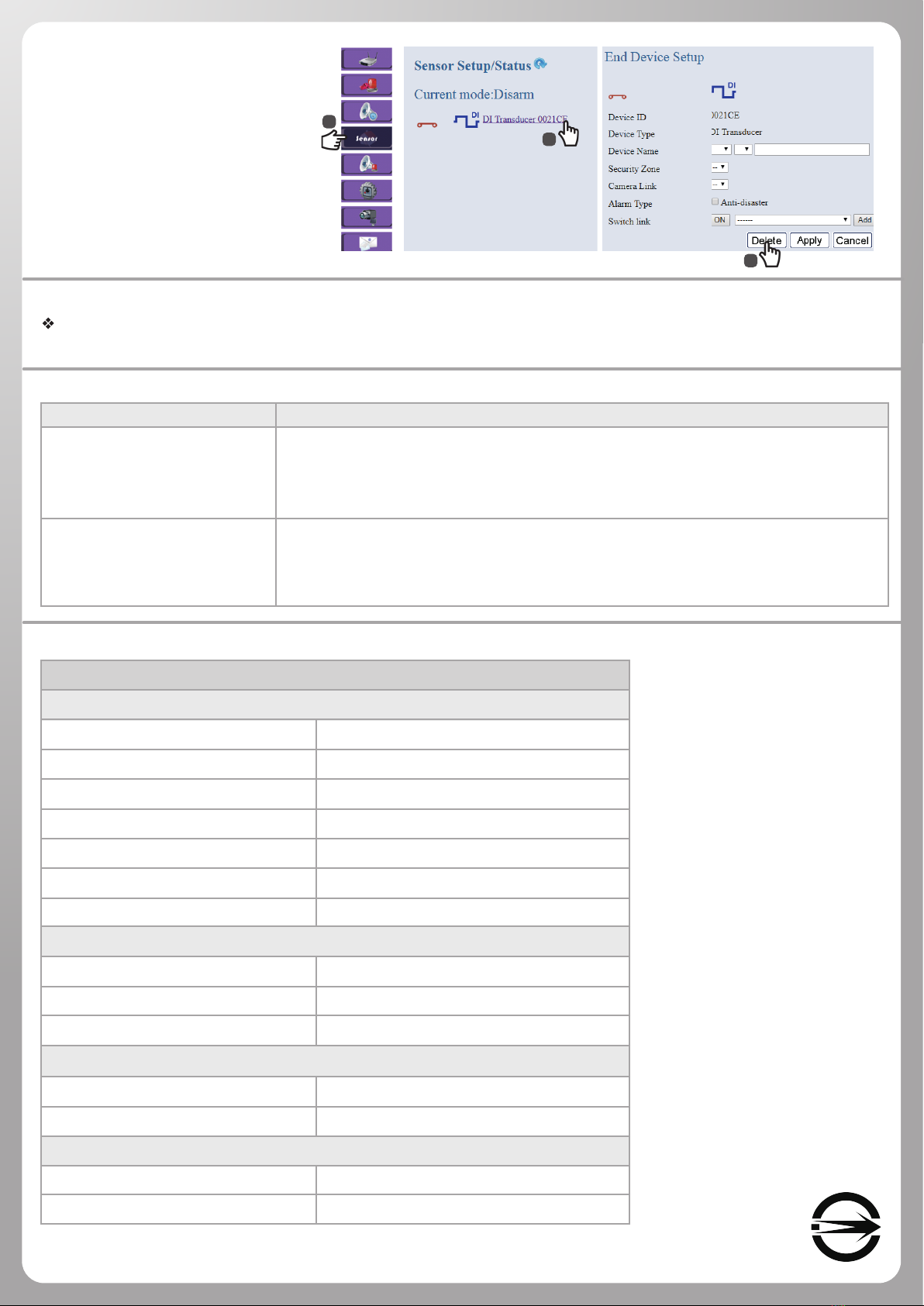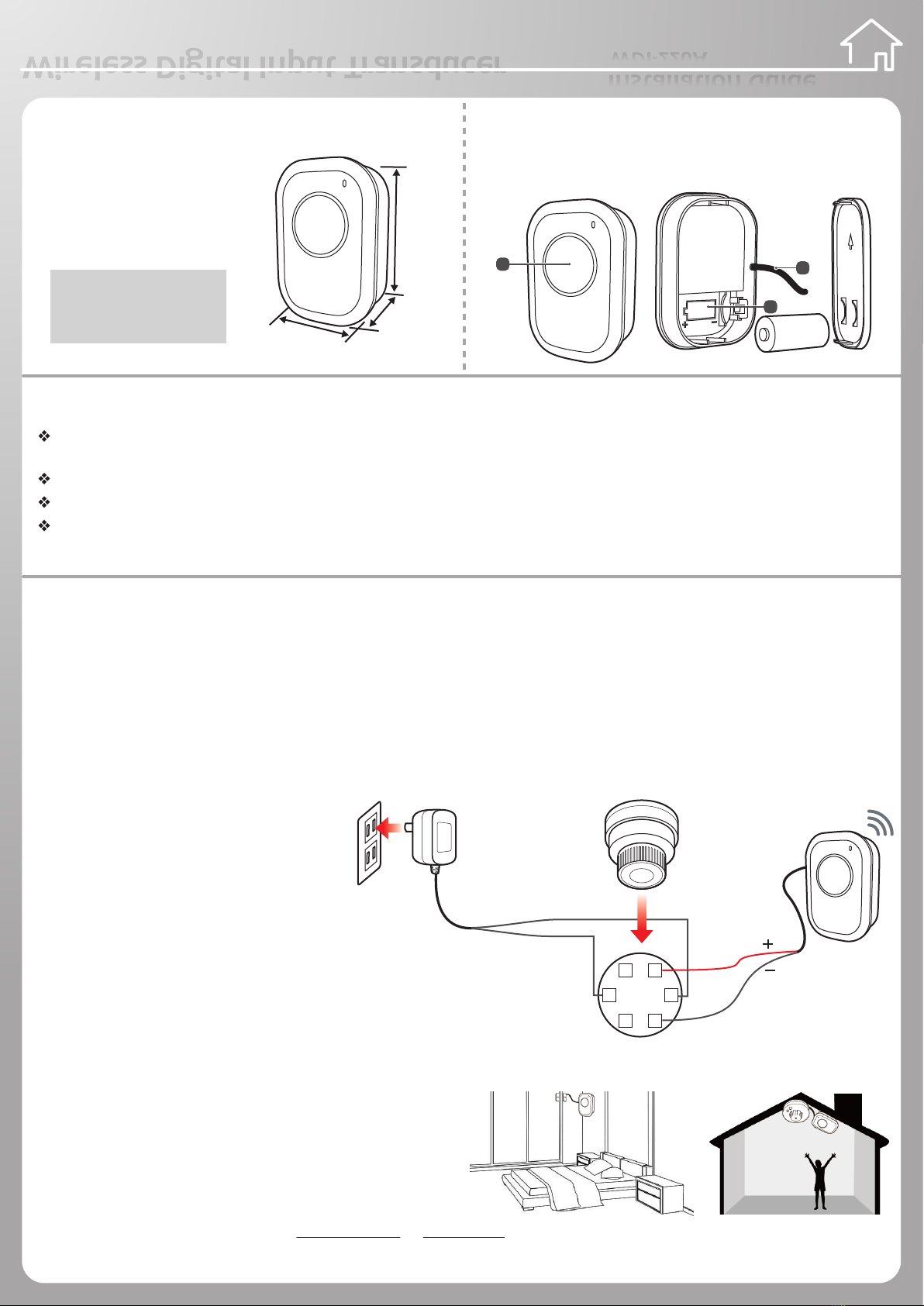
Wireless Digital Input Transducer
Wireless Digital Input TransducerWireless Digital Input Transducer
Installation Guide
Features
Ability to send a signal wirelessly to the Gateway for monitoring a third party industrial detector status via DI/DO (dry contact)
digital signal.
Power Saving – one CR123A battery can be used for more than 1 year. It is also equipped with the low battery alert function.
Easy Setup – simply press the SET button on the device to join the system at the rst time.
Switch Link – when linked with other sensors, users can congure the device to be an automatic switch to control the home
automation devices (i.e. Power Switching).
Installation
I. Before Installation
1. Power on the Gateway.
2. Waiting for about 90 seconds until the Gateway led light become solid green instead of blinking.
Note: We suggest to use auto joining all device via APP at the rst time. Please refer to APP Quick Installation Guide.
II. Device Installation and Manual Joining
1. Install the batteries with the correct polarity (+/-) as shown inside the battery compartment.
Note: Do not use rechargeable battery.
2. Connect the wiring pin of the third
party device via dry contact (DI/DO).
The illustration on the right shows the
description of integration and wiring
method:
Wire 1- (Red): Dry contact Input (Positive)
Wire 2- (White): Dry contact Input (Negative)
3. Press the SET button at the top of the Gateway or short press
the set button at the bottom of Router (Power Switching).
Then press the SET button of device.
4. The Gateway/Router and the Sensor are joining as both LED
indicators blink. The device blinks light red in 30 seconds.
LED indicators light red once and turned o, indicating
the device join process is successful.
Note: If the device join process is failed, both LED indicators on
those joined devices will light red and stop blinking after 30 sec.
5. Use the double-sided tap or athead screw to x bottom case.
WDI-220A
Overview
Name: Wireless Digital Input Transducer
Battery Type: CR123A x 1
Dimension: 71.9 x 48.8 x 21.5 mm
Accessories: Double-side Tape
Names of Parts
1. Status LED / SET Button
2. Outlet Wiring
3. Battery Slot
CAUTION
RISK OF EXPLOSION IF BATTERY IS
REPLACED BY AN INCORRECTTYPE.
DISPOSE OF USED BATTERIES
ACCORDINGTOTHE INSTRUCTIONS.
3
1
71.9mm
21.5mm
48.8mm
2
6 1
4 3
5 2CX-96R
Red
White
DC+
DC12v
Adapter
DC
-
CO sensor
CX-96RCODetectorWiring Diagram
III. Device Deletion (Back to factory default settings)
1. First, Login into website.
About Login methods, please refer to 4.Basic Setting of Installation in Wireless Gateway Installation Guide. (Page1).
2. To remove the device joining, take out the battery, long press SET button 10 seconds. (Please Turn Over)