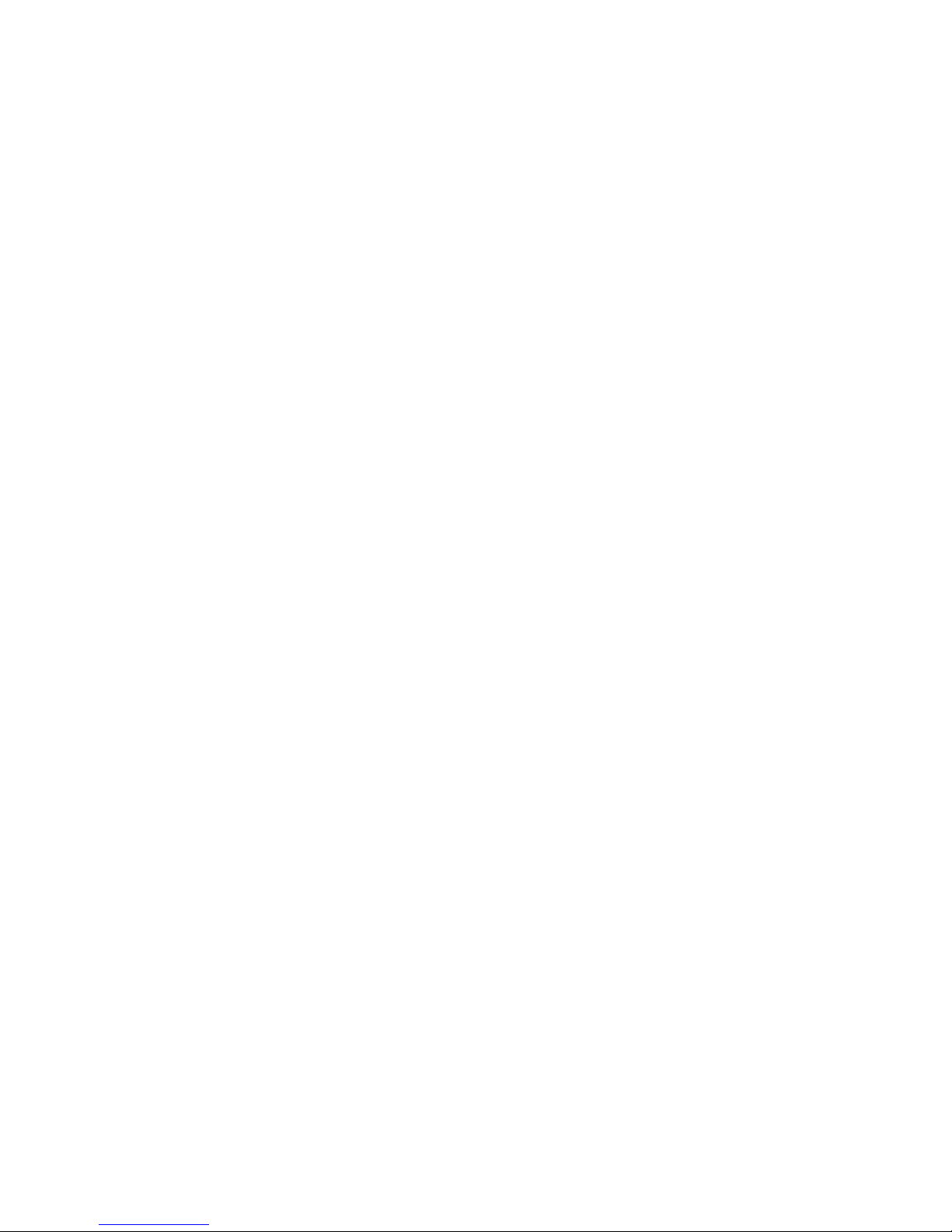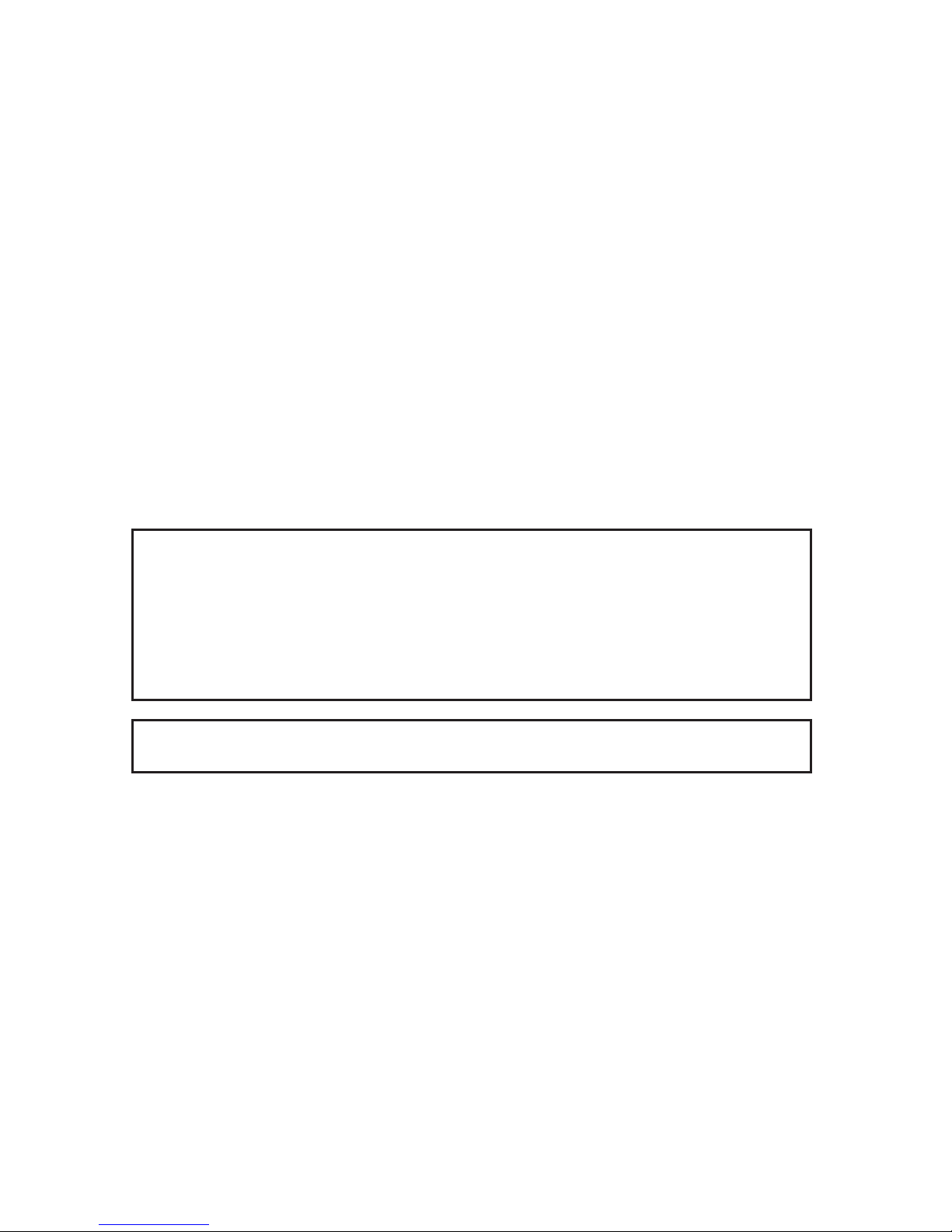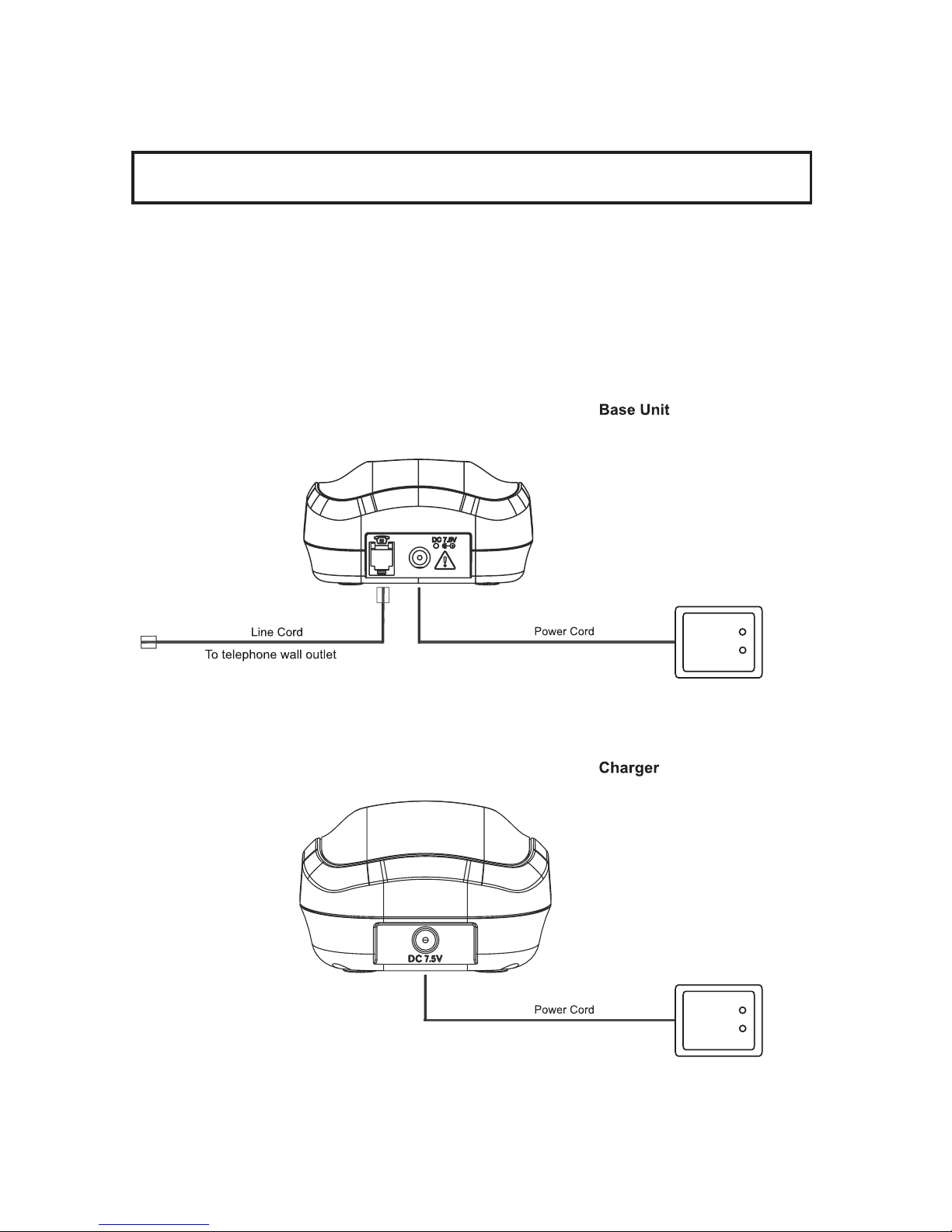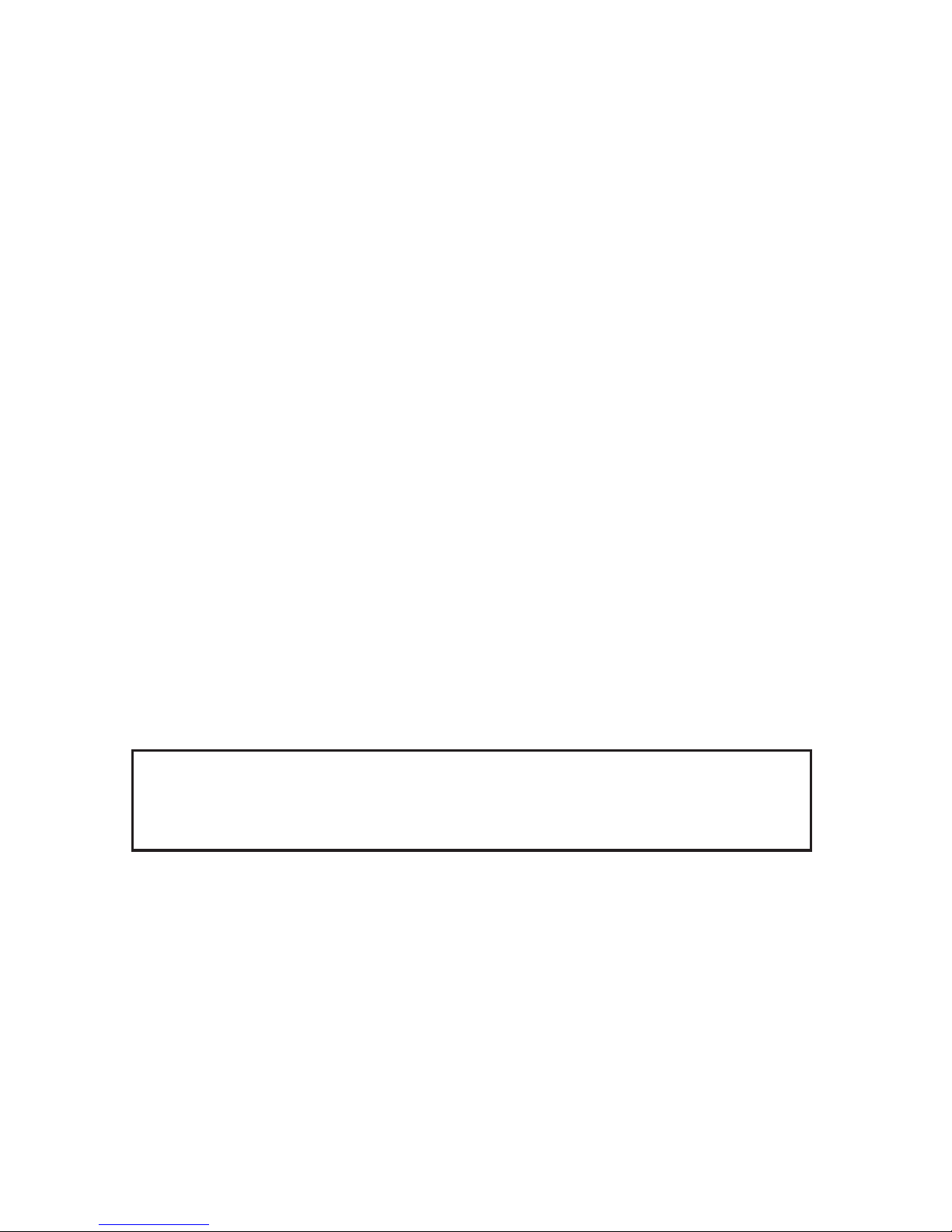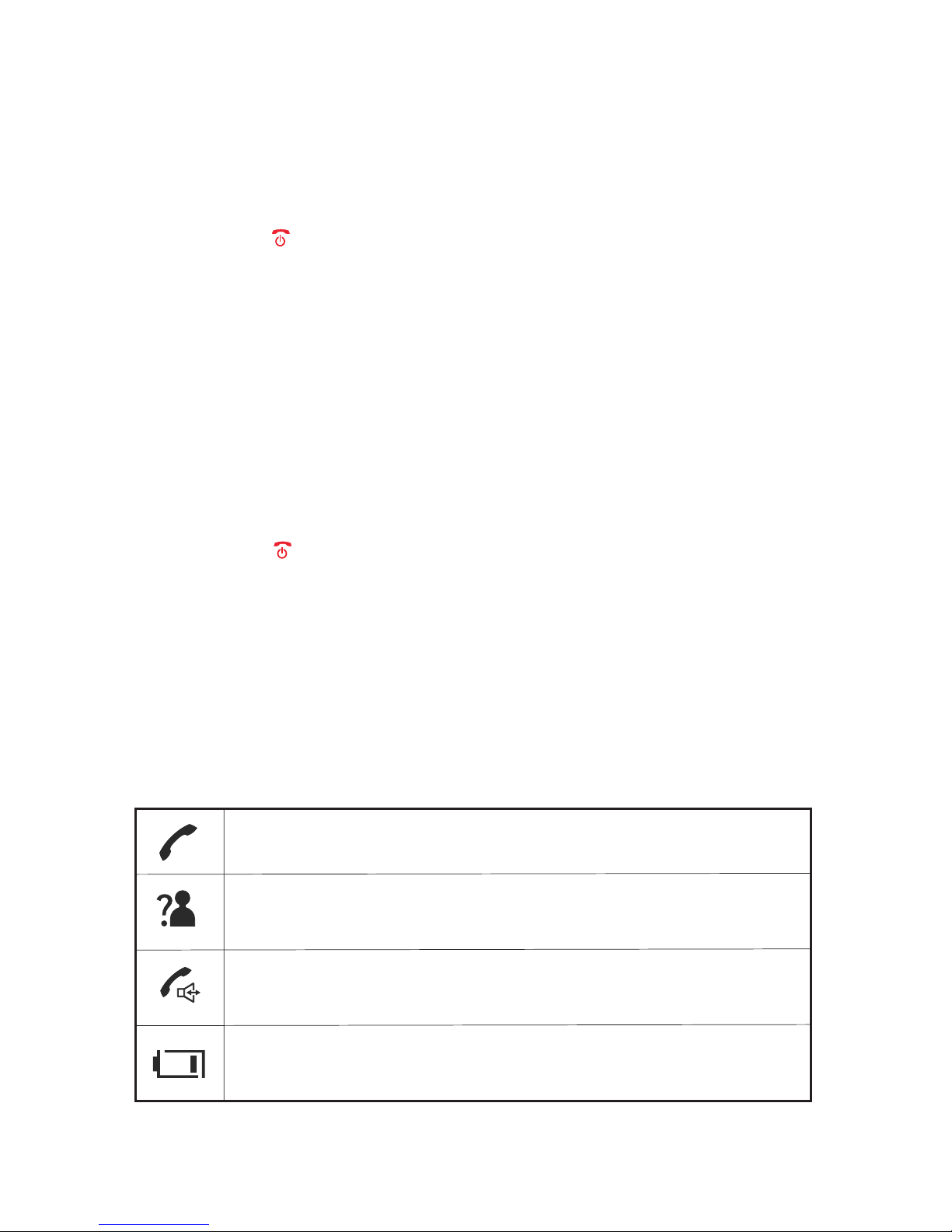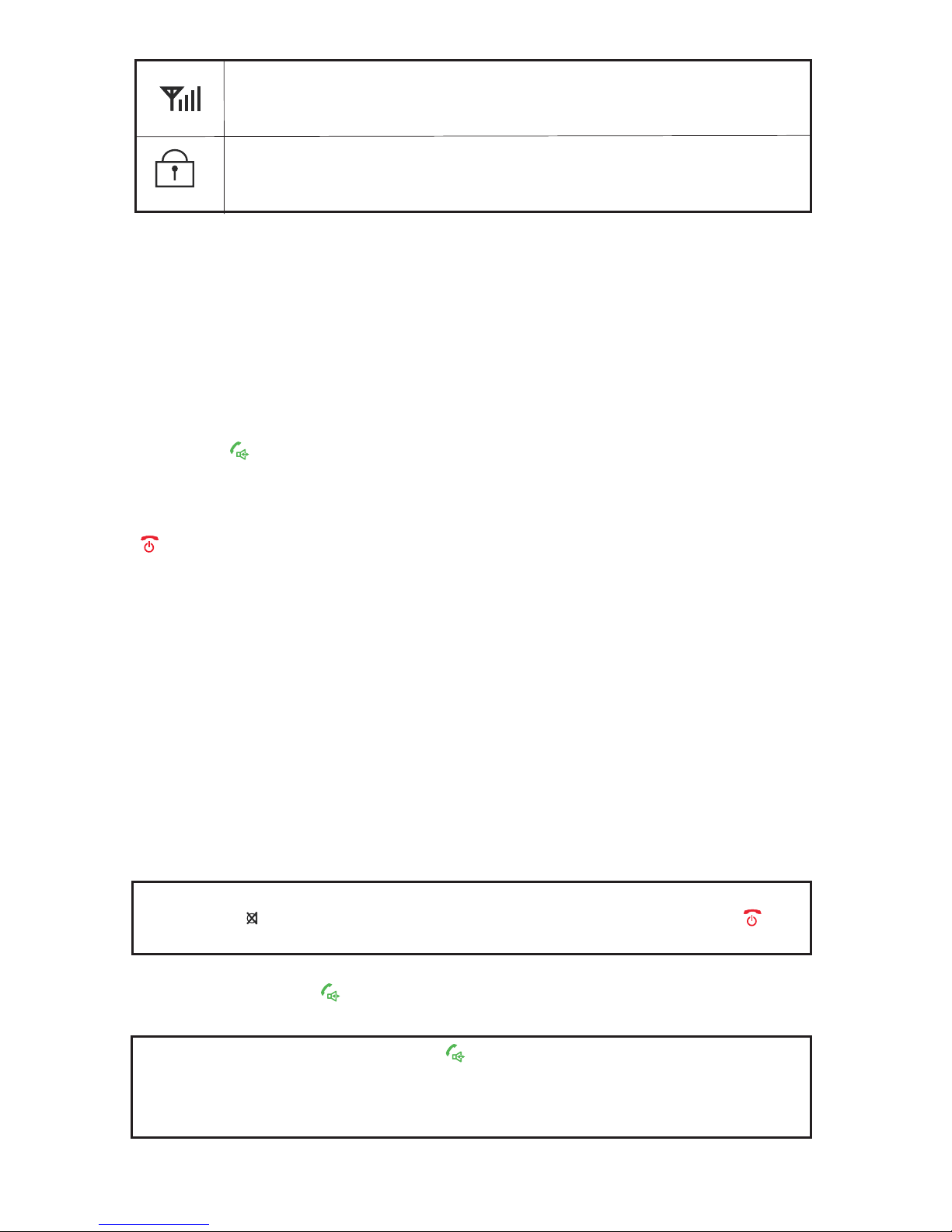1
Contents
General Instructions .................................................
1. User Controls ...........................................................
2. Setting Up .................................................................
2.1 Important information ...............................................
2.2 Contents of package .................................................
2.3 Connecting the base station and charging base ......
2.4 Replacing the batteries .............................................
2.5 Charging the batteries ..............................................
2.6 Setting the dial mode ................................................
2.7 Setting the day and time ...........................................
2.8 Setting the date format .............................................
3. Normal Use ...............................................................
3.1 The display ...............................................................
3.2 Receiving incoming calls .........................................
3.3 Dialing a number ......................................................
3.4 Handsfree facility ......................................................
3.5 Call timer ..................................................................
3.6 Turning the handset on and off .................................
3.7 Range indications......................................................
3.8 Muting the handset microphone ...............................
3.9 Setting the receiver volume ......................................
3.10 Redial .......................................................................
3.10.1 Copying a number from the redial list into the
phonebook ................................................................
3.10.2 Deleting individual numbers from the redial list ........
3.10.3 Deleting all numbers from the redial list ...................
3.11 Keypad lock ..............................................................
3.12 Paging the handset from the base station ................
4. The Phonebook ........................................................
4.1 Entering numbers in the phonebook .........................
4.2 Viewing a number in the phonebook .....................
4.3 Modifying numbers stored in the phonebook ...........
4.4 Deleting individual numbers from the phonebook ....
4.5 Deleting the entire phonebook ..................................
4.6 PB Status ..................................................................
3
5
6
6
6
7
7
7
8
8
9
9
9
10
10
11
11
11
11
12
12
12
13
13
14
14
14
15
15
16
17
17
18
18