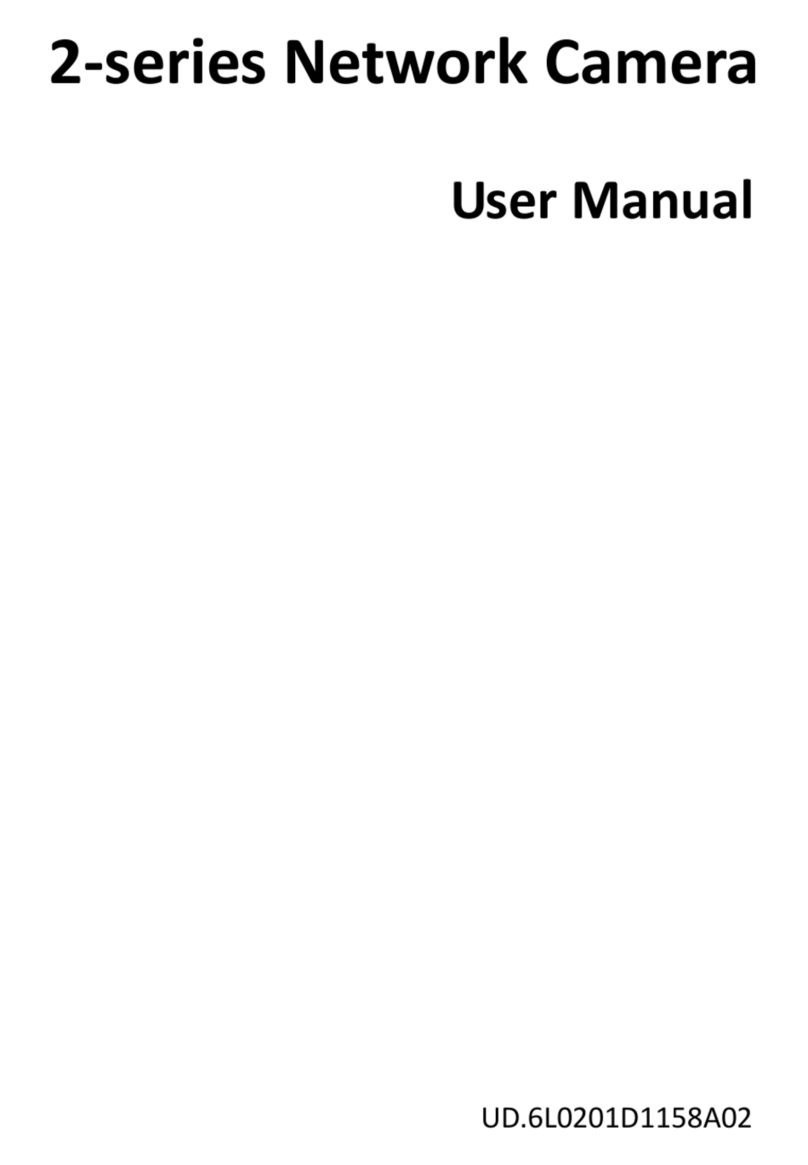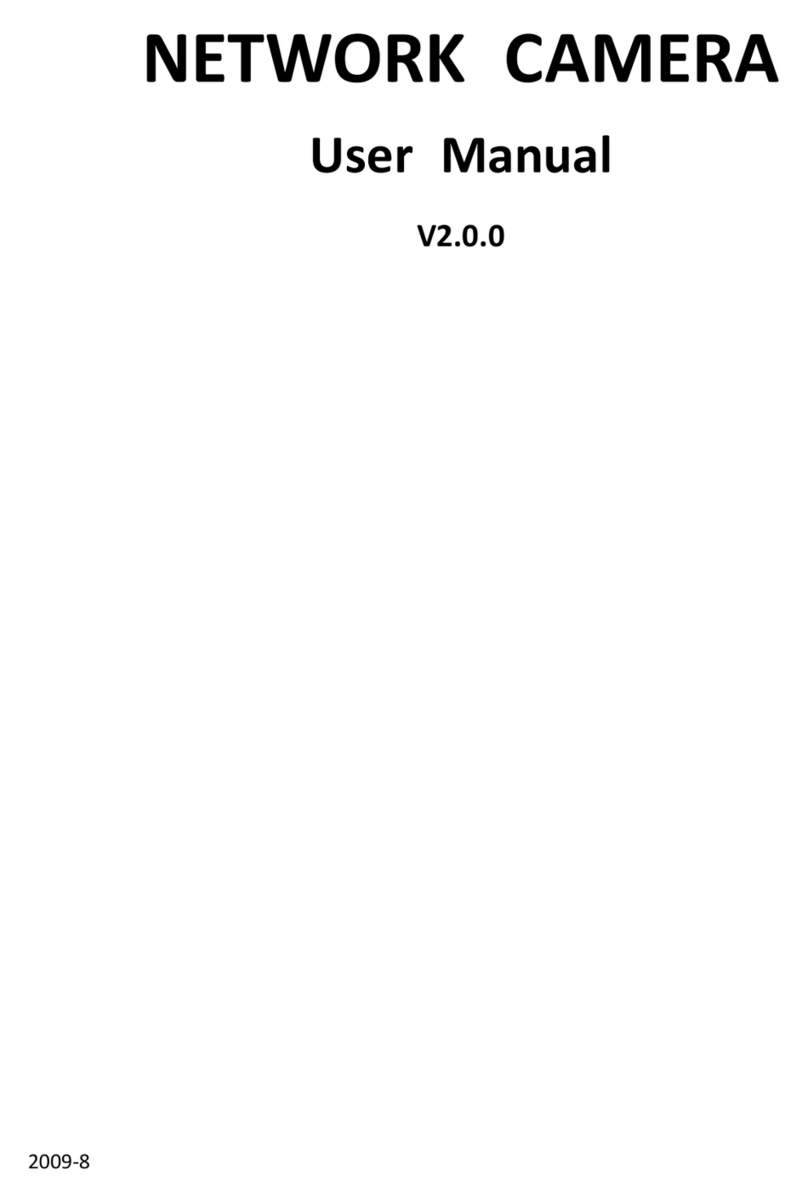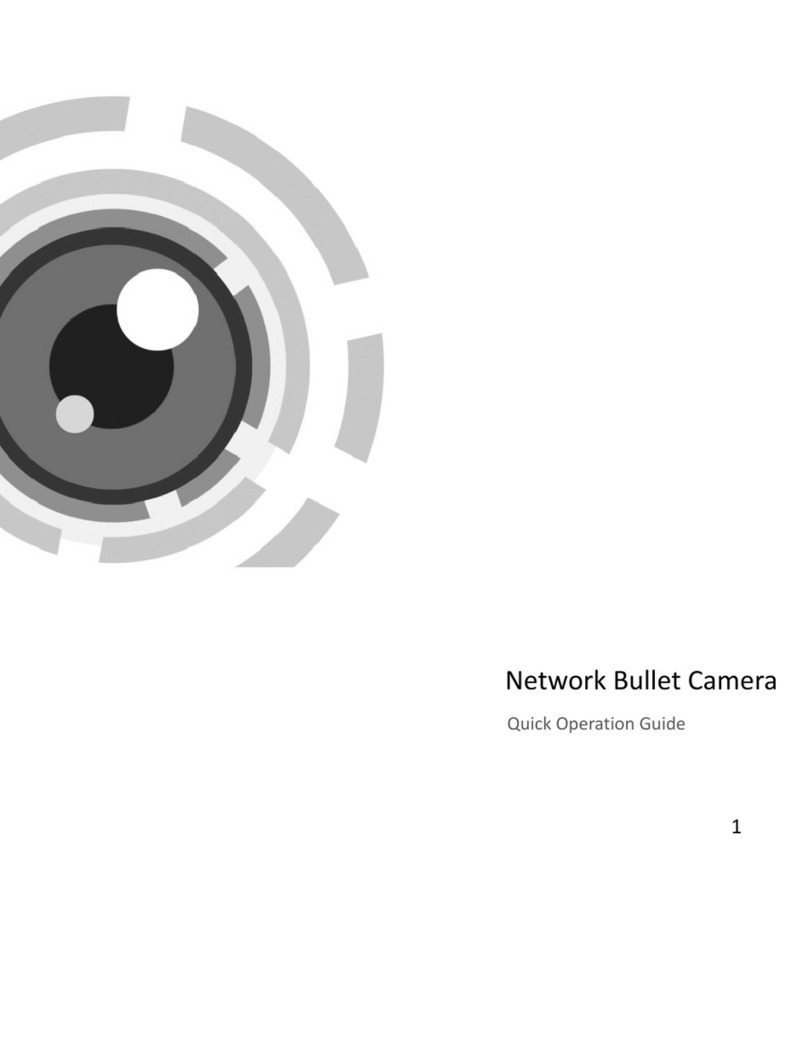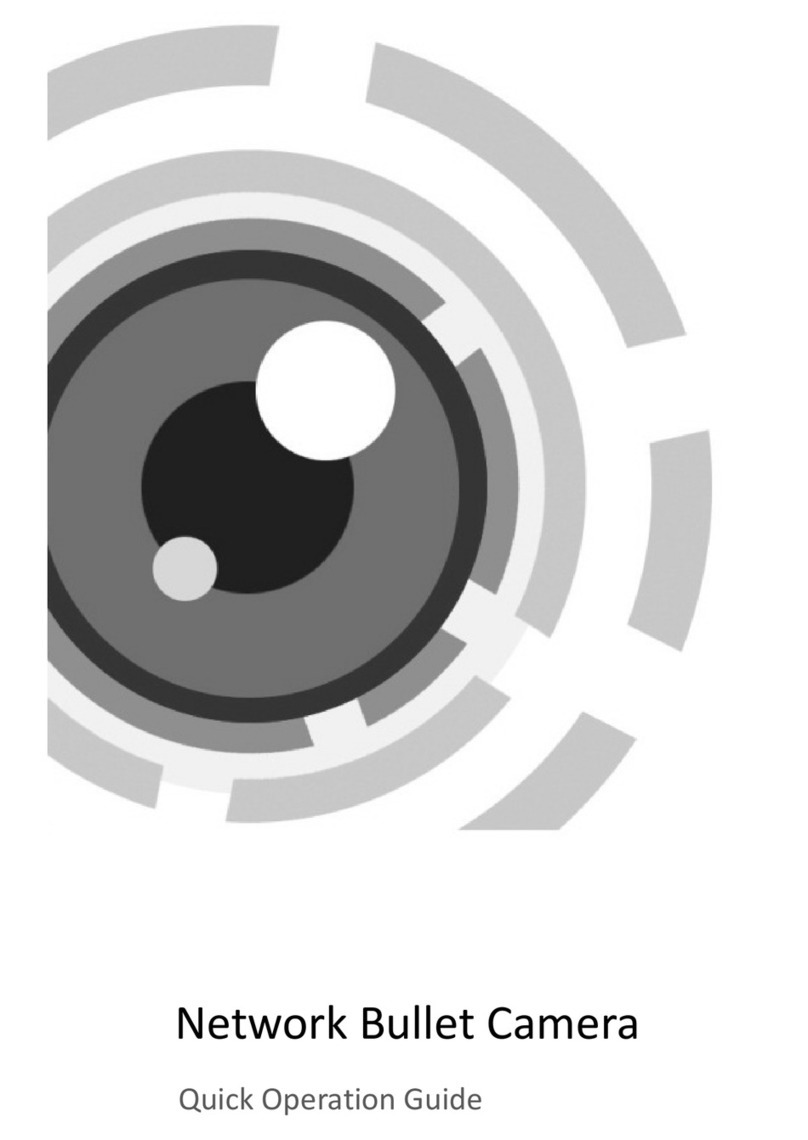Network IR Speed Dome User Manual
8
Auto Scan
The dome provides 5 scanning modes: pan scanning, tilt scanning, frame scanning, random scanning and panorama scanning. The
scanning speed can be set by menu from level 1 to 40, with the corresponding speed ranging from 1°/second to 40°/second.
Preset Freeze Frame
This feature freezes the scene on the monitor when going to a preset. This allows for smooth transition from one preset scene to
another and also guarantees that masked area will not be revealed when going to a preset.
Presets
Each of the user-definable presets can be programmed to use pan, tilt, camera settings and other settings. When preset is called, the
dome will automatically move to the defined position. User is allowed to add, modify, delete and call each preset.
Label Display
The on-screen label of the preset title, azimuth/elevation, zoom and other operations can be programmed by menu and displayed on the
monitor.
Auto Flips
In manual tracking mode, when a target object goes directly beneath the dome, The video will automatically flips 180 degrees in
horizontal direction to maintain continuity of tracking. This function can also be realized by auto mirror image depending on different
camera models.
Privacy Mask
The privacy mask allows a user to program user-defined areas that cannot be viewed by the operator of the dome system. A masked
area will move with pan and tilt functions and automatically adjust in size as the lens zooms telephoto and wide.
3D Intelligent Positioning
The speed dome can be controlled with the 2 buttons and scroll of mouse can be used under PRIVATE-Code protocols with devices
and client software. Use the left key of mouse to click on the desired position in the video image and drag a rectangle area in the lower
right direction, then the dome system will move the position to the center and allow the rectangle area to zoom in. Use the left key of
mouse to drag a rectangle area in the upper left direction to move the position to the center and allow the rectangle area to zoom out..
Note: Please refer to Section 4.2.2 3D Intelligent Positioning for the specific instructions.
Proportional Pan/Tilt
Proportional pan/tilt automatically reduces or increases the pan and tilt speeds in proportion to the amount of zoom. At telephoto zoom
settings, the pan and tilt speeds will be slower for a given amount of joystick deflection than at wide zoom settings. This keeps the
image from moving too fast on the monitor when there is a large amount of zoom.
Auto Focus
The auto focus enables the camera to focus automatically to maintain clear video images.
IR Cut Filter
The IR cut filter can be set to Auto, Day and Night.In auto mode, the camera is capable of automatically switching Black & White
mode (Night) and Color mode (Day) with regard to environment lightening conditions. In manual switch mode, user can increase
sensitivity in low light conditions by switching to Black & White mode, while the Color mode is preferred in normal lighting
conditions.
Low Light Electronic Shutter
The shutter speed will automatically slow down in low illumination conditions to maintain clear video images by extending the
exposure time. The feature can be enabled/disabled by the menu.
Backlight Compensation (BLC)
If a bright backlight is present, the subjects in the picture may appear dark or as a silhouette. Backlight compensation (BLC) enhances
objects in the center of the picture. The dome uses the center of the picture to adjust the iris. If there is a bright light source outside of
this area, it will wash out to white. The camera will adjust the iris so that the object in the sensitive area is properly exposed.
Wide Dynamic Range (WDR)