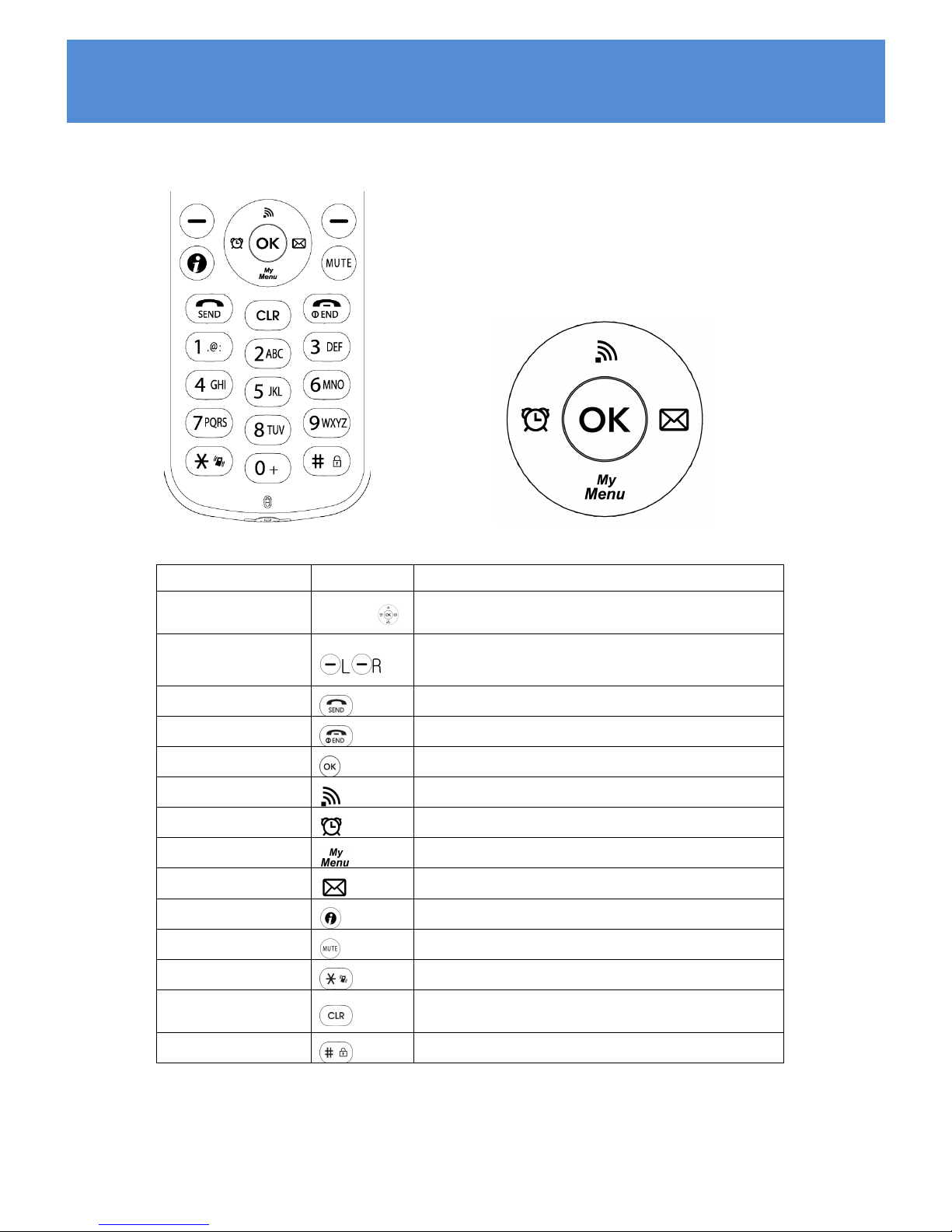INDEX
BASIC USAGE...............................................................................................................................................9
Names and functions of the KEY............................................................................................... 9
Get to Administrator Menu and Change Password .............................................................10
NETWORK..................................................................................................................................................12
Connect to new Temporary profile .........................................................................................12
Make New Network Profile......................................................................................................13
Modify Network Profile............................................................................................................14
Delete Network Profile.............................................................................................................. 15
Change Priority Network Profile............................................................................................. 16
Security ......................................................................................................................................17
Authentication...........................................................................................................................17
Certification manager...............................................................................................................18
TCP/IP........................................................................................................................................ 19
VoIP...............................................................................................................................................................20
SIP ..............................................................................................................................................20
QoS .............................................................................................................................................21
Coder.......................................................................................................................................... 22
SIP Outbound Proxy................................................................................................................. 24
DIAGNOSTIC..............................................................................................................................................25
Diagnose Network.....................................................................................................................25
Diagnose WLAN........................................................................................................................ 27
Diagnose RTP............................................................................................................................29
DSP TEST.................................................................................................................................. 30
LCD/LED test............................................................................................................................ 31
Speaker TEST ........................................................................................................................... 31
Ping test...................................................................................................................................... 32
AUTOPROVISINING GUIDE...................................................................................................................34