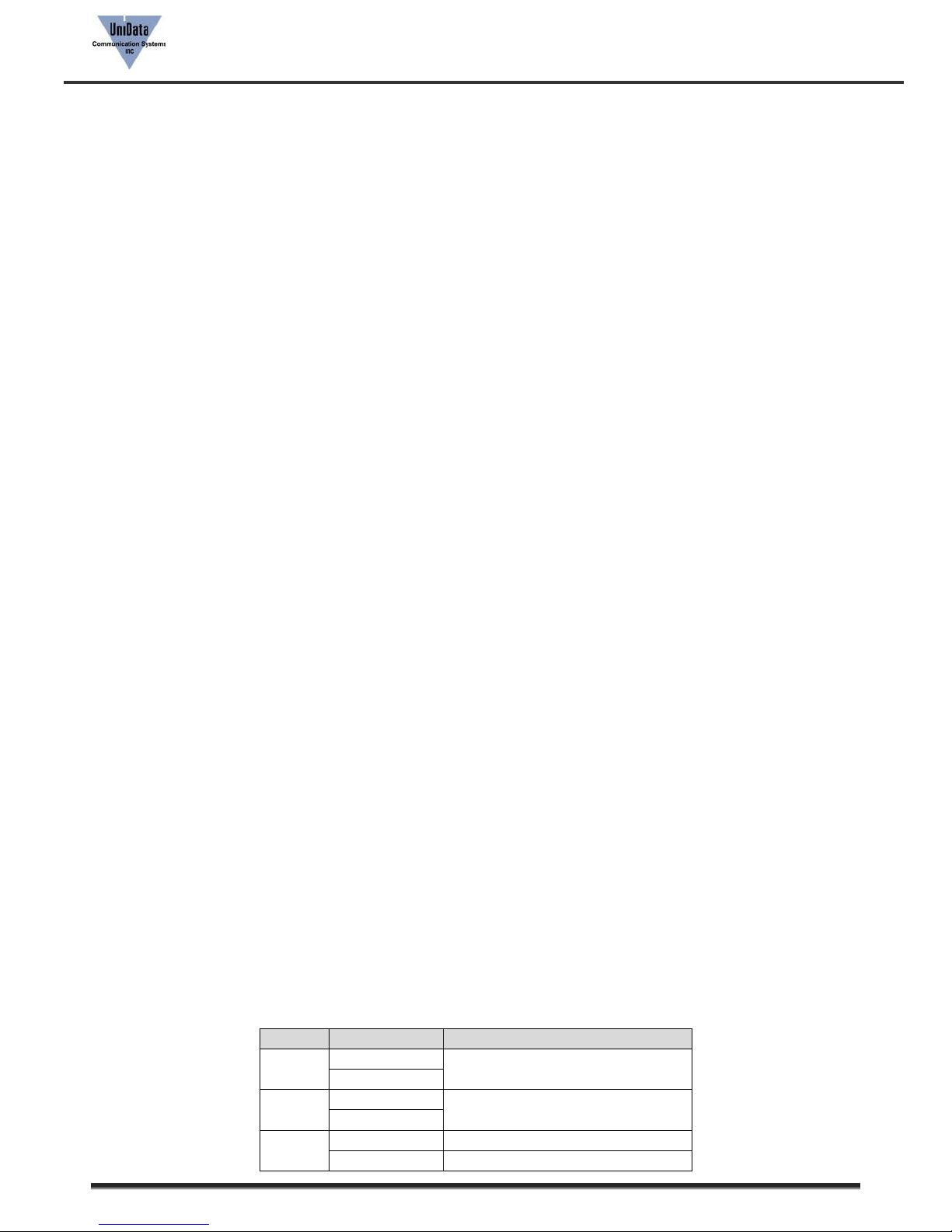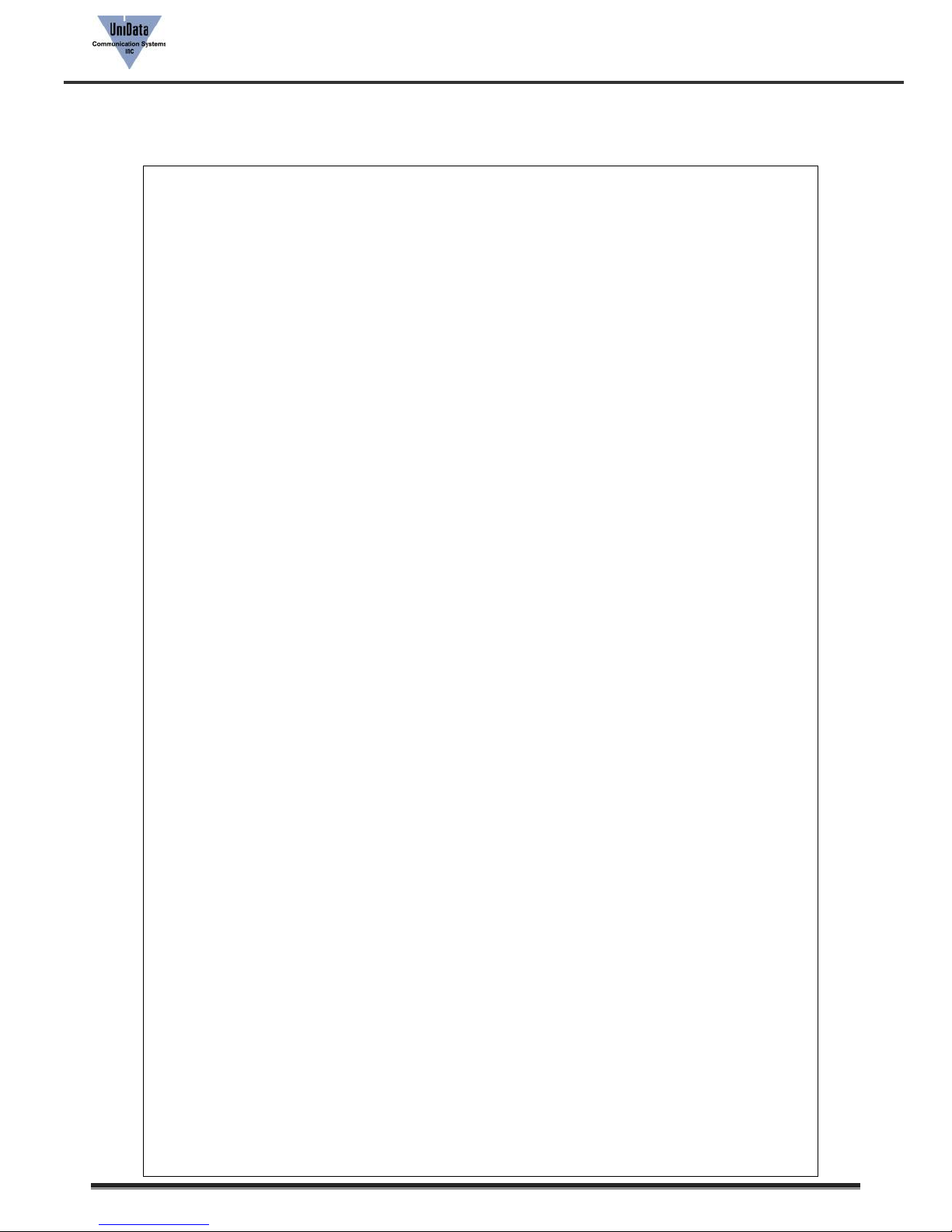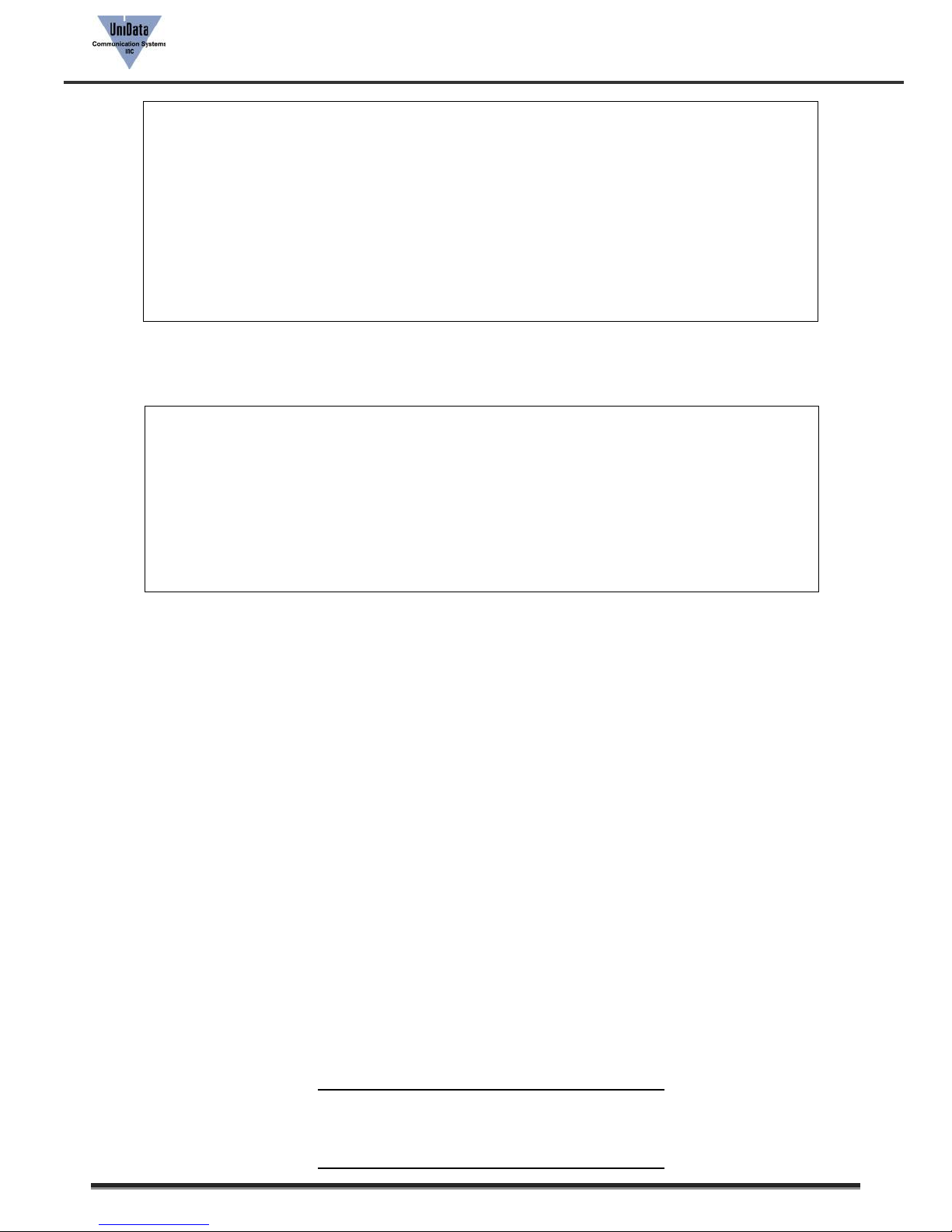User Guidebook
WPU-7800G
© UniData Communication Systems, Inc. All rights reserved. Page 5 of 7
This doesn’t use default profile of WPU-7800G. It uses a way to set up AP’s SSID and security according to users’
network environment and set up Provision Server IP address directly at WPU-7800G.
3.2.1 How to use.
(1) Install Auto Provision server.
Install one server among TFTP/HTTP/HTTPS.
(2) Execute Auto Provision server.
Copy e1_common.ini and e1_MAC.ini to a root directory of the server.
(3) Turn WPU-7800G power on.
(4) Register AP by selecting Menu Settings 3. WLAN Search or Navi up key.
Network Profile that is currently in use should be registered via Add Profile menu. Provisioning only works
when the power is on so if you connect this temporarily, Provisioning may not work properly when the
power is on.
(5) Select Menu Settings 9. Admin Menu <Enter Admin Password> 4.APS address. Enter protocol and
Provision server IP address that are in use.
(6) Reboot WPU-7800G.
(7) Provisioning proceeds when the power is on, WPU-7800G is connected to AP and receives IP address.
4. How to make configuration file
Here’s INI file format and examples.
4.1 WPU-7800G Configuration file.
WPU-7800G uses two types of configuration files for setup.
One configuration file, either e1_common.ini or e1_MAC.ini, is enough to execute WPU-7800G but we recommend
you to use two files, e1_common.ini and e1_MAC.ini, if possible.
4.1.1 e1_common.ini
E1_common.ini is used to apply common settings of WPU-7800G that are in use.
You can add all configuration entries that are in use to e1_common.ini. It’s fine to delete some configuration entries
that are considered not necessary by administrator’s decision.
The file name should be e1_common.ini.
4.1.2 e1_MAC.ini
E1_MCA.ini is used to set up individual settings such as WPU-7800G users’ info automatically.
Use 8 digits of WPU-7800G’s MAC address such as e1_00000000.ini for the file name.
☞It’s fine to use configuration entries that are in use in either e1_common.ini or e1_MAC.ini. We recommend you
to use Phone Configuration Generator when you make INI files.