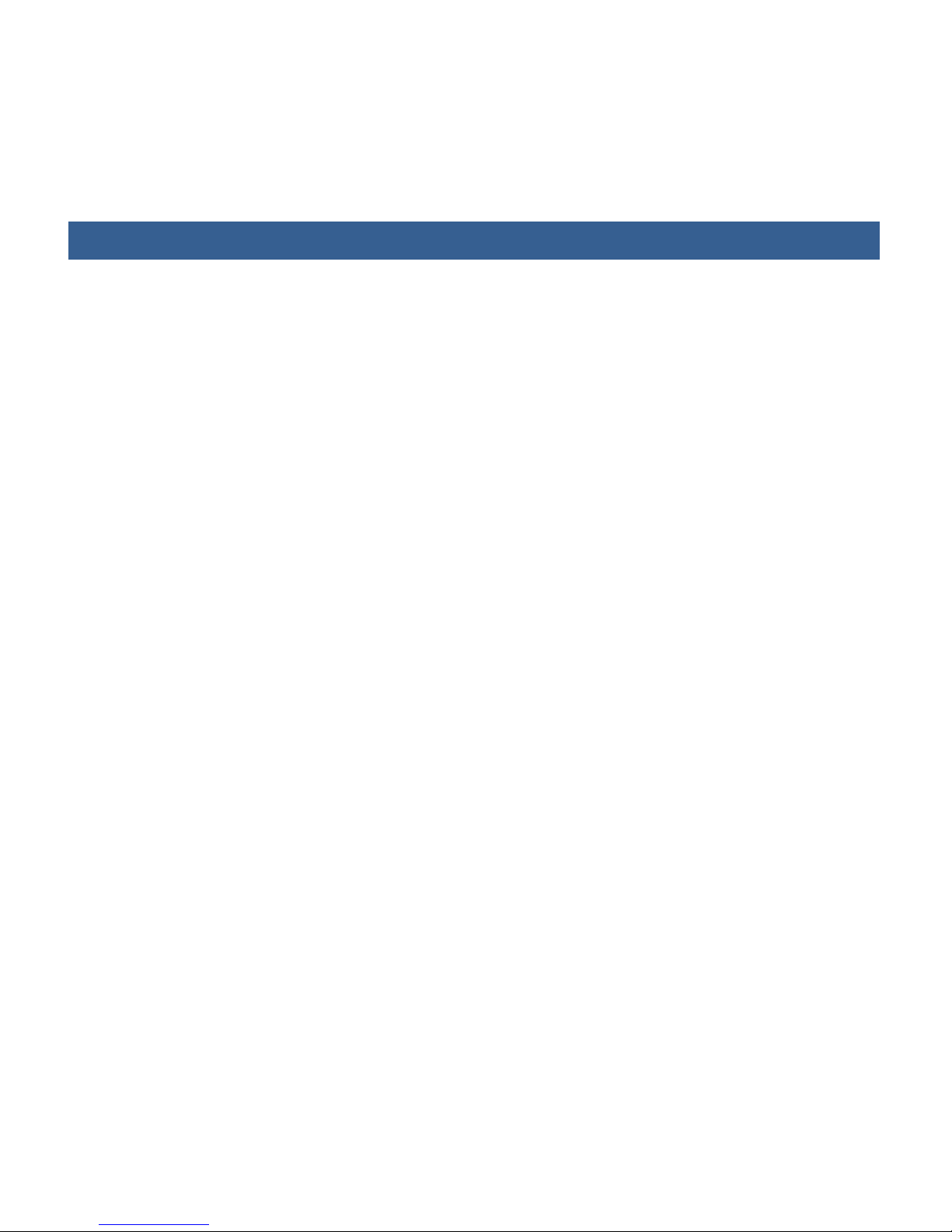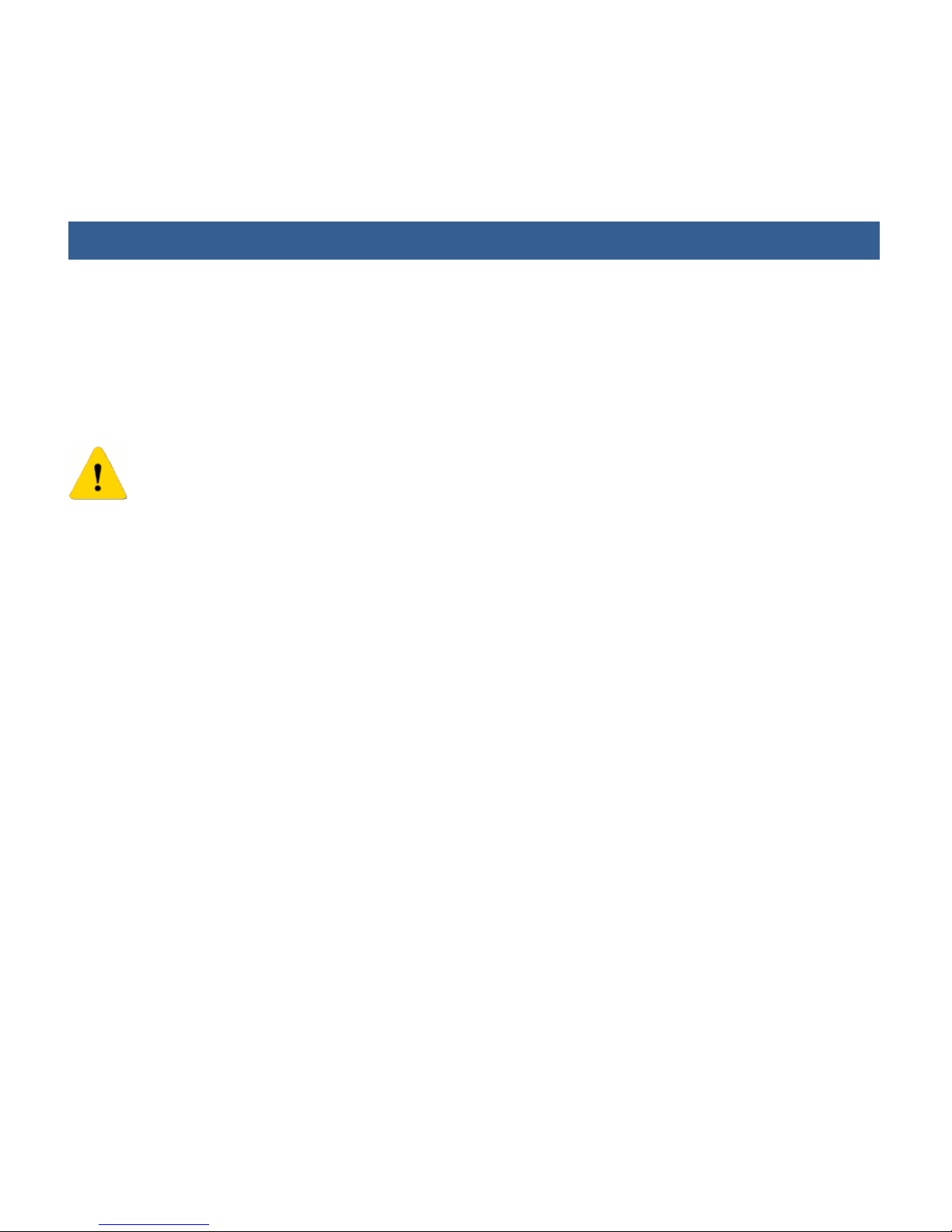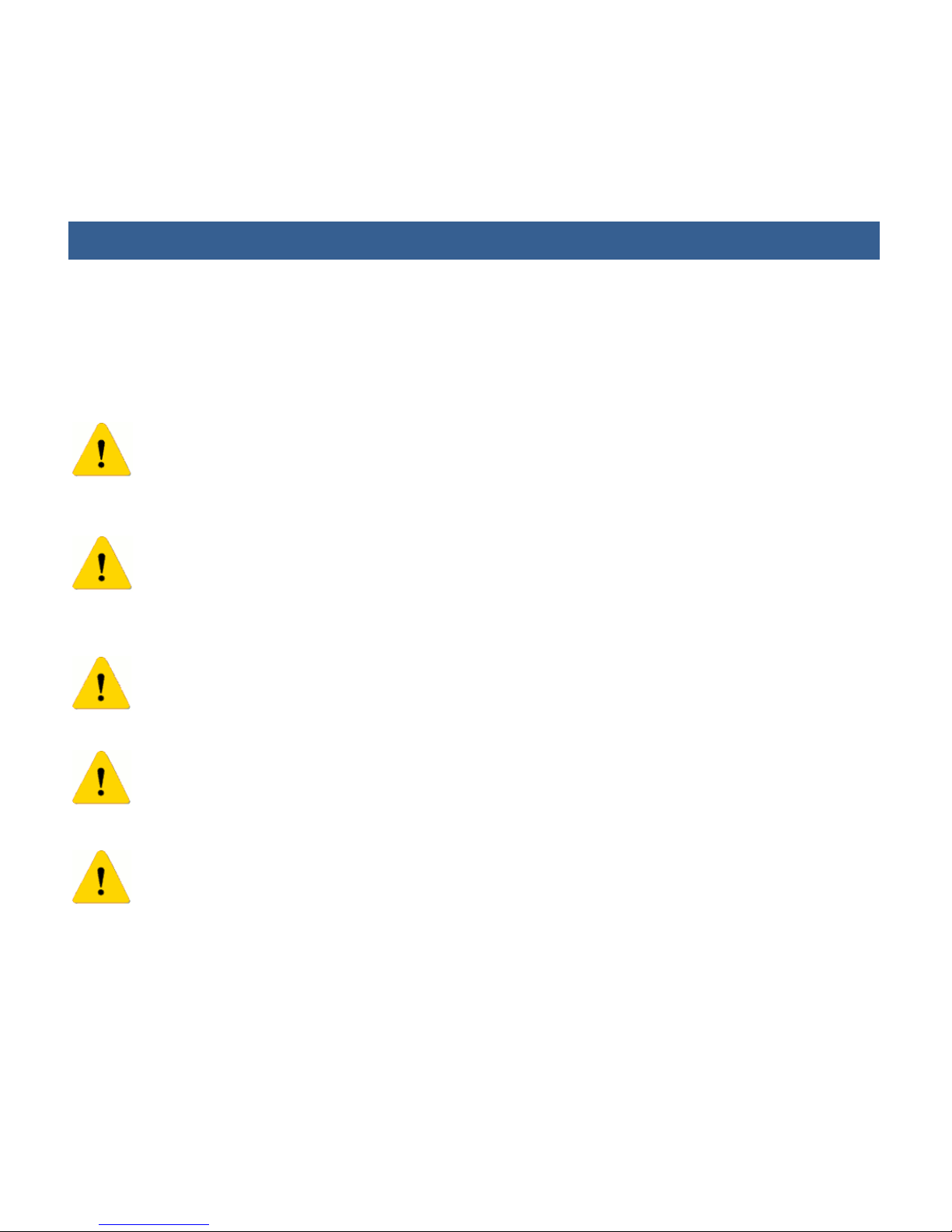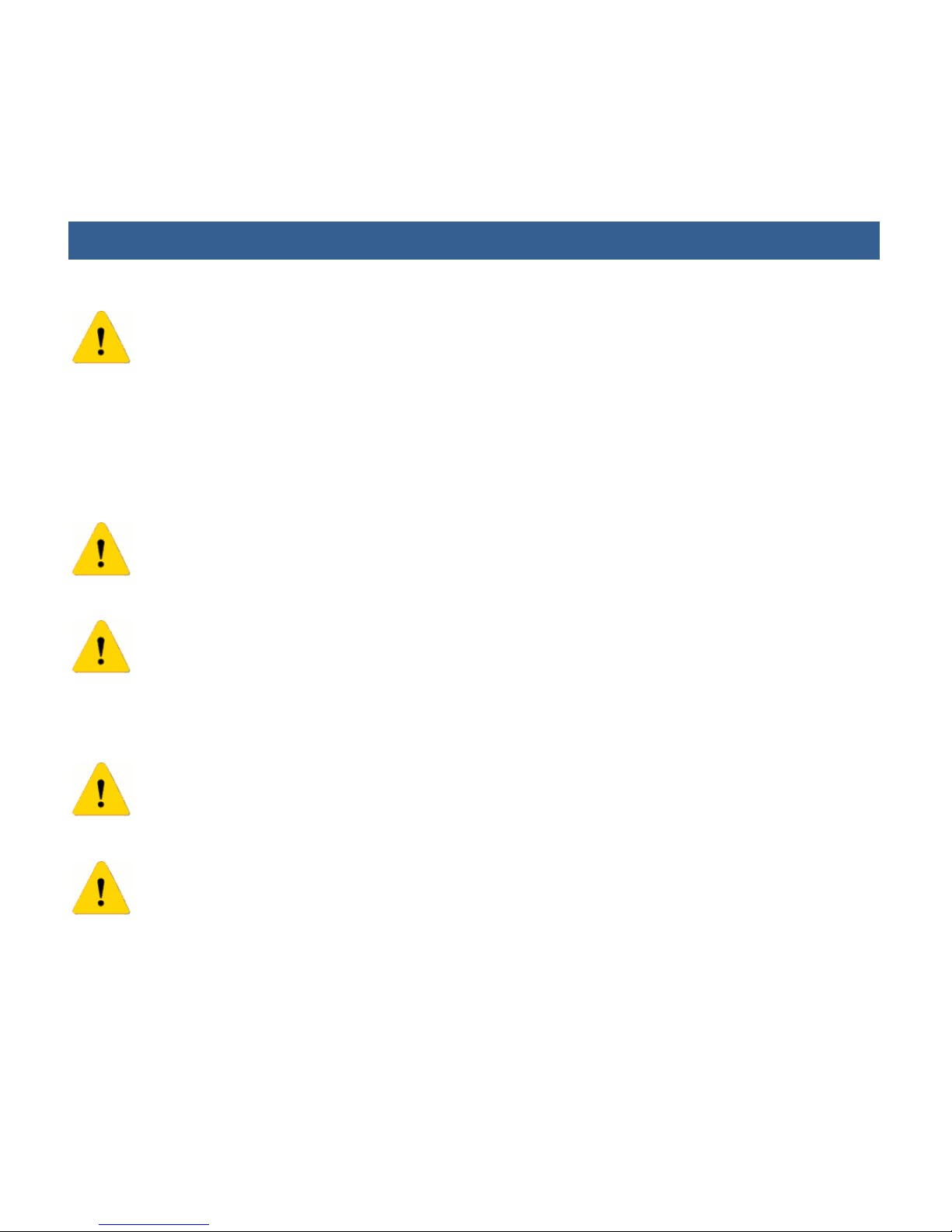USER GUIDE
8 / 29
include fuel loading areas, such as ship decks, petrol stations, premises for storage and
transport of motor fuel or chemical products, vehicles that use liquid gas petroleum and areas
where the air contains chemical particles or elements, as grain, powder or metallic particles.
Sparks in these areas may cause explosions or fire, with the subsequent risk of injury or even
death.
Check the laws and r egulations about the use of mobile telephones and
radiotelephones in the area where you are driving and al ways respect them. While
driving, pay full attention, and always keep your hands free for operating the vehicle.
As measure of caution, whenever possible, park off the road before making or answering a
call.
Acoustic shock
The terminal has a hi gh power speaker for calls. Do not keep the terminal near to
your ear for calls, otherwise it may damage your ear.
Outdoor use
UNIMO guarantees that the equipment features an IP67 degree of protection when it
is completely sealed and has all the protective gaskets on the different connectors,
as it is first supplied by UNIMO. To comply with this degree of protection it is also necessary
that the battery is inserted in the equipment.
Use under severe conditions
Under aggressive environments (heavy rain, excess of humidity, chemical
substances, dusty environments,…) or if any of the terminal gaskets is taken off or
lost, additional protections are needed. In this case it is recommended to protect the terminal