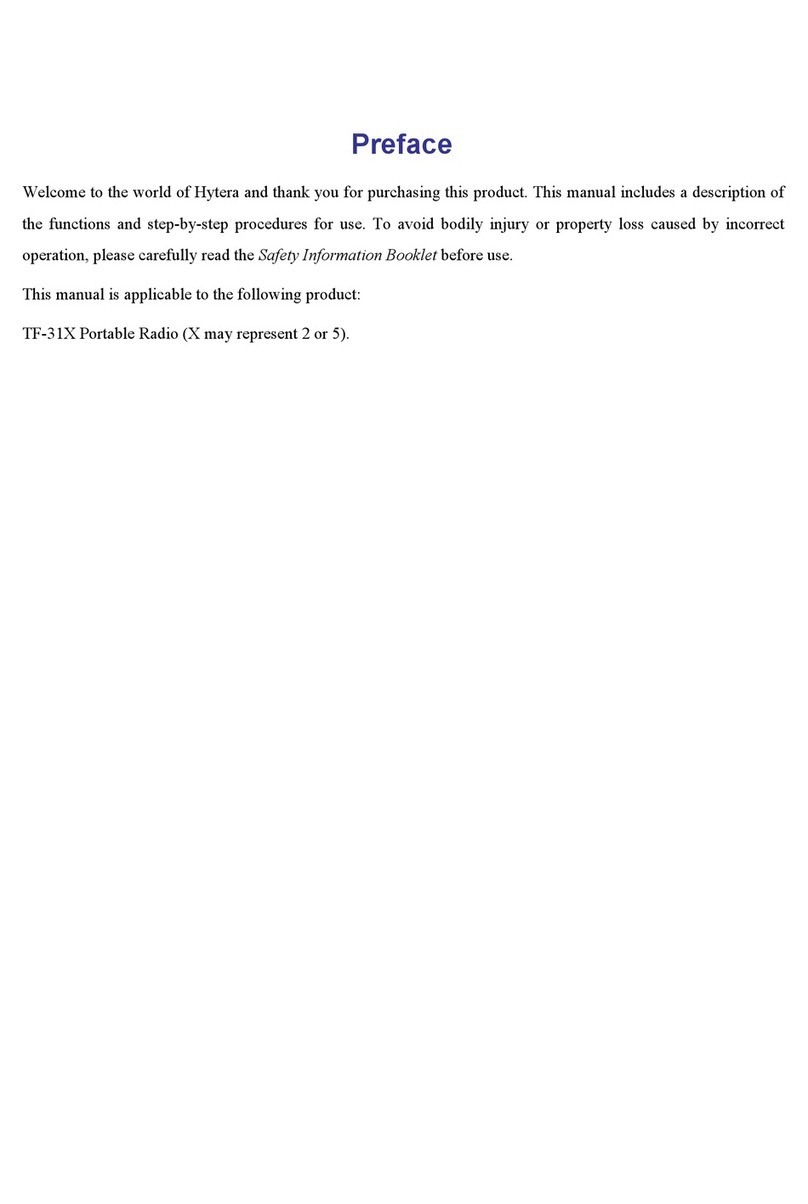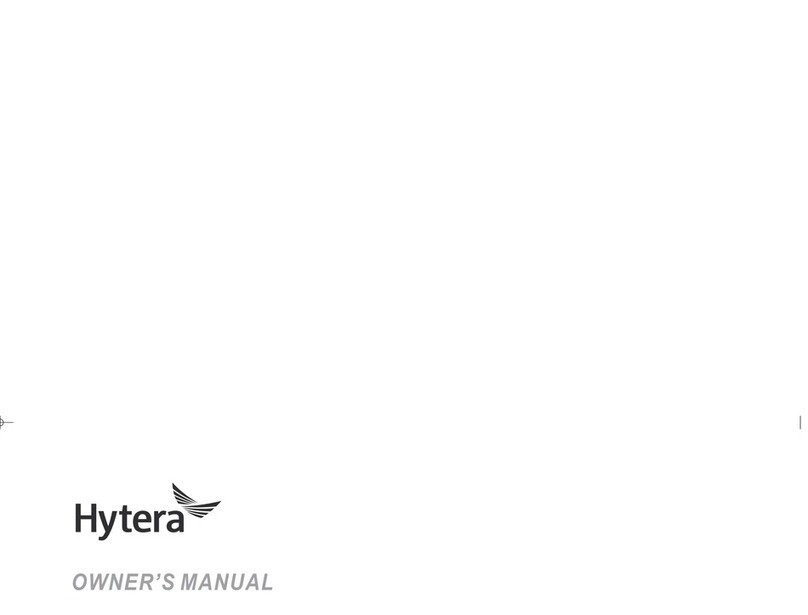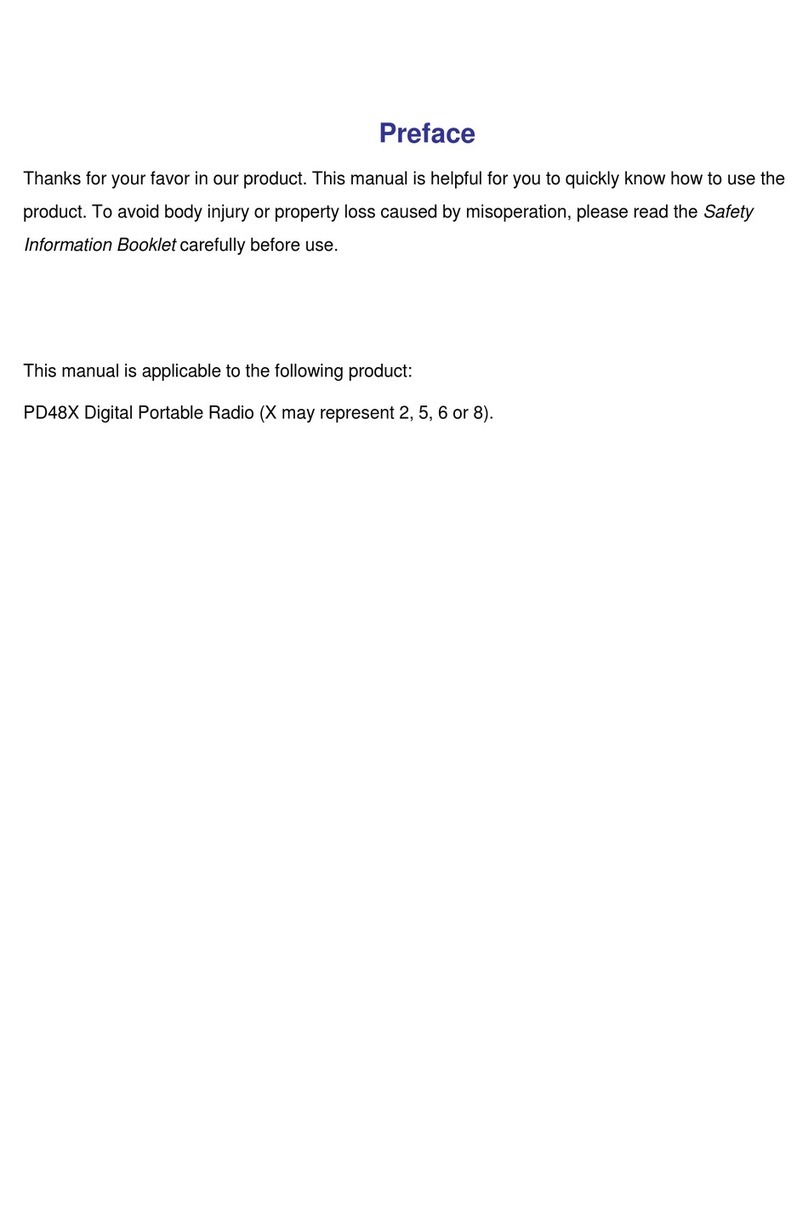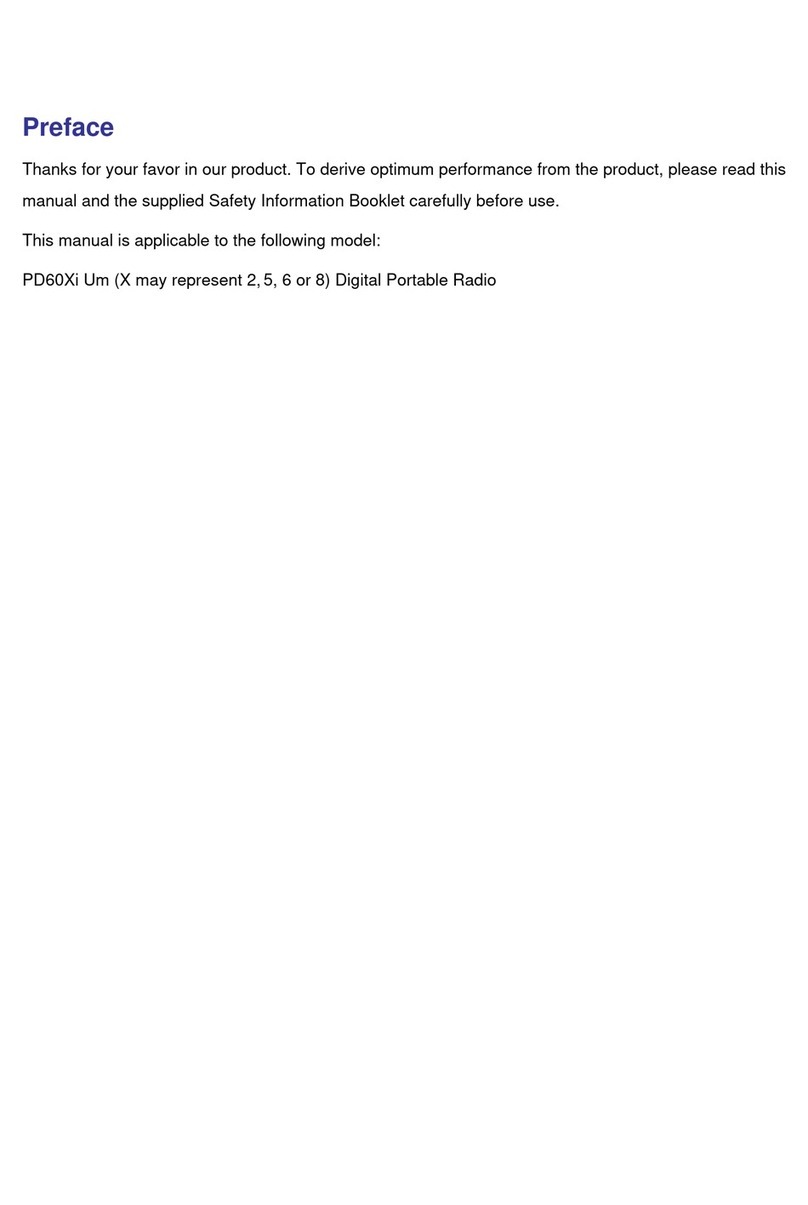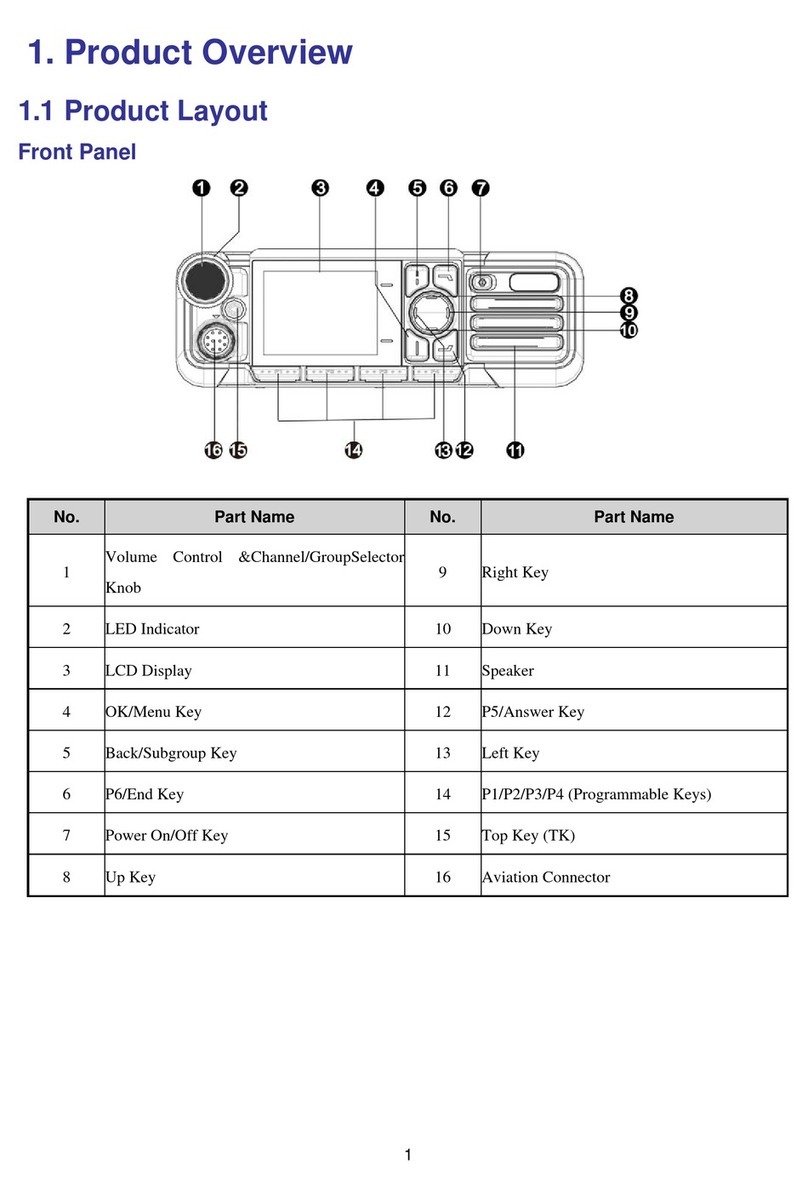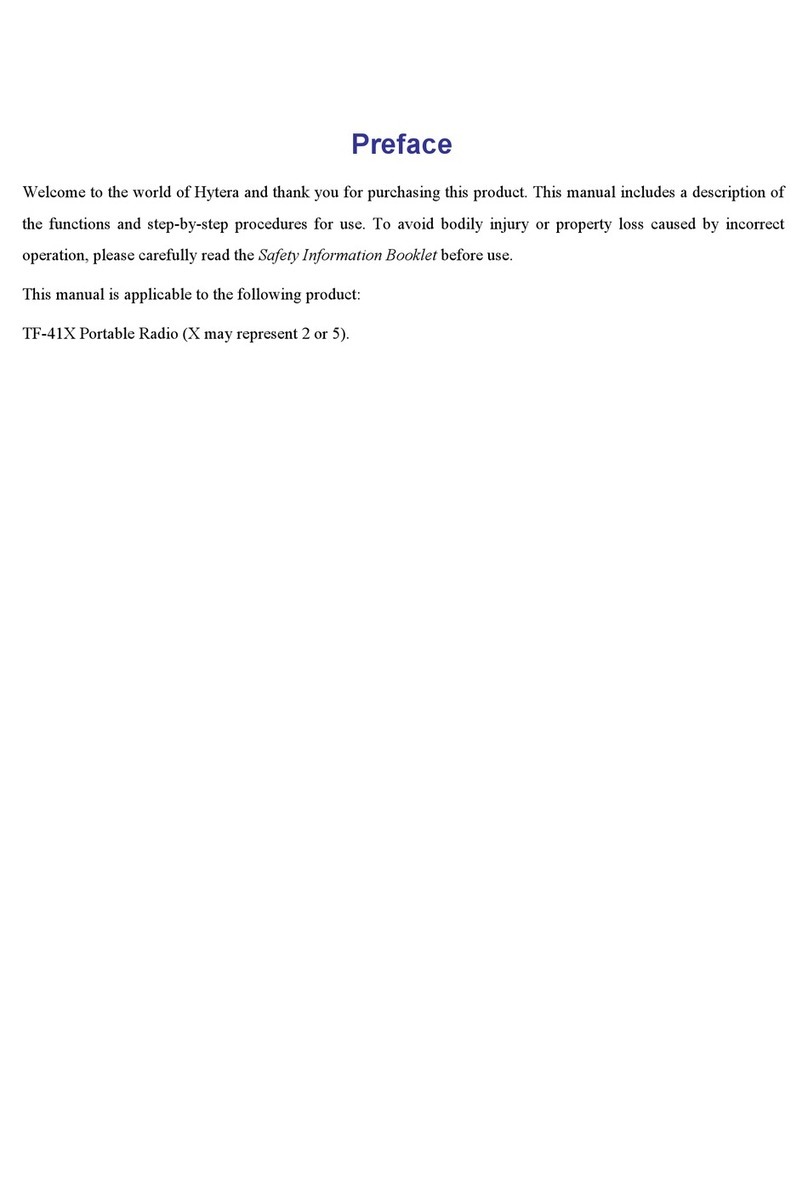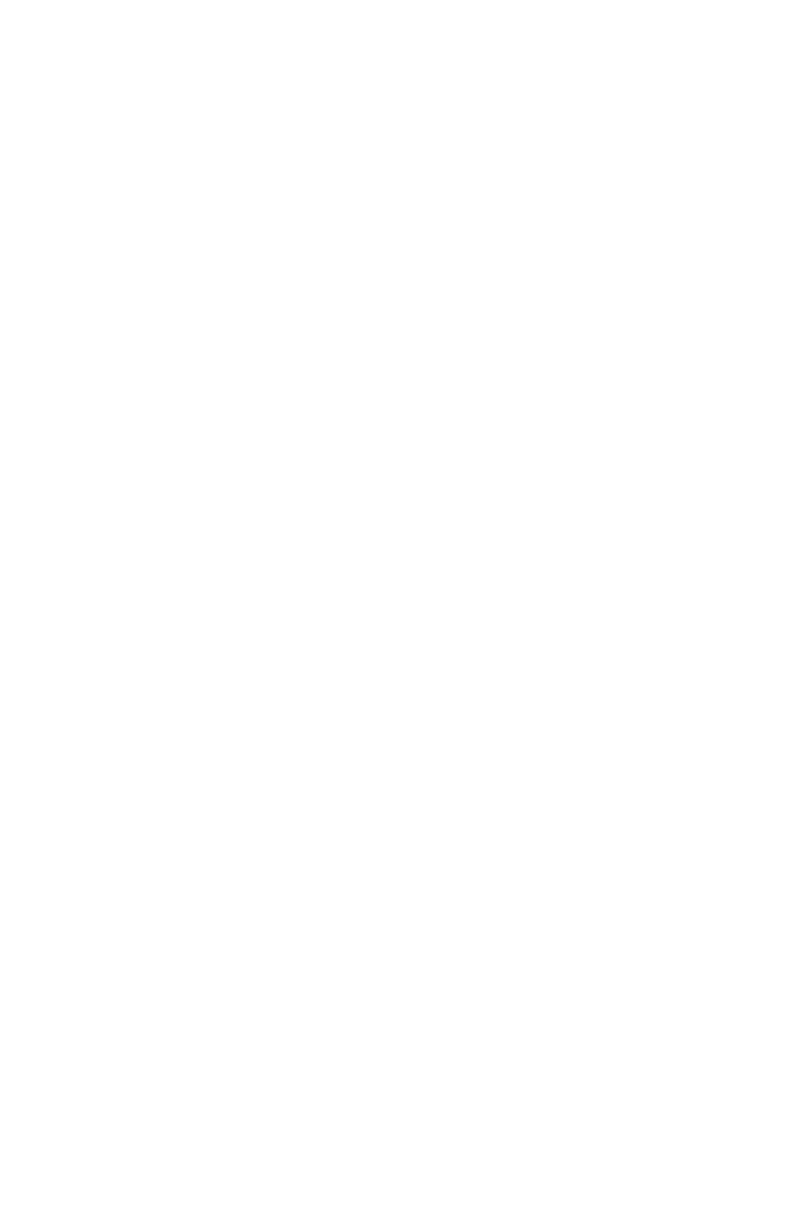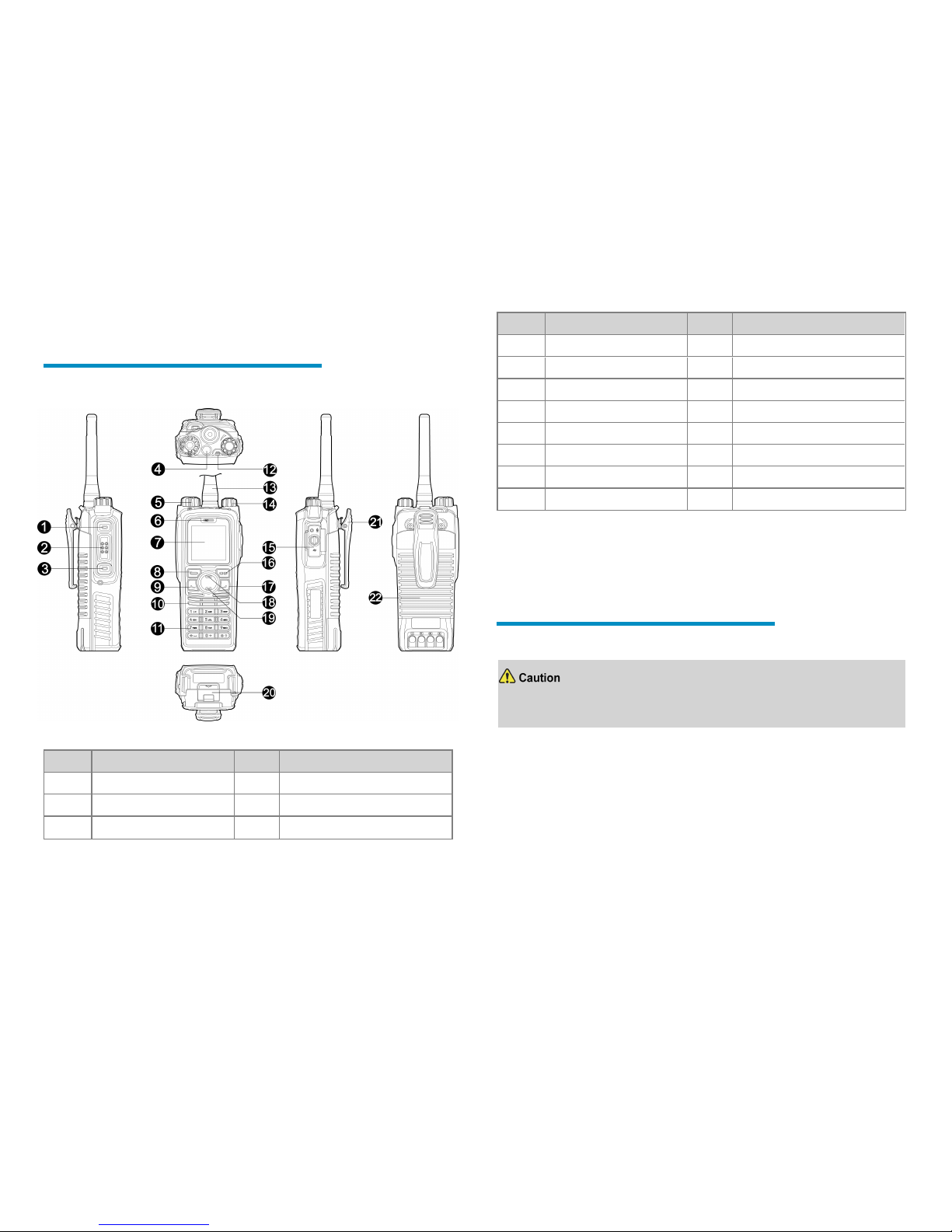Certificate
Number Marking
FM16US0013X
Class I Division 1, Groups A,B,C,D
T3B –20°C ≤ Ta ≤ +55°C
Class I,II,III, Division 1, Groups
A,B,C,D,E,F,G T3C –20°C ≤ Ta ≤
+50°C, IP5X
Class I, Division 2, Groups A,B,C,D
T4 –20°C ≤ Ta ≤ +50°C, IP5X
Class II,III, Division 2, Groups
E,F,G T4A – 20°C ≤ Ta ≤ +50°C,
IP5X
Class I, Zone 0, AEx ia IIC T3B –
20°C ≤ Ta ≤ +55°C
Class I, Zone 0, AEx ia IIC T3C –
20°C ≤ Ta ≤ +50°C, IP5X
Zone 20, AEx ia IIIC T160°C –20°C
≤ Ta ≤ +50°C, IP5X
Class I, Zone 1, AEx ib IIC T4 –
20°C ≤ Ta ≤ +50°C, IP5X
Zone 21, AEx ib IIIC T120°C –20°C
≤ Ta ≤ +50°C, IP5X
FM16CA0013X
Class I Division 1, Groups A,B,C,D
T3B –20°C ≤ Ta ≤ +55°C
Class I,II,III Division 1, Groups
A,B,C,D,E,F,G T3C –20°C ≤ Ta ≤
+50°C, IP5X
Class I Division 2, Groups A,B,C,D
T4 –20°C ≤ Ta ≤ +50°C, IP5X
Certificate
Number Marking
Class I, Zone 0, Ex ia IIC T3B Ga –
20°C ≤ Ta ≤ +55°C
Class I, Zone 0, Ex ia IIC T3C Ga –
20°C ≤ Ta ≤ +50°C, IP5X
Zone 20, Ex ia IIIC T160°C Da –
20°C ≤ Ta ≤ +50°C, IP5X
Class I, Zone 1, Ex ib IIC T4 Gb –
20°C ≤ Ta ≤ +50°C, IP5X
Zone 21, Ex ib IIIC T120°C Db –
20°C ≤ Ta ≤ +50°C, IP5X
The meaning of each part in the marking is described as
below:
lEx: specific marking for explosion protection.
lia/ib: type of protection. It indicates that the product
adopts intrinsic safety ia/ib suitable for use in zones 0,
1, and 2 (gases) and zones 20, 21, and 22 (dusts). For
details about the zones, see Hazardous Area
Classification.
lI/II/III: equipment group. Group I indicates that the
product is intended for use in mines susceptible to
firedamp. Group II indicates that the product is
intended for use in places with an explosive gas
atmosphere other than mines susceptible to firedamp.
Group III indicates that the product is intended for
use in places with an explosive dust atmosphere.
lA/B/C/D/E/F/G: gas group. It defines the type of
hazardous material in the surrounding atmosphere.
Groups A, B, C, and D are for gases, while groups E,
F, and G are for dusts and flyings.
lT3/T4: temperature class. T3 indicates that the
maximum surface temperature during product use is
200°C. T4 indicates that the maximum surface
temperature during product use is 135°C.
lT120°C/T160°C: It indicates that the maximum
surface temperature during product use is 120°C or
160°C.
lGa/Ma/Da/Db: equipment protection level. It is the
level of protection that is given to equipment based on
the likelihood of its becoming a source of ignition and
distinguishing the difference between explosive gas
atmospheres, explosive dust atmospheres, and the
explosive atmospheres in mines susceptible to
firedamp.
lIP5X: ingress protection code. It indicates the degree
of protection against solids and liquids.
Explosives Classification
lI: firedamp
lII: explosive mixture (vapors and mists)
lIII: explosive dusts (fibers or flyings)
Hazardous Area Classification
Hazardous area is a potentially flammable or explosive
area with flammable or explosive gases, vapors, or liquids
or flammable dusts or fibers. Hazardous areas are
classified into the following types:
3