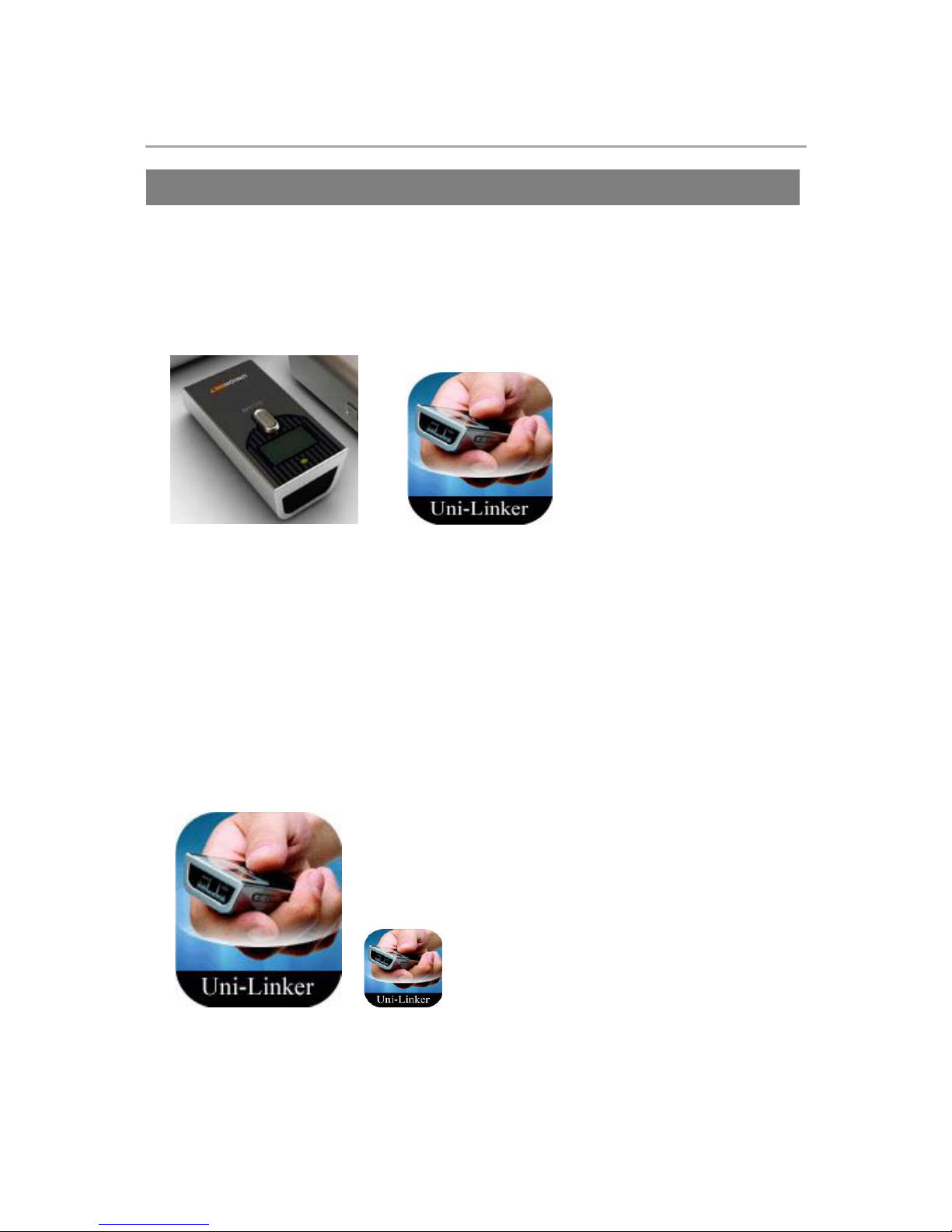3
ONTENTS
BASI FUN TION
1. Precautions ………………………………………………………………………………………………………… 2
2. ontents ……………………………………………………………………………………………………………… 3
3. omposition ………………………………………………………………………………………………………… 4
4. Exterior View ……………………………………………………………………………………………………… 5
5. Battery harging…………………………………………………………………………………………………… 6
How TO USE
6. Turn On / Off & Auto Pairing………………………………………………………………………………… 6
7. Barcode Scan & Firmware ready mode & Scanner reset setting ……………………………….. 7
INSTALLATION (WINDOWS)
8. How to install SP-2100 driver to Windows XP / Vista / Windows ...................................... 8 - 9
APPLI ATION & SYSTEM MENU
9. Available application for SP-2100 testing ……………………………………………………………… 10
10. Battery harging & Reading Barcodes …………………………………………………………… 11-12
11. SP-2100 System Menu ………………………………………………………………………………… 13-16
12. ANDROID UniReaderSPP……………………………………………………………………………… 17-18
13. iOS(iPhone / iPad / iPod touch) Uni-Linker…………………………………………………………… 19
14. Symbology ……………………………………………………………………………………………………… 20
DATA TRANSMISSION TO MOBILES
15-1. Windows mobile………………………………………………………………………………………… 21 -27
15-2. Android (SPP Profile) ………………………………………………………………………………… 28 -31
15-3. Android (HID profile) ………………………………………………………………………………… 32 -34
15-4. iOS (HID profile) ……………………………………………………………………………………… 35 -37
15-5. iOS (MFI profile) ……………………………………………………………………………………… 38 -40
SETTINGS
16. Settings of Barcode Scanner ………………………………………………………………………… 41 - 63
INFORMATION
17. ontact(A/S center) ……………………………………………………………………………………… End