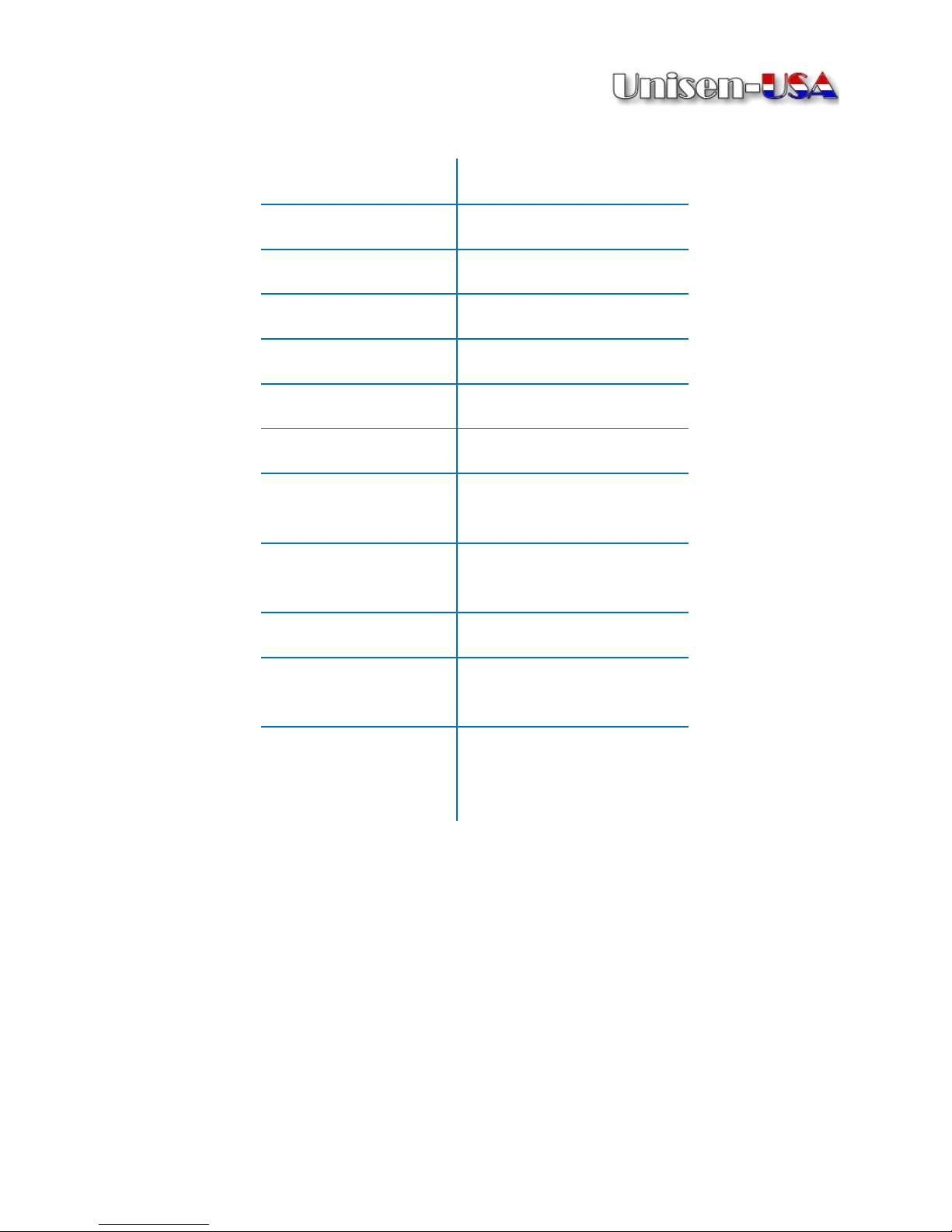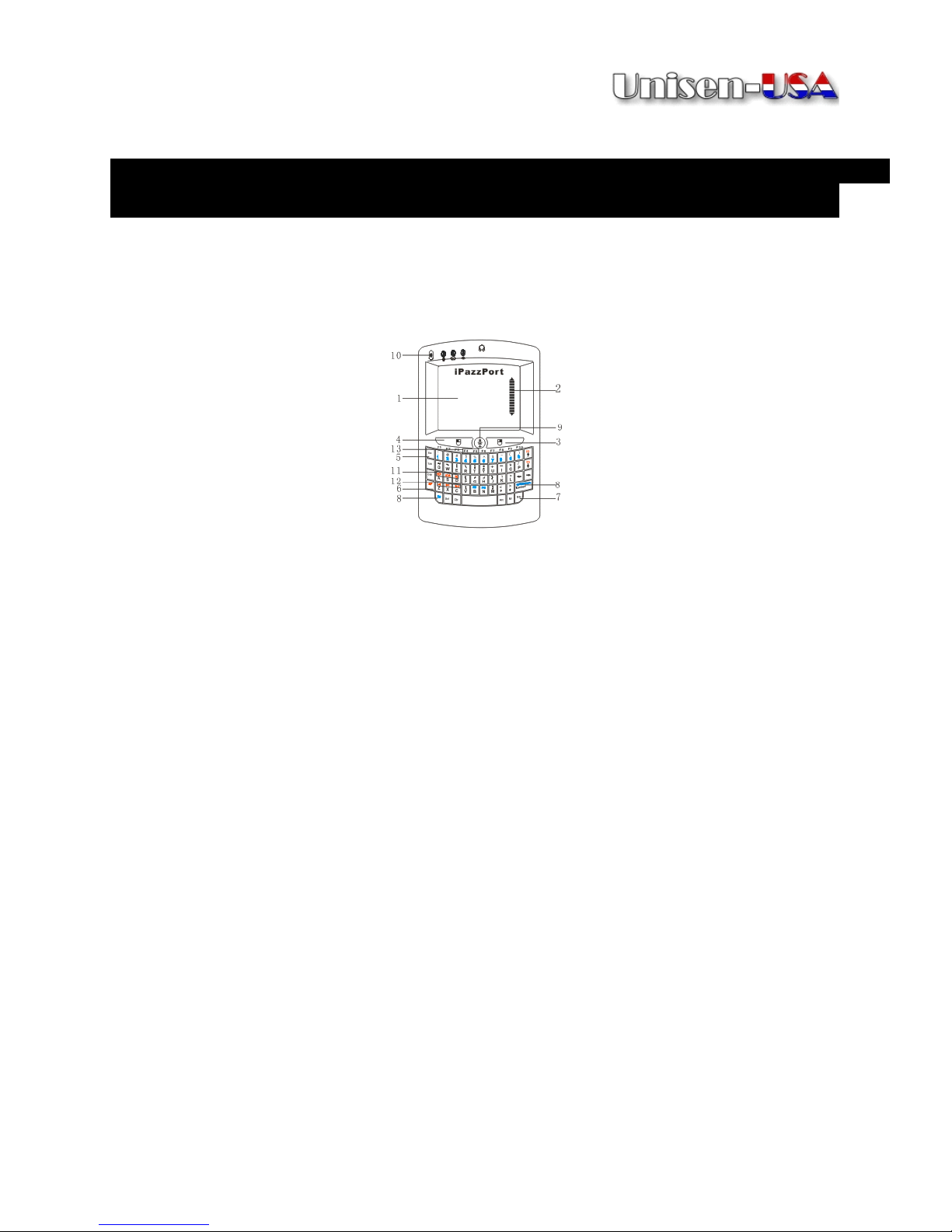iii
Adjusting the Screen Resolution
.....................................................................
16
ACCESSING
ACCESSING
ACCESSING
ACCESSING WI-FI
WI-FI
WI-FI
WI-FI
..............................................................................................
..............................................................................................
..............................................................................................
..............................................................................................
17
17
17
17
Connecting to Wi-Fi
...........................................................................................
17
USING
USING
USING
USING VOICE
VOICE
VOICE
VOICE SEARCH
SEARCH
SEARCH
SEARCH .....................................................................................
.....................................................................................
.....................................................................................
..................................................................................... 18
18
18
18
Installing Voice Search ..................................................................................... 18
Performing Searchs .......................................................................................... 19
Adjusting the Language Settings
....................................................................
20
USING
USING
USING
USING VOICE
VOICE
VOICE
VOICE OUT
OUT
OUT
OUT
.............................................................................................
.............................................................................................
.............................................................................................
.............................................................................................
21
21
21
21
Enabling Voice Out
...........................................................................................
21
Disabling Voice Out
...........................................................................................
22
Skype Audio/Video Call........................................................................... 23
FREQUENTLY
FREQUENTLY
FREQUENTLY
FREQUENTLY ASKED
ASKED
ASKED
ASKED QUESTIONS
QUESTIONS
QUESTIONS
QUESTIONS
..............................................................
..............................................................
..............................................................
..............................................................
24
24
24
24
INDEX
INDEX
INDEX
INDEX
.....................................................................................................................
.....................................................................................................................
.....................................................................................................................
.....................................................................................................................
27
27
27
27