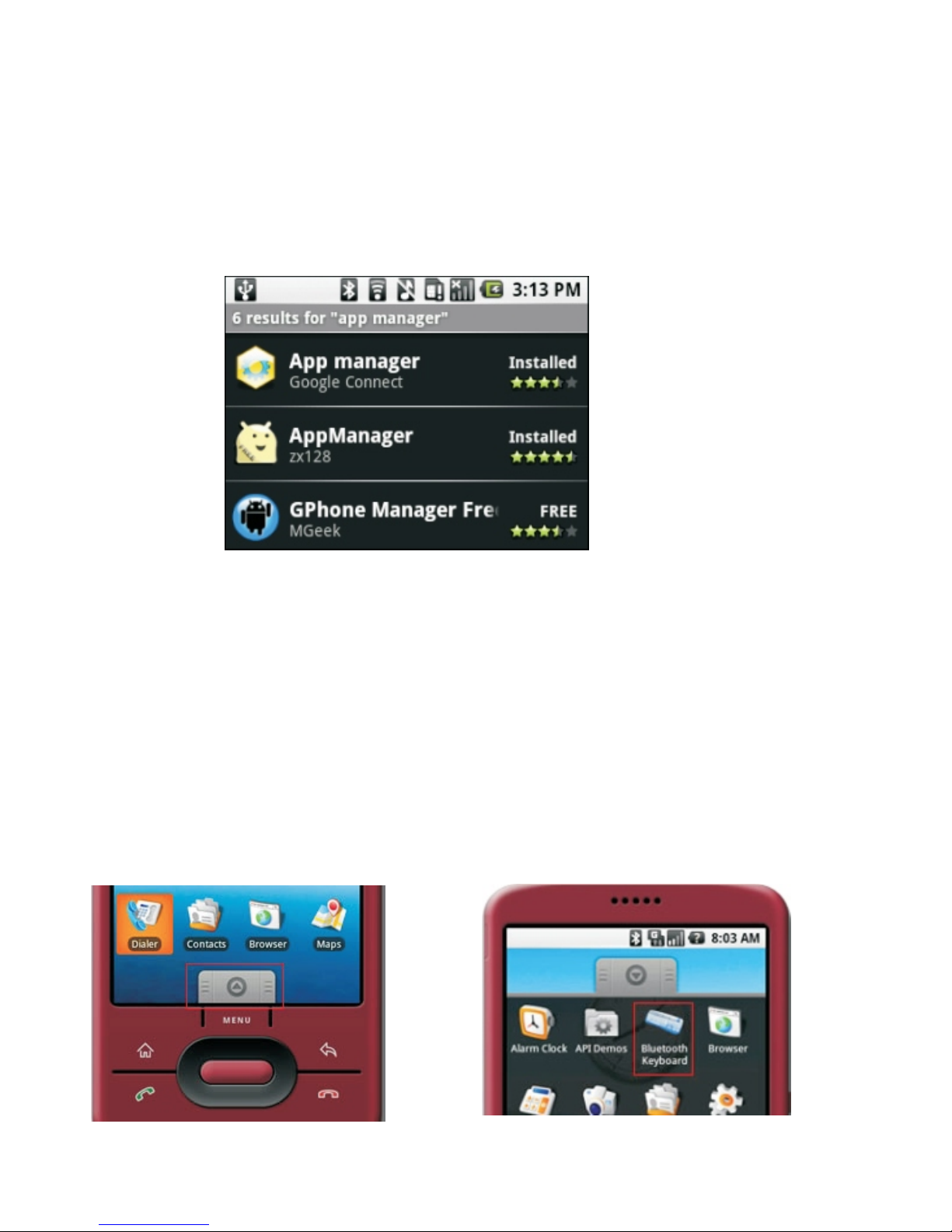2. Arrow 5 points to the Input Switch Key
When this key is pressed LED 3 will light up. This LED will stay on until this key is pressed again. That
means while this light is on any key you press will use its secondary input rather than its primary input.
For example the key Q is normally "Q" or "q", but when you press the SF key it becomes the number "~".
When you have selected the Input Switch Key LED 3 will light up with a steady on. When you are in normal
mode LED3 will be turned off.
3. Arrow4 points to Cap lock key --switch between upper-case and lower-case input mode:
If you are in lower-case input mode, press key , This way you can turn to upper-case input mode , LED 3
will flash slowly, In order to return to lower-case input mode, press the key again after you completed your
upper-case input, the LED 3 goes out.
4. Recharge your :
is equipped with a rechargeable battery and USB cable, plug mini
USB into mini USB jack on the and another end to your PC USB port,
it means charging when LED1 light up. LED1 will go out when it is fully recharged, During charging, LED 1
will light up with a steady on.
5. Active the backlit: If you wish to operate this in a darkened room
then you will want to use the Backlight keyboard feature. In order to activate the Backlit feature please press
. Indicated by arrow 10. Press this key again, backlit will go out.
.
Bluetooth Handheld Keyboard
Bluetooth Handheld Keyboard
Bluetooth Handheld Keyboard
Bluetooth Handheld Keyboard
page 4 of 6
6.
.
Arrow 6 points to the Fn key.
In order to bring users more convenience, theBluetoothHandheld Keyboard also
provides F1,F2,f3...F12 which operate like those keys on the standard keyboard. Please
press Key Fn together with the key you want to operate them, but if you only press FX on
the Wireless Keybaord and Laser Pointer, that will make no sense
7. Arrow 11 points to Ctrl+Alt+Del key
As we know, in many occasions we need to use keys: Ctrl+Alt+Del in standard keyboard when
operate computer, such as restart system, lock users, terminate applications.... But now with
Bluetooth Handheld Keyboard you only press Fn together with "Ctrl+Alt+Del" to
complete your mission.
8. Arrow 7 points to multi-media player control key
in order to active these keys, you only need press key SF to shift to the secondary input, LED3
will light with steady on, then you can use these keys to control your multi-media player.