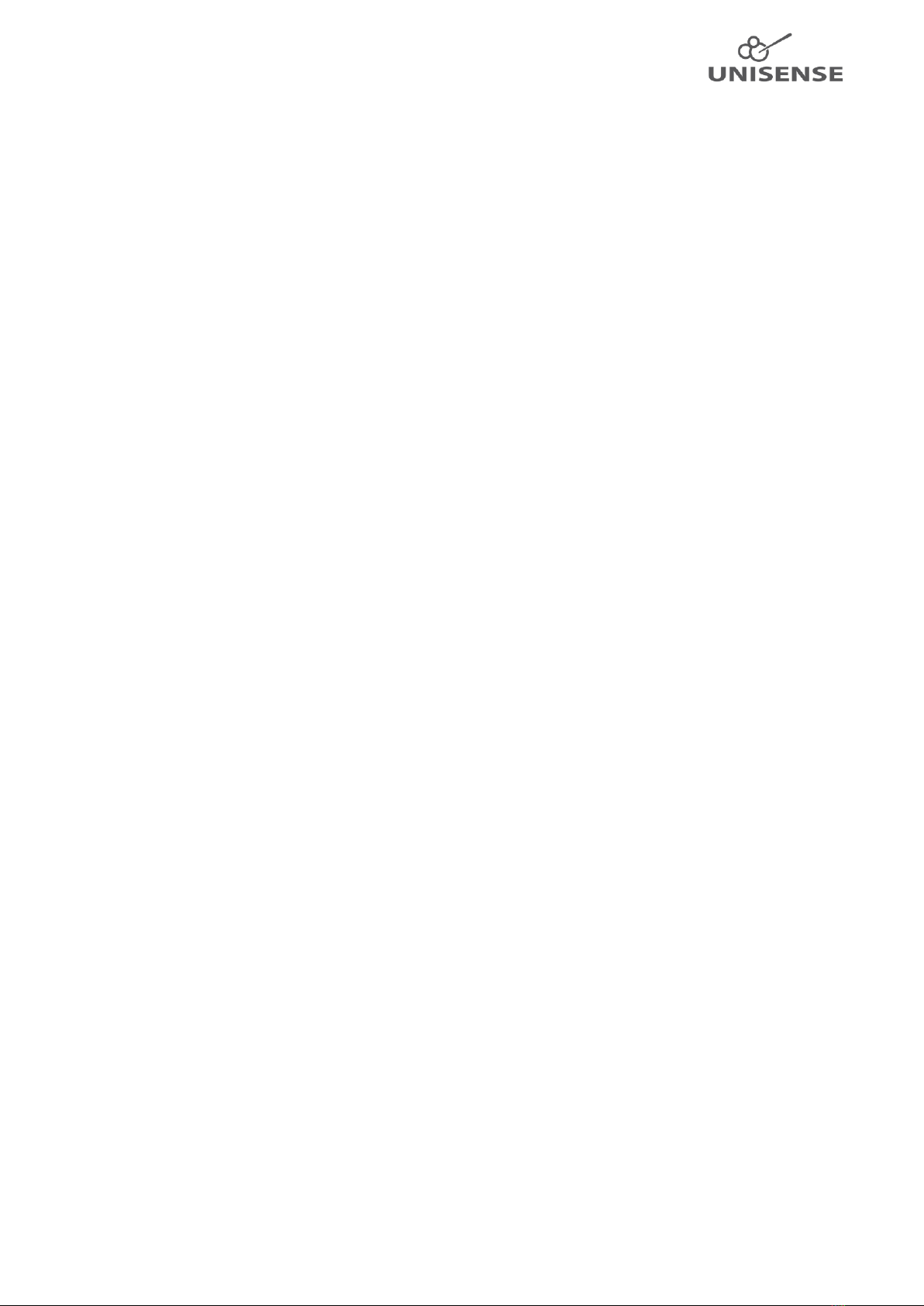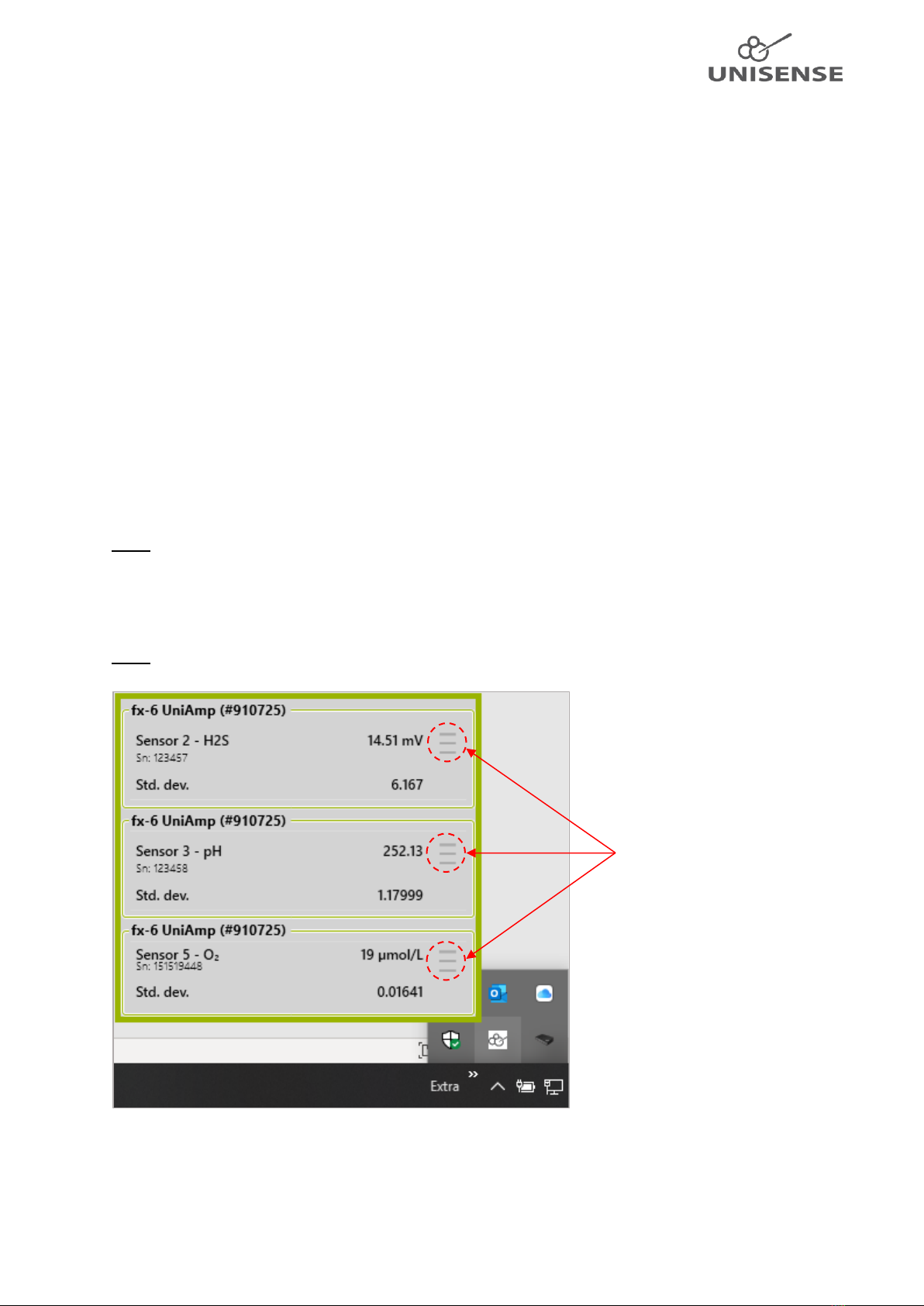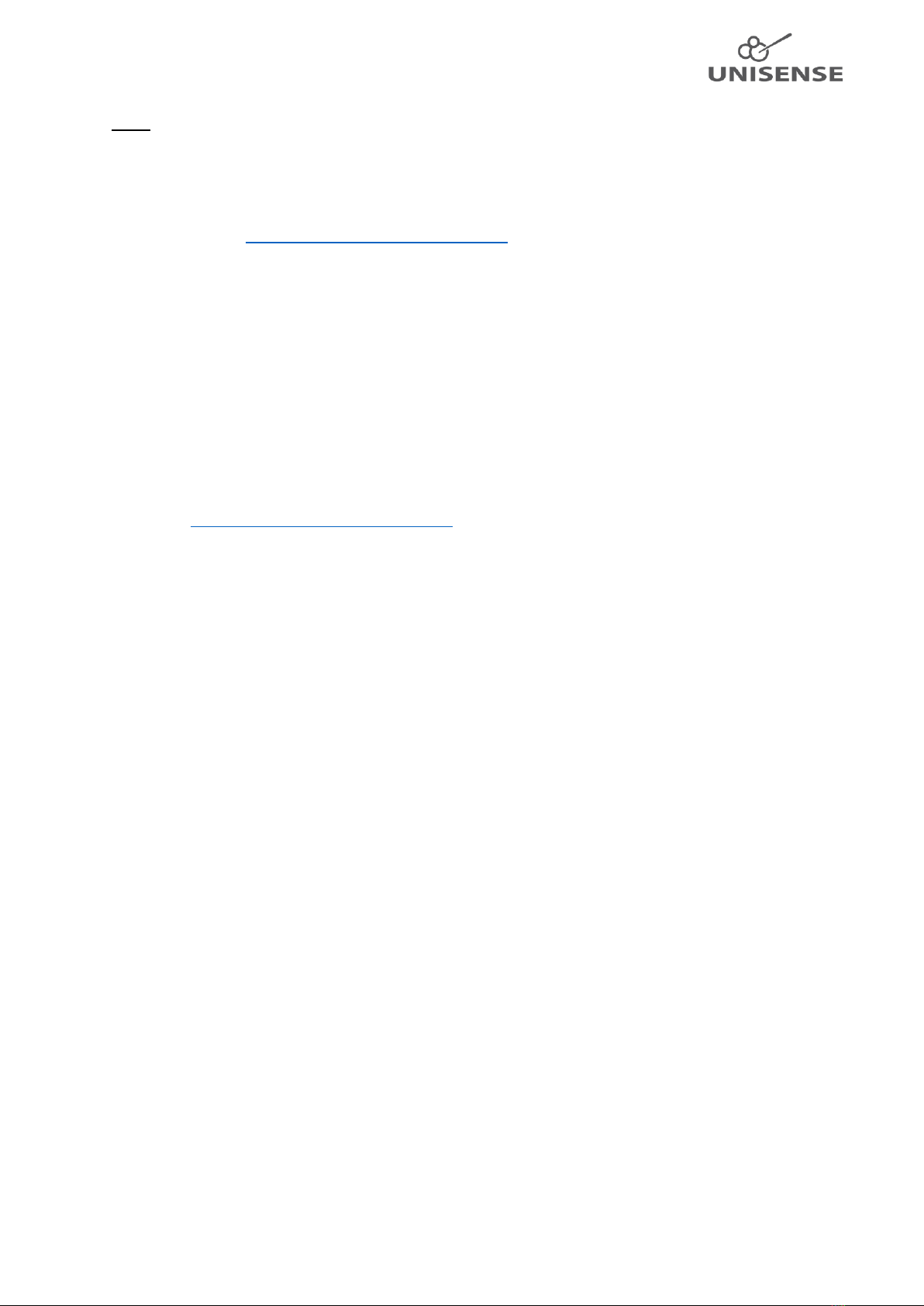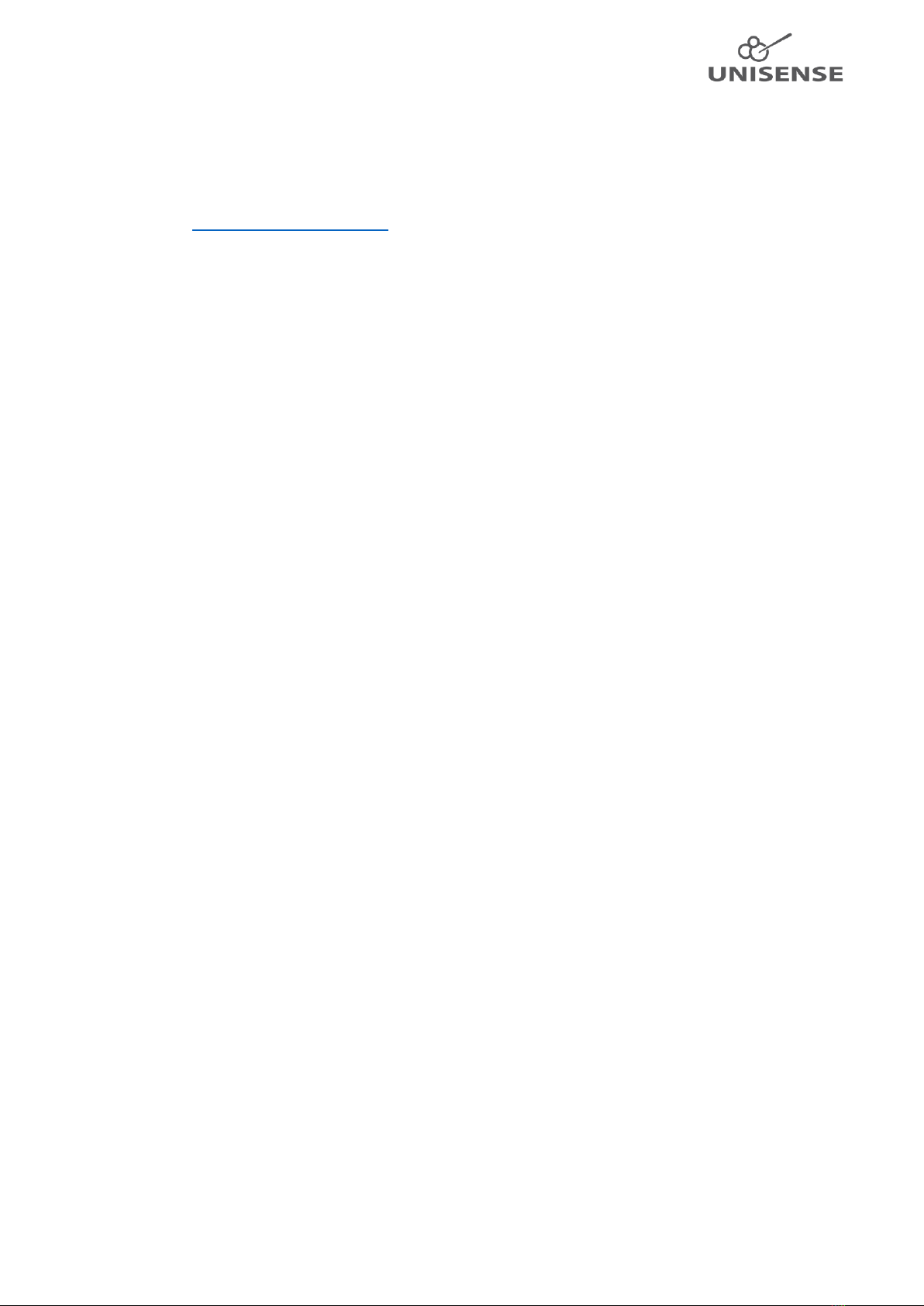2
Table of Contents
1 Scope of the manual .......................................................................................................................3
2 Warranty and liability .....................................................................................................................3
2.1 Repair or adjustment..............................................................................................................3
3 Support, ordering, and contact information...................................................................................3
4 Overview.........................................................................................................................................3
5 Operating and setup conditions .....................................................................................................4
6 Installation and setup of UniAmp and software.............................................................................4
6.1 Installation of the SensorTrace Suite software.......................................................................5
6.2 Connect the UniAmp to the PC...............................................................................................5
7 Getting started................................................................................................................................6
7.1 Connecting sensors with automatic settings..........................................................................6
7.2 Manually setting the Pre-amplification ..................................................................................6
7.3 Manually setting the sensor polarization ...............................................................................6
7.4 Adjusting the offset.................................................................................................................7
7.5 Setting STOX sensor parameters ............................................................................................7
7.6 Polarizing amperometric sensors without a PC connected....................................................8
8 Sensor connections and compatibility............................................................................................8
8.1 Sensors, connectors, and adaptors.........................................................................................8
8.2 Grounding ...............................................................................................................................8
8.3 Software..................................................................................................................................9
9 Analog in and out............................................................................................................................9
10 Digital in and out.........................................................................................................................9
11 Auxiliary equipment..................................................................................................................10
12 Temperature compensation .....................................................................................................10
12.1 Electrochemical sensors........................................................................................................10
12.2 Oxygen optodes ....................................................................................................................11
13 Troubleshooting........................................................................................................................11
13.1 Problems logging over long periods of time.........................................................................11
13.1.1 Windows Update ..........................................................................................................11
13.1.2 Loss of connection to the UniAmp because of USB power saving ...............................12
13.1.3 Disable power saving on the PC....................................................................................12
13.2 Electrical noise ......................................................................................................................12