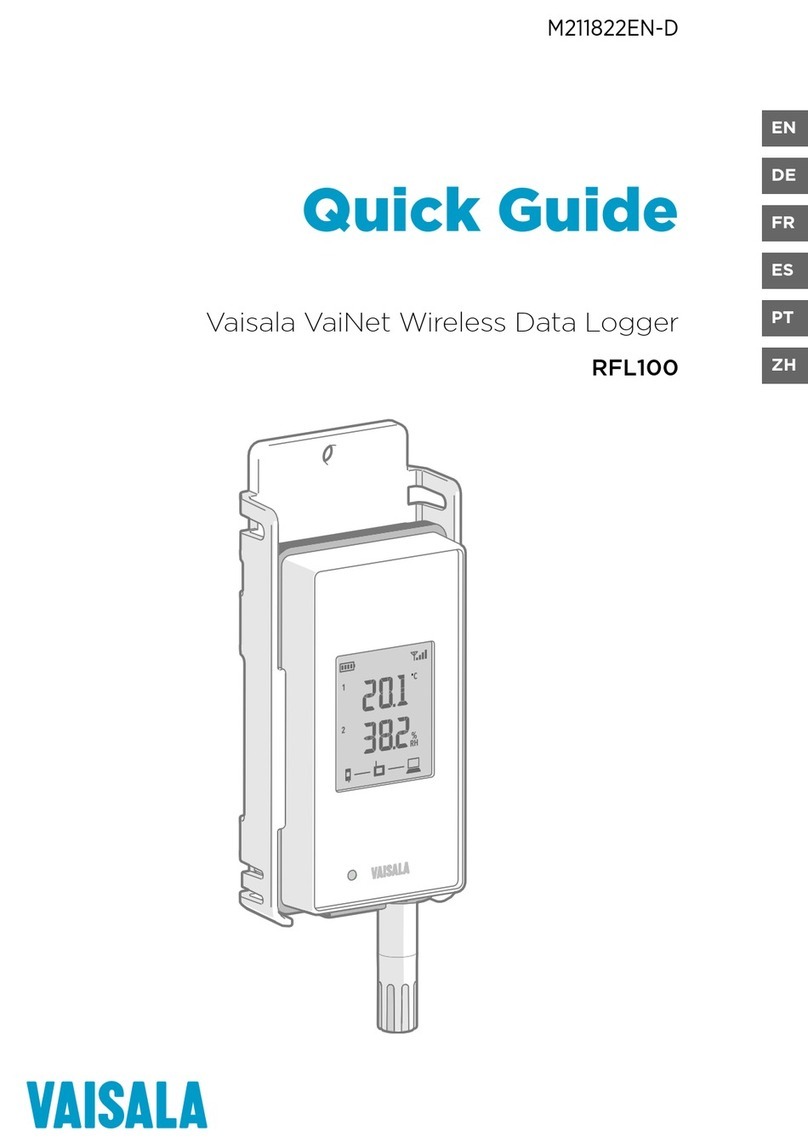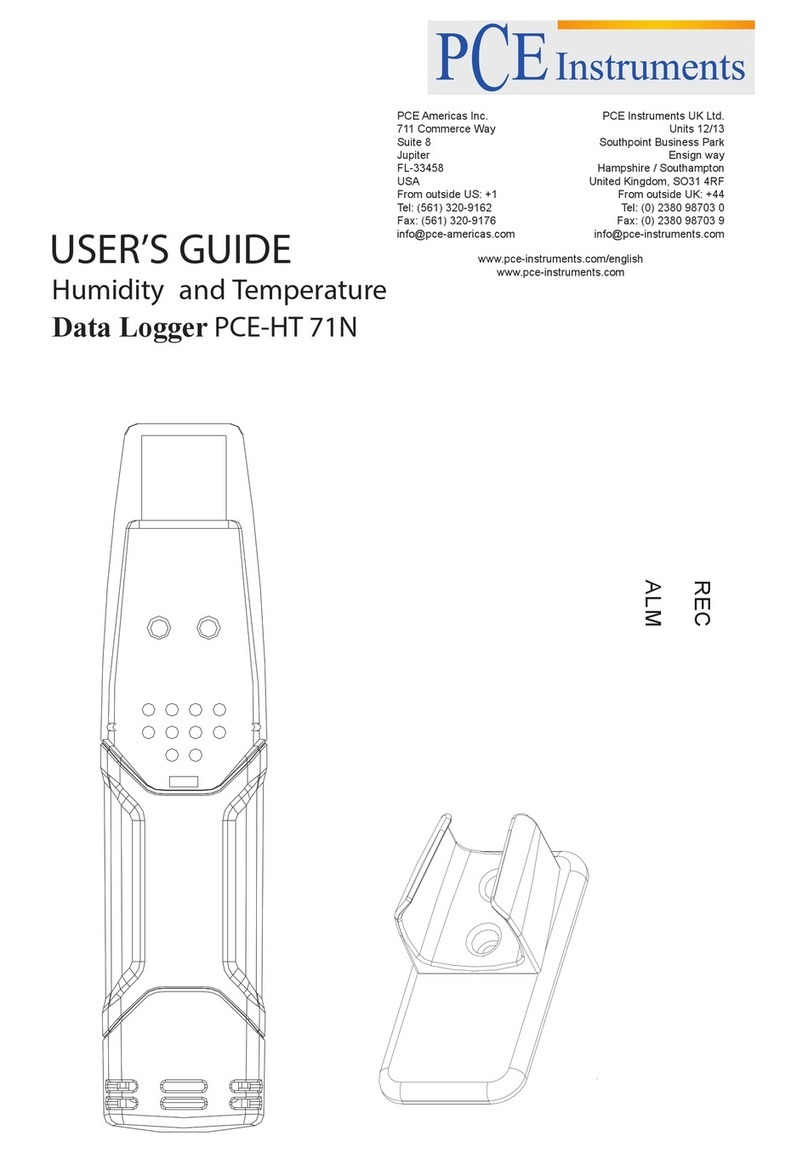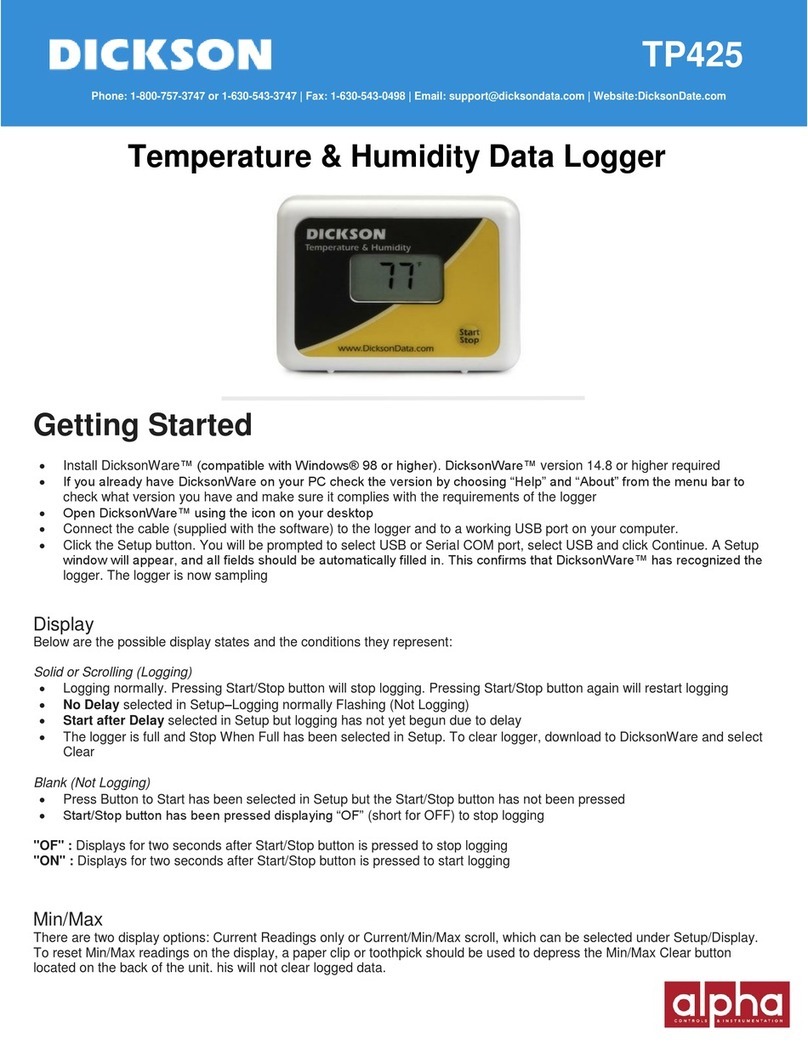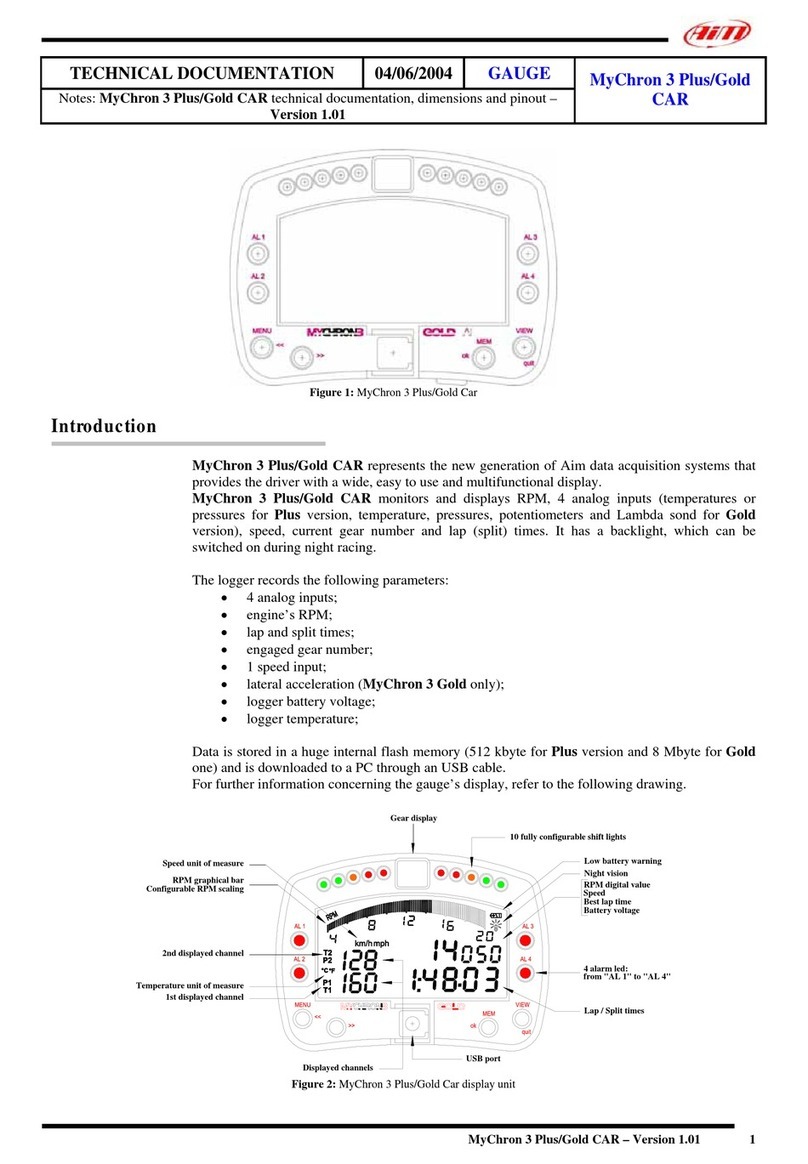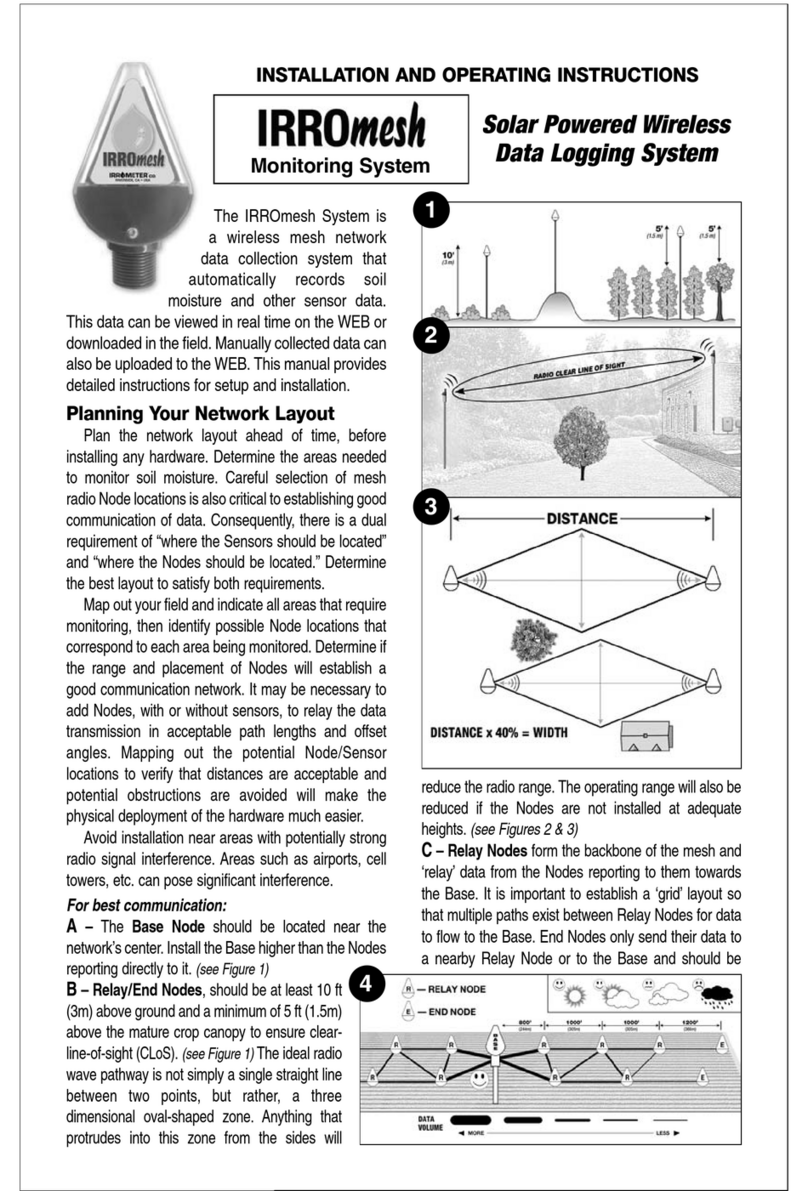Unitech PT630 User manual

T
he General Store
TM
Point Of Sale Software For Windows!
Unitech PT630
Setup And User Instructions
The General Store can interface to the Unitech PT630 Handheld data collector for taking
inventory, receiving inventory, and creating purchase orders. This document shows you how to
set up and use the Unitech with The General Store.
Setup
Step 1 – Connect The Unitech To Your PC
Your Unitech kit consists of 2 CD’s and the hardware shown in the above figure. The Unitech CD
is not needed, so set it aside.
First connect the power adapter cable into the Unitech serial interface cable as show below.
Then attach Unitech interface side of the serial interface cable into the bottom of the Unitech.

2Unitech Instructions
Next connect the other end of the power adapter cable (adapter end) to an available power
source.
Then connect the other end of the Unitech interface cable to an available serial port on your PC.
The software assumes that you will be connecting the Unitech to the COM1 port, so we suggest
using this port if it is available. An example of this connection is shown in the figures shown
below.

The General Store For Windows 3
Step 2 – Install The General Store Unitech Interface
Software
Installing The Software
The next step is to install The General Store Unitech Interface Software. If operating the General
Store on a network, you must install the software on both the server, and on each workstation
that may be used to connect the Unitech.
Unitech Pt630 Handheld
www.thegeneralstore.com
C
o
py
ri
g
h
t
19
8
3
-2
0
04
.
C
ri
c
hl
o
w
D
at
a
S
ci
e
nc
e
s
,
I
n
c.
A
ll
Ri
g
h
ts
R
e
se
r
ve
d
creat ed
C
C
C
C
MultiStore
Release 1
Transf er
Component
Place The CD into your CD ROM drive. The installation should automatically run for you and you
will see the following screen.
Click the Install Products button.

4Unitech Instructions
Select “Single User”, or if operating on a network, select either “Server”, or “Workstation”.
You will see the following screen.
Click “Install General Store Files” first.

The General Store For Windows 5
Click “Next”
The install program assumes that you originally installed The General Store to the default
directory, C:\TGSWIN. If you are installing the Unitech on a single user computer, or on a server
in a local area network, AND you originally selected the default directory when installing The
General Store, click the Next button.
If however, you are installing the Unitech on a workstation in a local area network, or when
originally installing The General Store you selected a directory other than the default of
C:\TGSWIN, you must first click the Browse button and either navigate to, or type in the actual
directory where The General Store is installed.
Browse to the alternate installation location, and click “Ok”.

6Unitech Instructions
Again, click the Next button to process the installation. When completed, you will be returned to
the browser screen, where you must click the “Install Unitech Programs” button to install the
Unitech software necessary for the Unitech to run. Follow the prompt provided. When
completed, reboot your PC.
Workstation Installation
If you are running the General Store on a network, then after installing the software on the
Server, repeat the installation process described above, remembering to select “Workstation” as
the installation type.
Reviewing The Installation
You should now see two Icons on your desktop, as shown below.
This will be the easiest way to access the Unitech interface programs, but you can also access
them by clicking Start, Programs, The General Store, and Unitech, as shown below.
What If The Unitech Is Attached To A Port Other Than COM1
Although we assume that you have attached the Unitech to COM1, you can attach it to any
available serial port. However, when attaching the Unitech to a port other than COM1, you must
edit the following batch files, using either Windows Notepad or WordPad. These programs can
be accessed by clicking Start, Programs, Accessories, and then either Notepad or WordPad.
•UniLook.bat
•UniMetro.bat
•UniPos1.bat
•UniPos2.bat
•UniPos3.bat

The General Store For Windows 7
These batch files are located in the “c: \tgswin” directory on single user and server computers.
On a workstation computer in a network environment, the following files must also be edited:
•GUniLook.bat
•GUniMetro.bat
•GUniPos1.bat
•GUniPos2.bat
•GUniPos3.bat
On a workstation, these files are located in the “C:\Unitech” directory.
Changing The COM port Setting
Again, using Notepad or WordPad, change the “/comport:1” portion of the batch file line to reflect
the proper comport being used. For example, let’s say you had the Unitech connected to COM
port number 2 on a single user computer. You would edit the UniLook.bat file as follows:
You would have to make the same change to the other four files used in a single user or server
scenario; UniMetro.bat, UniPos1.bat, UniPos2.bat, UniPos3.bat.
=REMEMBER! On a workstation computer, these files are located in the C:\Unitech”
directory are titled: GUniLook.bat, GUniMetro.bat, GUniPos1.bat, GUniPos2.Bat, and
GUniPos3.bat.

8Unitech Instructions
Using The Unitech
Summary
How Can I Use The Unitech?
There are basically 5 Steps to using the Unitech for inventory purposes.
1. Use the Unitech to collect data.
2. Download data collected on the Unitech to your PC.
3. Direct The General Store what you want that data to be used for: Receiving,
Adjustments, Purchase Orders, Transfers, Sales Orders, or Physical Count w/Match. This
is called importing the METRO.DAT file.
4. Go to General Store function you selected in step 3 and apply the METRO.DAT file.
5. Delete the data on the Unitech.
When using the Unitech at point of sale, you would follow these steps.
1. Use the Unitech to collect data.
2. Download data collected on the Unitech to your PC.
3. Access the Point Of Sale function in The General Store.
4. From the main point of sale screen, select “Order” then select “Import”. The data you
collected on the Unitech will be directly imported in to the transaction screen. If you have
multiple Unitechs (up to 3) you can even select which Unitech data set to import.
5. Finish the sale.

The General Store For Windows 9
Basic Operating Procedures
Turning the Unitech On and Off
To turn the Unitech on, press the yellow power button located at the bottom left corner of the
unit’s keypad.
You will see the “TGS HANDHELD MENU”, which consists of:
TGS HANDHELD MENU
F1) Inventory
F2) Point Of Sale
Esc) Exit
To turn the unit off, press and hold the power button located at the bottom left corner of the
Unitech’s keypad until the unit powers off.
=NOTE: The unit will automatically power itself off after several minutes with no activity.
Bringing Up The Program On The Unitech
The General Store Handheld Menu should be on the Unitech screen when it is powered up.
However, if for some reason, you do not see the General Store menus on your Unitech screen,
press the “CMD” button located at the lower right corner of the Unitech keypad. You will see the
following menu.
1. RUN 2. TER
3. COM 4. DIR
5. ERA 6. TYP
7. CPY 8. SET
Press option “1. RUN”. The use the arrow buttons to navigate to the file TGS.EXE and press the
“ENT” key. The General Store Handheld Menu will re-appear.

10 Unitech Instructions
Erasing Files From The Unitech
If for some reason, you need to delete a file, such as “SIZE.SKU” (the lookup file), you can press
the CMD button located at the lower right corner of the Unitech keypad. You will see the
following menu.
1. RUN 2. TER
3. COM 4. DIR
5. ERA 6. TYP
7. CPY 8. SET
Press option “4. ERA”. The use the arrow buttons to navigate to the file SIZE.SKU and press the
“ENT” key. The General Store Handheld Menu will re-appear.

The General Store For Windows 11
Using The Unitech For Inventory Data Collection
Step 1 – Collecting Inventory Data
The Unitech has two methods for collecting data: Cycle Count and Full Count. The Full Count
method utilizes a cross-reference lookup file while the Cycle Count method does not.
F1) Cycle Count
The major difference between the Full Count and Cycle Count methods is that the Cycle Count
method does not use the lookup up file.
To collect data using this method, first disconnect the Unitech interface cable from the Unitech.
From the main menu, select option F1) Inventory.
Inventory Options
F1) Cycle Count
F2) Full Count
Esc) Main Menu
Then select option F1) Cycle Count.
Cycle Count
----------------------------------------
SKU#: 012009
Qty: 6
Esc) Inventory Menu
Now you are ready to start scanning. To scan a barcode, point the top of the Unitech at the
barcode and press the large yellow, “oval shaped” button below the Unitech’s screen. The unit
will beep when you get a good read. Then enter the quantity on the keypad and press the “ENT”
key to the right of the yellow bar code scan button. Continue this process until you are through
scanning and then press the ESC key on the unit’s keypad to the left of the yellow bar code scan
button to return to the Inventory Functions menu. Then press the ESC key again to return to the
Handheld Menu.
F2) Full Count
The Full count method utilizes a cross-reference lookup file that you create and upload to the
Unitech. This lookup file contains every item number and matrix bar code number (apparel
matrix users only) that you have in The General Store. The Unitech then compares each item
scanned or manually entered with this lookup file. When an item is scanned that is not in the
lookup file, the Unitech stops you and gives you a warning. This way, you can set the item aside,

12 Unitech Instructions
or better yet, have someone put it into the General Store through inventory maintenance, while
you continue scanning.
=NOTE: The Unitech can only support a lookup file of 50,000 item/bar code numbers. If
you have more than this in The General Store, do not use the Full Count Method. Use
only the Cycle Count Method.
Creating The Full Count Lookup File
From The General Store Main Menu, click the Tools, and then click “Create Unitech Lookup ”.
When the program has finished creating the lookup file, you will be returned to the General Store
main menu.
Uploading the Full Count Lookup File to the Unitech
Attach the Unitech interface cable to the Unitech and turn it on. Now, on your Windows Desktop
(Icon Screen) on your PC, click the “Upload Unitech Lookup” Icon.
You will see a progress indicator on you computer screen, as well as a record count on your
Unitech screen.
When the process is complete, you will be returned to the Windows Desktop (icon screen). On
the Unitech, press the ESC key until you return to the Main Menu.
You are now ready to collect data on the Unitech.

The General Store For Windows 13
Collecting Data Using The Full Count Method
Disconnect the Unitech Interface cable from the Unitech. From the main menu, select option F1)
Inventory Options.
Inventory Options
F1) Cycle Count
F2) Full Count
Esc) Main Menu
Then select option F2) Full Count.
Full Count
----------------------------------------
SKU#: 012009
Qty: 6
Esc) Inventory Menu
Now you are ready to start scanning. To scan a barcode, point the top of the Unitech at the
barcode and press the large yellow, “banana shaped” button below the Unitech’s screen. The
unit will beep when you get a good read. Then enter the quantity on the keypad and press the
“ENT” key. Continue this process until you are through scanning and then press the ESC key on
the unit’s keypad to return to the main menu.
If you scan an item that is not in the lookup file, the Unitech will send multiple beeps, and it will
re-prompt you for the SKU#. When this happens, it is usually best to pull the item aside and have
someone enter it into The General Store through the Add-Change-Delete function in Inventory
control.
When you are finished entering data, press the ESC button on the Unitech keypad two times to
return to the Handheld Menu.
Step 2 - Downloading Data From The Unitech to Your PC
Attach the Unitech interface cable to the Unitech. On your Windows desktop, click the Download
Unitech Inventory Icon.

14 Unitech Instructions
When the download is complete, you will have successfully downloaded the data from the
Unitech to a file on your PC called METRO.DAT. This file is located in your General Store data
directory, usually C:\TGSWIN.
This file is also deleted automatically on the Unitech. You Unitech screen will show “Ok!” Press
any key to continue.
Step 3 – Importing METRO.DAT Into The General Store
Now that the METRO.DAT file is in your General Store data directory, you must import it into The
General Store. From the tools menu, select the Process Unitech Data" option.
You will see the following menu.
Here, you select the inventory function you wish to route, or import, the data in the METRO.DAT
file to. Click the radio button to the left of the option you desire and then click the Process button.
In this example, we selected Receiving. The data is now ready to process through Inventory
Receiving.
Step 4 – Processing METRO.DAT in The General Store
Once you have selected the data destination in step 3, you are now ready to process that data.
Receiving
For example, if you selected receiving in step 3, you would go to the receiving program in
Inventory. You would then see the inventory-receiving screen as shown below.

The General Store For Windows 15
Notice the folder image at the top of the inventory receipts window (circled in red). Click on this
image and it will open as shown above.
Adjustments
If you are using the data to process Inventory Adjustments, you must first select the Adjust or
Replace option at the top of the adjustments screen, before clicking the import file folder icon.
The Adjust option adds to or subtracts from the current on hand quantity, while the Replace
option replaces the current on hand quantity. Once this option is selected, process the import file
by clicking the file folder icon at the top of the adjustments screen. You will be asked if you wish
to verify each item in the METRO.DAT file.
This means that you will have to press the Enter key on your keyboard after each item. Answer
No here most of the time. In doing so, the contents of the imported METRO.DAT file will be
applied automatically. Click the Save button and the receipts will be saved and a receiving report
will be printed.
Purchase Orders
When using the data collector to process a purchase order, you must click the Add button on the
navigational toolbar to create a new purchase order. Then select a vendor to order from. After
these two steps are completed, you can then click the folder image at the top of the purchase
order screen to process the file.
As in adjustments, you will be asked if you wish to process the file with verification, and again,
we suggest that you answer No here most of the time.
When finished with the purchase order, click the Save button to save the purchase order. You
can also click the Print button to print the purchase order before exiting the purchase order
function.
Transfer (Multi-Store Users Only)
=Note! This document assumes that all multi-store parameters have been properly set
at all locations. See your Multi-Store manual if you are not sure.
When processing transfers, first go to the Transfer Items function in inventory and select the
receiving store from the remote store drop down box.

16 Unitech Instructions
Then click the Import From File icon on the navigational toolbar.
This will then apply the transfer.

The General Store For Windows 17
Click the Save icon on the navigational toolbar to save the transfer and print the transfer report.
You will also be asked if you wish to transmit the transfer to the FTP site.
If you are finished and do not need to go back and add items to the transfer at a later date, click
Yes. Otherwise, click No.
Orders
=See special section on “Processing Point Of Sale Transactions” later in this document.
Physical Count With Match
=See special section on “Taking A Physical Inventory” later in this document.
=**This is the best method for taking inventory!

18 Unitech Instructions
Processing Point Of Sale Transactions
Preparing The Unitech For Point Of Sale
The point of sale capabilities in the system requires the use of the lookup file.
Step 1 - Create The Lookup File
From The General Store Main Menu, click the Tools, and then click “Create Unitech Lookup ”.
When the program has finished creating the lookup file, you will be returned to the General Store
main menu.
Step 2 – Upload the Lookup File to the Unitech
Attach the Unitech interface cable to the Unitech and turn it on. Now, on your Windows Desktop
(Icon Screen) on your PC, click the “Upload Unitech Lookup” Icon.
You will see a progress indicator on you computer screen, as well as a record count on your
Unitech screen.
When the process is complete, you will be returned to the Windows Desktop (icon screen). On
the Unitech, press the ESC key until you return to the Main Menu.

The General Store For Windows 19
How Often Do I Have To Load The Lookup File?
It’s up to you. As you bring in new merchandise to your store, and delete old merchandise that
you no longer carry, the makeup of your inventory will change. Therefore, as you add new items,
and delete old items from your inventory file, go ahead and repeat steps 1 and 2 above.
Using The Unitech For Point of Sale
Now that the lookup file has been created and loaded into the Unitech, you are now ready to
collect data on the Unitech.
Step 1 - Collecting Data
Disconnect the Unitech interface cable from the Unitech, and turn the unit on. From the TGS
Handheld Menu, select F2) Point Of Sale.
You will see the following menu:
Point Of Sale
Select Handheld
F1) Unitech #1
F2) Unitech #2
F3) Unitech #3
Esc) Main Menu
The system allows you to use up to three different Unitechs on the same PC for point of sale
purposes. For example, you may have three different sales people that use the Unitechs to go
out to a warehouse and scan products that a customer wishes to purchase. This data is then
placed inside the General Store and extracted directly into an order at point of sale.
If you only have one Unitech, select option F1). Now you are ready to start scanning. To scan a
barcode, point the top of the Unitech at the barcode and press the large yellow, “banana shaped”
button below the Unitech’s screen. The unit will beep when you get a good read. Then enter the
quantity on the keypad and press the “ENT” key. Continue this process until you are through
scanning and then press the ESC key on the unit’s keypad to return to the main menu.
If you scan an item that is not in the lookup file, the Unitech will send multiple beeps, and it will
re-prompt you for the SKU#. When this happens, it is usually best to pull the item aside and have
someone enter it into The General Store through the Add-Change-Delete function in Inventory
control.
When you are finished entering data, press the ESC button on the Unitech keypad two times to
return to the Handheld Menu.
Step 2 - Downloading Data From The Unitech to Your PC
Attach the Unitech interface cable to the Unitech. On your Windows desktop, click the Download
POS #1 Inventory Icon.

20 Unitech Instructions
When the download is complete, you will have successfully downloaded the data from the
Unitech to a file on your PC called METRO.DAT. This file is located in your General Store data
directory, usually C:\TGSWIN.
This file is also deleted automatically on the Unitech. You Unitech screen will show “Ok!” Press
any key to continue.
Step 3 – Process The Order File At POS
Now access the point of sale function in the General Store. From the main point of sale screen,
If you have multiple order import files, you will be prompted to select from a list as shown below.
Click the file you wish to import and click “Import”. After entering you salesperson number and
any customer information you wish to enter, the items in the import file you selected will be
imported into the sale screen.
Other manuals for PT630
5
Table of contents


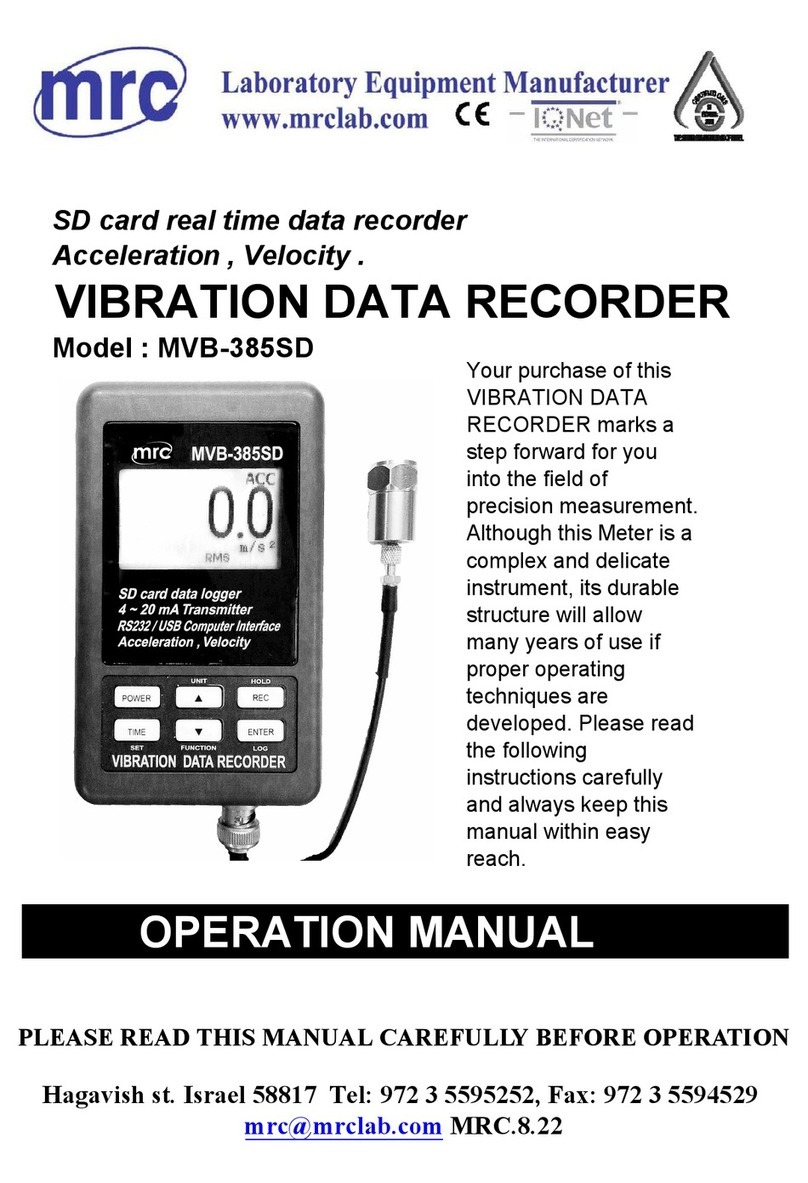
![Lambrecht power[cube] 30.95800.015000 manual Lambrecht power[cube] 30.95800.015000 manual](/data/manuals/16/o/16oga/sources/lambrecht-power-cube-30-95800-015000-manual.jpg)