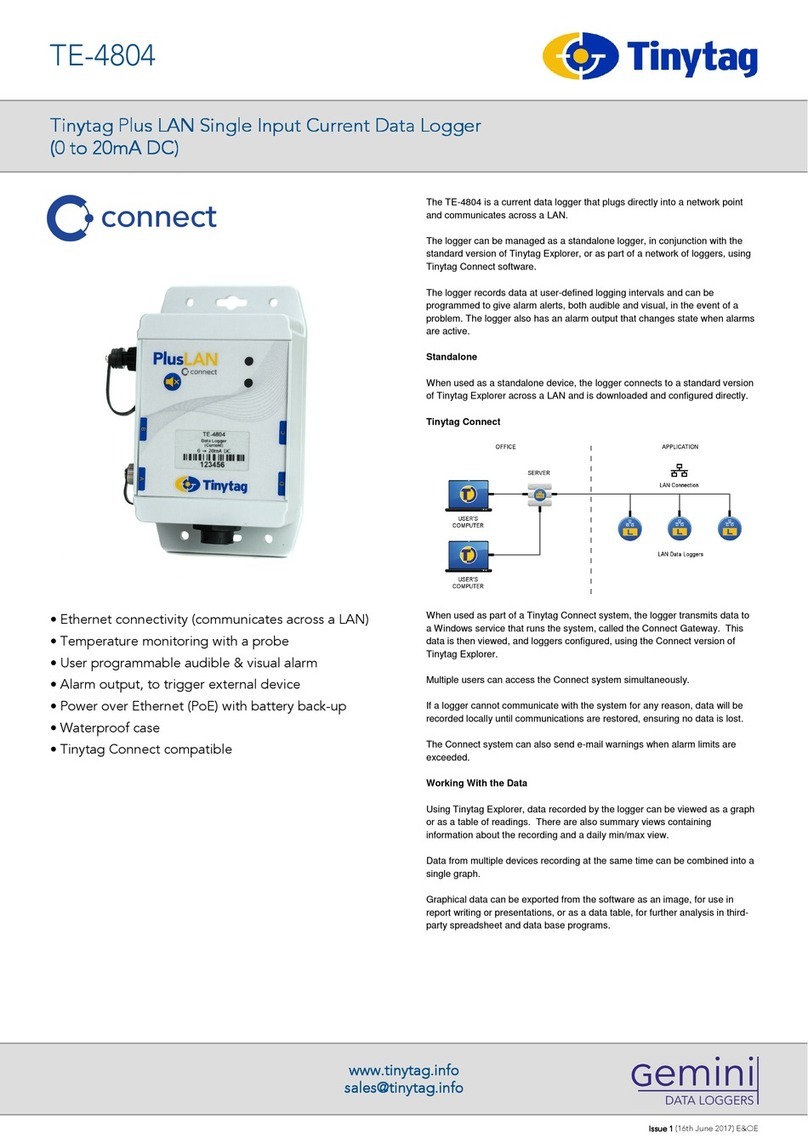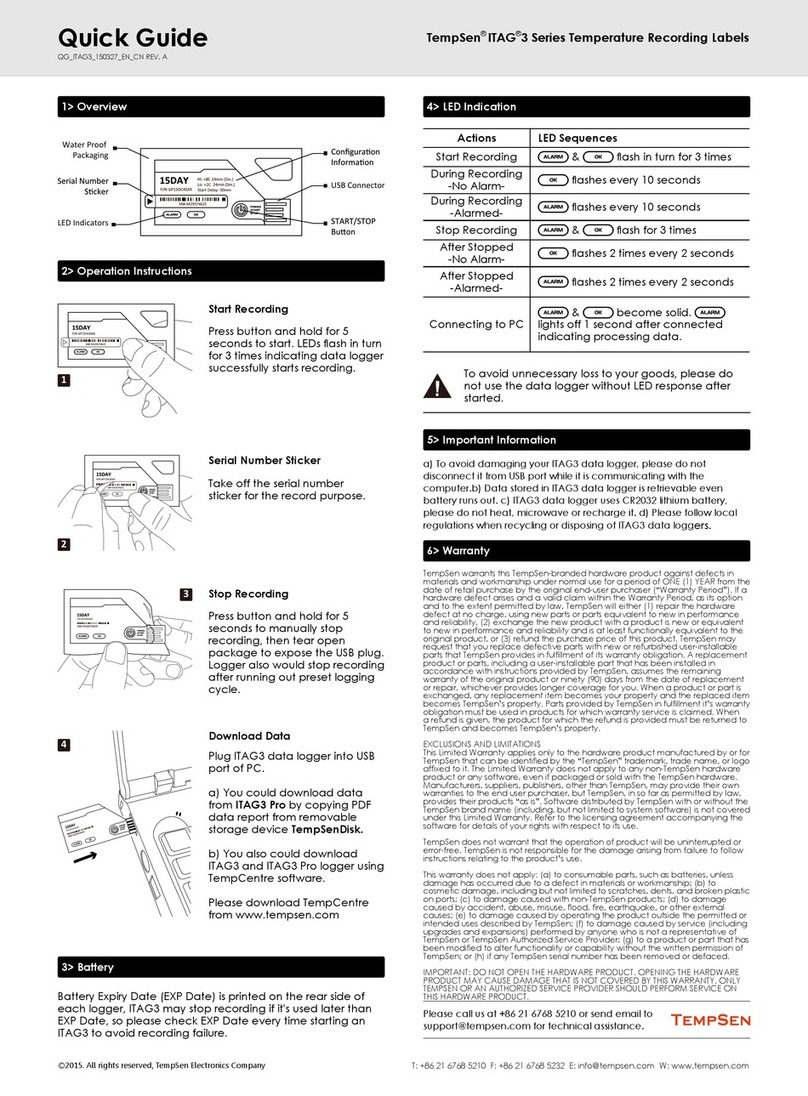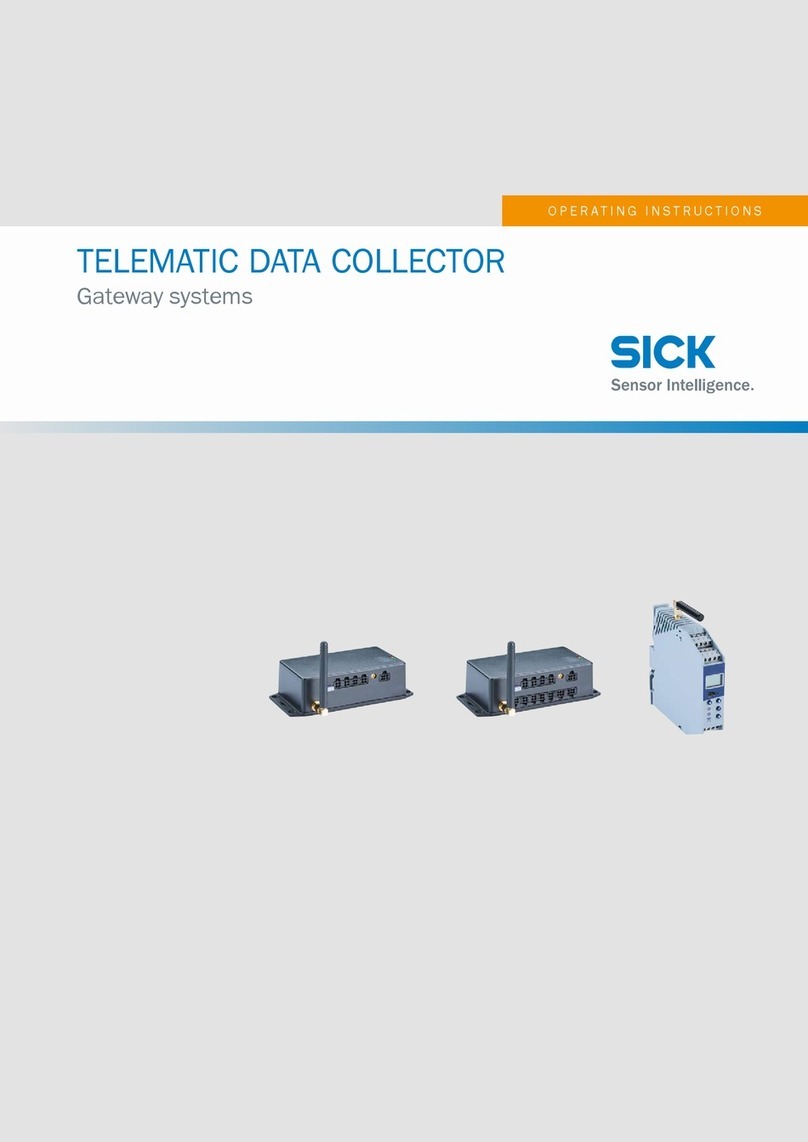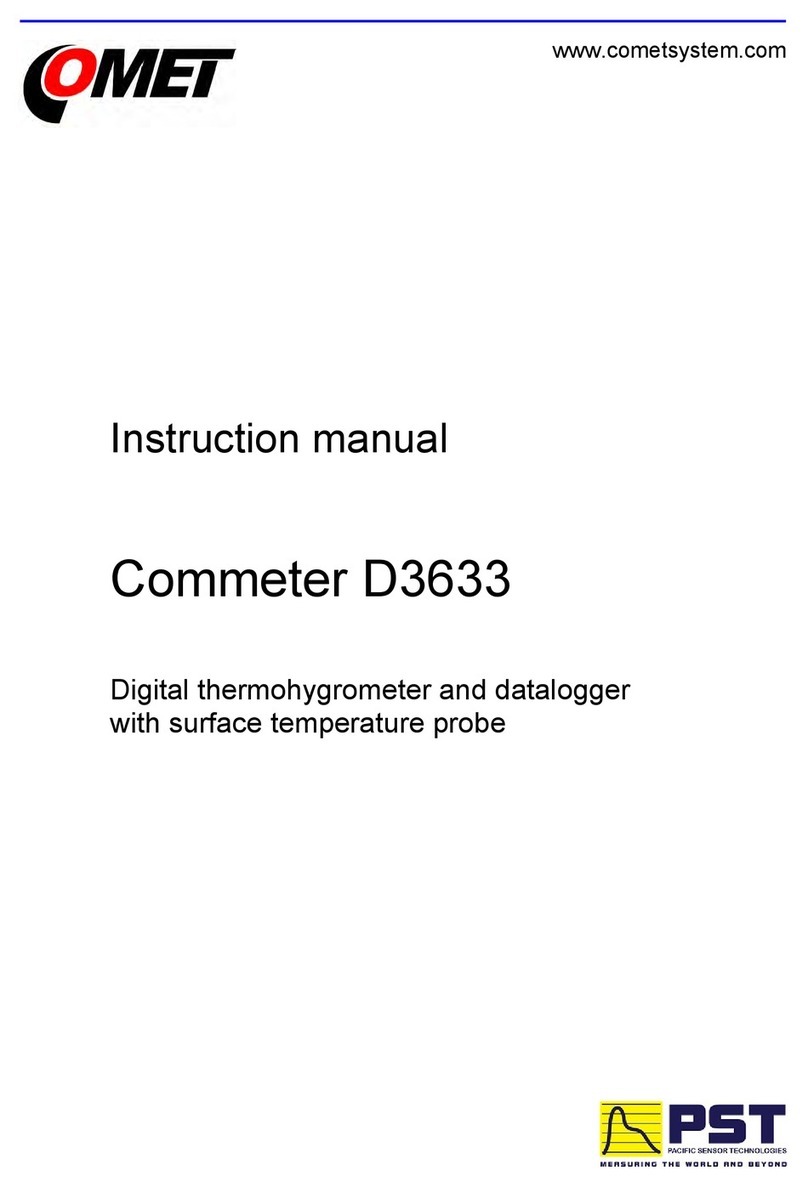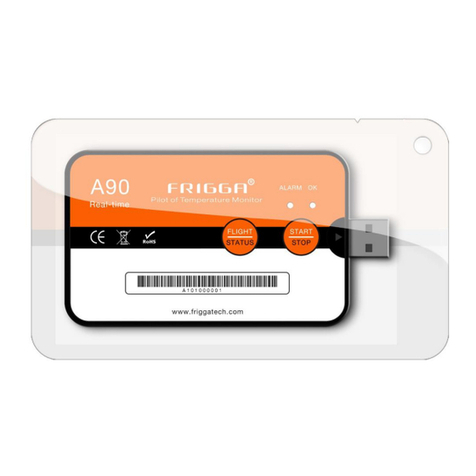34377 /V4 /DMN U62
3 Powering your sq16 logger
Fit the AA Batteries when remote or mobile operation is required and to ensure logged data protection in the
event of unexpected mains power loss. The battery compartment is at the rear of the logger.
When batteries are first fitted, and they are the only power source, then press and hold the Control & Status
button until the lights up and then release to power up the logger.
It is recommended that replacement batteries are of the same manufacturer, type, and condition.
Do not connect the logger to hazardous voltages:- because it is floating with respect to earth the
hazardous voltage can appear on other terminals (as well as damaging the logger).
The insulation of the wiring used to connect to the sensor inputs must be adequate for the
voltages to be measured. This means for example that at least 75V rated insulation is required if
using the -25V to +50V range (sq16) and that at least 100V rated insulation is required if using
the -40V to +60V range (sq16plus).
The logger is designed to be powered by a class II power supply (no Earth connection) for
maximum flexibility.
Remove the batteries when the logger is not used for long periods of time or is being transported
Power can be provided by a USB connection from a powered USB socket in a PC or Laptop.
For continuous use where mains power is available, plug the MPU 12V mains adapter into an accessible
mains outlet. Insert the Jack plug into the sq16 External Power Input.
Only use the mains adapter supplied by Grant Instruments for the external power source.
Always power your sq16 logger using the mains adapter if external sensors powered by the logger are being
used.
4 Downloading and installing SquirrelView desktop software
Minimum PC requirements. Windows 10.
Ensure you have administrative rights for the PC on which to install the software
Please follow the steps below
1. Register for the download on the Grant instruments website. Follow this link or
copy the URL into your browser https://grantinstruments.com/data-
acquisition/squirrel-loggers/software or scan the QR code.
2. Download SQS100, 200 or 300 software pack
3. Your product licence file will be sent to your registered email address.
4. Save a copy of the Licence cert.pem file in your PC Download folder
5. Run SquirrelView_Installer.exe program
6. Follow the on-screen installation wizard. Click on Finish to complete the installation
7. Start SquirrelView
8. When prompted click on the Import Key button. Select the cert.pem file and click Open
SquirrelView is now ready to use






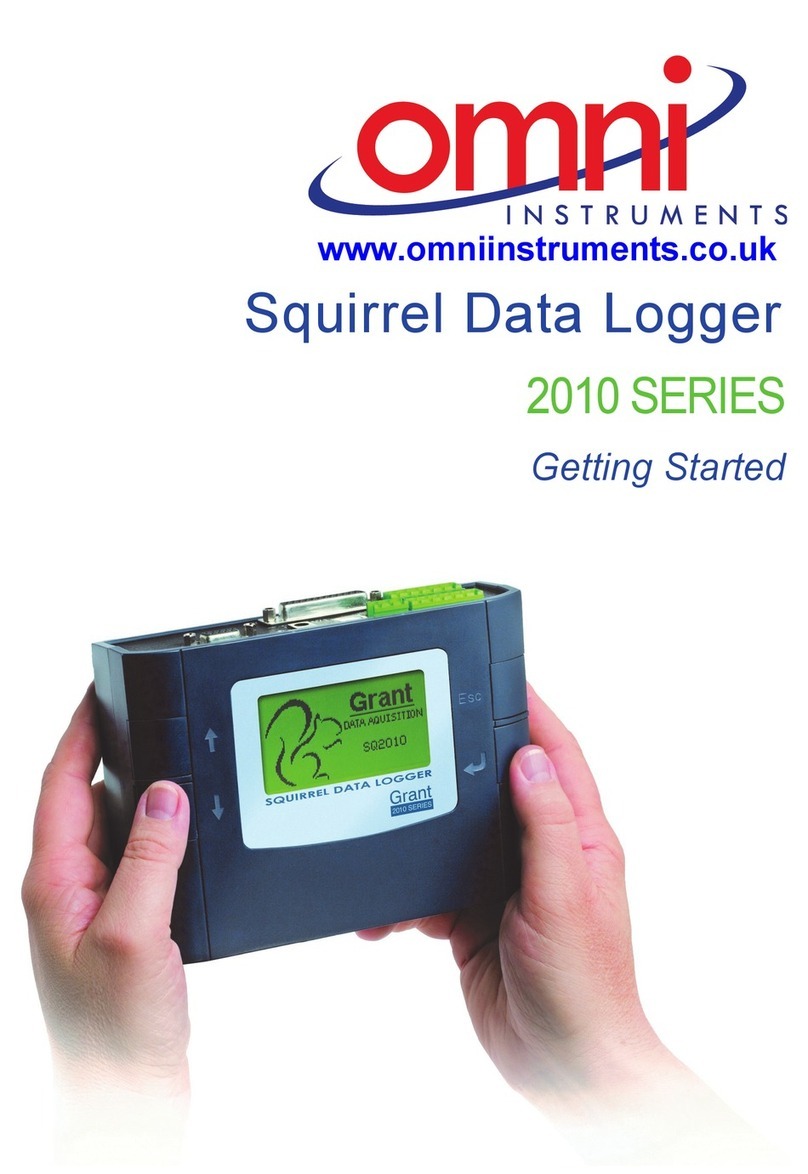
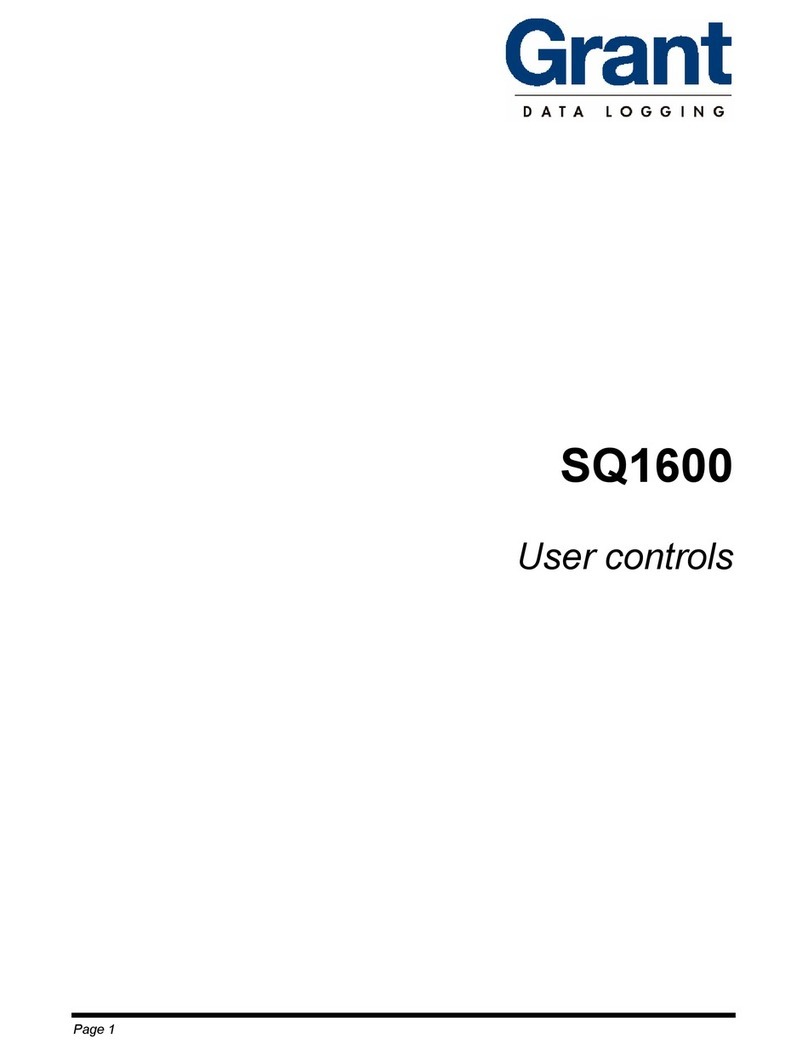







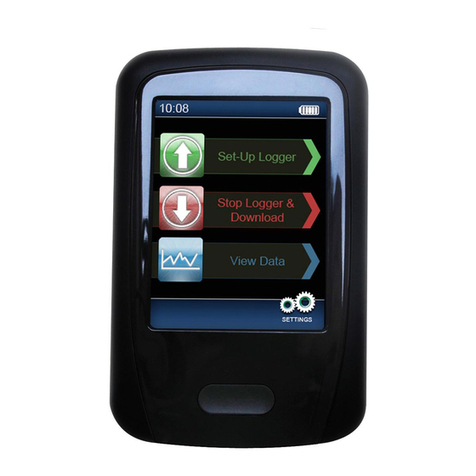

![Lambrecht Ser[LOG] Operator's manual Lambrecht Ser[LOG] Operator's manual](/data/manuals/zq/a/zqaq/sources/lambrecht-ser-log-data-loggers-manual.jpg)