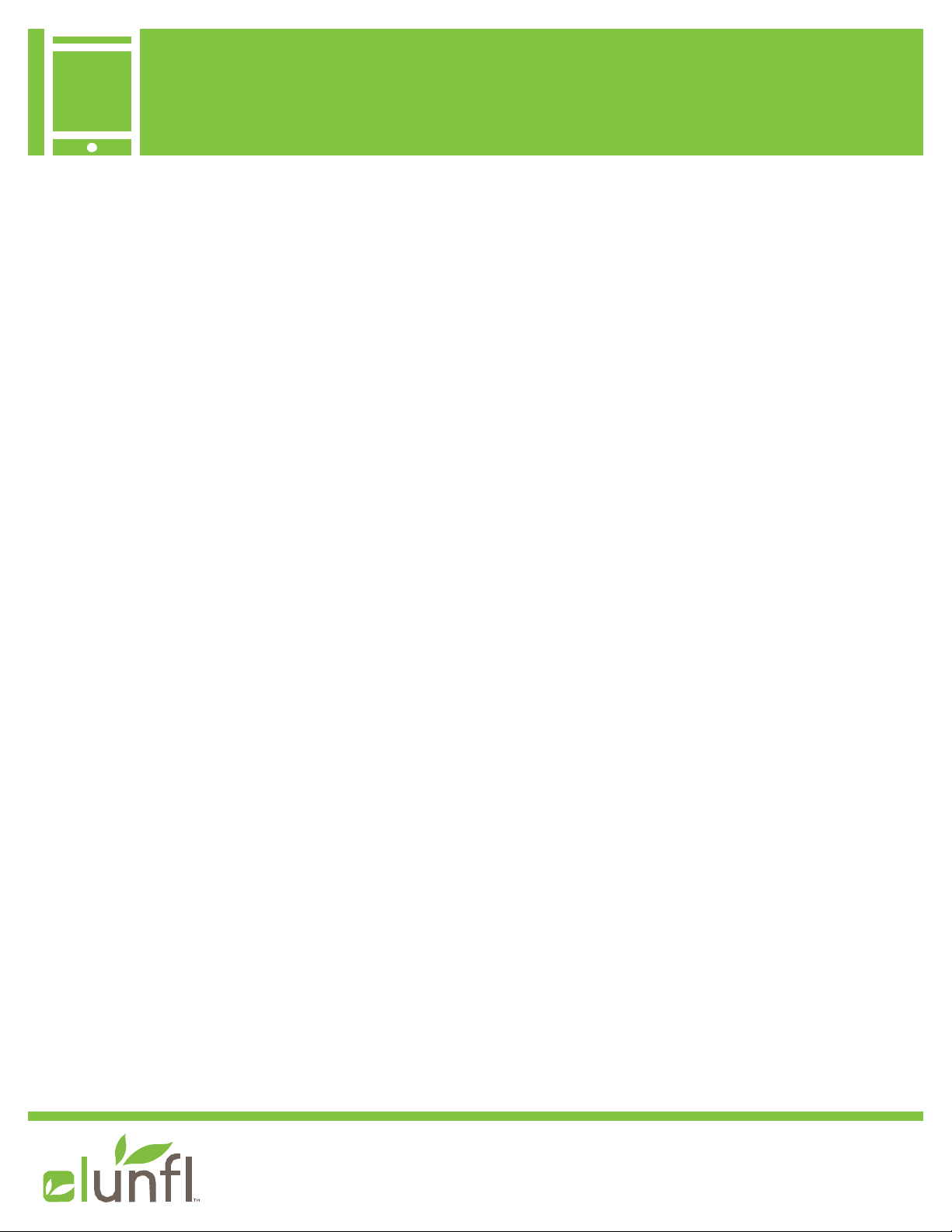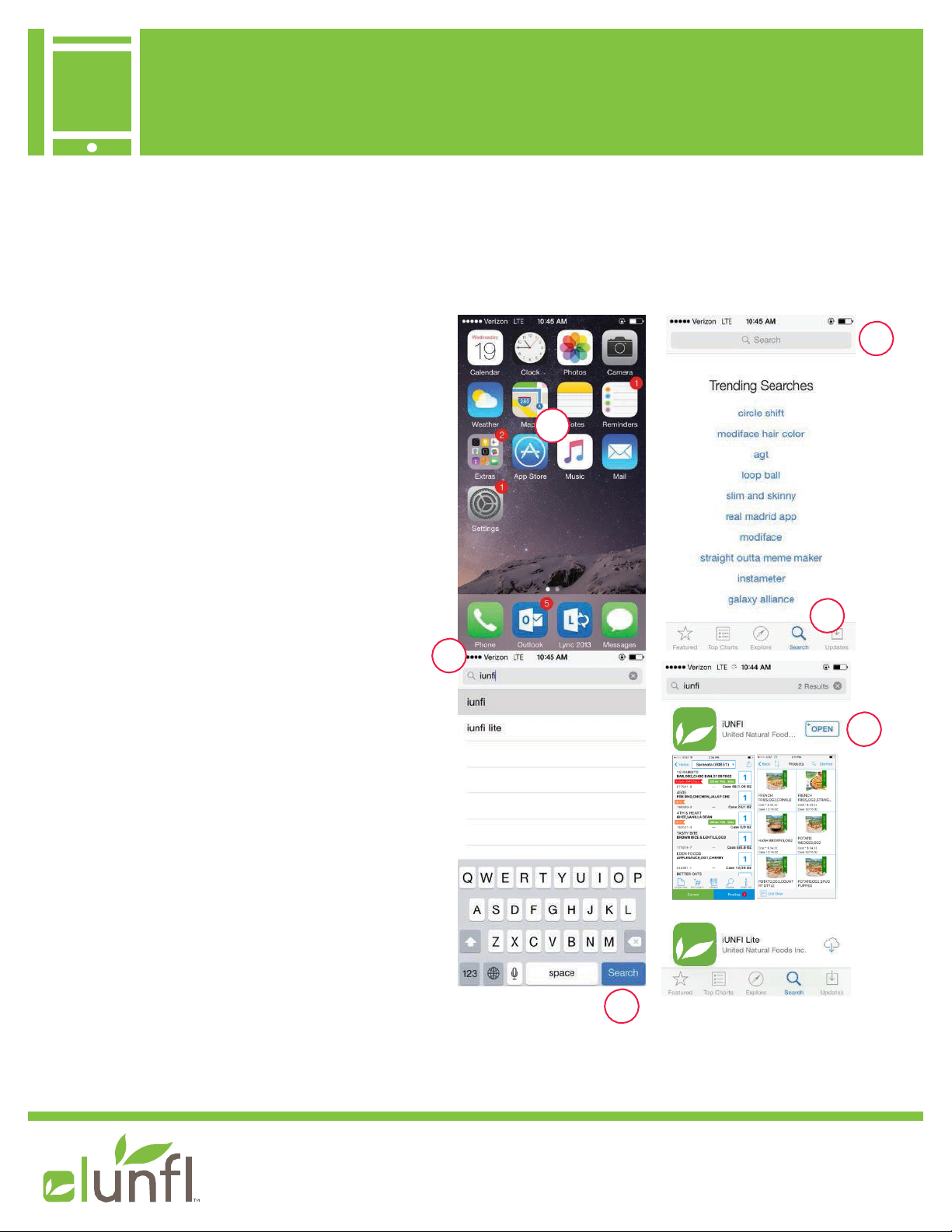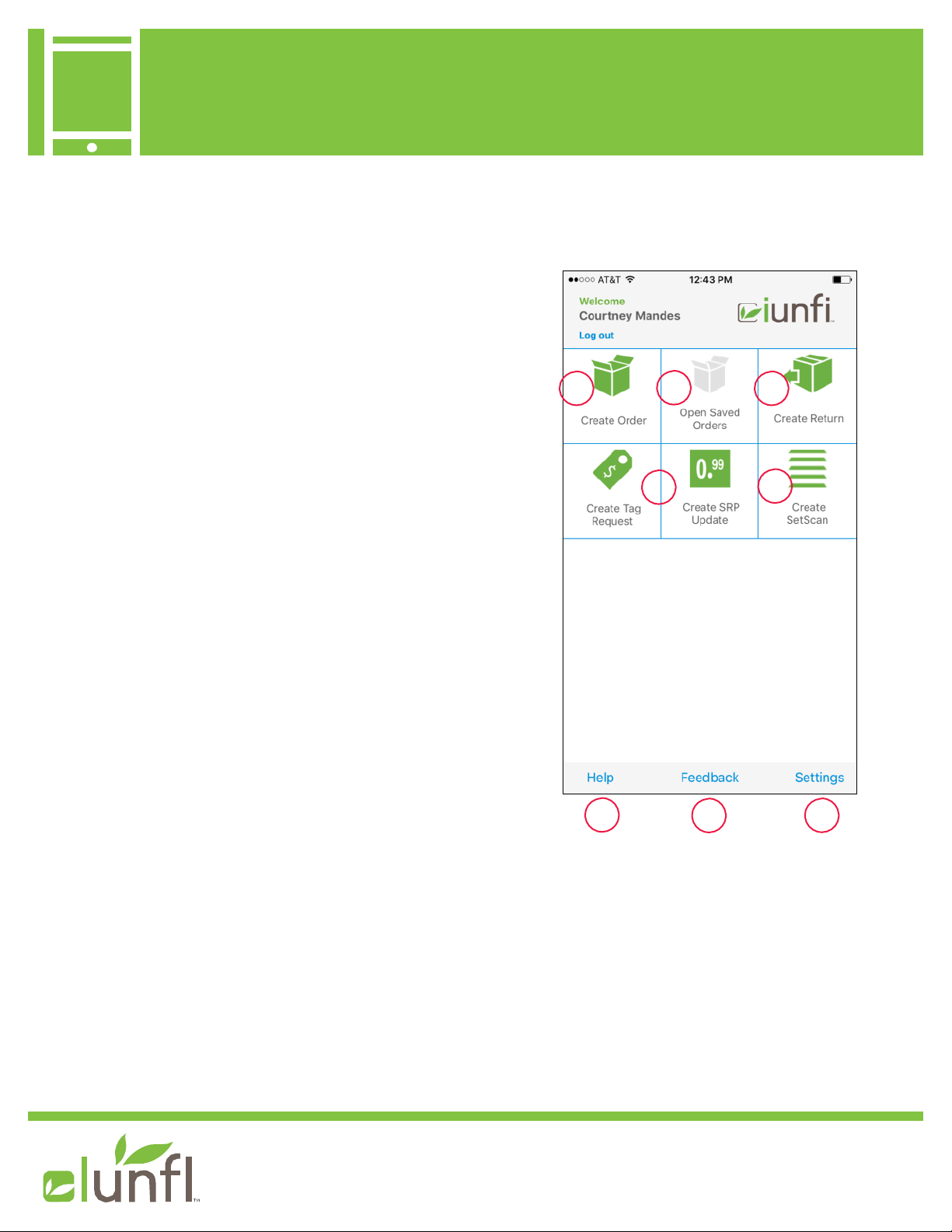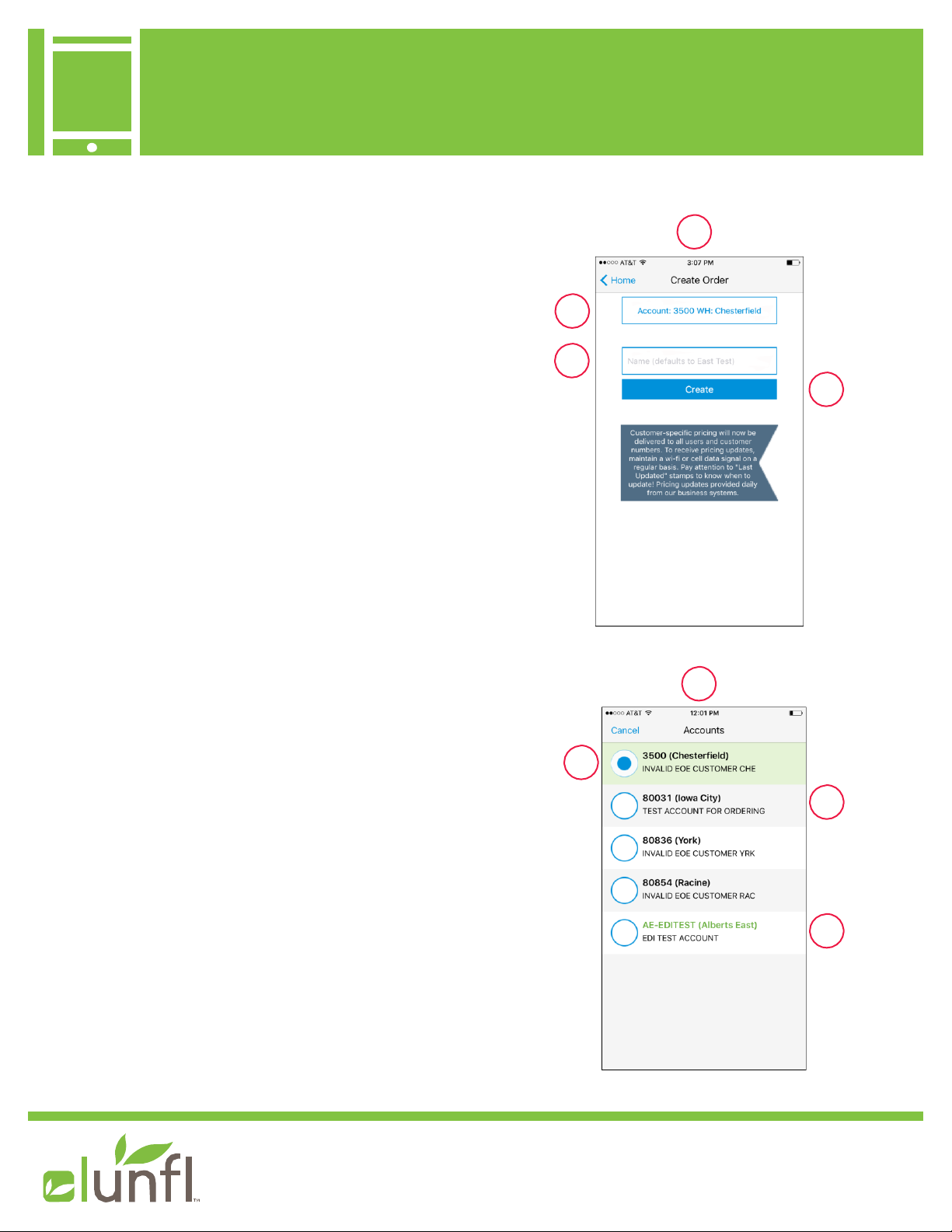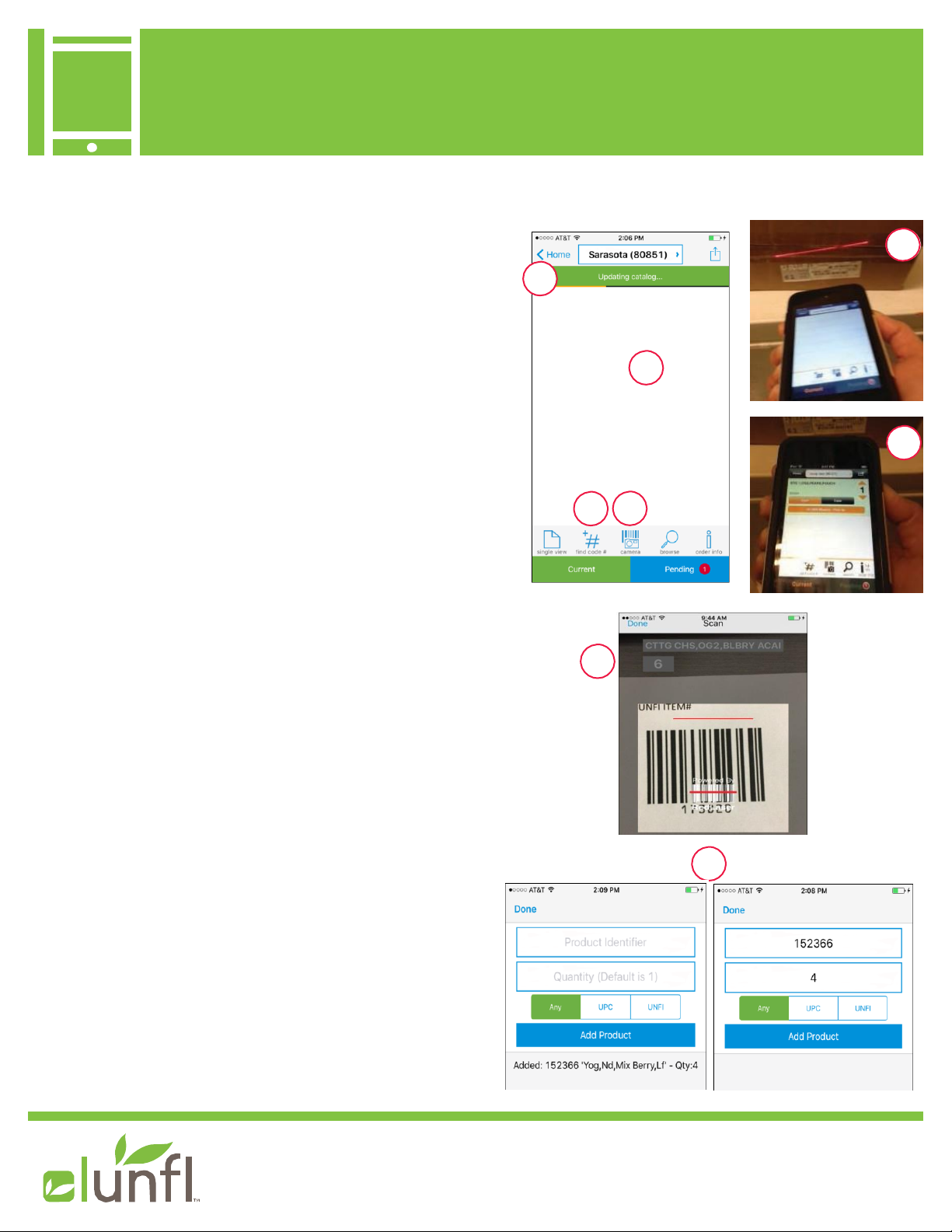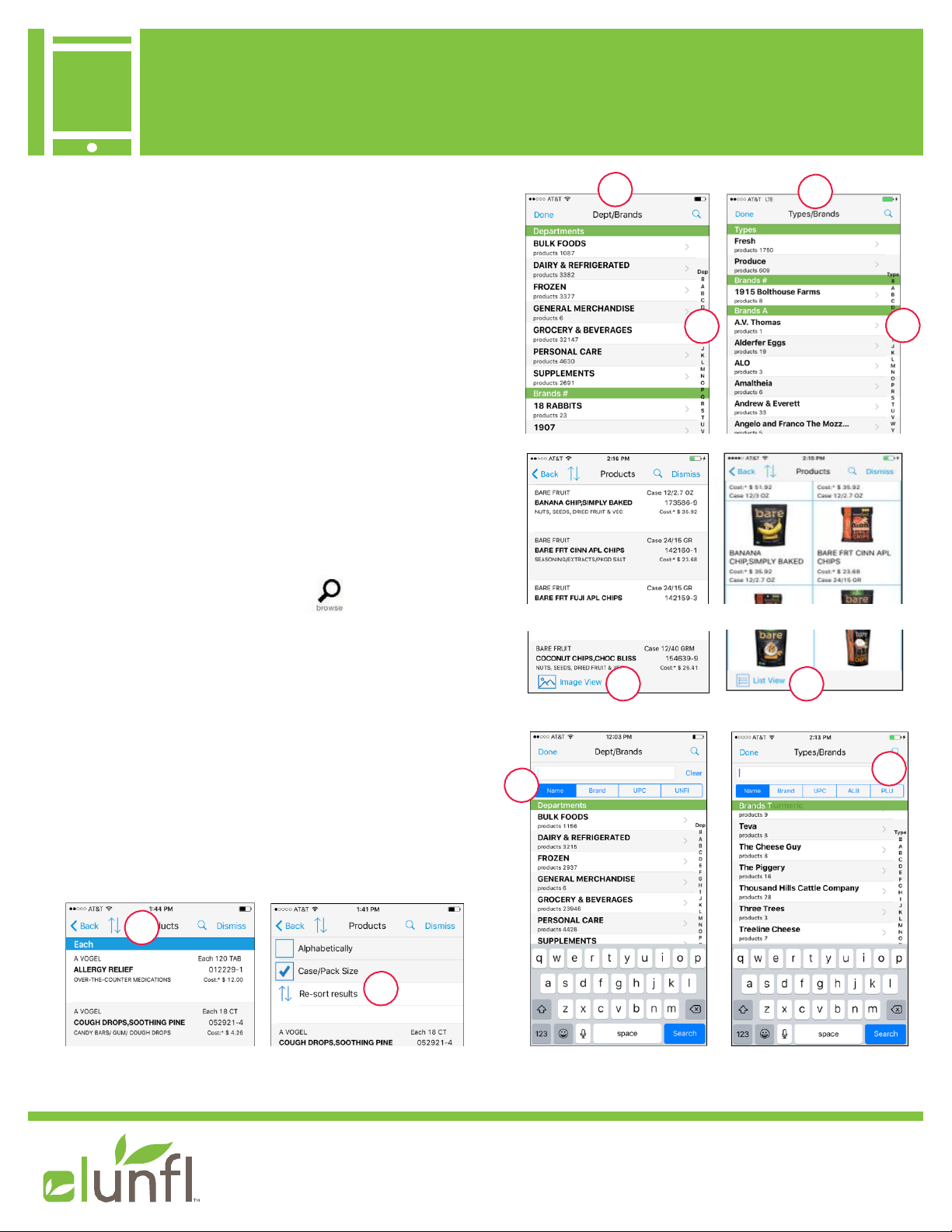Getting Started with your iUNFI Premium Device
Device
For additional questions,
please contact iUNFI@unfi.com
ORDERING ITEMS continued
Your order will begin in list view (1) and it will start
updating/downloading the catalog (2). This could take
as long as five minutes depending on it’s size and
the strength of your internet connection. If you’re
connected to wi-fi, the catalog will automatically
update every 12 hrs. The page will be blank until
you start adding products to the order.
Note: the orange banner at the top will tell you
the status of the catalog. Once the download
is done, the banner will disappear (2).
SCANNING ITEMS
SCAN: Scan a product number or UPC from a shelf
tag or product box/bag (3). Press the Scan button on
the upper right hand side of the device (4).
CAMERA SCAN: Press the camera icon (5) (if you
do not have an integrated scanner connected). Place
a product number or UPC from a shelf tag or product
box/bag in the viewer. The scan will automatically
populate. Continue to scan until order is completed.
FIND CODE #: Click the find code # icon (6). This
is used to manually enter a product code or UPC.
If there is more than one item associated, you will
be asked to select, by pressing on the item.