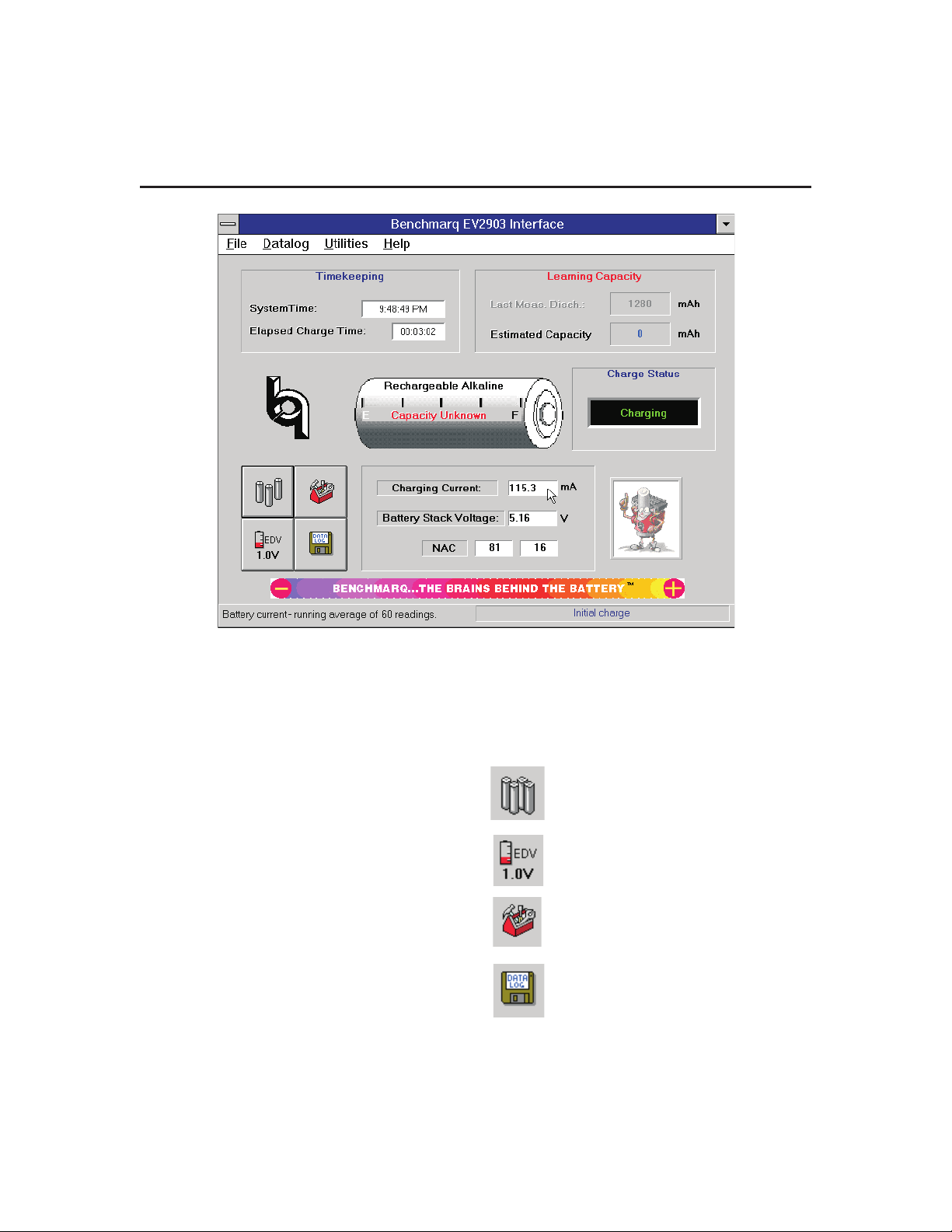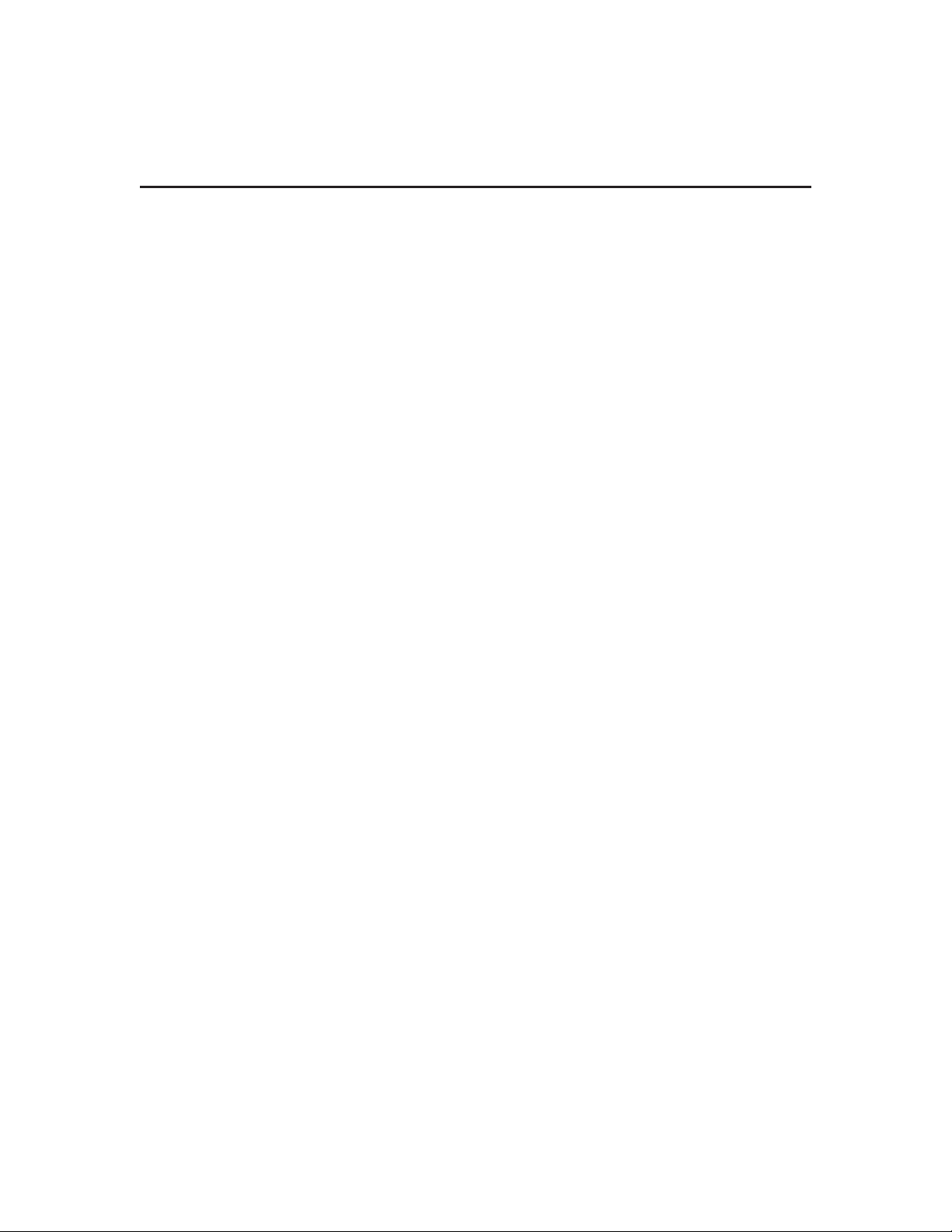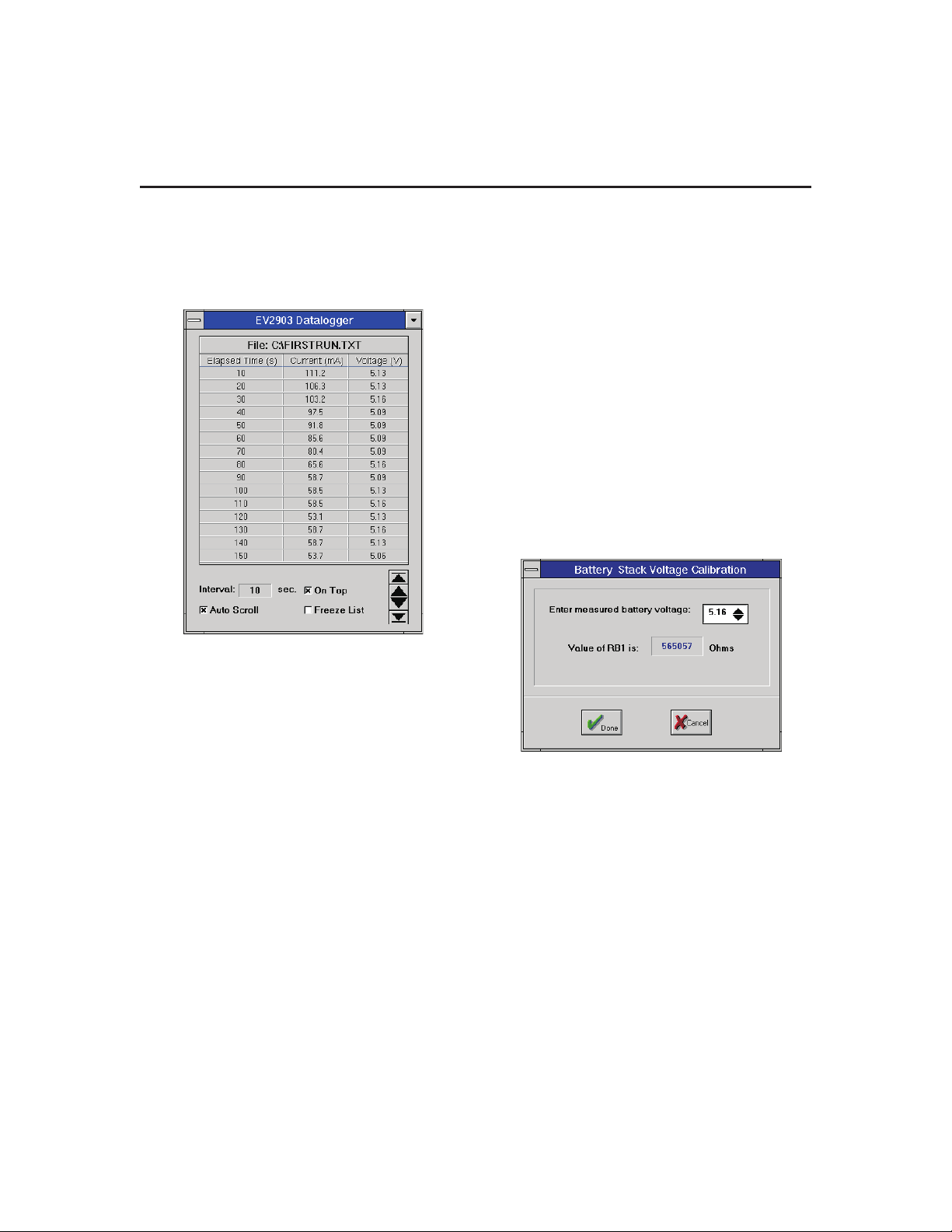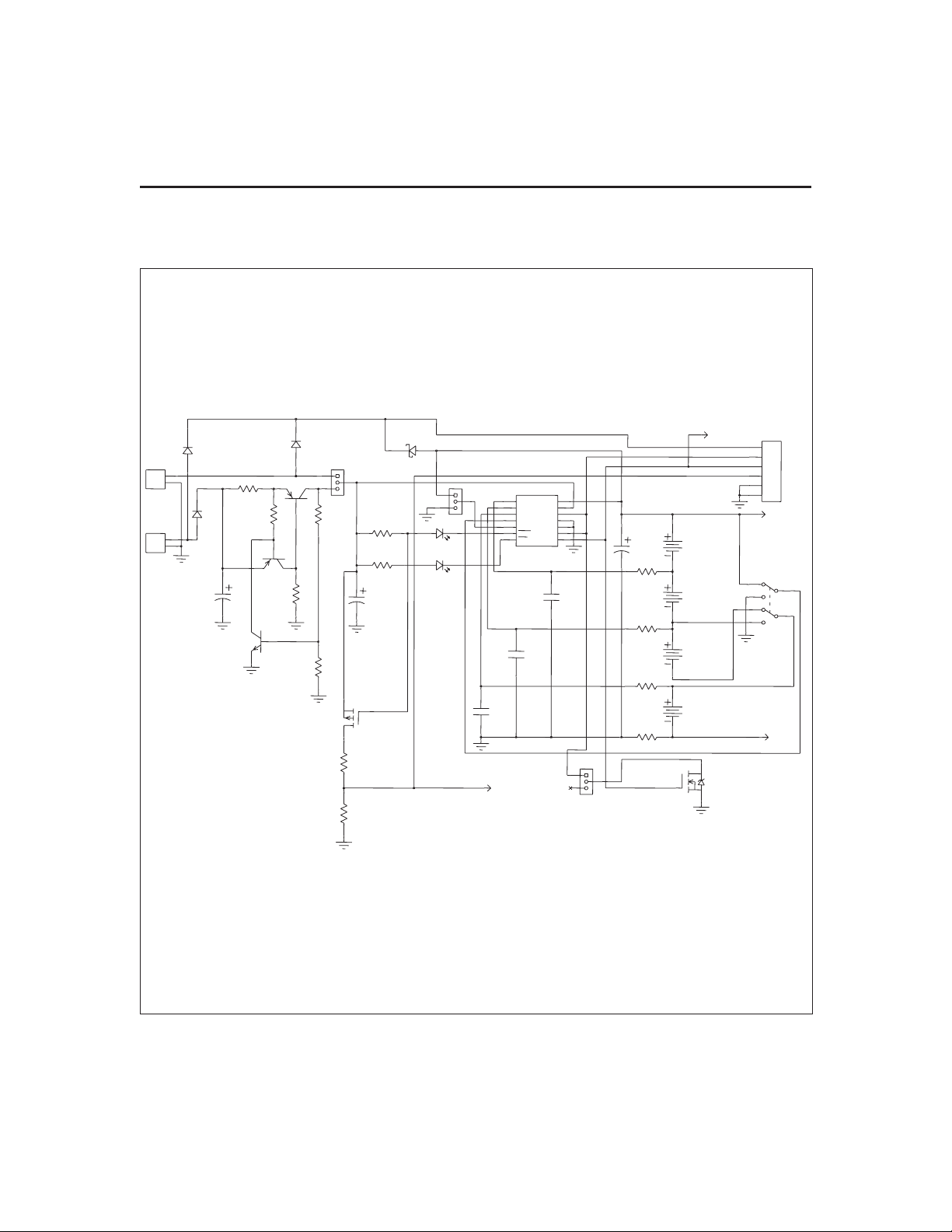Real-Time Monitoring
The EV2903 Interface screen provides real-time moni-
toring of the current status of the battery stack. As con-
ditions change, the new values are displayed:
Current Time:
This displays the current time generated from the PC’s
real-time clock.
Elapsed Charge/Discharge Time:
This provides the elapsed time from the moment that a
charge/discharge is initiated.
Last Meas. Disch:
The Last Measured Discharge (LMD) is the last meas-
ured discharge capacity of the battery stack. The LMD
display will be updated only if a complete battery dis-
charge from full to empty occurs without any partial
battery charges. The “Learning Capacity” message will
continue to flash until the Last Meas. Disch. display is
updated, meaning the EV2903 has learned the batteries’
capacity.
Estimated Capacity:
This is the estimated capacity, or current battery state-
of-charge. This value will not be valid until the “Learn-
ing Capacity” message is not flashing. This value will
decrement during discharge and increment during
charge.
Charge Status:
Charge Status displays the charging/discharging activ-
ity occurring with the batteries. These messages will be
displayed depending on the status.
Charging The batteries are taking on a charge.
Discharging The batteries are discharging to the load.
Full The batteries are fully charged and have
terminated charging.
Empty The batteries have met the EDV limit and
are disconnected from the load.
Idle The batteries are neither charging nor
discharging.
Charging/Discharging Current:
This is the average charging/discharging battery cur-
rent. “N/A”will be displayed as the averaging routine is
averaging the current. Under the Utilities menu, you
can select the number of datapoints included in the av-
erage. By selecting a higher number of datapoints, a
plot of the data will be smoothed. Benchmarq suggests
60 datapoints.
Battery Stack Voltage:
This is the battery stack voltage as measured by the
bq2014 gas gauge and displayed by the EV2903.
While charging, the battery stack voltage may appear to
jump around. This action is due to the voltage being
sampled at various times, either during the charging
pulse or during the idle period. Refer to the bq2903
data sheet for charging activity.
When EDV is met, the Battery Stack Voltage will dis-
play “N/A” when the battery stack is disconnected from
the load.
Battery Gas Gauge:
The picture of the battery provides a bar graph depict-
ing the current state of battery capacity. The bar graph
shows “Estimated Capacity” as a percentage of “Last-
Measured Discharge.” The gas gauge will not display
capacity until the EV2903 has learned the battery ca-
pacity. The EV2903 is still learning the battery capacity
as long as the “Learning Capacity” message is blinking.
Data Logging
The EV2903 provides for data logging these values:
■Battery Stack Voltage
■Charge/Discharge Current
■Elapsed Time in Seconds
The datalog is activated from the datalog button on the
Interface screen or by selecting “Start Log” from the Da-
talog menu. When selected, a comment screen will ap-
pear, allowing one line of text to be included on the first
line of the datalog. After the comment screen, a prompt
dialog box will appear asking for a file name to which to
save the data log. If <Cancel> is selected, the data log
screen will still appear, but the data will not be saved.
The datalog screen at the bottom will scroll the informa-
tion as it is taken. Screen options allow for either freez-
ing or auto-scrolling the datalog list. The onscreen
datalog list will contain the last 200 datapoints taken,
but all the datapoints are saved to the hard drive (if you
have entered a file name)
The check boxes allow perusal of the data contained in
the list (up to the last 200 datapoints). Auto-scroll en-
ables the list to scroll up every time a new datapoint is
added, making the latest datapoints always visible.
When not checked, the list does not scroll, but you can
manually scroll using the arrow buttons. Freeze list
temporarily disables auto-scrolling while viewing data-
points. Clicking the scroll buttons or on any datapoint
in the list will automatically freeze the list.
4
EV2903