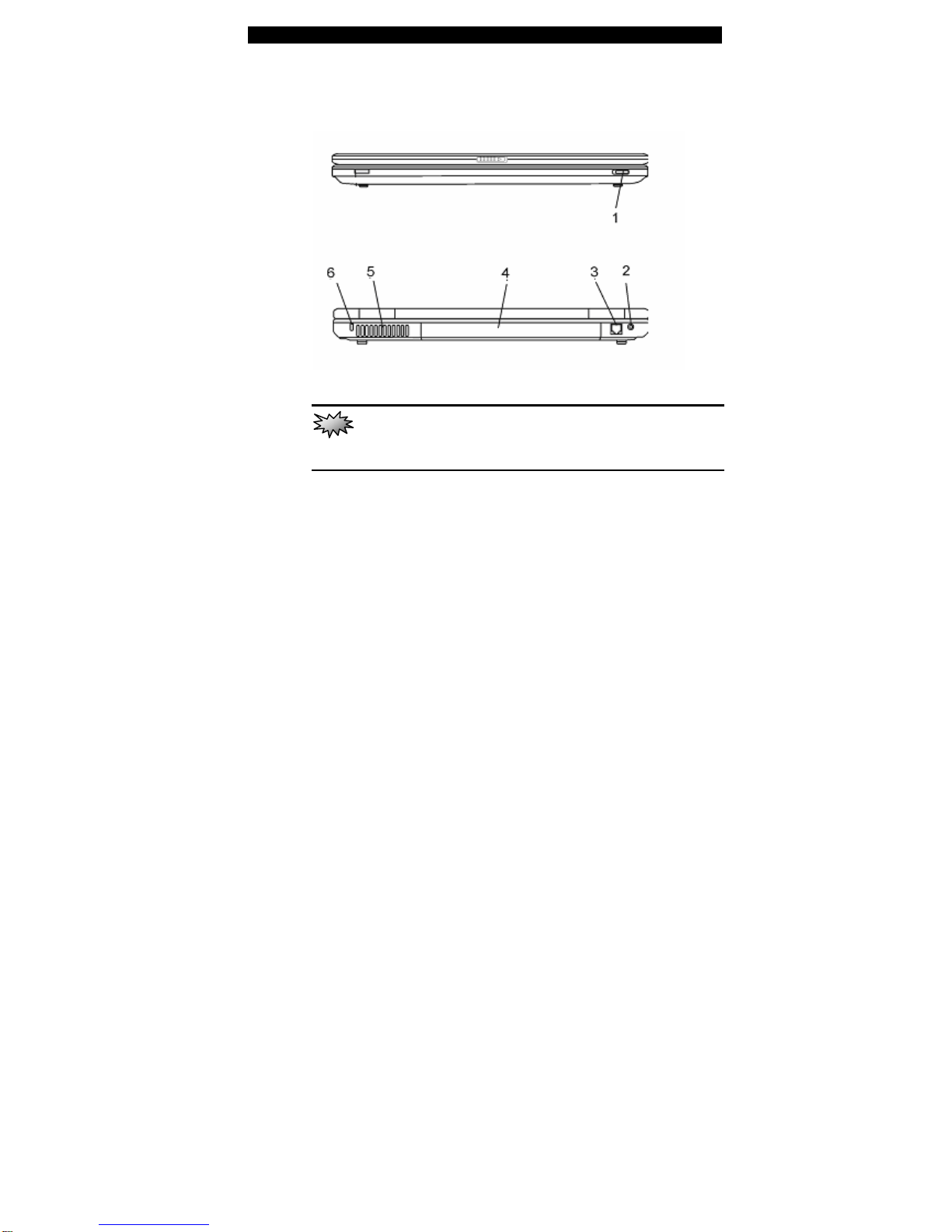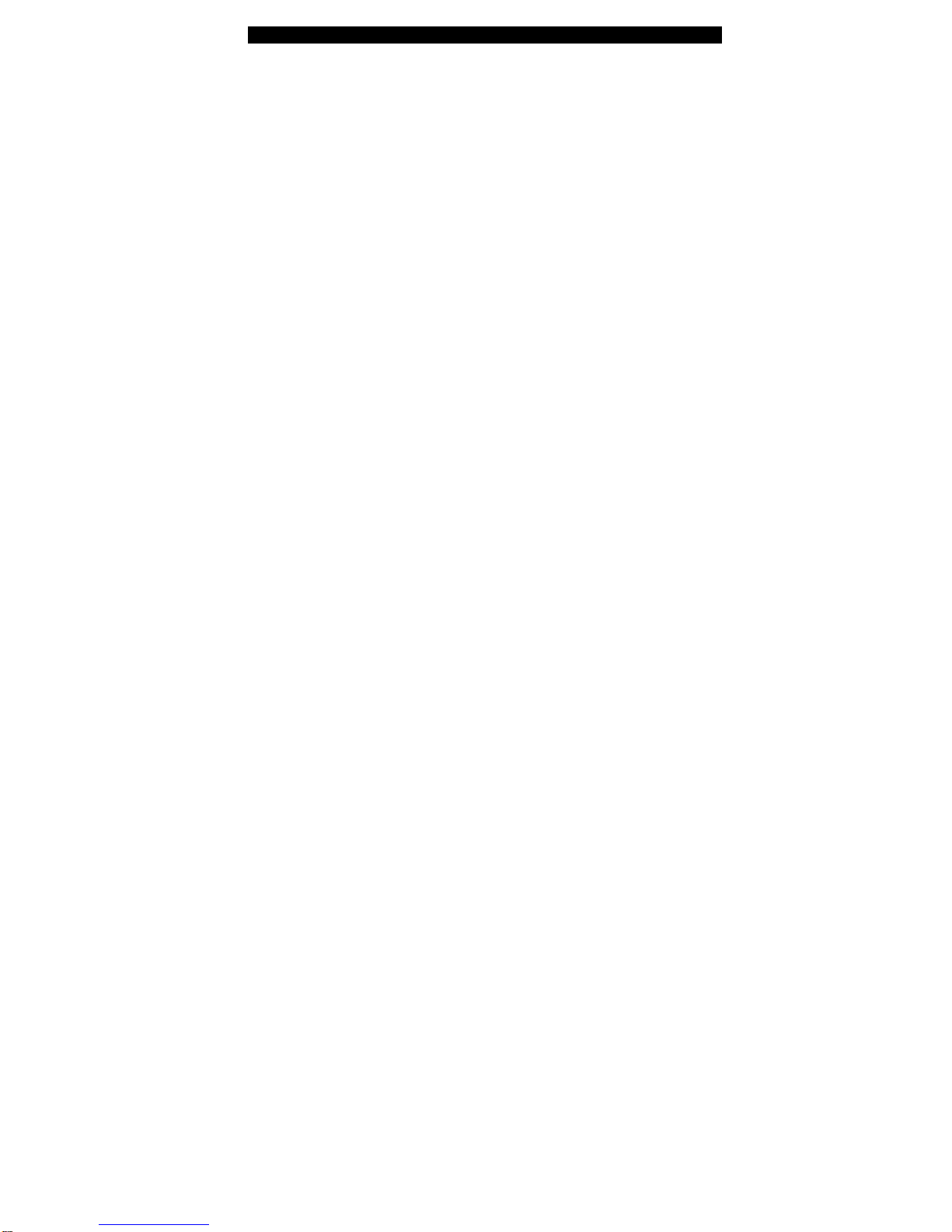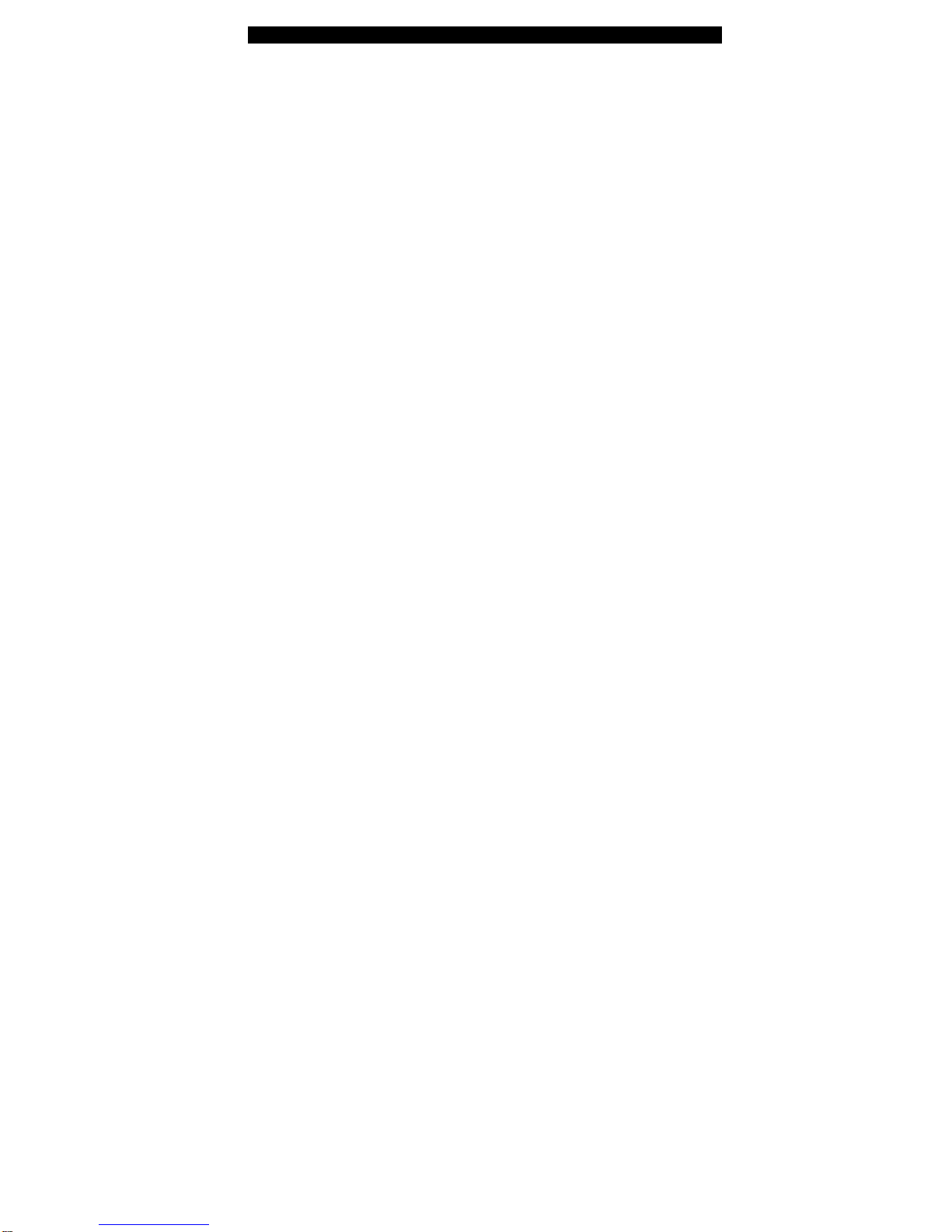■chapter 1 getting to know the basics
1-2
Performance Features
High Performance Processor with Calistoga Chipset
The notebook PC is equipped with a powerful Mobile Intel
Pentium M processor. Together with the latest Calistoga
chipset and technologies, the system offers advanced PC
performances.
Advanced Graphic Engine
The system is either built withATI Mobility M54-P with
128MB DDR dedicated frame buffer. The PCI-Express
high-end graphic engine offers excellent graphic
performance for the most demanding professionals or
gamers. The advanced graphic chip also incorporates a
hardware-based motion-compensation engine, which gives
you smooth MPEG video playback. DirectX 9 graphics
capability also adds realism to PC games.
LCD Display
The computer is equipped with a non-wide (16:10) 15.4”
TFT display panel for best cinematic viewing experience.
Serial ATA Hard Disk Drive Support (on certain models)
The serial ATA bus offers higher data throughput than the
traditional parallelATA bus. This gives you optimal hard
drive performance.
ExpressCard Technology
ExpressCard is the next-generation of the PC Card
standard. The bus interface is based on the two standards:
PCI Express for high-performance I/O and USB2.0 for
variety of devices.