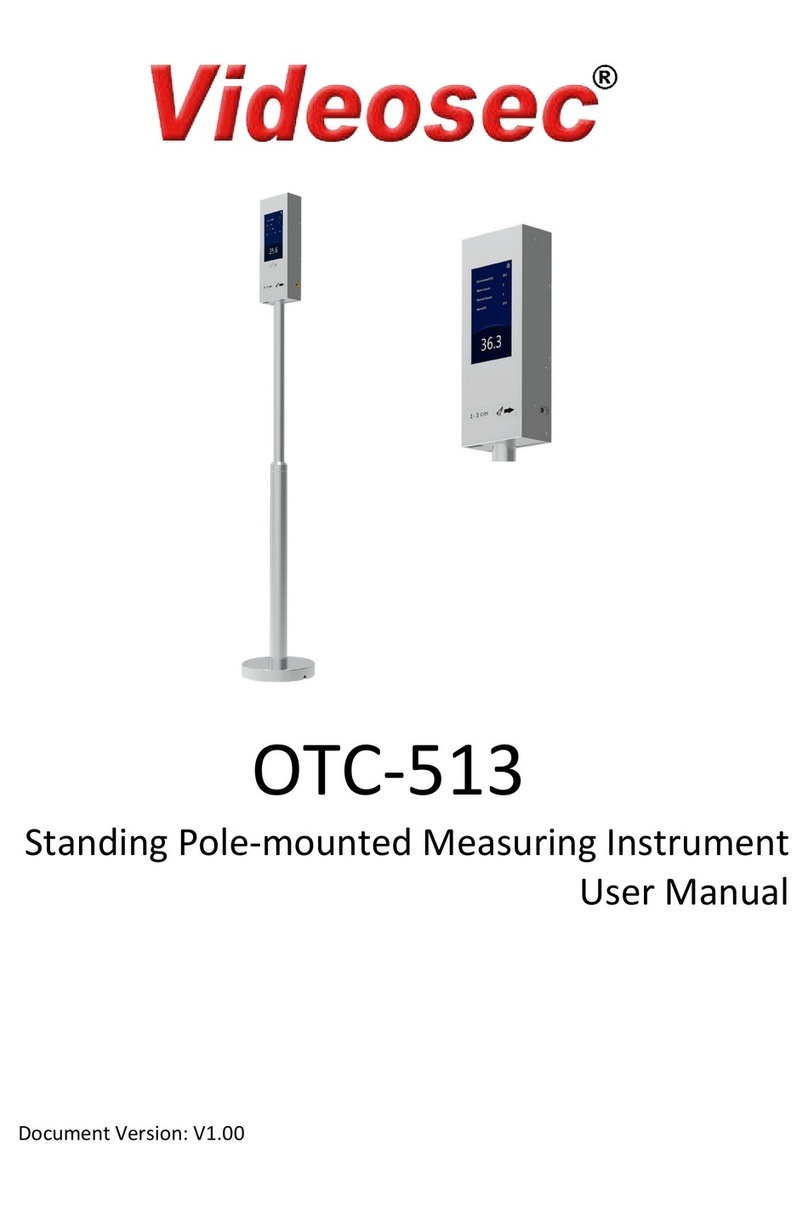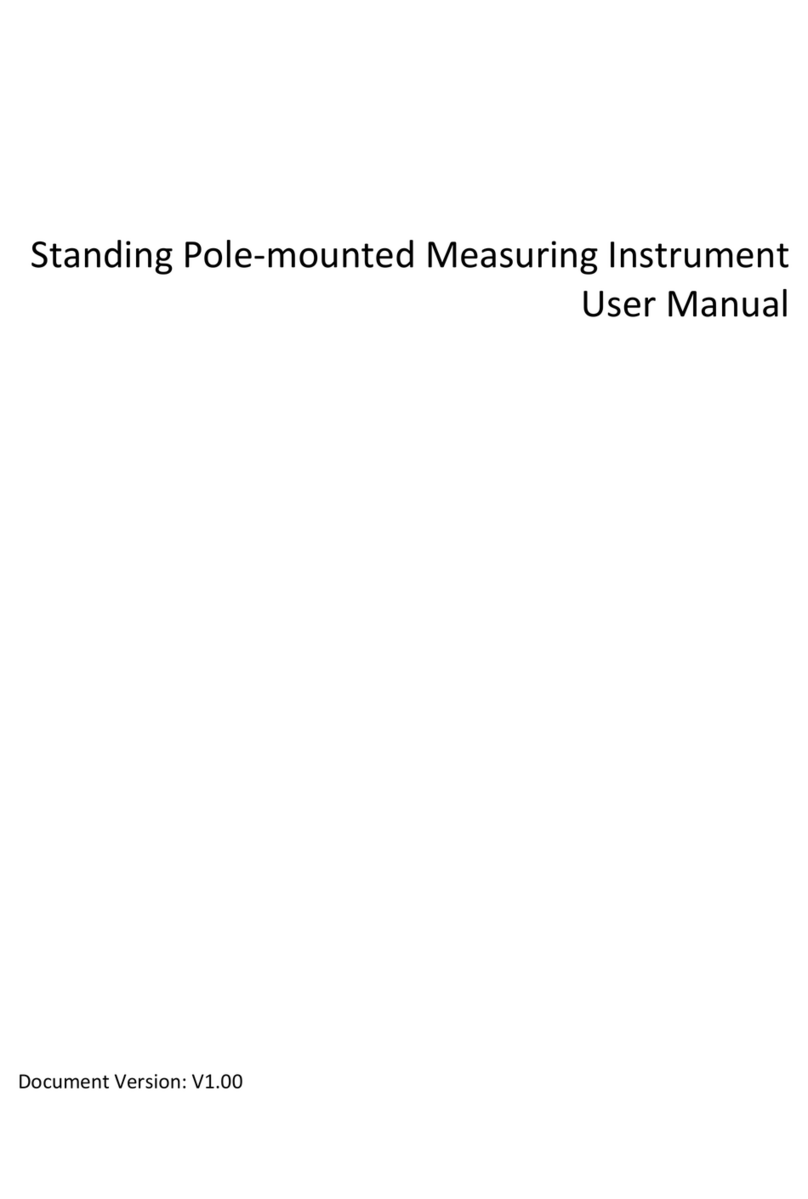i
Contents
1 Installation...........................................................................................1
Installing the Hard Disk .................................................................................1
Installing the Device......................................................................................4
2 Appearance and Connection .................................................................5
Front View.....................................................................................................5
Front Panel Indicators...................................................................................5
Front Panel Buttons ......................................................................................6
Rear View ......................................................................................................7
Connection....................................................................................................8
3 Power On/Off.......................................................................................9
Before Power-On ..........................................................................................9
Power On ......................................................................................................9
Power Off ......................................................................................................9
4 Common Configuration.......................................................................10
Wizard.........................................................................................................10
Channel Management.................................................................................12
Adding an IP Camera by Auto-add......................................................12
Adding an IP Camera by Search ..........................................................13
Adding an IP Camera Manually...........................................................14
Adding an IP Camera by Plug-and-Play...............................................15
Preview .......................................................................................................16
Preview Pane Toolbar .........................................................................16
Status Icon ..........................................................................................17
Right-Click Menu.................................................................................17
Scheduled Recording ..................................................................................18
Playback ......................................................................................................19
Accessing Through the Web .......................................................................20