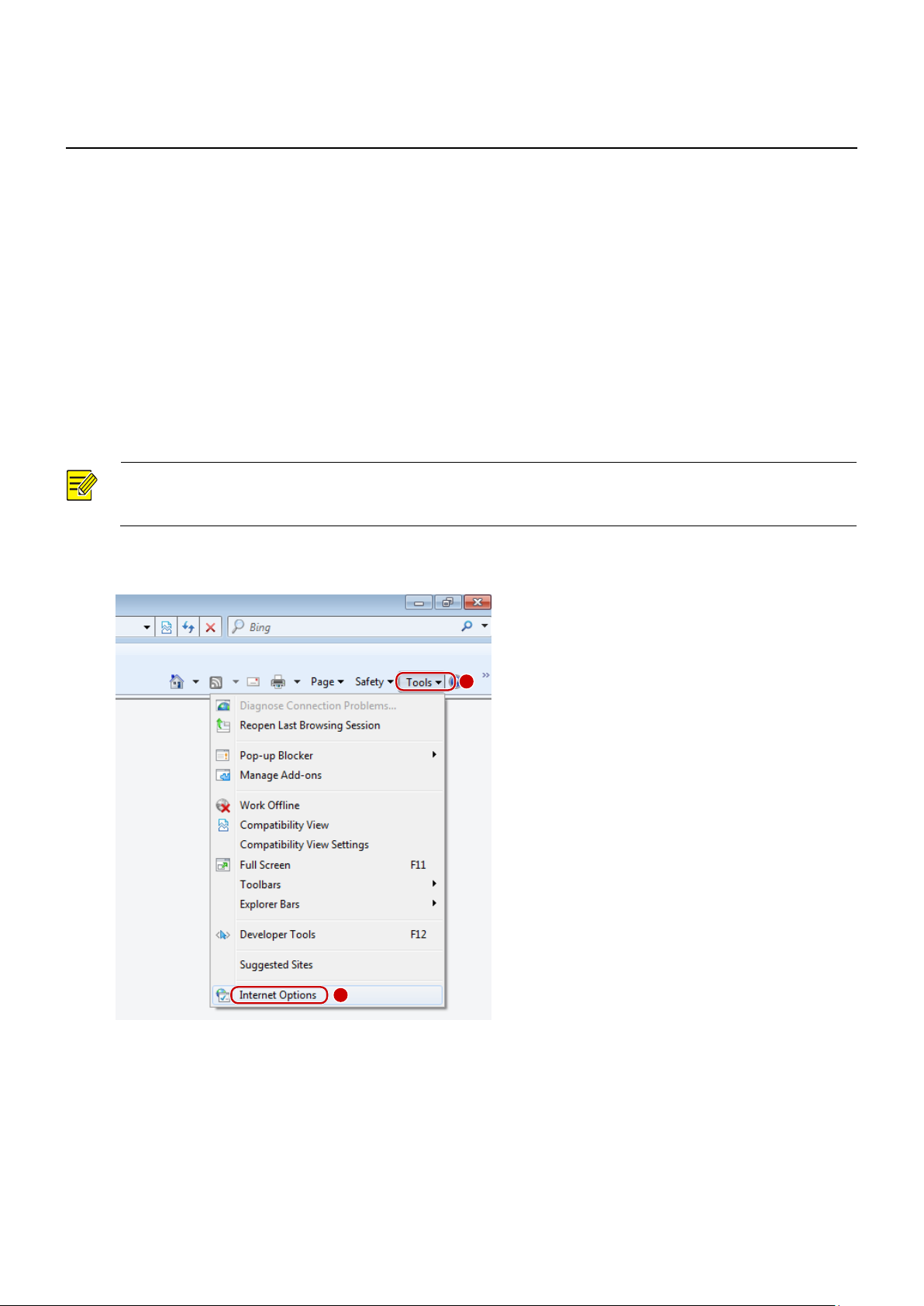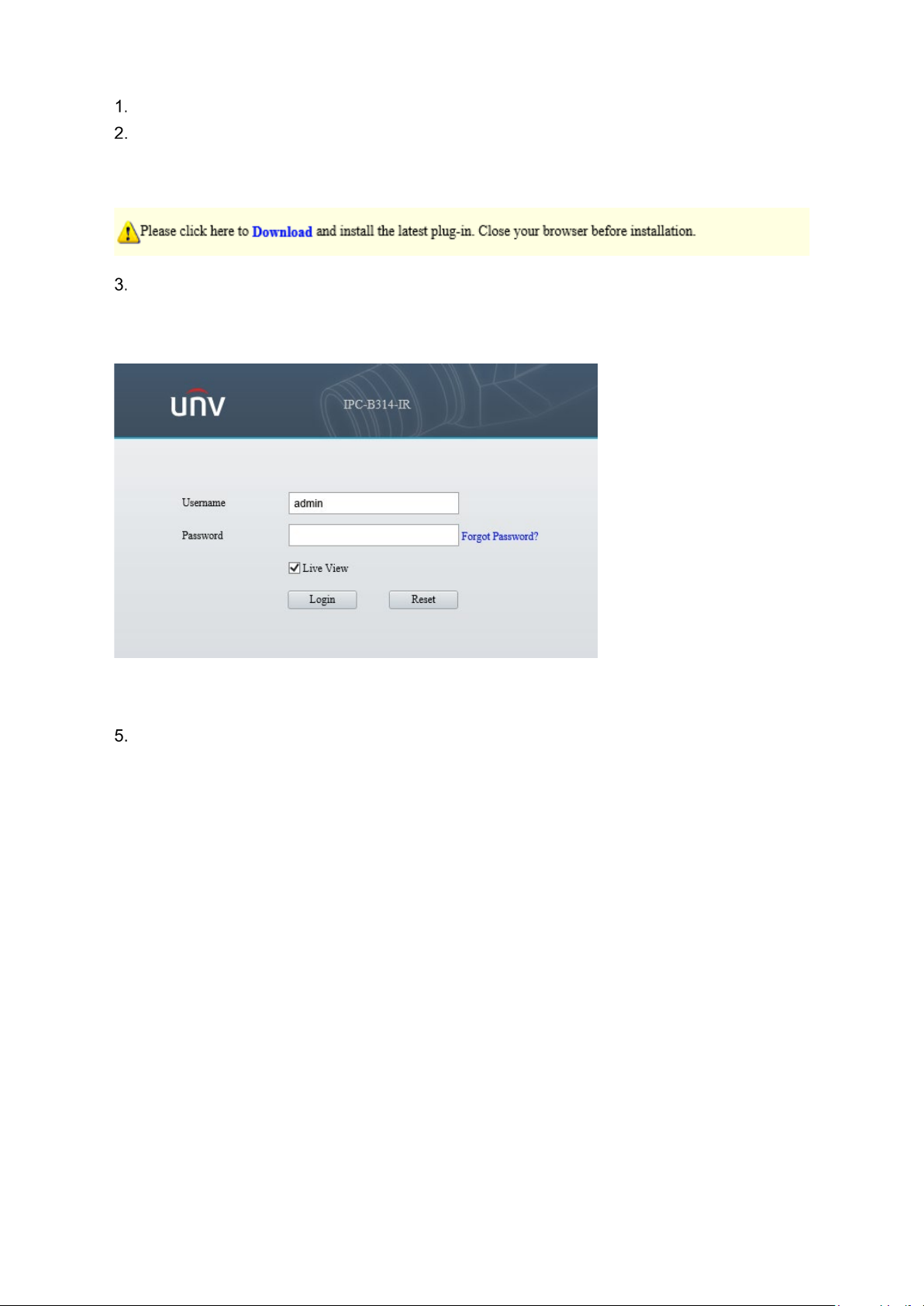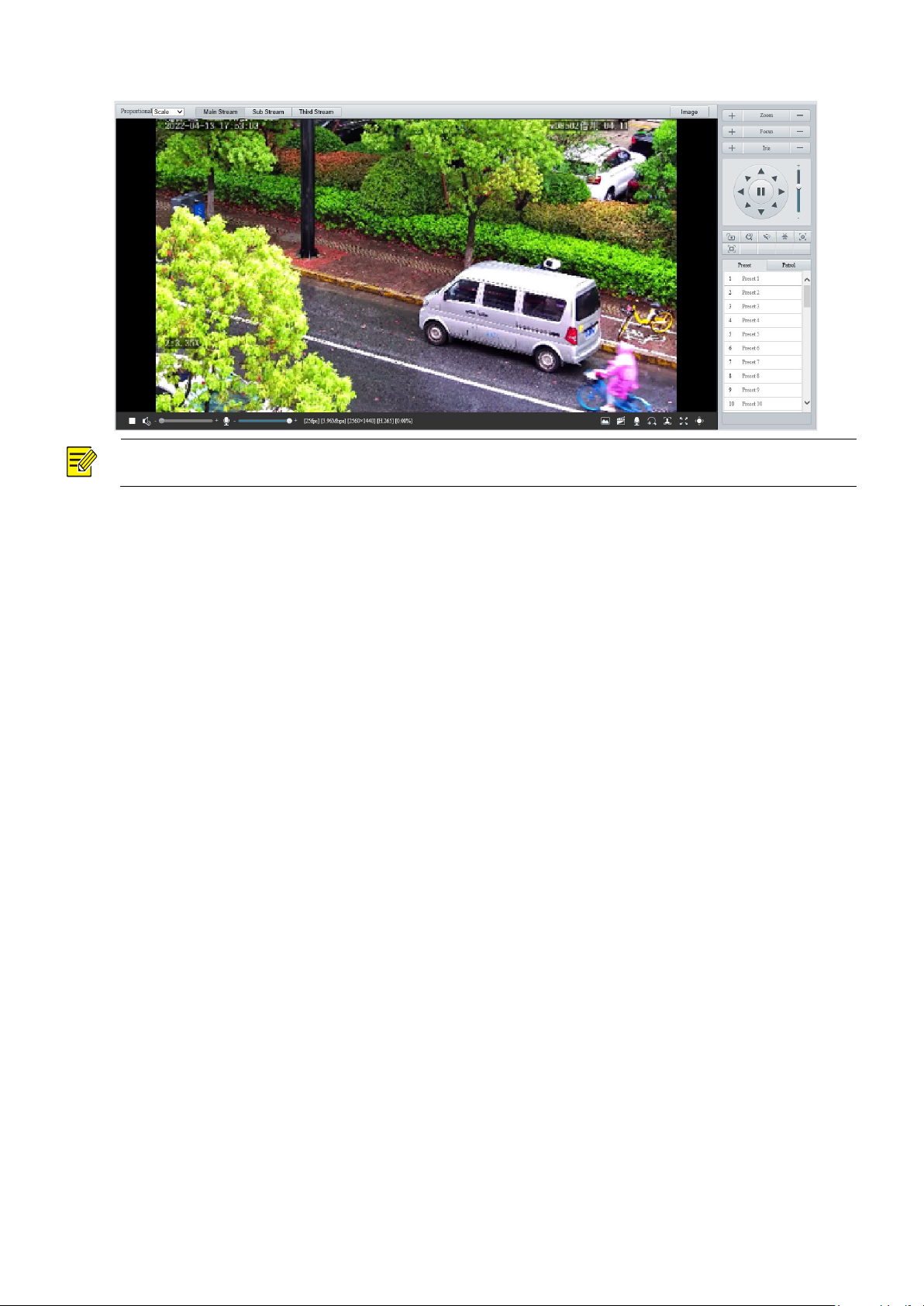iii
5.3 Video & Audio·············································································································34
5.3.1 Video ···············································································································35
5.3.2 Snapshot ··········································································································36
5.3.3 Audio ···············································································································38
5.3.4 ROI··················································································································39
5.3.5 View Cropping····································································································40
5.3.6 Media Stream ····································································································41
5.4 PTZ ··························································································································43
5.4.1 Basic PTZ Settings······························································································ 43
5.4.2 Home Position····································································································44
5.4.3 Pan/Tilt Limit······································································································ 44
5.4.4 Remote PTZ Control···························································································· 45
5.4.5 Preset Snapshot and Patrol Resumption··································································46
5.4.6 Orientation Calibration ·························································································46
5.5 Image ·······················································································································47
5.5.1 Image···············································································································47
5.5.2 OSD ················································································································ 59
5.5.3 Privacy Mask ·····································································································63
5.5.4 Quick Focus ······································································································64
5.6 Smart························································································································ 65
5.6.1 Alarm-triggered Actions························································································66
5.6.2 Arming Schedule ································································································67
5.6.3 Cross Line Detection ···························································································68
5.6.4 Enter Area Detection ···························································································70
5.6.5 Leave Area Detection ··························································································71
5.6.6 Intrusion Detection ······························································································73
5.6.7 Object Removed Detection ···················································································75
5.6.8 Object Left Behind Detection ·················································································76
5.6.9 Defocus Detection·······························································································77
5.6.10 Scene Change Detection ···················································································· 77
5.6.11 Face Detection ·································································································78
5.6.12 Face Recognition ······························································································81
5.6.13 Human Body Detection·······················································································83
5.6.14 Mixed-Traffic Detection······················································································· 84
5.6.15 People Flow Counting ························································································86
5.6.16 Crowd Density Monitoring ···················································································88
5.6.17 Auto Tracking ···································································································90